Import ADMX Templates for Microsoft Edge
In this article, you’ll learn how to download and import ADMX templates for Microsoft Edge browser. To configure Microsoft Edge with GPO, you must install ADMX administrative templates. The ADMX templates add rules and settings for Microsoft Edge to the Policy Definition template folder on individual computers.
To configure ADMX templates for Microsoft Edge, you need the Microsoft Edge browser on the client computers. Once you have Microsoft Edge deployed, you can download the ADMX templates for Edge and configure them.
After you deploy the Microsoft Edge browser to the computers, you might also look to apply or set certain policies, such as setting a default home page, set Edge as the default browser, etc. To configure Microsoft Edge with group policy objects, you must install administrative templates (ADMX templates).
Read: How to deploy Edge updates using Configuration Manager
Edge ADMX Templates
The Edge ADMX templates add rules and settings for Microsoft Edge to the group policy Central Store in your Active Directory domain. You can then configure the specific policies you want to set.
There are two administrative templates available for Microsoft Edge:
- msedge.admx: This is used to configure Microsoft Edge settings
- msedgeupdate.admx: This helps you manage Microsoft Edge updates
Both of these ADMX files can be applied with tools such as the Local Group Policy Editor for application on an individual computer or the Group Policy Management Console for Microsoft Windows domain networks.
Not just Edge, Microsoft releases new administrative templates for Windows 11 and Windows 10 computers regularly.
Read: How to block Edge Extensions using Intune
Download ADMX Templates for Microsoft Edge
This section details the steps to download and install the Microsoft Edge administrative templates. You can download GPO ADMX templates for the Microsoft Edge browser from the Microsoft download site. On the Edge for Business Download page, select the Edge channel/build, platform and click GET POLICY FILES.
On the Download Microsoft Edge Policy file window, click Accept and Download.
Your browser downloads the MicrosoftEdgePolicyTemplates.cab file. The MicrosoftEdgePolicyTemplates.cab contains the policy templates (ADMX Templates) for the Microsoft Edge browser.
When you extract the cab file, you get the MicrosoftEdgePolicyTemplates.zip file. By extracting the MicrosoftEdgePolicyTemplates.zip file, you get the templates for Microsoft Edge.
Add the Edge ADMX Templates to Active Directory
This section details the steps to add or import the Edge ADMX templates to Active Directory. Ensure you are using an account that has domain administrator privileges for importing Edge ADMX templates.
After you extract the Edge templates, go to MicrosoftEdgePolicyTemplates\windows\admx. Copy msedgeupdate.admx and msedge.admx files to “%systemroot%\PolicyDefinitions“.
Some administrators may see destination folder access denied message box. Select Do this for all current items and click Continue.
Once you copy the ADMX file, you have to copy their related ADML files too. Go back to the MicrosoftEdgePolicyTemplates\windows\admx\en-US folder path.
Copy both ADML files to “%systemroot%\PolicyDefinitions\en-US“.
Using Edge ADMX Templates – Create a GPO
Once the Edge ADMX templates are imported, the next step is to verify if you can use them to configure Edge settings. Launch the Group Policy Management console on the domain controller. Right-click your domain entry and select Create a GPO in this domain, and Link it here.
You can specify the name as “MS Edge policies” or something meaningful and click Edit.
In the group policy management editor, navigate to Computer Configuration\Policies\Administrative Templates.
We see the following policies are available to customize the Microsoft Edge browser.
- Microsoft Edge: Configure the mandatory policies for your Edge browser.
- Microsoft Edge – Default Settings (users can override): Configure preferred default settings for Microsoft Edge.
- MS Edge Update: Contains the policy settings to configure how Microsoft Edge installs the updates.
You can go through the policies, enable the desired ones and deploy the GPO to your computers.
Edge ADMX Templates FAQ’s
Listed below are some FAQs related to ADMX templates for Microsoft Edge.
What are ADMX Templates for Microsoft Edge?
The Edge ADMX templates add rules and settings for Microsoft Edge to the Policy Definition template folder on individual computers.
What are the types of administrative templates available for Microsoft Edge?
msedge.admx to configure Microsoft Edge settings and msedgeupdate.admx to manage Microsoft Edge updates.

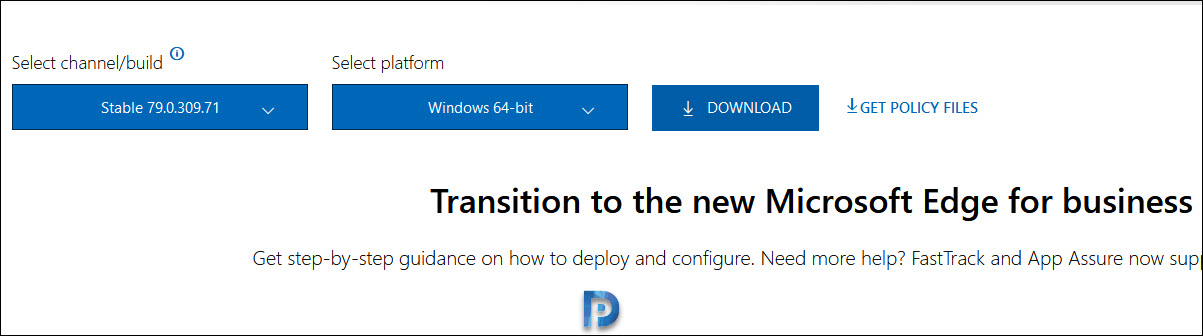
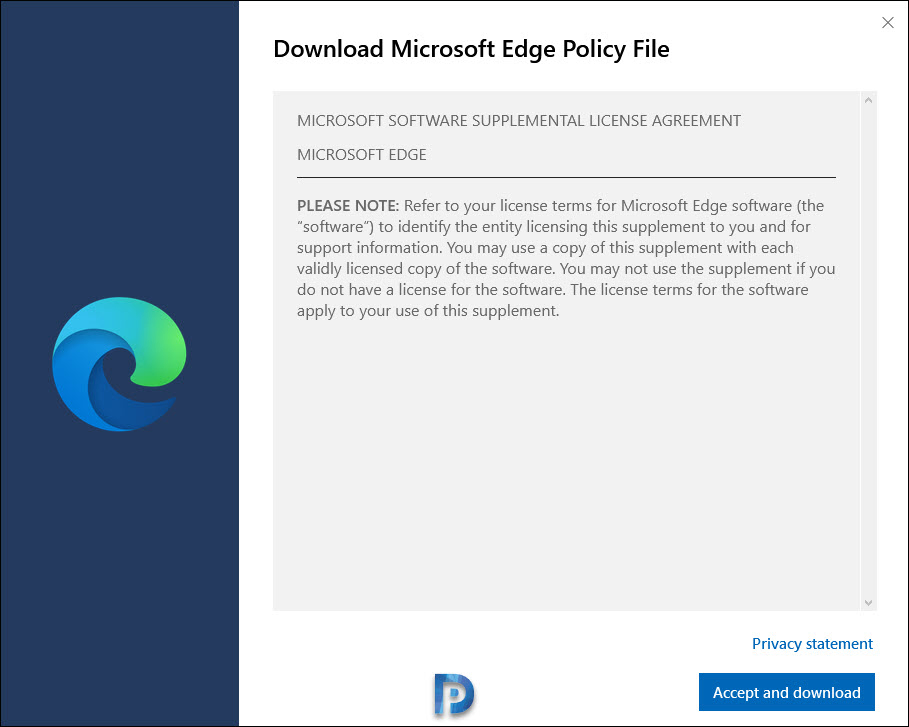
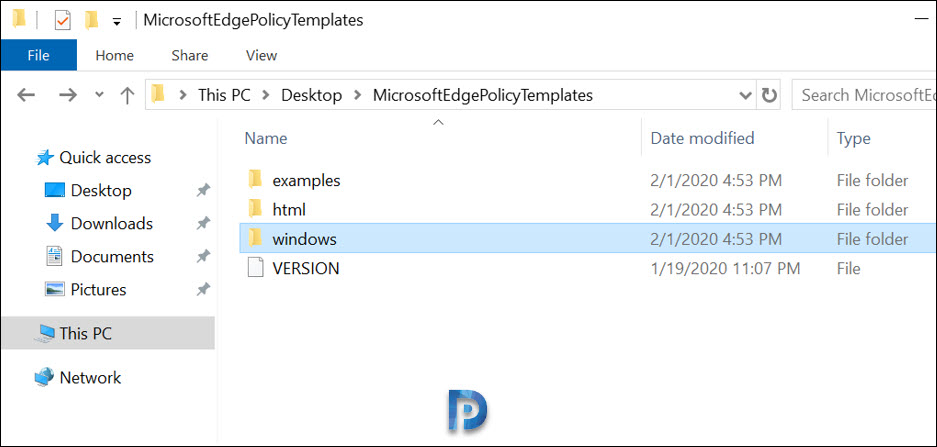
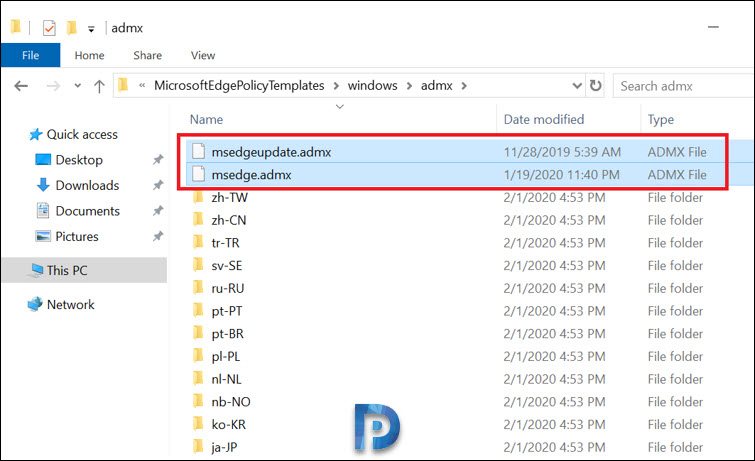
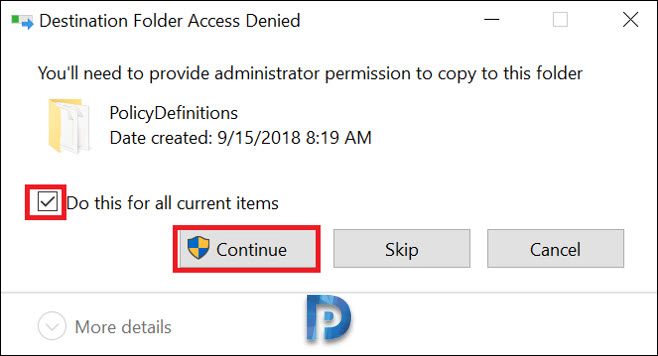
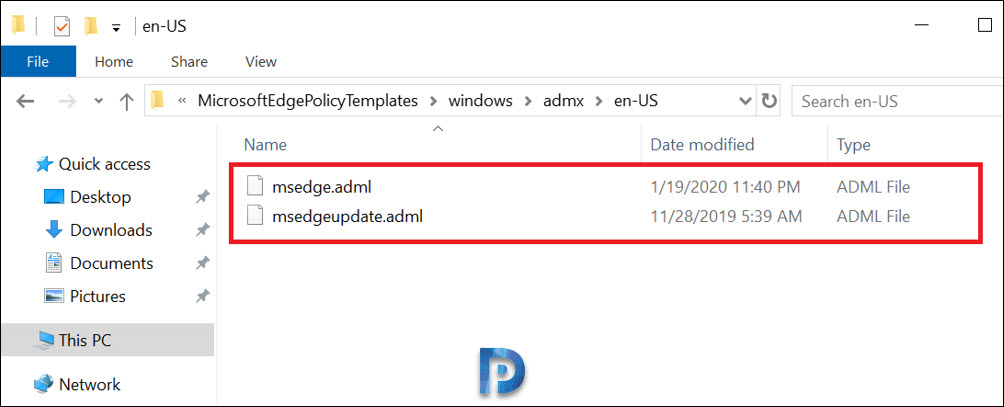
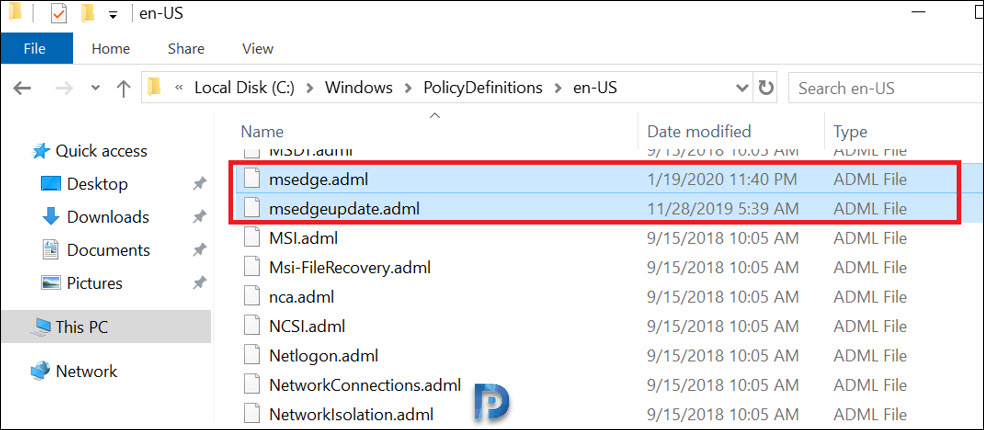
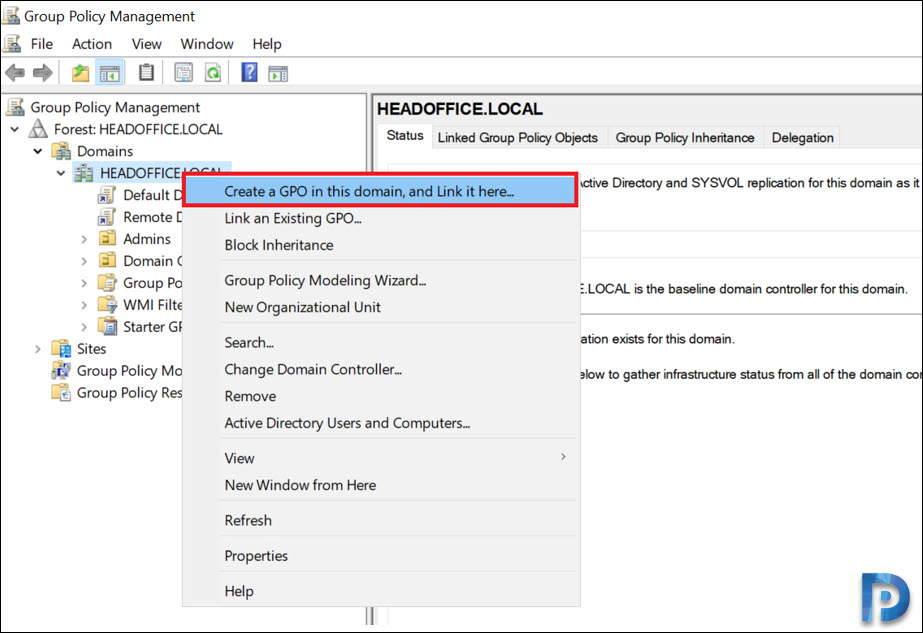
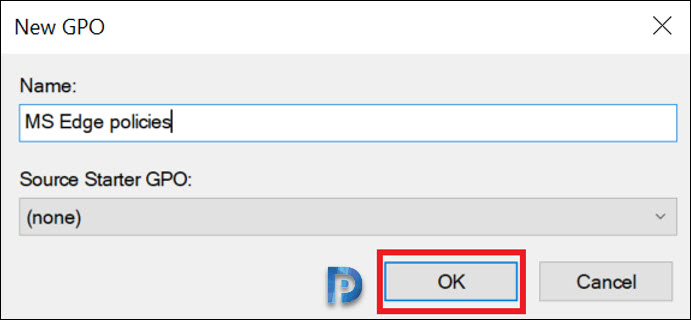

Hi there is another file not mentioned here.
‘adm’ where doe this one go to?
I like firefox MUCH better than IE but on certain occasions i would have a ff winfdow open and it shows the window error thing. i go back and it was firefox is already running or something s i cant use it….
Hello Prajwal,
Can we have group policy settings reference spreadsheet for Edge Chromium ?
As we can download the group policy settings reference spreadsheet for Win10.
Does Edge chromium have different admx files, or can you just use the edge admx files also for chromium?
I would also like to know this. I came here after downloading and installing the ADMX/L files on my DC, matched versions etc, but none of my GPOs actually work, yet Edge states it is “managed by my organization.” My biggest quandary is applying favorites, where in IE our organization has several sites, the ADMX settings have a similar input as the original Edge (an .htm file exported) GPO options, but asks for a list in its example, far beyond what can be input in the field. Best I can figure is despite the Edge ver match, there must be a Chromium difference somewhere. On top of that, homepage, new tab page, startup experience etc don’t work.
I have followed your instructions, but I do not see the 3 entries for Edge under Administrative Templates. Should these show up right away?
After some research I found the issue. Probably was me not being as knowledgeable as I should be about GPO’s and adding in new definitions.
If you are running a Domain and want to add to your Domain GPO list place the files in the appropriate directories located at this location;
\\{domain}\sysvol\{domain}\Policies\PolicyDefinitions
Thanks for this!
Thank Youuu,
you saved my day.
thanks to Youssef also for this nice thread.