How to Install SCCM Client on Windows Server Core
You can install SCCM client on Windows Server Core OS and it’s very easy. You can either install the client agent manually or using SCCM client push method.
Yes you can manage Windows Server core machines using SCCM. However you must have the client agent installed on the machines first.
Installing the ConfigMgr client agent manually on Server Core would require copying the ccmsetup files on to the server core and then run ccmsetup.exe. This is feasible when you have few core servers running in your setup. If you have many server core machines, installing the agent via Client Push is the most easiest way.
When you have a device collection that includes all Windows Server core OS, you can directly push the agents to device collection. All the Server Core machines that are part of device collection will get the agents. In a separate post I will cover the steps to create a server core device collection.
Tip – Before you perform a client push, configure client push installation for a site. The site uses client push installation accounts to connect to computers to install the client.
Ensure you specify these accounts on the Accounts tab of the Client Push Installation Properties. The account must be a member of the local Administrators group on the destination computer.
How to Install SCCM Client on Windows Server Core
To install SCCM client on Windows Server core using client push method.
- Launch the Configuration Manager console.
- Go to Assets and Compliance > Overview > Devices.
- Right click Windows Server Core device and click Install Client.
- Follow the Install Configuration Manager client wizard to complete the client agent push.
On the SCCM server open CCM.log file to monitor the client configuration manager tasks. The client installation files are first copied to the Windows Server core machine. Then the ccmsetup.exe installation begins.
System OS version string "10.0.17763" converted to 10.00 SMS_CLIENT_CONFIG_MANAGER Unable to connect to WMI (root\ccm) on remote machine "SERVERCORE.PRAJWAL.LOCAL", error = 0x8004100e. Creating \ VerifyingCopying existence of destination directory \\SERVERCORE.PRAJWAL.LOCAL\admin$\ccmsetup. Copying client files to \\SERVERCORE.PRAJWAL.LOCAL\admin$\ccmsetup. Copying file "C:\Program Files\Microsoft Configuration Manager\bin\I386\MobileClient.tcf" to "MobileClient.tcf" Copying file "C:\Program Files\Microsoft Configuration Manager\bin\I386\ccmsetup.exe" to "ccmsetup.exe" Created service "ccmsetup" on machine "SERVERCORE.PRAJWAL.LOCAL". Started service "ccmsetup" on machine "SERVERCORE.PRAJWAL.LOCAL". Deleting SMS Client Install Lock File '\\SERVERCORE.PRAJWAL.LOCAL\admin$\SMSClientInstall.TEC' Execute query exec [sp_CP_SetLastErrorCode] 2097152005, 0 Completed request "2097152005", machine name "SERVERCORE"
Next, you can monitor the Configuration Manager client agent install on the remote Windows Server core by opening ccmsetup.log.
The ccmsetup.log file is located in C:\Windows\ccmsetup\logs folder on the Windows Server core machine.
Use the Configuration Manager Trace Log Tool to open ccmsetup.log file located on Windows Server core. You can open the log files on remote machine by accessing C$ of the remote machine.
Notice that the client agent installation is completed. The line CcmSetup is exiting with return code 0 confirms the client installation.
If you see any errors during the client agent installation, make a note of the error code. You can report this error in community forums and we will try our best to help you.
Finally go back to the SCCM console and notice that SERVERCORE computer has the client agent installed. Under the client activity we see the machine shows as Active. You can also see the currently logged on user.
In the next step you can try launching software center on windows server core and install applications. There are certain limitations of using Software Center on Windows Server core. Here is a helpful guide to show you how to launch software center on Windows server core.

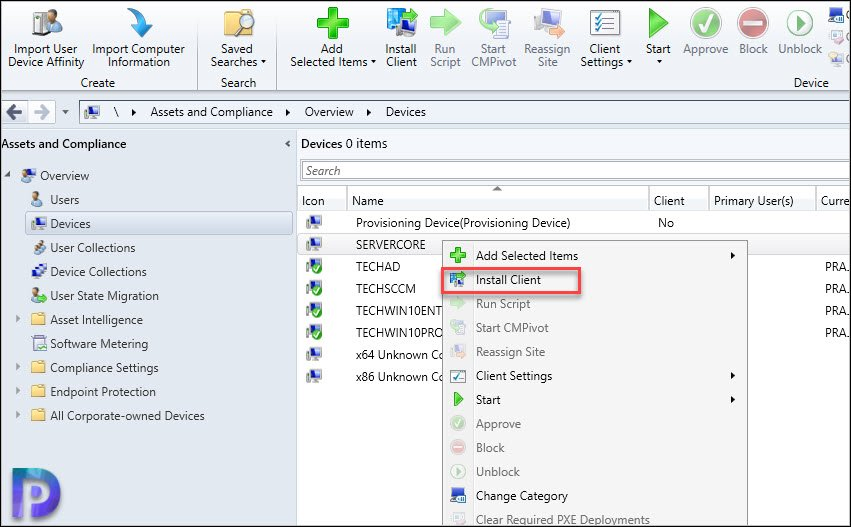
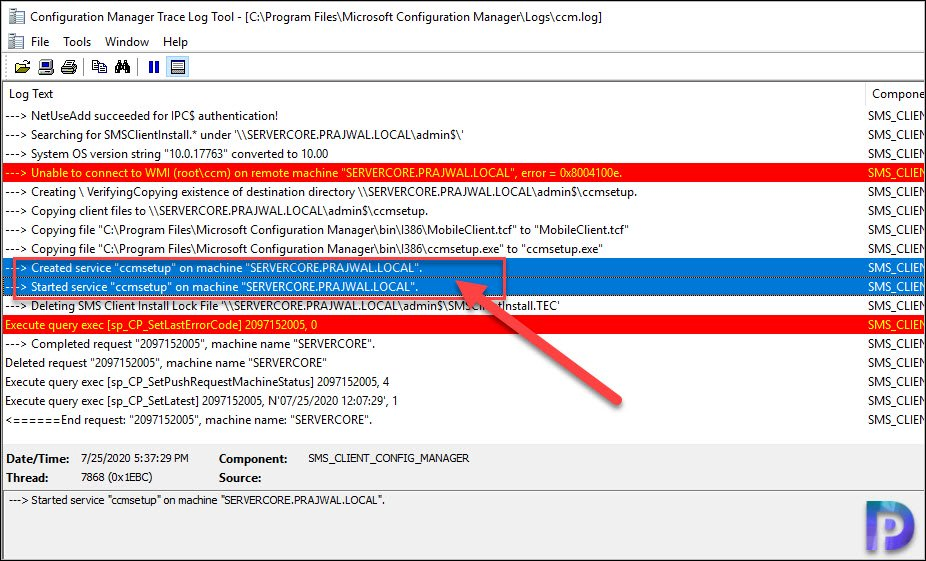
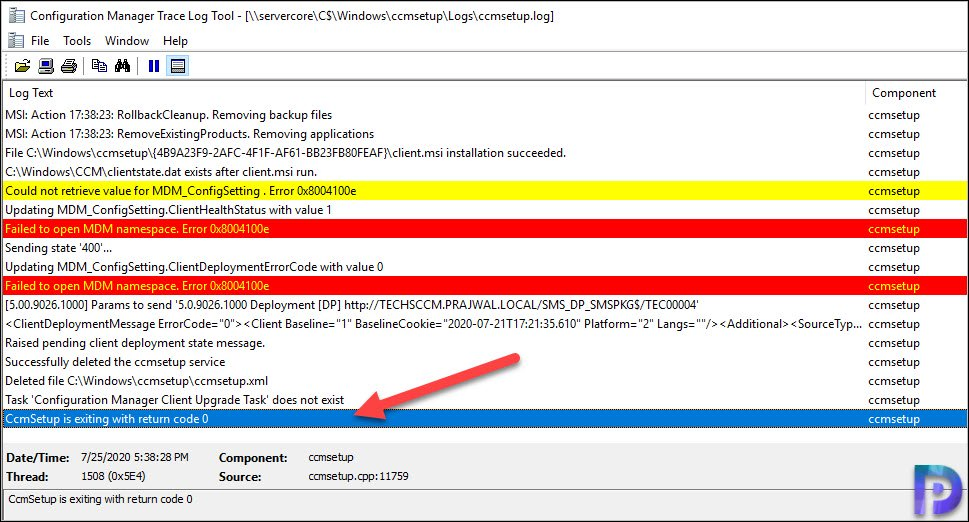
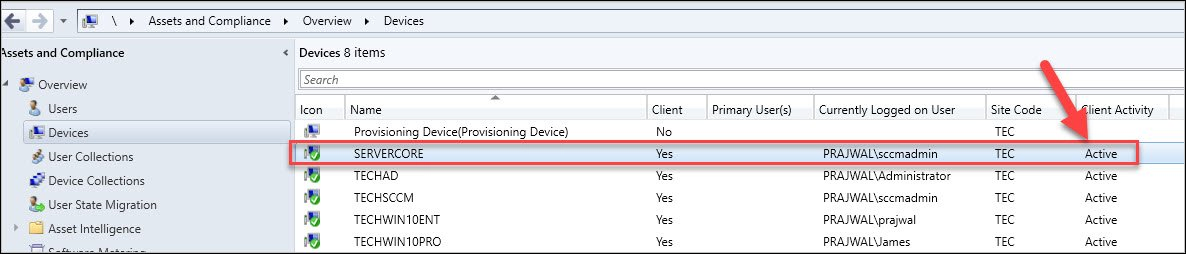
Praj, fantastic article as usual! You mentioned you would cover off how you’ve created a collection for your core servers, I can’t find it documented on your website.
Kind of a catch 22, if I’ve not done a device inventory with the client on, how do I add the core servers into that collection without the information?
Thanks!