Allow Windows 10 Administrator account access to Microsoft Edge
This post will show the steps to allow windows 10 administrator account access to Microsoft edge. Do you remember accessing your Windows XP with administrator account ?. Yes it was the most powerful account and had access to all the apps. With the release of Windows 10 things have changed. When you install the Windows 10, by default the administrator account is disabled. The account that you create and sign-in is a member of administrators group. Call it a Windows 10 security feature, an administrator doesn’t have access to Microsoft Edge. Not only edge browser, there are some more built-in apps which administrator account cannot access. The same holds true when you login with domain administrator account.
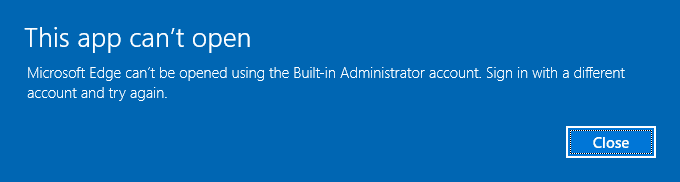 When you access the Edge browser using Administrator account, you see the above message. This app can’t open. Microsoft Edge can’t be opened using the Built-in Administrator account. Sign in with a different account and try again.
When you access the Edge browser using Administrator account, you see the above message. This app can’t open. Microsoft Edge can’t be opened using the Built-in Administrator account. Sign in with a different account and try again.
So how do you deal with this ?. This post will show the steps to allow windows 10 administrator account access to Microsoft edge. Not only edge, but also the other listed apps below. Note that the steps shown in this post applies to all Windows 10 editions except home edition. On Windows 10 home edition, registry tweaking is the way to achieve it.
Some of the apps that the Administrator cannot access are listed below (I might have missed adding some).
- 3DBuilder
- Bing Weather
- Desktop App Installer
- Get started
- Microsoft Edge browser
- Messaging
- Microsoft 3DViewer
- OfficeHub
- SolitaireCollection
- StickyNotes
- MSPaint
- Office OneNote
- OneConnect
- People
- SkypeApp
- StorePurchaseApp
- Wallet
- Photos
- Alarms
- Calculator
- Windows Camera
- Communications apps
- Windows Feedback Hub
- Bing Maps
- Sound Recorder
- Windows Store
- Xbox App
- Xbox Game Overlay
- Identity Provider
- Xbox SpeechToTextOverlay
- Zune Music
- Zune Video
Allow Windows 10 Administrator account access to Microsoft Edge
So let’s now see how to allow Windows 10 Administrator account access to Microsoft edge browser. Login to the Windows 10 machine with admin account. Bring up the run command and type secpol.msc. This will bring the local security policy console. Navigate to Local Policies > Security options.
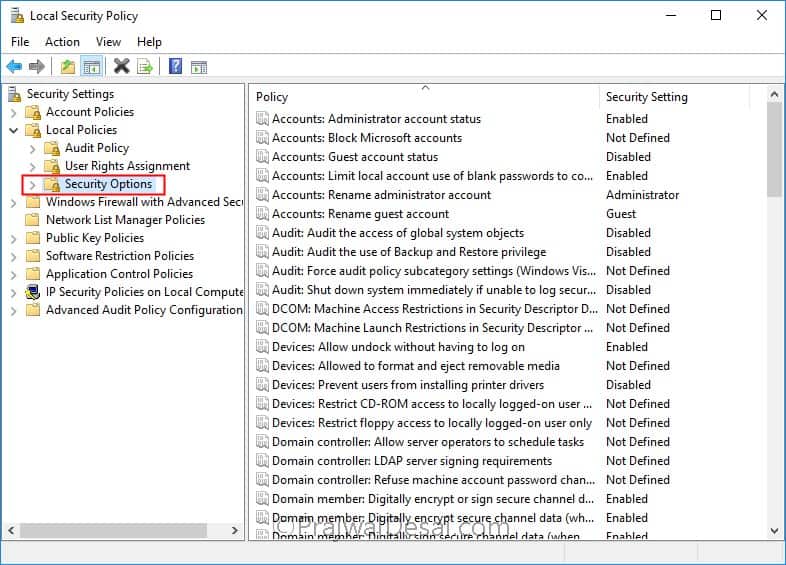 Look for the policy User Account Control: Use Admin Approval Mode for the built-in Administrator account. This policy setting controls the behavior of Admin Approval Mode for the built-in Administrator account.
Look for the policy User Account Control: Use Admin Approval Mode for the built-in Administrator account. This policy setting controls the behavior of Admin Approval Mode for the built-in Administrator account.
The options are:
- Enabled: Admin Approval Mode used by built-in administrator account. By default, any operation that requires elevation of privilege will prompt the user to approve the operation.
- Disabled: (Default) The built-in Administrator account runs all applications with full administrative privilege.
Click Enabled and click Apply and OK.
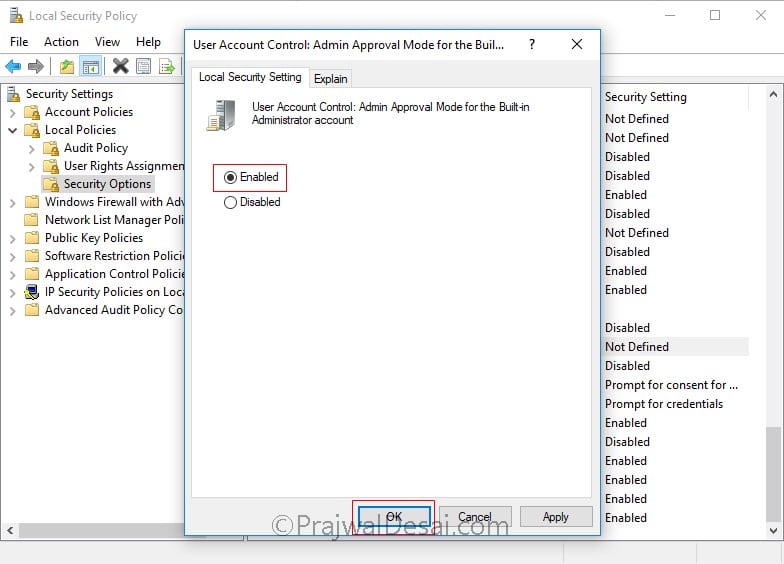 Finally close the console and reboot the machine. Post the reboot, administrator can now access the edge browser and all the built-in apps.
Finally close the console and reboot the machine. Post the reboot, administrator can now access the edge browser and all the built-in apps.
