List of Configuration Manager Client Actions & Description
This article lists all the Configuration Manager client actions available in SCCM and describes what each client action does with the help of examples. Each client action has a purpose, and we will go through each of them in detail.
After you install SCCM in your setup, the first step is to configure the boundaries and boundary groups. Once these are in-place, your next important step is to manage all your clients. This is possible only when you install Configuration Manager client agent on all your computers.
ConfigMgr allows you to deploy the client agent using multiple installation methods. Among all the client installation methods, the recommended method is Client Push installation. Go through this useful article on installing SCCM client on Windows 11 devices to understand about multiple methods used for client deployment.
Do note that the Configuration Manager client actions are entirely different from the SCCM client settings. All the client settings can be managed in the Configuration Manager console from the Client Settings node in the Administration workspace.
Locate Configuration Manager Client Actions
After you install SCCM client agent on a computer, you can locate the client actions with following steps:
- Right-click Start and select Run.
- Enter the command “control smscfgrc” and click OK.
- On the Configuration Manager properties window, switch to Actions tab.
- The Actions tab lists all the SCCM action cycles.
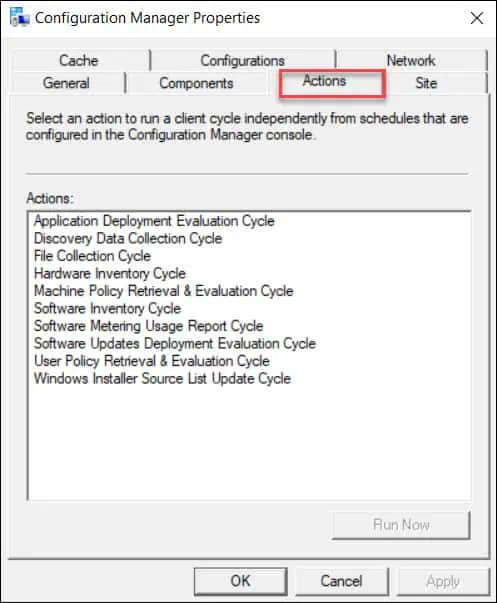
List of SCCM Client Actions
After installing the ConfigMgr client on a computer, you’ll find the following default SCCM client actions in the Actions tab of ConfigMgr Properties.
- Application Deployment Evaluation Cycle
- Discovery Data Collection Cycle
- File Collection Cycle
- Hardware Inventory Cycle
- Machine Policy Retrieval & Evaluation Cycle
- Software Inventory Cycle
- Software Metering Usage Report Cycle
- Software Updates Deployment Evaluation Cycle
- User Policy Retrieval & Evaluation Cycle
- Windows Installer Source List Update Cycle
Configuration Manager Client Actions
In this section, you’ll learn about each Configuration Manager client actions along with its description.
- Application Deployment Evaluation Cycle: This action when run re-evaluates the requirement rules for all deployments. If an application is required, and not installed when the Application Deployment Evaluation Cycle runs, Configuration Manager automatically triggers a re-install.The Application Deployment Evaluation Cycle only applies to applications and not to the packages. The default value is set to run every 7 days.
- Discovery Data Collection Cycle: This action invokes a Discovery Data Collection on each computer in the selected collection and causes the client to generate a new discovery data record (DDR). When the DDR is processed by the site server, Discovery Data Manager adds or updates resource information from the DDR in the site database.
- File Collection Cycle: This action searches for specific file that you have defined in client Agent settings. When a file is specified for collection, the SCCM software inventory agent searches for that file when it runs a software inventory scan on each client in the site. If the software inventory client agent finds a file that should be collected, the file is attached to the inventory file and sent to the site server.
- Hardware Inventory Cycle: As the name says this cycle collects information such as available disk space, processor type, and operating system about each computer. Hardware inventory information will be logged into inventoryagent.log.
- Machine Policy Retrieval & Evaluation Cycle: Among all the Configuration Manager client actions, this is the most used. You might have run this action cycle if you have worked on SCCM a lot. We know that the client downloads its policy on a schedule (By default, this value is configured to every 60 minutes and is configured with the option Policy polling interval). This action initiates ad-hoc machine policy retrieval from the client outside its scheduled polling interval.
- Software Inventory Cycle: Do not get confused with Hardware Inventory Cycle and Software Inventory Cycle. The difference between these two are: Hardware Inventory uses WMI to get the information about computer and software inventory works on files to get information in the file header. This action cycle collects software inventory data directly from files (such as .exe files) by inventorying the file header information. You can also configure Configuration Manager to collect copies of files that you specify.
- Software Metering Usage Report Cycle: This action cycle when run collects the data that allows you to monitor the client software usage.
- Software Updates Deployment Evaluation Cycle: This cycle initiates a scan for software updates compliance. Before client computers can scan for software update compliance, the software updates environment must be configured, in other words the WSUS server should be available for this scan to run successfully.
- User Policy Retrieval & Evaluation Cycle: This is very similar to Machine Policy Retrieval & Evaluation Cycle, but this action initiates ad-hoc user policy retrieval from the client outside its scheduled polling interval.
- Windows Installer Source List Update Cycle: When you install an application using Windows Installer, those Windows Installer applications try to return to the path they were installed from when they need to install new components, repair the application, or update the application. This location is called the Windows Installer source location. This cycle causes the Product Source Update Manager to complete a full update cycle. Windows Installer Source Location Manager can automatically search Configuration Manager distribution points for the source files, even if the application was not originally installed from a distribution point.

Hello,
I have a Pull Distribution Point which is not stable for its own Client & Client inventory… I checked the Client InventoryAgent.log it was processed… I checked on the MP the MP_DDR.log I do not see anything incoming …
I checked on the client and only two items appear in the Configuration Manager Properties > Actions..
Where to look and correct this issue? the Agent has been reinstalled several time…
Thanks,
Dom
How do I know if the actions have completed? And if I can’t know, how long should they usually take?
I love these articles! Thanks for taking your time to create them. Is there any way to check on the status of an executed action? I would like to monitor each step the client is taking and review issues if they arise. I am currently troubleshooting several communication issues with client server, and all error point to nowhere, so far.
Hi, When I run the Configuration Manager Client Actions one by one manually, I would like to know the completion status. Could you please help.
Hardware Inventory Cycle action is missing from most of my clients after modifying configuration.mof. Now that we have rolled back to old configuration.mof, we still dont see the action and hardware scan is not getting completed.
Could you please help?
Check InventoryAgent.log on the client to see the inventories are collected and xml is sent successfully to MP.
Check MP_Ddr.log on MP to see if its received successfully from the client
Use troubleshooting tools from toolkit to troubleshoot issues
i got only 2 actions in the config mgr….what to do get all actions…please help us
Check if client certificate is enrolled and valid
Site registration was pending for you
My clients are not doing the automatic hardware/software cycles, i manually need to start them to see the changes in the SCCM queries.
i have configured the client settings in the conf mgr.
Can you help me out?