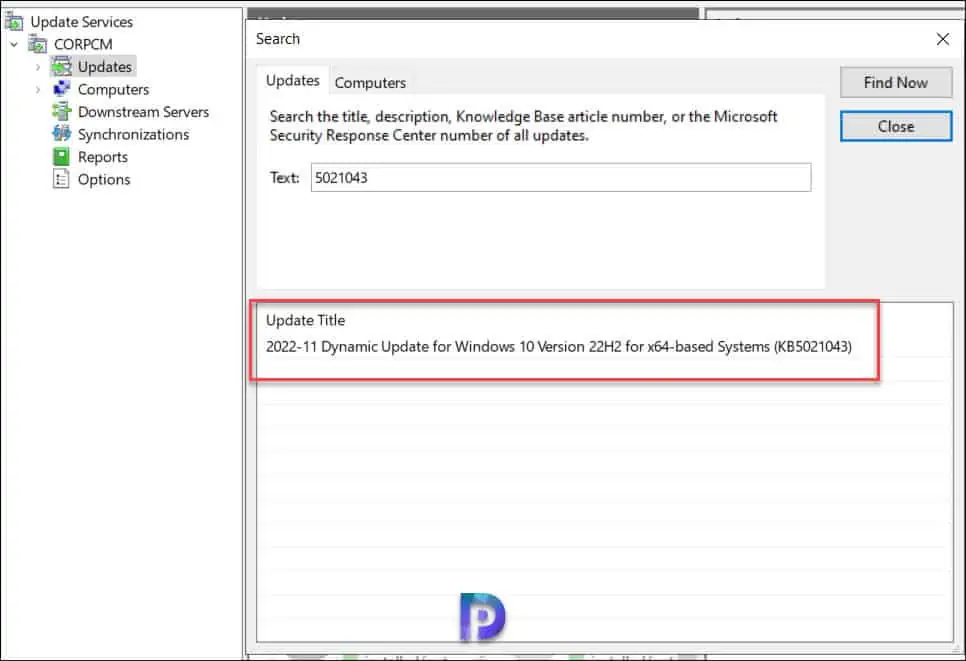Fix WSUS Update Import Error 80131509 Microsoft Update Catalog
In this post, I will show you how to fix WSUS update import error 80131509. When you try to import updates from the Microsoft Update Catalog into WSUS, you might get the error 80131509.
Importing an update into WSUS is necessary when you can’t find the update in WSUS. You must manually import any updates that WSUS does not have, whether they are critical updates or crucial zero-day patches. You can read the step-by-step guide on manually importing updates into WSUS.
If you can’t import a critical update into WSUS, you can’t even think about putting it into use. In some cases, when you are importing the updates from the Microsoft Updates Catalog into WSUS, you may encounter error 80131509. The good news is that there is a fix for this crucial error, which prevents any update from being imported into WSUS.
Before you proceed to fix the update import error for WSUS, ensure the WSUS server is configured correctly and the WSUS synchronization is working fine. You can refer to the following guide to troubleshoot WSUS connection issues with Configuration Manager.
Error: Some Updates Could Not be imported into WSUS
Let’s look at more details about the error code 80131509 that appears when you attempt to import updates from the Microsoft Update Catalog into WSUS. The WSUS update import fails with the following description, as seen in the screenshot below.
The error description is “Some updates could not be imported. If you cancelled the process, try again to import the updates. If an error occurred, click Failed in the progress column next to each update to see how to solve the problem.”
In the below example, I am attempting to import the KB5021043 update into Windows Server Update Services (WSUS) from Microsoft Update Catalog. The WSUS update import shows status as Failed.
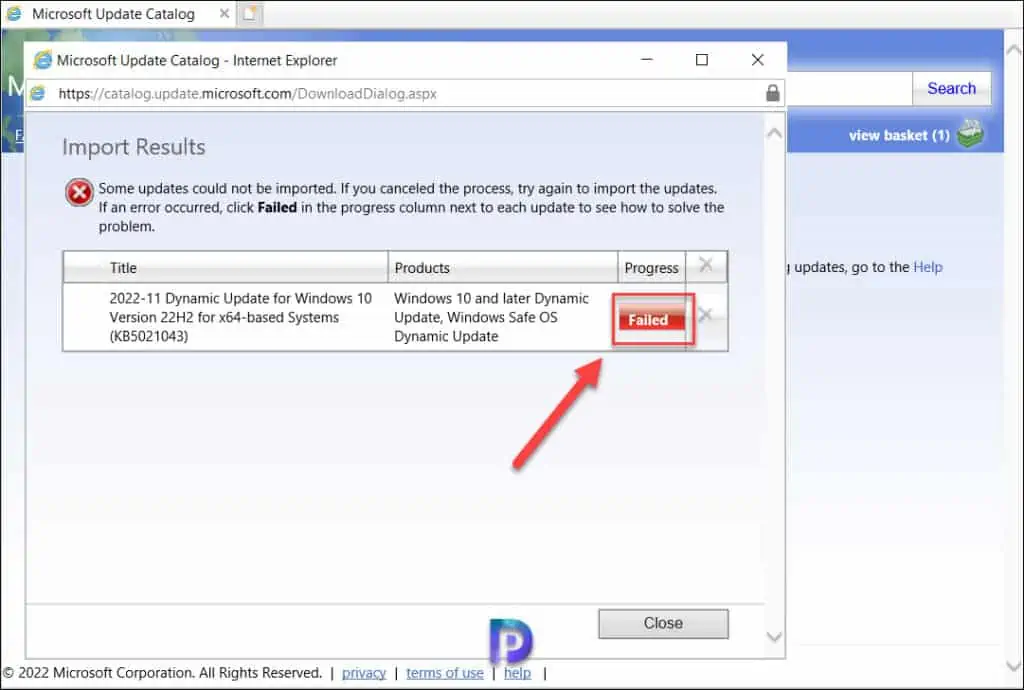
On the Microsoft Update Catalog window, next to the Windows Update import error, when you click on the Failed button, it reveals the below error.
Some updates could not be imported. [Error number: 80131509]
The following are common causes and solutions for this issue:
If you use a proxy, be sure that it is the same proxy being used by your Windows Server Update Services (WSUS) server. Your WSUS server might not be configured correctly. Contact your WSUS administrator.
You may also encounter error 800a0046 along with error 80131509 in some cases. Assuming the WSUS server is configured correctly and there are no proxy server issues, let’s see how to fix this critical error.
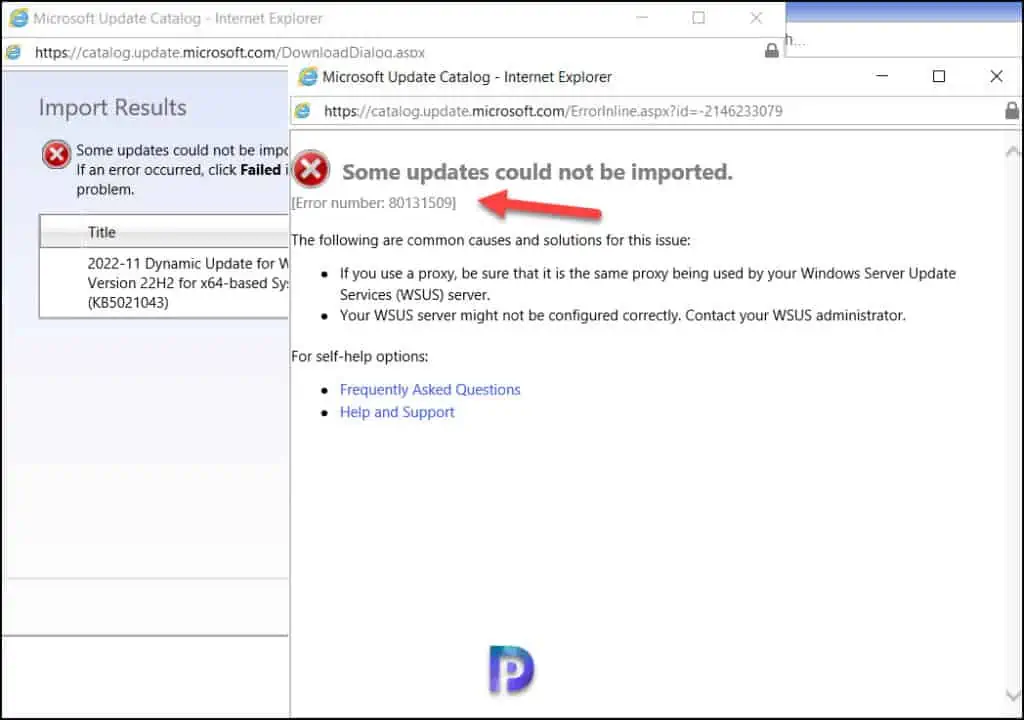
Fix WSUS Update Import Error 80131509
The error 80131509 appears when you attempt to import the updates from Microsoft Update Catalog into WSUS. This error can be resolved by setting the registry value SchUseStrongCrypto to 1 on the server.
To globally modify the available cryptographic protocols for all .Net applications (versions 4 and above), just enable “strong cryptography” on the Windows registry. If strong cryptography is disabled, only SSL 3.0 and TLS 1.0 will be used for secure connections. Otherwise, TLS 1.0, TLS 1.1, and TLS 1.2 will be used.
To set the SchUseStrongCrypto registry value to 1 in the registry on the WSUS server, perform the following steps:
- Open a CMD on the WSUS server as Administrator.
- Enter the following command: reg add HKEY_LOCAL_MACHINE\SOFTWARE\Microsoft.NETFramework\v4.0.30319 /V SchUseStrongCrypto /T REG_DWORD /D 1
- Validate that the key was successfully created in Registry.
If the above command doesn’t work for you, here is how you manually create the SchUseStrongCrypto key in the registry and set a value 1 for it. Launch the registry editor by running the command “regedit.” In the Registry Editor, navigate to the following path: Computer\HKEY_LOCAL_MACHINE\SOFTWARE\Microsoft.NETFramework\v4.0.30319. Right-click v4.0.30319 folder and select New > DWORD (32-bit) Value.
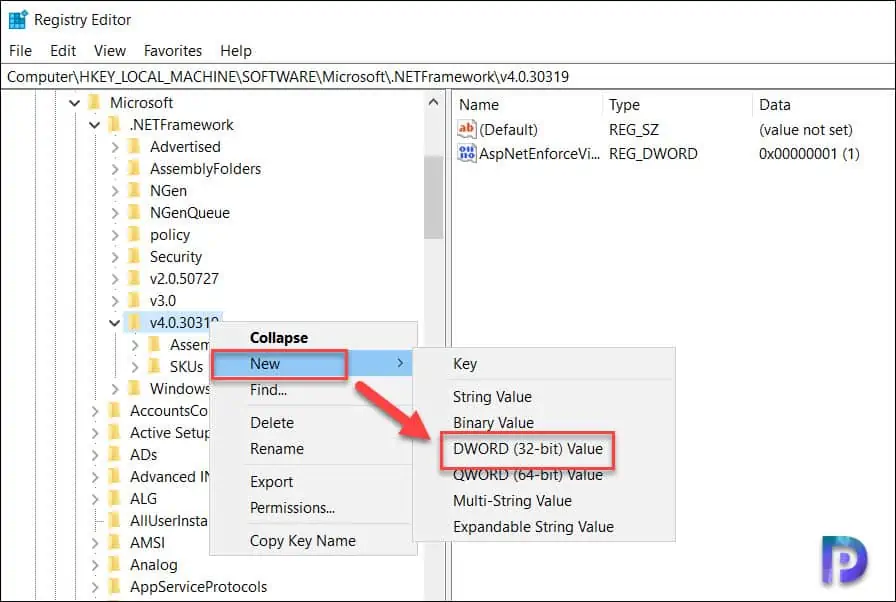
Specify the value name as SchUseStrongCrypto and set the value data to 1. Click OK to save the changes. After making these registry changes, you must restart the WSUS server once.
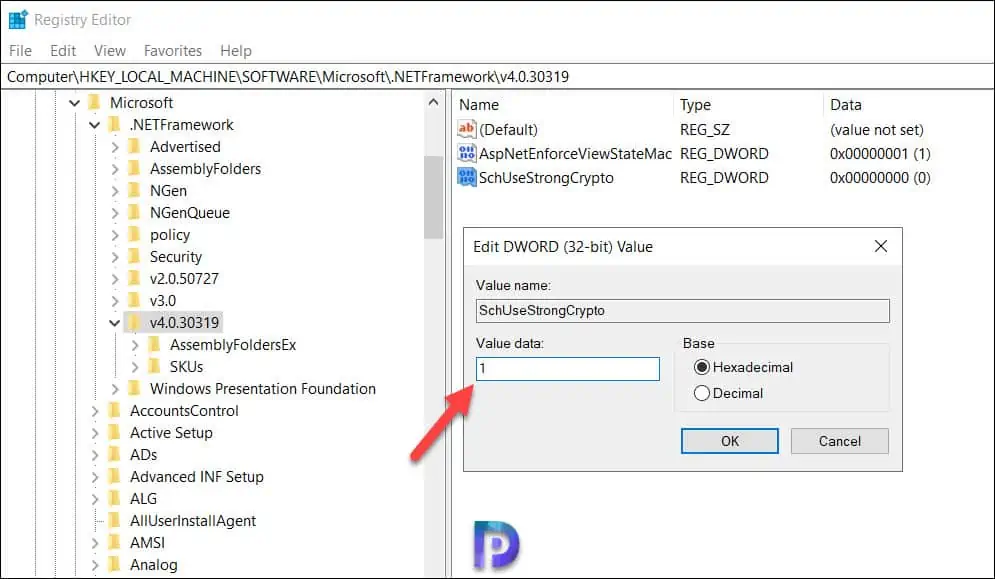
Now let’s attempt to import the same update into WSUS from the Microsoft update catalog; the import process should be successful. This time, we can see that the KB5021043 update was successfully imported into WSUS.
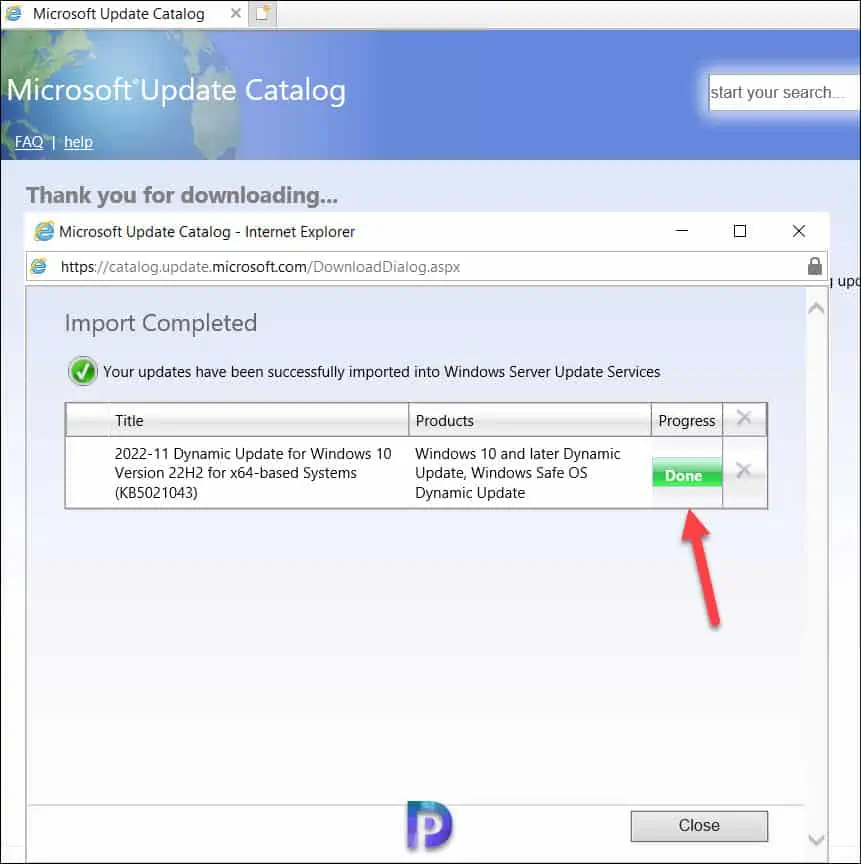
The update that was imported should show up in the WSUS administration console under the Updates menu. Perform a manual WSUS synchronization in case you don’t see that update. I hope this post helped you resolve the WSUS update import error 80131509. Please let me know your experience in the comments section below.