Integrate PatchMyPC with Teams for Update Notifications
When you integrate PatchMyPC with Teams, you can publish update notifications to Teams instead of Email reports. This is really a cool addition and let’s explore about this feature.
Like Microsoft, PatchMyPC allows the customers to suggest new ideas for their product. If the idea is popular and good, it gets added to the product and ships it in the form of update.
One such idea that got implemented in build 1.5.6.0 was having Patch My PC publish update notifications to Teams. While most users are moving their day to day operations to Teams instead of outlook, getting the Patch My PC notifications in Teams would really help.
If you are looking to configure email reports in PatchMyPC, here is a post for that. If you want to install and configure Patch My PC product in your setup, use these guides.
Integrate PatchMyPC with Teams for Update Notifications
In order to send the PatchMyPC product updates to Teams channel, you must first configure the incoming webhook connector. The procedure to add incoming webhook connector for teams channel is published here.
When you add an incoming webhook connector, PatchMyPC allows you send Microsoft Teams reports. In addition, an alert is sent when each product is published. You can receive real-time channel notifications as updates/apps are published, including release notes, CVE and much more. The alert is received by all users who are part of that channel.
So if you are at the point where you add an Incoming Webhook, specify the name as PatchMyPC Alerts or something related to it. The same name appears when your team receives the notification about Patch My PC.
You may also upload a logo for this incoming Webhook. Click Create.
When you click Create, you get a URL. Copy this URL and we will use this URL in PatchMyPC product.
Microsoft Teams Settings in PatchMyPC
Launch Patch My PC and go to Alerts tab. Under Microsoft Teams settings, you will find the below options.
- Send Microsoft Teams reports – This is checked/enabled by default. If you wish to receive Microsoft Teams reports, enable this option.
- WebHook URL – Paste the URL that you copied over in the previous step here.
- Send alerts as each product is published rather than waiting until the end of synchronization – When enabled, you get the Teams alerts when you either publish
When you paste the URL, click Test button. A test notification is sent to Teams channel.
Below screenshot is an example of Test notification from PatchMyPC product. Notice the logo and alert name is same as you specified in the above step.
When you enable a new application in PatchMyPC, you also get an Teams alert for that. For example, I enabled Microsoft Teams application and ran a sync. The teams channel received an alerts that Application Created: Microsoft Teams 1.3.0.3564 (x64).
For some applications, such as Google Chrome, you see the release notes and CVE (Common Vulnerabilities and Exposures) field. These CVE ID’s are clickable and it takes your the page where it describes about the vulnerability.

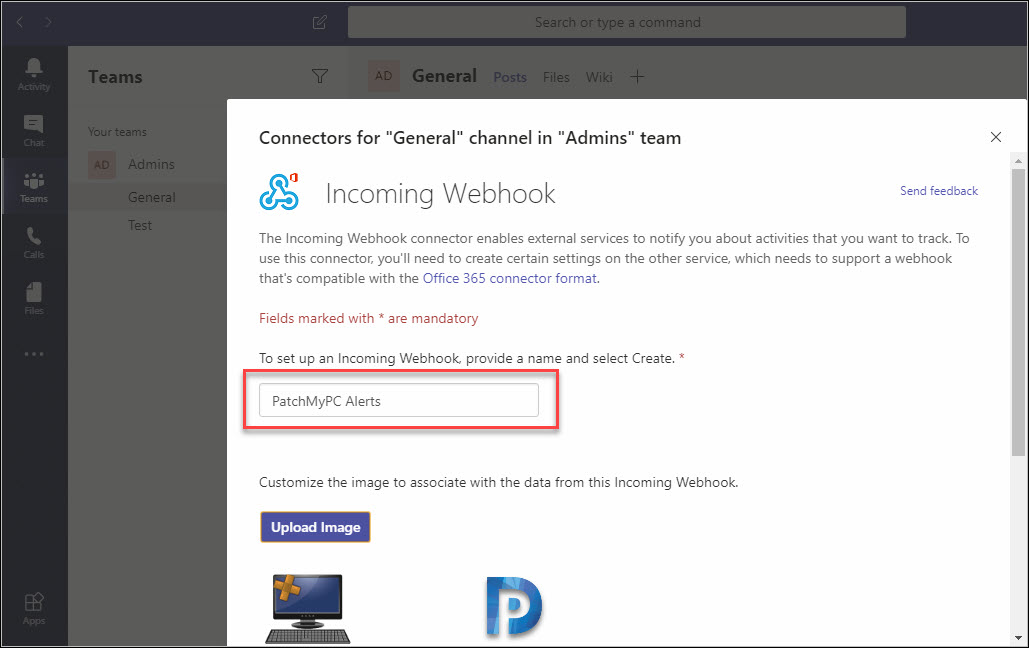
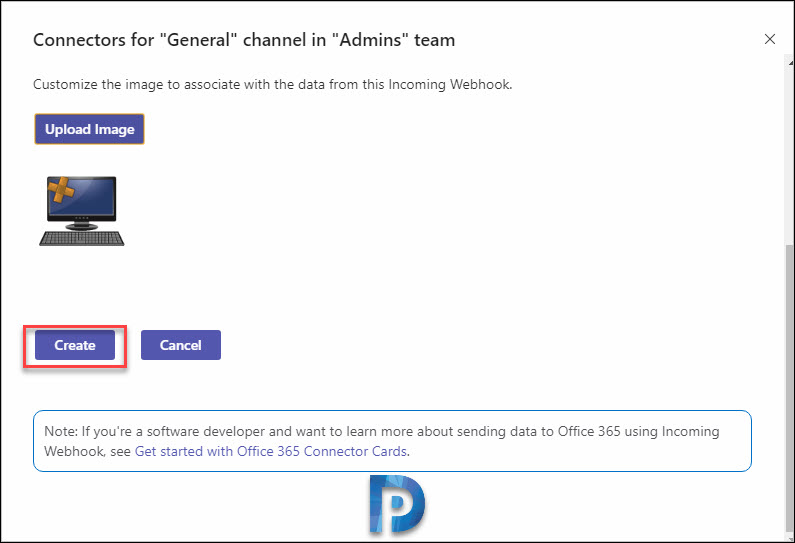
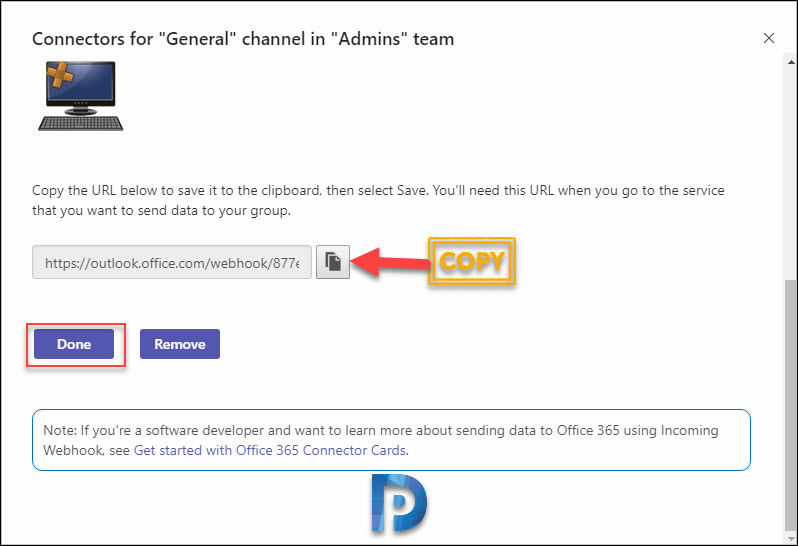
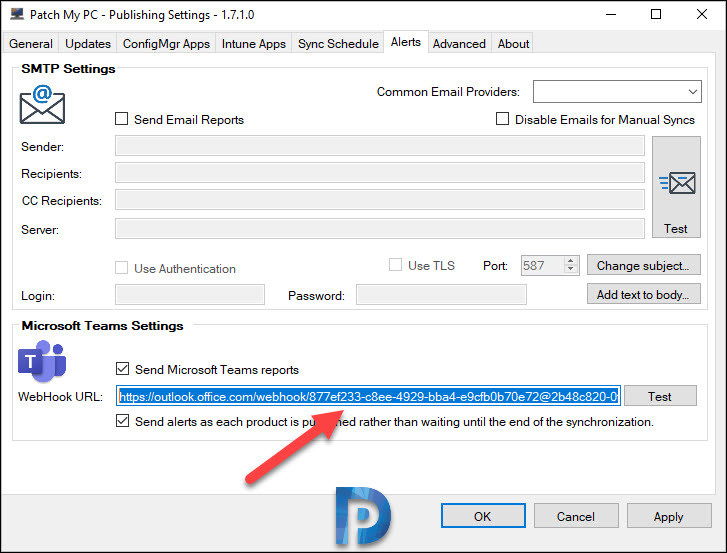
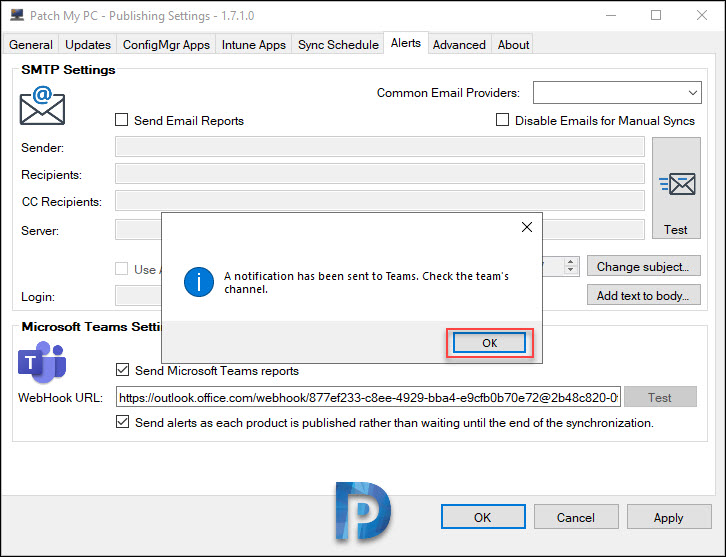
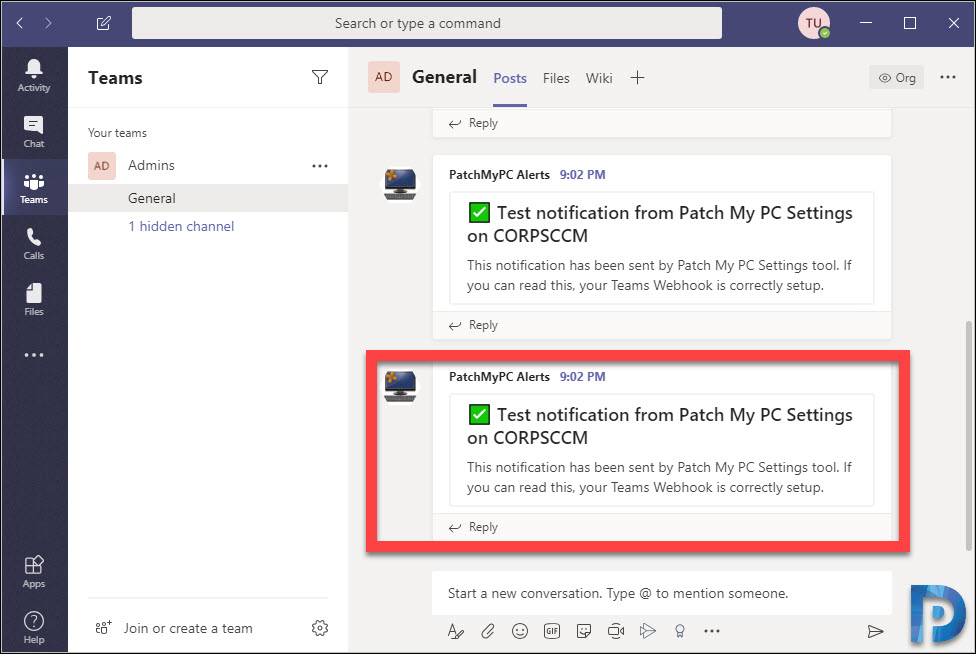
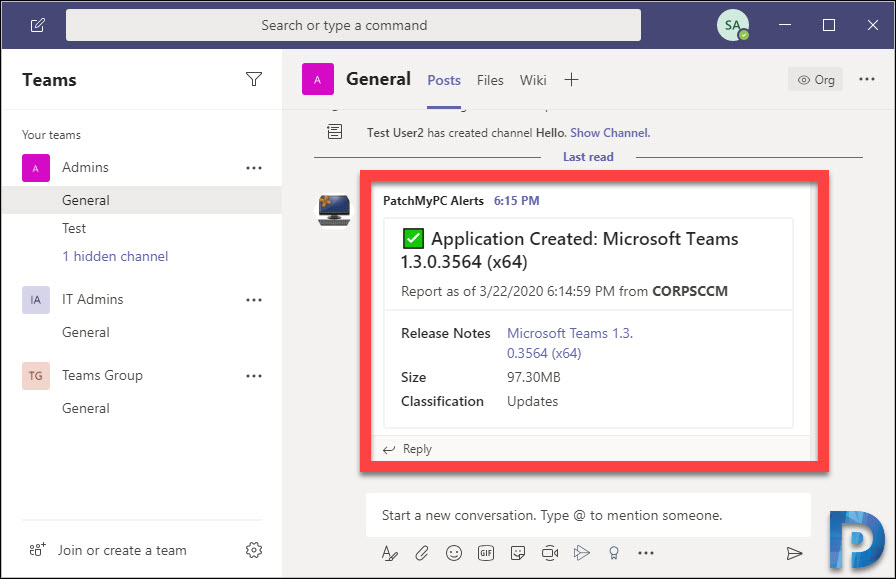
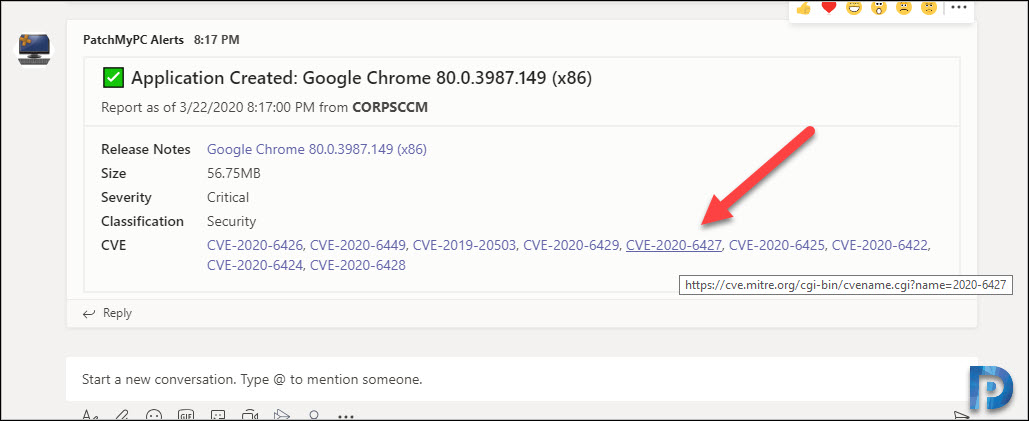
Great review of our Teams alerts! Thank you
Thank you Justin. Overall a very excellent product.
is there one for MS patches
Hey Justin,
it would be perfect if we can use the notification not only with MS teams.
There are many other tools like slack, mattermost which can use webhooks.
Maybe its possible to enter an own json format so everybody can customize the message and use it with their own toolings (maybe without Cloud).
I will also post an Idea to your website 😀