2 Ways to Turn Off Animations in Microsoft Teams
In this article, I will show you how to turn off animations in Microsoft Teams. You can disable animations in Microsoft Teams from Admin Center and Teams app.
If you use Teams regularly during your work, have you noticed the animated GIFs in your chat window. Emoji, animated GIFs, and stickers are a great way to add some fun and express yourself in your communication.
Animated GIFs are nice, but they might be distracting for many users. Especially when you are at work and your colleagues or members in a channel send animated GIFs often in chats. Animations don’t affect the performance as much, but it depends on your choice whether you like it or not.
Microsoft allows you to turn off the animations in Teams, but you cannot completely disable it. Meaning, after the animations are disabled, the GIFs sent in chat will not play automatically.
If you are new to Microsoft Teams, you can start learning about it from Teams documentation. There are many new features to explore in Teams.
Read: How to deploy Microsoft Teams using SCCM
There are two ways to turn off animations in Microsoft Teams:
- From the Microsoft Teams application, manually disable animations.
- Using the Admin Center, edit the messaging policies to turn off GIFs, memes, and stickers.
The first method can be used by individual team users to disable the animations, while the second method is useful if you want to turn off animations organization wide (to all users).
Also Read: 2 Easy Methods to Schedule Out Of Office In Microsoft Teams
Method 1: Steps to Turn off Animations in Microsoft Teams
Perform the below steps to turn off animations in Microsoft Teams app:
- Launch Microsoft Teams application and click on your profile picture.
- Select Manage Account. On the Settings window, click on General tab.
- Then scroll all the way down to Display. Tick the Turn off animations checkbox.
When you disable animations in Microsoft Teams, you must restart the Teams to apply the changes. Now, launch the teams application and notice that if someone sends a GIF, it won’t play automatically.
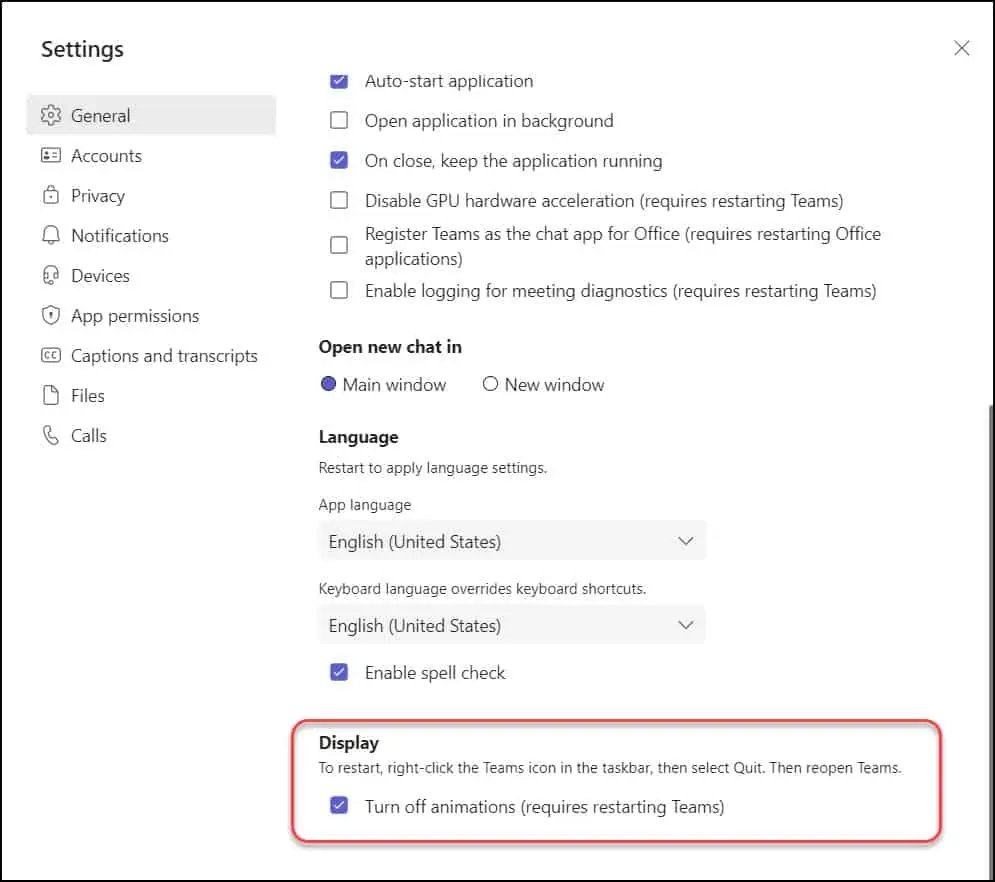
Method 2: Turn Off Animations from Teams Admin Center
If you are a Teams admin, you can edit the messaging policies to turn off GIFs, memes, and stickers from Teams admin center. Launch the Teams admin center and select Messaging policies. If you don’t find this option, you can select Setup policies from options.
You can either create a new policy in Teams admin center to disable or turn off GIFs, memes, and stickers or edit the existing one and make the changes.
Also Read: How to Reduce Background Noise in Microsoft Teams
Using the App setup policies, you can control how apps are made available to a user with the Teams app. You can use the Global (Org-wide default) policy and customize it, or you can create custom policies and assign them to a set of users.
Under Chat options, you will find the following options that can be disabled.
- Disable Giphys in conversations – You can turn off the option.
- Use Memes in conversations – You can disable Memes if required.
- Use Stickers in conversations – Disabling the use of stickers will prevent users from sending stickers in chats.
After you make the changes, click Apply to save the changes.
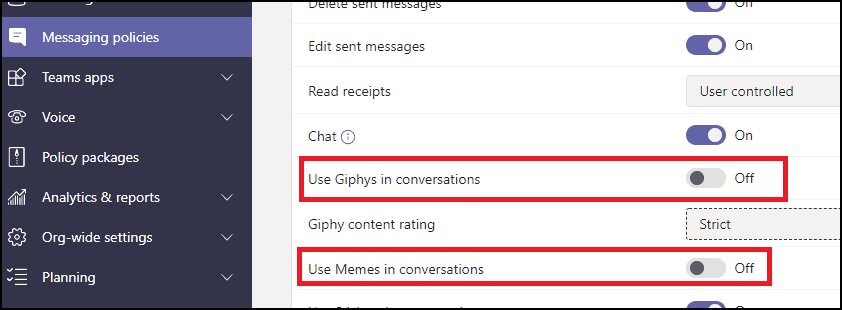
Once the animations and other settings disabled, Teams users won’t be able to insert GIFs, memes, and stickers in their chat conversations.
What happens when you disable animations in Microsoft Teams?
After turning off Teams animations, you will still be able to play GIFs. However, the only difference is that GIFs will no longer play automatically. You have to press the play button to see the animation.
