New SCCM 2107 Hotfix KB11121541 Rollup
ConfigMgr product team released a new hotfix KB11121541 for SCCM 2107 today. The hotfix KB11121541 contains a long list of new fixes and adds support for devices running Windows 11 ARM64.
You can install SCCM 2107 Hotfix KB11121541 from Updates and Servicing node of Configuration Manager console. If you don’t see the update, run Check for updates from the console to get it.
This ConfigMgr 2107 KB11121541 update rollup applies both to customers who opted in through a PowerShell script to the early update ring deployment, and customers who installed the globally available release.
The hotfix KB11121541 for SCCM 2107 includes the KB10503003 Update for Configuration Manager version 2107, early update ring. If you haven’t installed KB10503003 update, you can skip it and directly install SCCM 2107 hotfix KB11121541.
Issues fixed in Hotfix KB11121541 Rollup
The ConfigMgr 2107 hotfix KB11121541 rollup contains several new fixes.
- Fixes the issue where the task sequence fails with following error in smsts.log. Install Static Applications failed, hr=0x87d00267.
- Offline Servicing for Windows Server 2022 operating system image fails to detect updates as applicable.
- Addresses an issue where the CMTrace log file viewer does not display all characters at the beginning of a line.
- A console extension may fail to import with an error resembling the following recorded in the AdminUI.ExtensionInstaller.log file. Return code indicates unhandled case. Result: Exception of type ‘System.OutOfMemoryException’ was thrown.
- The Configuration Manager console terminates unexpectedly if a Reporting Services Point is installed while the SQL Server Reporting Services (SSRS) service is stopped.
- The Configuration Manager Support Center Client Tools application terminates unexpectedly on a Windows 11 computer selecting different deployments.
- The list of BitLocker recovery keys is blank for Azure Active Directory-joined devices.
For a complete list of fixes included with hotfix KB11121541 rollup, refer to Microsoft KB11121541 documentation page. For installing SCCM 2107 update, you can refer to the following guide to upgrade to SCCM 2107.
Install SCCM 2107 hotfix KB11121541
You can install the hotfix KB11121541 for SCCM 2107 with following steps.
- Launch the Configuration Manager console.
- Go to Administration\Overview\Updates and Servicing.
- Right-click Configuration Manager 2107 hotfix Rollup KB11121541 and select Install Update Pack.
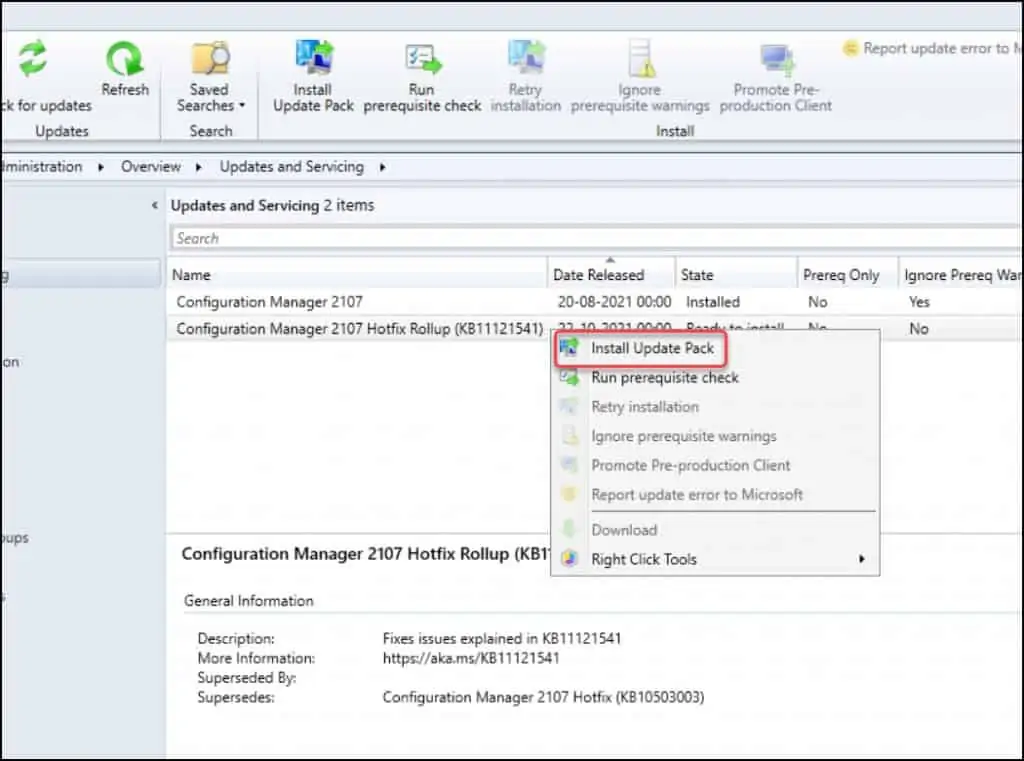
The Configuration Manager 2107 Hotfix Rollup (KB11121541) version includes the following updates.
- Configuration Manager site server updates
- Configuration Manager console updates
- Configuration Manager client updates
You can ignore the prerequisite warnings and directly install the Hotfix Rollup (KB11121541). Click Next.
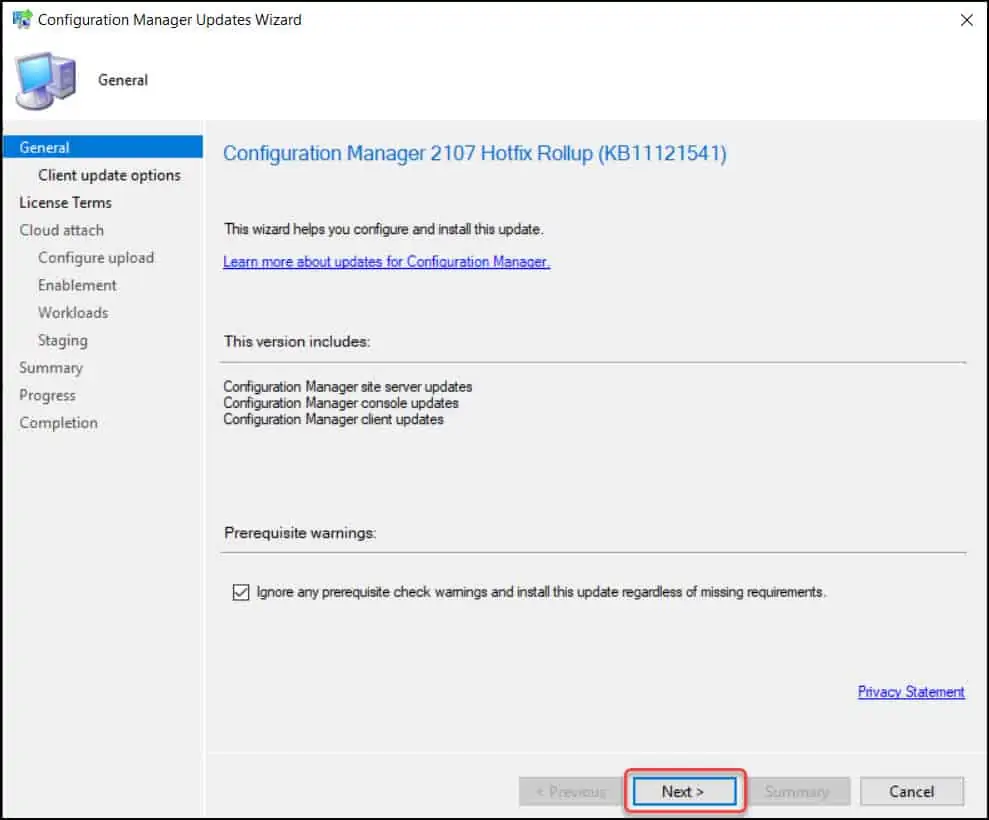
On the License Terms window, select I accept these license terms and privacy statement. Click Next.
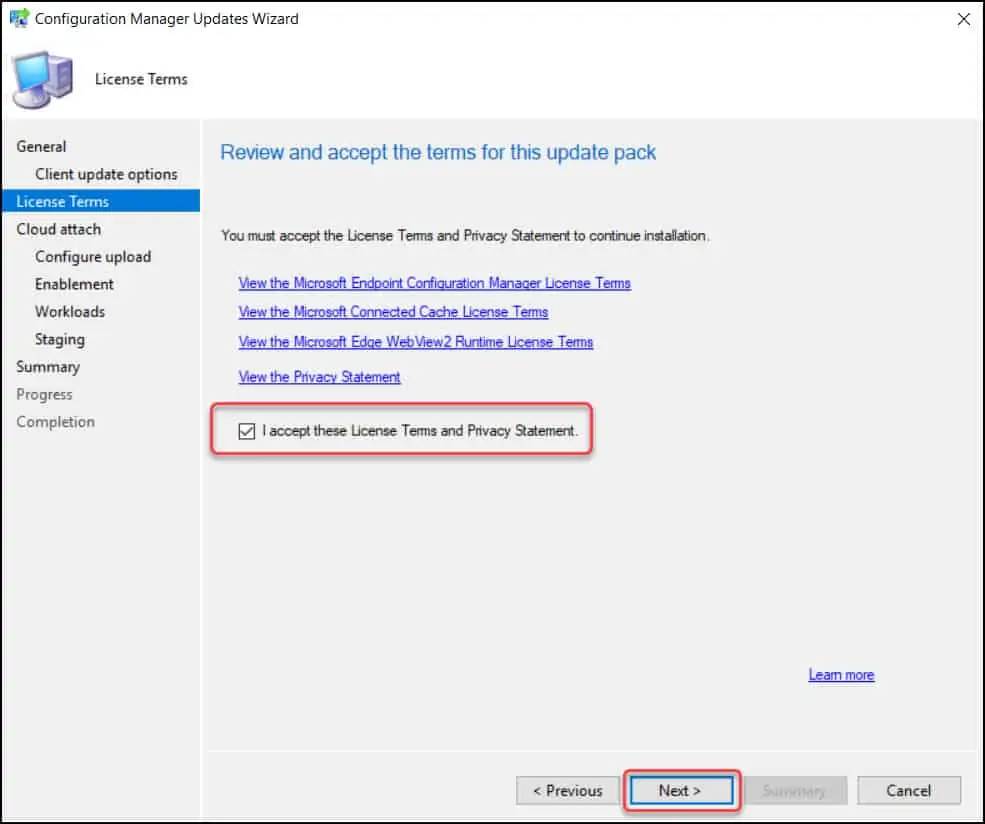
Click Next.

Close the Configuration Manager updates wizard.

The hotfix KB11121541 for SCCM installation begins now. Go to Monitoring\Overview\Updates and Servicing Status. Right click Configuration Manager KB11121541 hotfix and select Show Status.
Once the hotfix is installed, the last step is to upgrade the console. The hotfix KB11121541 updates the console version from 5.2107.1059.2300 to 5.2107.1059.3700. Click OK to upgrade the console.

Hotfix Rollup KB11121541 Details
After installing the hotfix KB11121541, verify the following details by launching the SCCM console.
- Site Version – 5.0.9058.1000
- Configuration Manager console version – 5.2107.1059.3700
- Client Agent version – 5.00.9058.1047
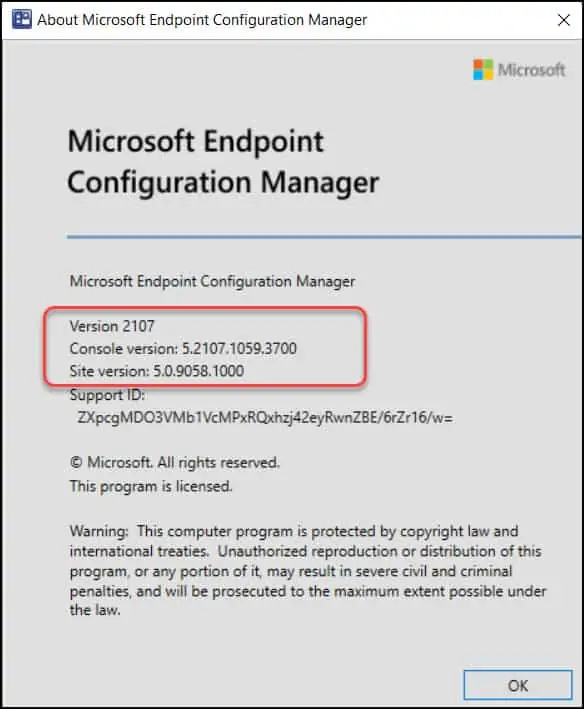
The SCCM 2107 Hotfix KB11121541 updates the client version to 5.00.9058.1047. You must ensure the client agents are running with the latest version, i.e. 5.00.9058.1047.
To upgrade SCCM 2107 client agents to the latest version 5.00.9058.1047, go to Administration > Site Configuration > Sites. Click the Hierarchy Settings and select Client Upgrade tab. Ensure Upgrade all clients in hierarchy using production client box is selected. Click OK.
Install ConfigMgr hotfix KB11121541 on Secondary Sites
If you have secondary sites, you must manually update the ConfigMgr 2107 hotfix KB11121541. To update a secondary site in the Configuration Manager console, select Administration > Site Configuration > Sites > Recover Secondary Site, and then select the secondary site.

We tried to apply the update, the pre req check had no errors and the primary site was working and functional as normal prior to the update on console version 5.2107.1059.2300. The update started and then at some point during the installation steps, the console app closed at which point we checked the logs for progress. We allowed some time for the update to complete but found that the logs continued to report an error and we were unable to connect to the site via the local or remote console. The error present in the log kept displaying — Error Code:
ProviderLoadFailure
\r\nSystem.Management.ManagementException\r\nProvider load failure \r\n at System.Management.ManagementException.ThrowWithExtendedInfo(ManagementStatus errorCode)
We checked the permissions and access both on the log folders and the database and all appeared to be normal. What could have caused this issue as we have not experienced this behavior with other updates in the past.
Hi Parjwal,
In review of MS own documentation for installing KB11121541 link below I found an instruction that I have not seen before under the head “Restart Information”. Can you please comment?
“This update does not require a computer restart but will initiate a site reset after installation.”
Thank you sir for you good work!
Tony H.
Hi Tony, the update doesn’t require a restart. There will be only site reset after you install the hotfix. What question do you have related to hotfix restart ?
Thank you for the quick reply. I mistakenly read the URL as suggesting the site reset was something the admin had to do.
Again thank you!
Tony.
Hi Prajwal,
Thank you for your amazing blog, it is a really good guidance! After I upgraded our sccm from 1806 to 2107, I am facing with a new issue which is stoping and starting Windows Update. Everyday I receive more than 10 emails from our messaging server that: “Problem started at 08:24:35 on 2021.11.10 Problem name: Service “wuauserv” (Windows Update) is not running (startup type automatic) Host: sccmserver.local.”
Not only on our sccm server but it happens on the sccm sql database and member (MP) servers.
Check the event viewer for more details.
Hi, is this fix resolve the issue with self signed certificate ?
Thank’s