SCCM CMTrace Log Tool Features
In this post, we will look at the features of SCCM CMTrace log tool. This tool is also called as CMTrace tool that is useful to read SCCM logs.
As the name says, “log tool” this CMTrace log viewer tool opens the SCCM log files. Unlike other log viewers this tool shows the data as the log file is written or updated.
The CMTrace log viewer shows the most recent updated lines written to the log file. I am confident this is the favorite tool of most of the SCCM admins.
However, there is an option to pause and examine the lines. Try using a notepad to view the log files, and you will realize how difficult it is to analyze these files. We will take a look at some cool features of this tool in this short post.
Where is Configuration Manager Trace Log Tool located ?.
This software comes with Configuration Manager and is located in the \Program Files\Microsoft Configuration Manager\Tools folder. You could also grab this tool from SMSSETUP >TOOLS folder located on your configuration manager installation media.
SCCM CMTrace Log Tool Features
I will be listing out some options available in Configuration Manager trace log tool. I hope they will be useful while you are using this tool.
Clicking File shows options to open a file, open a file from remote server. In addition you can print the log file. The file menu also shows the list of recently opened files.
Clicking Tools on the menu bar provides multiple options.
- Find – Look for specific text or data in the log file.
- Find Next – Pretty much does the same functions that you find in any typical notepad apps. Searches for the text or data in the next set of lines in log file.
- Copy to Clipboard -Copies the selected lines to clipboard.
- Highlight – Enter the string, and it will highlight that string wherever the text appears.
- Filter – Used to filter data in the log file. Options include filter related to text, component, time and thread.
- Error Lookup – Helps you find the errors / error codes within the log file.
- Pause – While viewing the log file, use this option to pause anytime.
- Hide Details and Info Pane – Hides the details such as component, date/time, thread and info pane.
Clicking Window on the menu bar shows the options to cascade, arrange the windows horizontally and vertically. If you have got more than one log files to view, use these options to monitor log files in just one window.


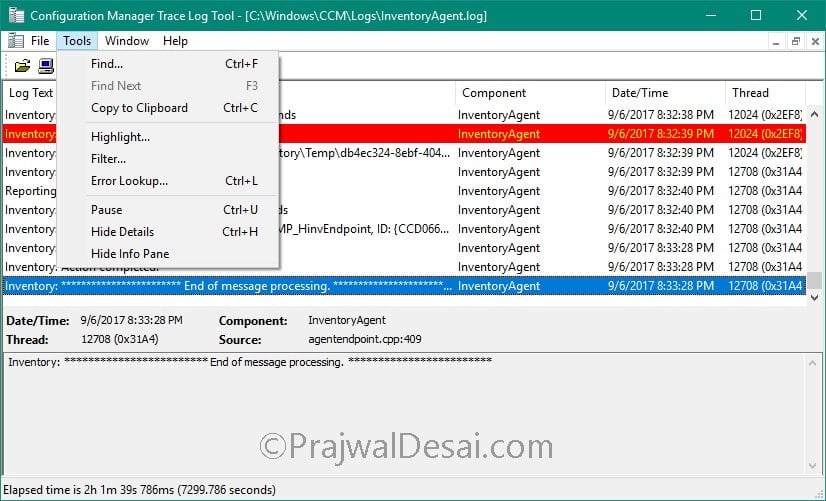
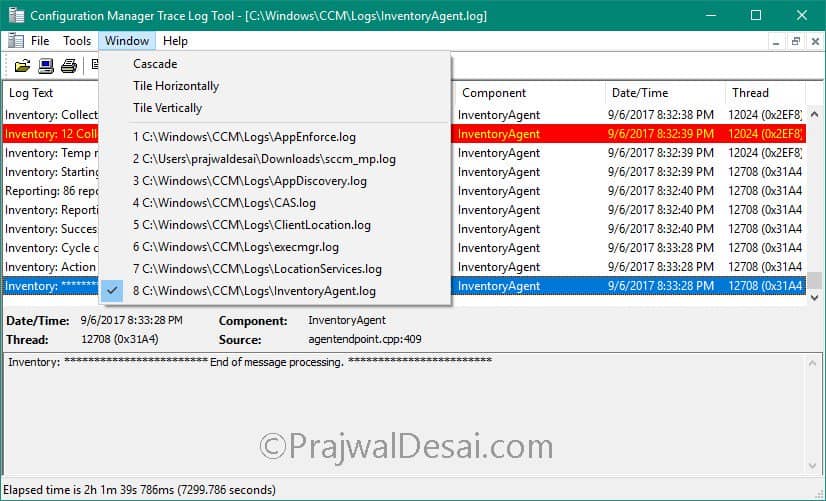
Hi, is this tool free to use on Servers or do you need to purchase SCCM? I cannot find anything on MS website regarding usage and licensing?
Thanks
Edward
pause with Ctrl-U and unpause with Ctrl-U too.
From CMTrace.
I figured it out before, and forgot how to do it:
If a line is selected in the log file, it will stop automatically scrolling. There is a way to get it scrolling again but I forget how. Otherwise, closing and re-opening the log file will start auto-scrolling again, but for a large log file this is inefficient.
Do you know how to do it? Thanks!
Select the last line and auto scrolling will resume