3 Ways to Disable Server Manager Dashboard At Logon
In this post, we will look at the steps to disable Server Manager dashboard at logon on Windows Server. You can prevent Server Manager from launching at startup using different methods.
Server Manager is a tool that guides system administrators through the process of installing, configuring, and managing server roles and features that are part of Windows Server.
The Server Manager is available on all the latest Windows Server Operating Systems. Server Manager is installed by default with all editions of Windows Server and no additional hardware requirements exist for Server Manager.
However, you don’t need the Server Manager every time you log in to Windows Server. On some servers, the Server Manager takes too long time to launch which is annoying for most users.
You don’t have to disable server manager dashboard at logon on all servers. To disable server manager dashboard at logon you can use any of the 3 methods mentioned below.
You can also disable the Server Manager using GPO. Refer to the following guide to disable Windows Server Manager using Group Policy.
1. Disable Server Manager Dashboard At Logon
The easiest way to disable Server Manager is from the server manager dashboard itself. From the Server Manager console, click Manage and click Server Manager Properties. On the Server Manager Properties window, check the box “Do not start Server Manager automatically at logon“. Click OK. On the next start of the Server you will not find the Server Manager dashboard at logon.
2. Disable Server Manager using Local Policy
The next method to disable Server Manager dashboard is by editing gpedit.msc in the local machine. Run the gpedit.msc command and navigate to Computer Configuration, Administrative Templates, System, Server Manager. On the right pane right-click the policy “Do not display Server Manager automatically at logon” and choose Enabled. When you enable this policy setting, Server Manager is not displayed automatically when a user logs on to the server.
3. Use Task Scheduler to Disable Server Manager at Logon
The last method to disable Server Manager dashboard is by launching the Task Scheduler on the local machine. In the Task Scheduler console navigate to Task Scheduler library, Microsoft, Windows, Server Manager. On the right-hand side, right click ServerManager task and click on Disable. This will disable Server Manager dashboard at logon.

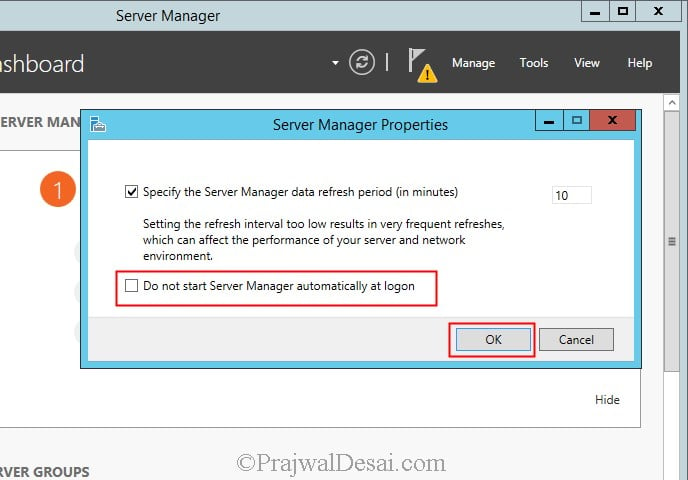
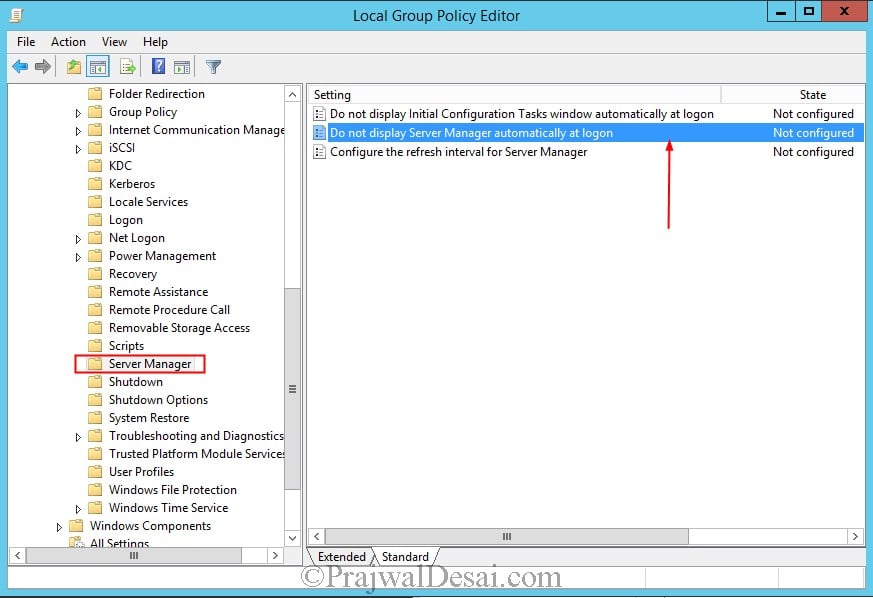
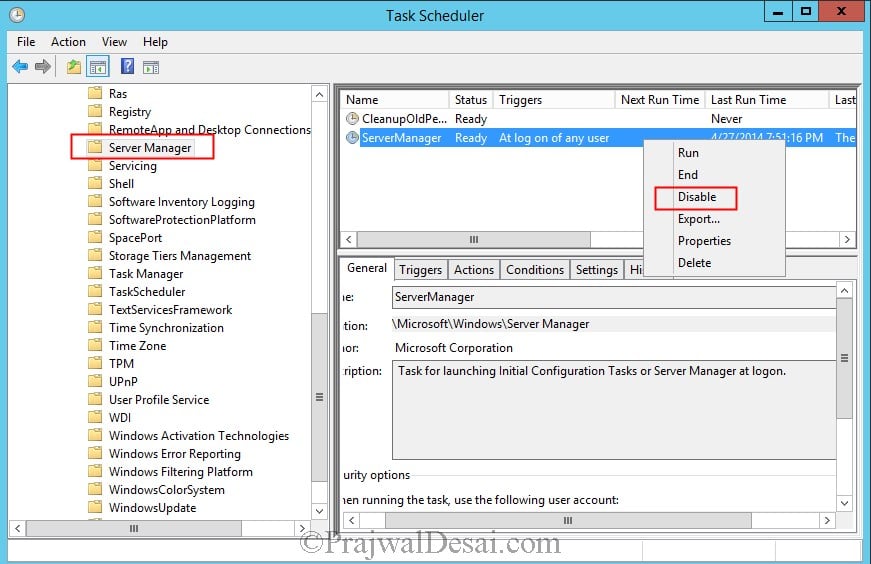
Server manager has taking over my devices and I have to fight with them to use my own devices for 8 months and it’s time to put it in the public.
Via command line:
schtasks.exe /change /tn “MicrosoftWindowsServer ManagerServerManager” /disable