Fix SCCM AD Discovery method fails with error code 11001
In this article, I will show you how to resolve the SCCM AD discovery method fails with error code 11001. The error 11001 appears when you run the Active Directory system discovery method in SCCM.
Creating boundaries, boundary groups, and configuring the discovery methods are two crucial tasks administrators must complete after installing Configuration Manager in their setup. The discovery methods aid in the discovery of resources to manage on your network, Active Directory, and Azure Active Directory (Azure AD).
Out of the six discovery methods in Configuration Manager, the Active Directory System Discovery method discovers the computers in your organization from specified locations in Active Directory Domain Services. If this discovery method fails to run, Configuration Manager will not be able to collect the details of devices in your setup.
One such error that is observed during the AD system discovery is error 11001. This error is not a common error and can be resolved by correcting few things. First, let’s take a look at the error details, and then we will jump to the solution part.
Recommended Article: Failed to Extend SCCM Active Directory Schema Error 8202
Error 11001 Issue Description
An user in a remote site managing Configuration Manager reported that the AD system discovery is failing for a site. Reviewing the adsysdis.log file revealed the following errors:
GetIPAddr - Host not found resolving FQDN "computername". GetIPAddr - Retry with system name "computername". ERROR: GetIPAddr - GetAddrInfoW() for "computername" failed with error code 11001. ERROR: Machine "computername" is offline or invalid.
Tip: If I run the active directory system discovery, how to find out whether it has run successfully. The answer to this question is: review the adsysdis.log located on the site server. The adsysdis.log records Active Directory System Discovery actions. Check out all such important Configuration Manager log files.
Whenever you encounter issues with Active Directory system discovery, ensure you review the adsysdis.log. You can open the .log files with Configuration Manager log file viewers.
Also Read: Fix SCCM Extend AD Schema Error Code 1355
Fix SCCM AD Discovery method fails with error code 11001
The error code 11001 appears when you run the AD system discovery and the Configuration Manager fails to find the information about the computer object that it needs for a successful import from Active Directory. The most common causes of error 11001 are DNS problems, a host record not being present, or a DNS PTR record not being present.
If the Active Directory and DNS are configured correctly, you should not encounter error code 11001 during AD system discovery in SCCM. DNS issues are very common in enterprises, and skilled DNS admins can resolve such issues by managing them properly.
To resolve the AD system discovery error code 11001, you need to perform the below listed troubleshooting steps:
Step 1: Verify if the host record (A-record) exists in the DNS for the computer that is not getting discovered. When it’s a single computer that’s not being discovered by ConfigMgr, it’s worth checking the A record of that specific computer in DNS.
If you don’t see the host record for a specific computer in DNS server, create one. If there are multiple DNS servers in your setup, ensure the host (A) record is replicated across all the other DNS servers.
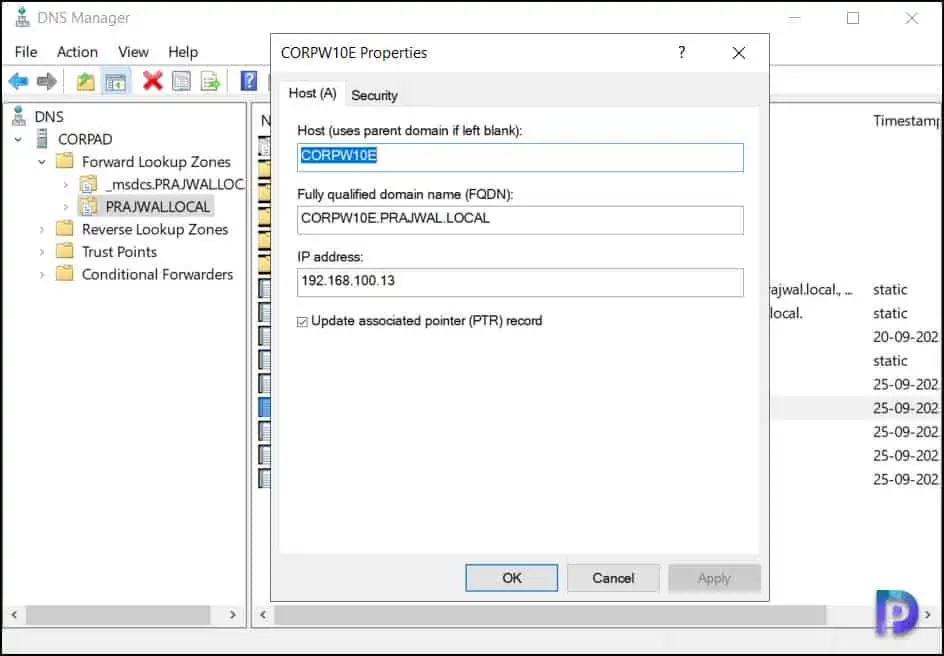
Step 2: In addition to verifying the host A record, verify if a PTR-record for the computer also exists in the DNS. If you don’t see the Pointer (PTR) record for a specific computer, create an entry and ensure it replicated across all the other DNS servers.
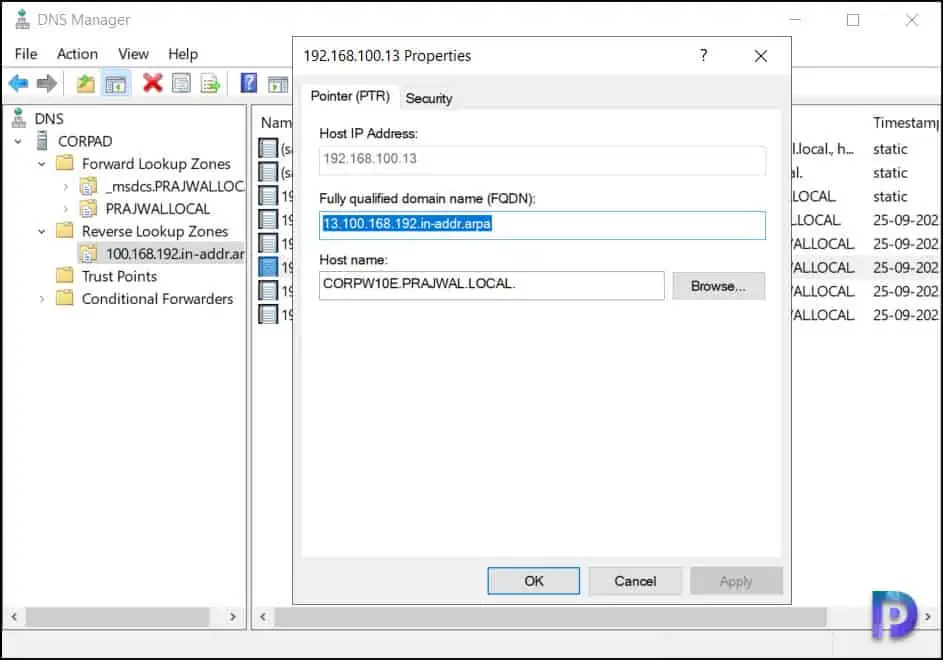
Step 3: Ping the computer name or IP address from the SCCM server to determine if it’s online and reachable. During the AD discovery, if the computer is offline, even though the computer may be discovered, the client agent installation will fail. You can run the ping ipaddress or ping hostname command to determine if the remote host is responding.
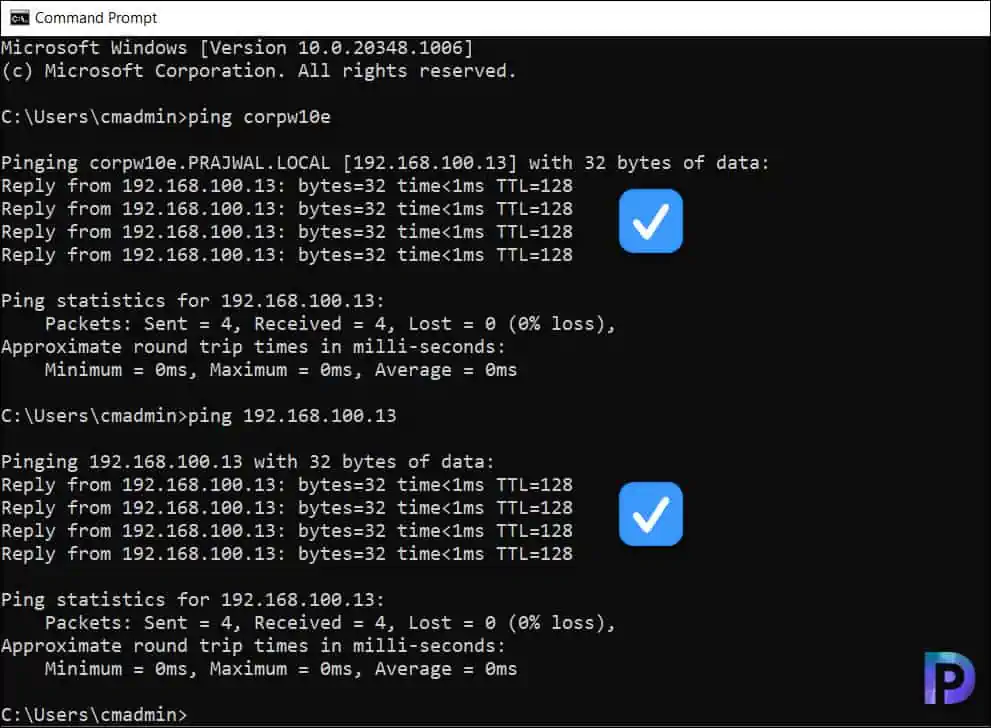
Step 4: Run Nslookup on both source and destination computers to troubleshoot DNS issues. If the computer name cannot be resolved by SCCM during the AD discovery, it will result in error 11001. The NSLookup is a handy tool for troubleshooting DNS issues like host name resolution. When you launch Nslookup, it displays the host name and IP address of the DNS server configured for the local system, followed by a command prompt for additional queries.
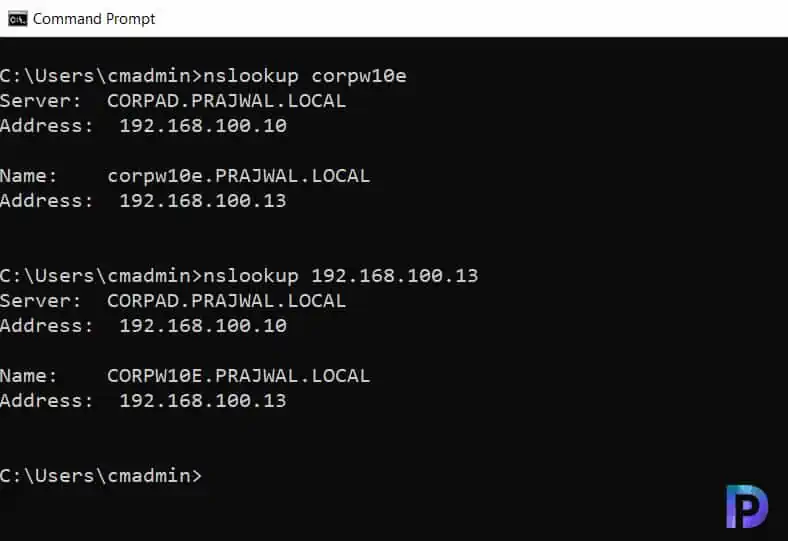
Step 5: Ensure there are no duplicates of A or PTR records in the DNS. This is an important step that you must consider while you are troubleshooting AD discovery issues. You must eliminate the duplicate host records that exist in DNS for a single AD object. Having duplicate host entries or PTR records in DNS will cause multiple issues during software deployments and remote access. Therefore, tidy up your DNS server and delete all the duplicate entries of host and PTR records.
Step 6: After you have performed all the above steps, run the system discovery method once again. You can do that from the Configuration Manager and manually initiate the AD system discovery method. Review the adsysdis.log to see if the computer was imported successfully.
Conclusion
Troubleshooting AD Discovery failures can be a challenging task, especially when you encounter weird errors such as error code 11001. Most of these errors are DNS related, which can be fixed by correcting the DNS entries for the host. I am confident that the solutions covered in this article should help you resolve the AD discovery error 11001.


I have 4 devices that come up with the above error. They all have valid DNS entries but are IPv6. Is this my problem??
Thanks for posting. Good post
Thank you !