New Windows 11 KB5015882 Update Released
The Windows 11 KB5015882 update brings new Focus assist feature, OOBE update option and restores functionality for some Windows Autopilot deployment scenarios.
KB5015882 Update makes quality improvements to the servicing stack, which is the component that installs Windows updates.
The update KB5015882 (Build 22000.829) also restores functionality for Windows Autopilot deployment scenarios that are affected by the security mitigation for hardware reuse. If you use Windows Autopilot and if you are impacted with the mentioned issue, you must install KB5015882 update.
This update also deploys search highlights to the devices and removes the one-time use restriction for self-deploying mode (SDM) and pre-provisioning (PP). For more information about this update, read KB5015882 update details.
How to Install Cumulative Update for Windows 11 KB5015882
You can install KB5015882 for Windows 11 using Windows Update or Microsoft Update:
- On your Windows 11 PC, go to Settings > Update & Security > Windows Update.
- Look for Cumulative Update for Windows 11 KB5015882 and click Install.
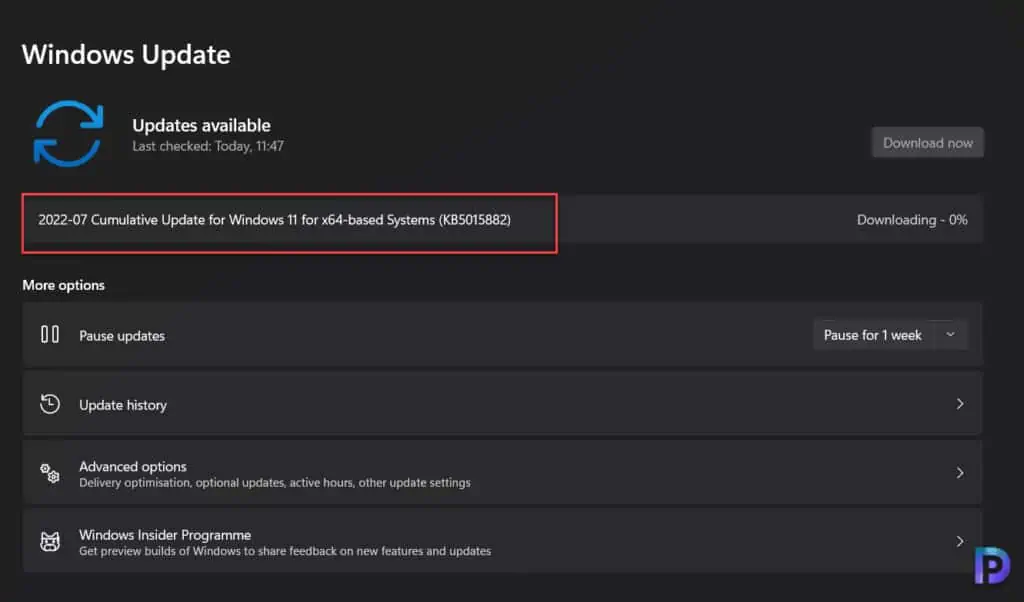
After you install the Cumulative Update for Windows 11 KB5015882, you must restart your computer.
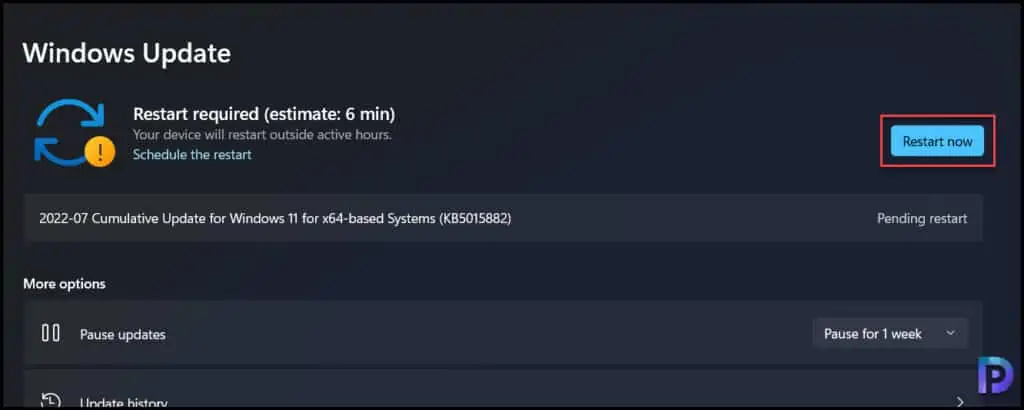
The KB5015882 can be downloaded from Microsoft Update Catalog site. You can manually import the KB5015882 update into WSUS or SCCM using the following tutorial.
Windows 11 KB5015882 Update Details
The below list is a summary of new features, changes, and improvements included with Windows 11 KB5015882 Update.
- New Feature: You can provide the consent to receive urgent notifications when focus assist is on.
- New Feature: Provides the option for eligible devices to update to a newer Windows 11 version during the out-of-box experience (OOBE) when you first sign in. If you choose to update to a newer version, the update process will begin shortly after the update is installed on the device.
- New Feature: Restores functionality for Windows Autopilot deployment scenarios that are affected by the security mitigation for hardware reuse. This update removes the one-time use restriction for self-deploying mode (SDM) and pre-provisioning (PP). This update also re-enables any User Principal Name (UPN) display in user-driven mode (UDM) deployments for approved manufacturers.
- Addresses an issue in UIAutomation() that causes an application to stop working.
- Addresses an issue that prevents the Startup Task API from working as expected for certain apps.
- Improves the reliability of a push-button reset after an OS upgrade.
- Addresses an issue that makes the tenant restrictions event logging channel inaccessible if you remove the EN-US language pack.
- Addresses an issue that causes certificate-based machine account authentication to fail in some circumstances after you install the May 10, 2022, security updates on domain controllers.
- Resolved an issue that impacts the Arm64EC code you build using the Windows 11 software development kit (SDK).
- Updates the Remove-Item cmdlet to properly interact with Microsoft OneDrive folders.
- Addresses an issue that prevents certain troubleshooting tools from opening.
- Addresses an issue that causes port mapping conflicts for containers.
- Resolved an issue that causes Code Integrity to continue trusting a file after the file has been modified.
- Addresses an issue that might cause Windows to stop working when you enable Windows Defender Application Control with the Intelligent Security Graph feature turned on.
- Deploys search highlights to devices. To access the policy for search highlights (on a device that has installed the June 2022 Cumulative Update Preview or July 2022 monthly quality update), go to C:\Windows\PolicyDefinitions and locate Search.admx. For your convenience, we will be publishing an updated version of the Administrative Templates (.admx) for Windows 11, version 21H2 to the Microsoft Download Center soon.
- Addresses an issue that causes explorer.exe to stop working when you use the play and pause keyboard buttons on certain devices.
- Addresses an issue that causes explorer.exe to stop working when you use the Start menu’s context menu (Win+X) and an external monitor is connected to your device.
- Resolved an issue that displays a blank window that you cannot close when you hover over the search icon on the taskbar.
- Reduces the overhead of resource contention in high input/output operations per second (IOPS) scenarios that have many threads contending on a single file.
- Addresses an issue that causes the Windows profile service to fail sporadically. The failure might occur when signing in. The error message is, “gpsvc service failed to sign in. Access denied”.
Known issues with KB5015882 Update
- After installing the KB5015882 update, IE mode tabs in Microsoft Edge might stop responding when a site displays a modal dialog box.
