Modify Group Policy Refresh Interval for Windows computers
In this post I will show you the steps to modify the Group Policy refresh interval for windows computers. By default the GP refresh interval is 90 minutes. This steps covered in this post is especially relevant to system admins.
However if you want to change or modify this refresh interval time then you can do it via group policy. The policy setting to change the group policy refresh interval time is available for both users and computers. You don’t have to configure it both rather you can modify just one of them.
I am talking about the policy setting “Set Group Policy refresh interval for computers“. This policy setting specifies how often Group Policy for computers is updated while the computer is in use (in the background).
This setting also specifies a background update rate only for Group Policies in the Computer Configuration folder. The Group Policy refresh interval for computers policy also lets you specify how much the actual update interval varies.
For example, if you set the refresh interval to 30 minutes, the system selects a variance of 0 to 30 minutes. Typing a large number establishes a broad range and makes it less likely that client requests overlap.
Modify Group Policy Refresh Interval for Windows computers
To set or modify Group Policy Refresh Interval for Windows computers –
- Login to the domain controller.
- Launch the group policy management console.
- You may either create a new policy or edit an existing policy. Right click and edit a policy.
- Navigate to Computer Configuration > Policies > Administrative Templates > System > Group Policy.
- Look for the the policy “Set Group Policy refresh interval for computers“.
Edit the policy setting “Set Group Policy refresh interval for computers“. First of all enable this policy.
Next, specify how often the group policy is applied to your domain computers.
Note – The interval at which the background refresh of a group policy occurs for the computer and the user are maintained separately. The administrator has the option of modifying these default values or disabling the ability to refresh a group policy in the background.
As an example, I am modifying the default values to the one shown in the below screenshot. Click OK.
Let’s us now test if this group policy settings reflect in the client computers. On the client computer, click Start > Run. Type rsop.msc and hit enter. You should see Resultant Set of Policy window.
Click Computer Configuration > Administrative Templates > Group Policy. On the right pane look for refresh interval policy setting.
Double click the policy setting and you should see your new group policy refresh interval for computers.

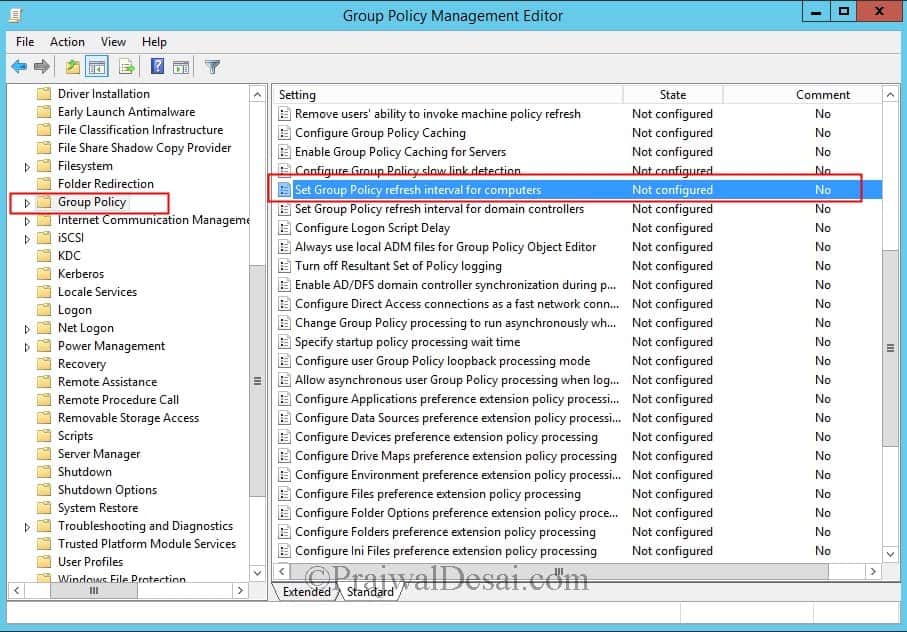
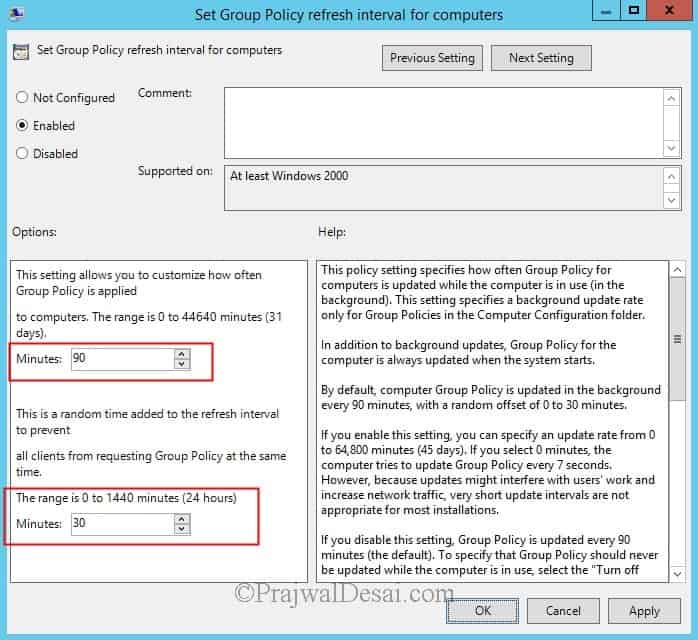
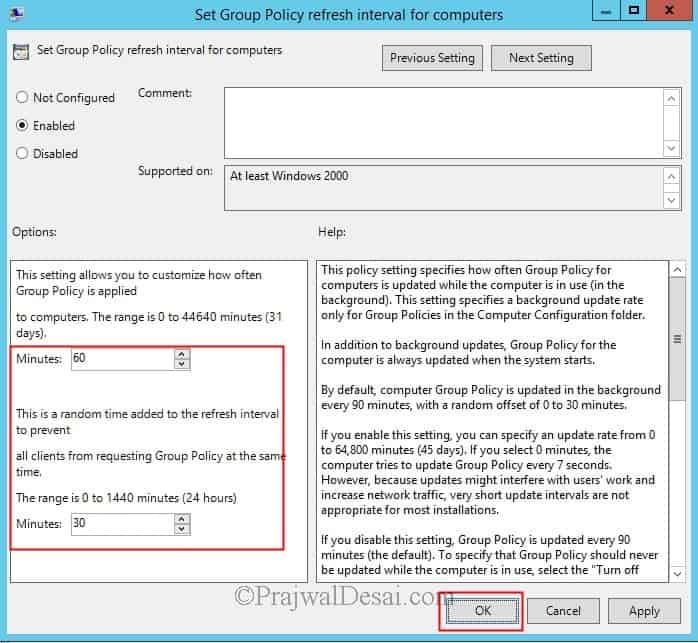
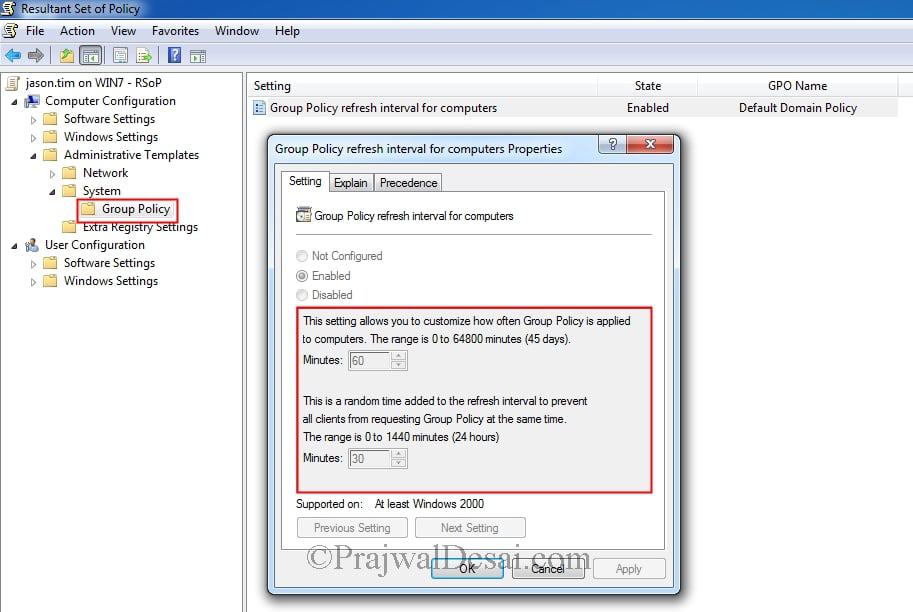
Does this setting affect all Computers in the Domain, in the Forest, or just in the OU where it’s linked and to its children OUs not blocking inheritance?
Great one Prajwal, Thanks