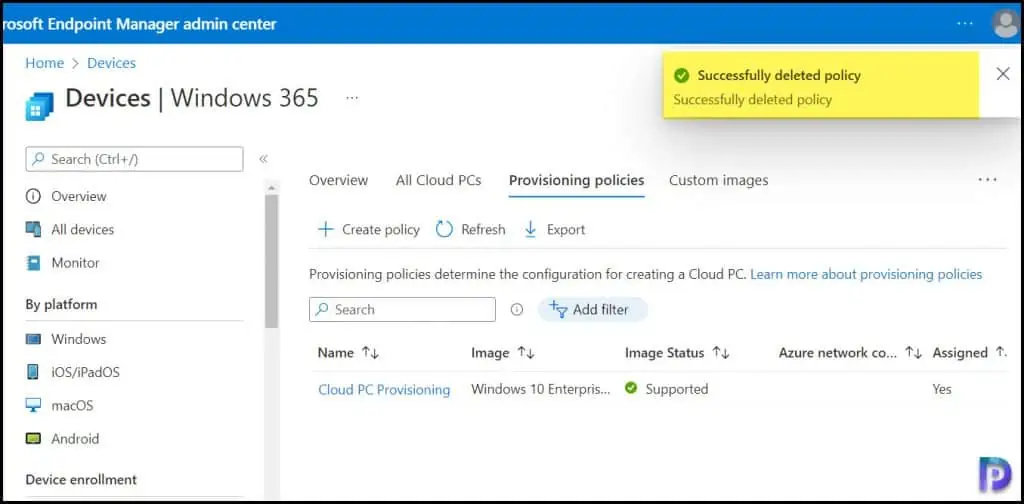Delete provisioning policies from Cloud PCs in Windows 365
In this article, we will look at the steps to remove or delete provisioning policies from Cloud PCs in Windows 365.
If you have multiple provisioning policies in Windows 365, you can delete the ones that aren’t required.
Deleting provisioning policies from Cloud PCs is as simple as creating it in Windows 365. However, there is one issue that you may face while deleting a provisioning policy.
You cannot delete a provisioning policy if it is assigned to Azure AD users or groups.
Take a look at what are provisioning policies in Windows 365 and how to create a new provisioning policy in Windows 365.
Find Provisioning Policies in Windows 365
If you want to find the list of all the Cloud PC provisioning policies in Windows 365, use the following steps:
- Sign in to Microsoft Endpoint Manager Admin center.
- Go to Devices > Windows 365 > Provisioning Policies.
- Here you will find all the Cloud PC Provisioning Policies that have been created in Windows 365.
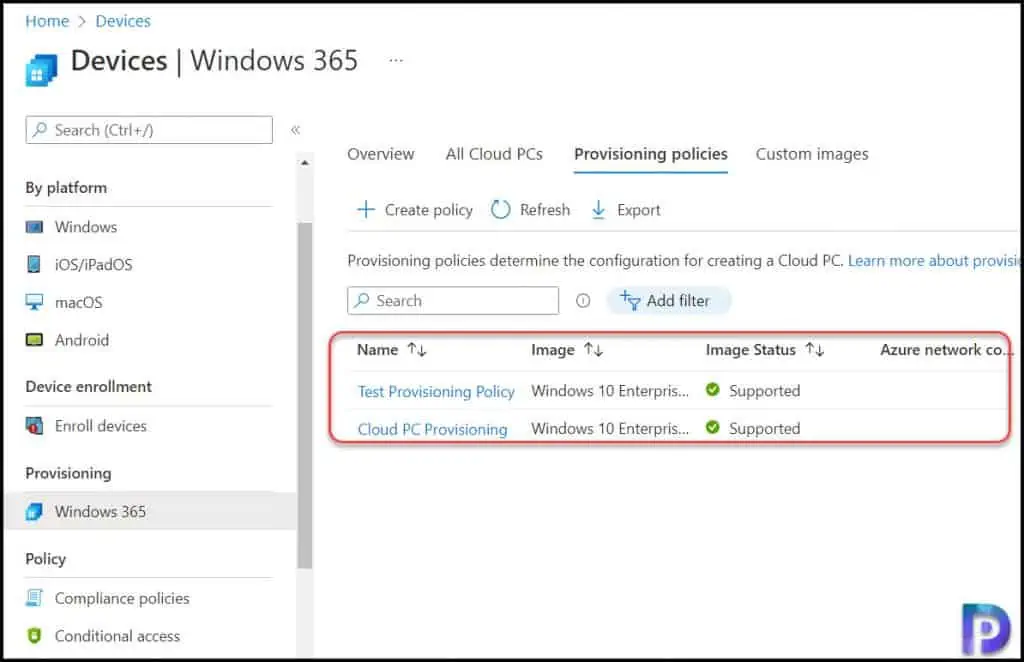
Cloud PC Provisioning Policy Delete Button Is Grayed Out
When you attempt to delete a provisioning policy from Cloud PCs, the Delete button is grayed out. That’s because “Only a provisioning policy that has no assignments can be deleted in Windows 365“.
If the provisioning policy delete button is greyed out, it means the policy is assigned to certain groups. Once you remove the groups from policy assignments, you can delete Cloud PCs provisioning policy.
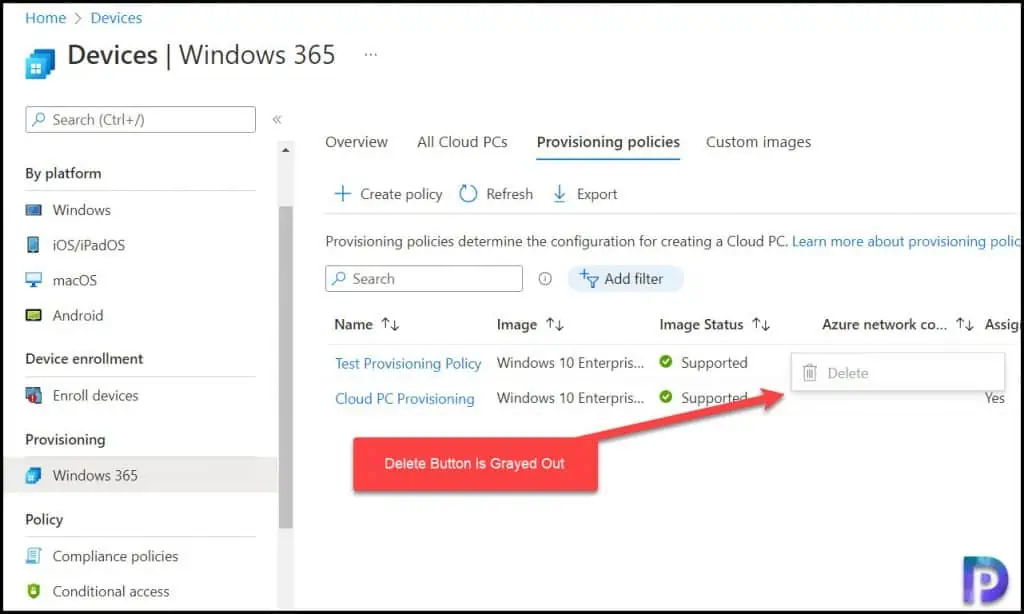
A Cloud PCs provisioning policy cannot be deleted as long as it is being assigned to the Azure AD users or user groups.
To delete a Cloud PC provisioning policy, you must first remove the assignments and only then you can delete provisioning policies from Cloud PCs in Windows 365.
Remove Cloud PC Provisioning Policy Assignments
Let’s see how to remove the Cloud PC provisioning policy assignments in Windows 365.
- Sign in to Microsoft Endpoint Manager Admin center.
- Go to Devices > Windows 365 > Provisioning Policies.
- From the list of Cloud PC Provisioning Policies, select the provisioning policy that you wish to remove the assignments.
- Edit the Assignments and delete them.
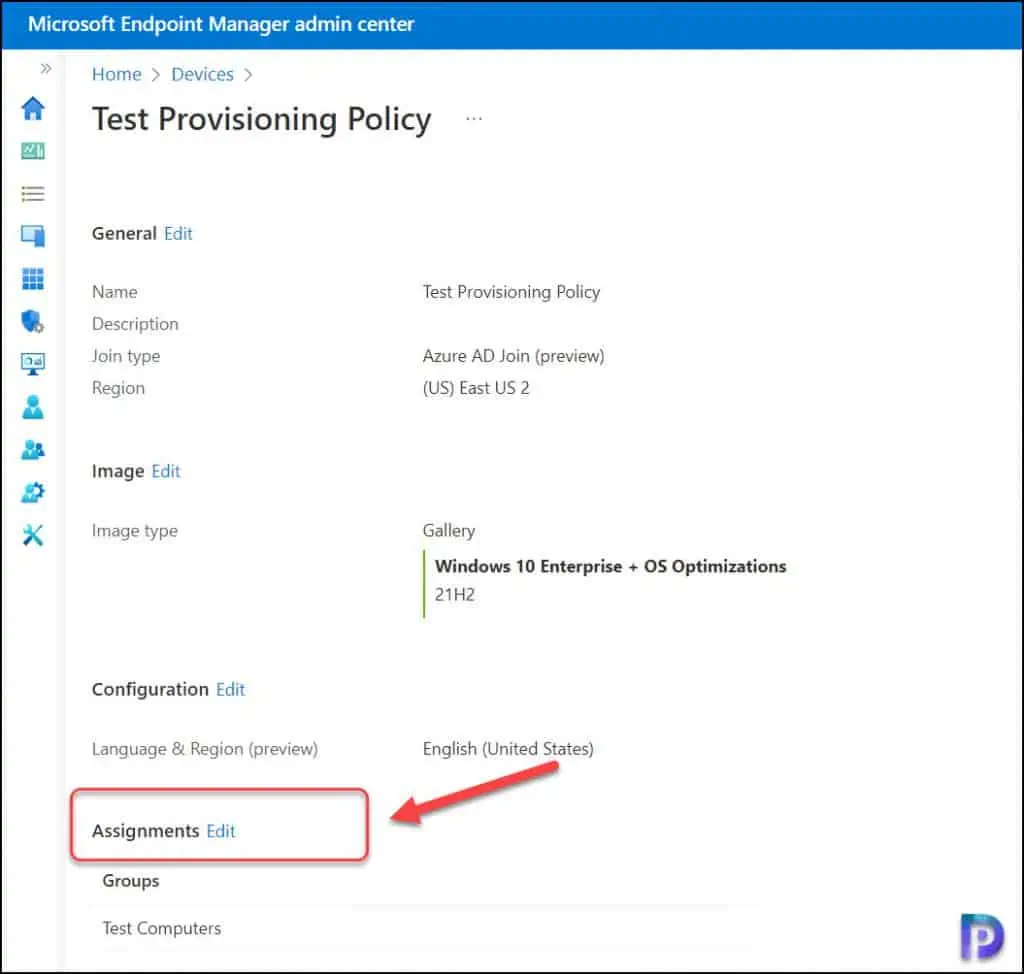
If you have added multiple groups under provisioning policy Assignments, you can remove all of them in order. Select the group and click Remove.
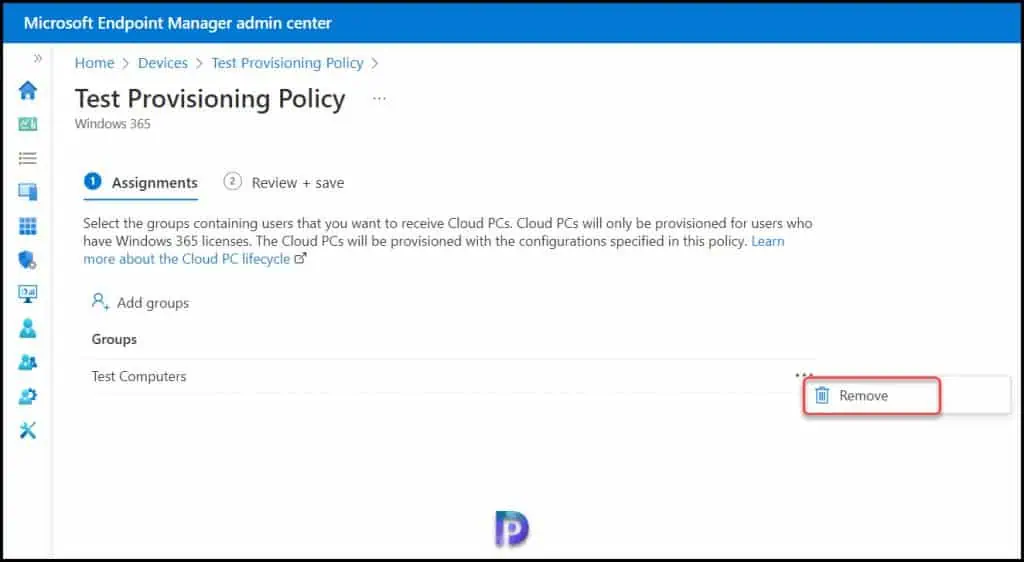
After removing the Cloud PC provisioning policy assignments, update the policy to reflect the changes.
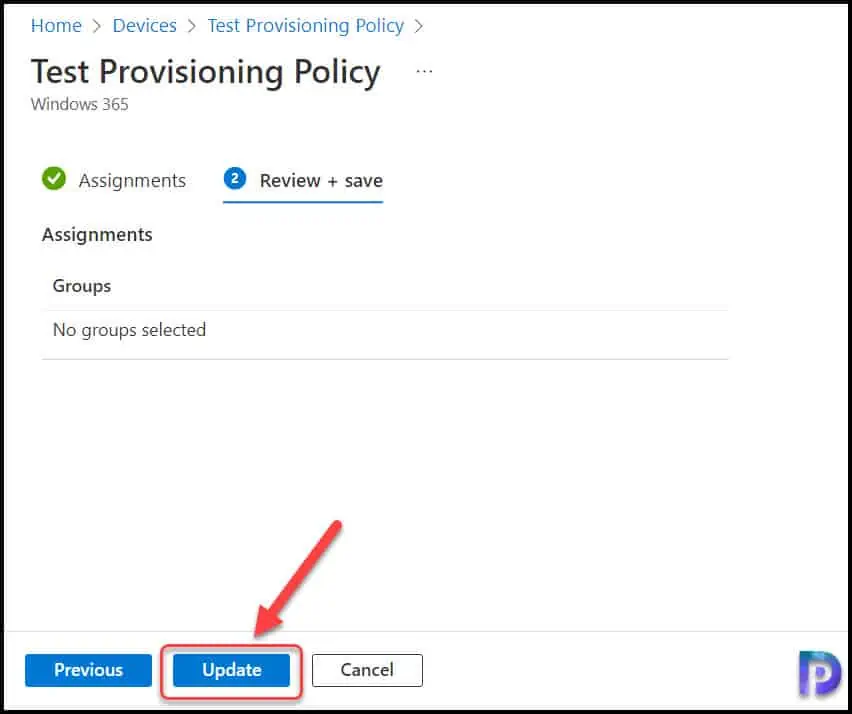
Delete provisioning policies from Cloud PCs in Windows 365
After you remove the Cloud PC provisioning policy assignments, you can delete the Provisioning policies from Cloud PC in Windows 365 using following steps.
- Sign in to Microsoft Endpoint Manager Admin center.
- Go to Devices > Windows 365 > Provisioning Policies.
- From the list of Cloud PC Provisioning Policies, right-click the provisioning policy that you wish to delete.
- Or select the ellipses (…) next to the policy you want to delete > Delete.
- Click Delete to completely remove provisioning policies from Cloud PCs.
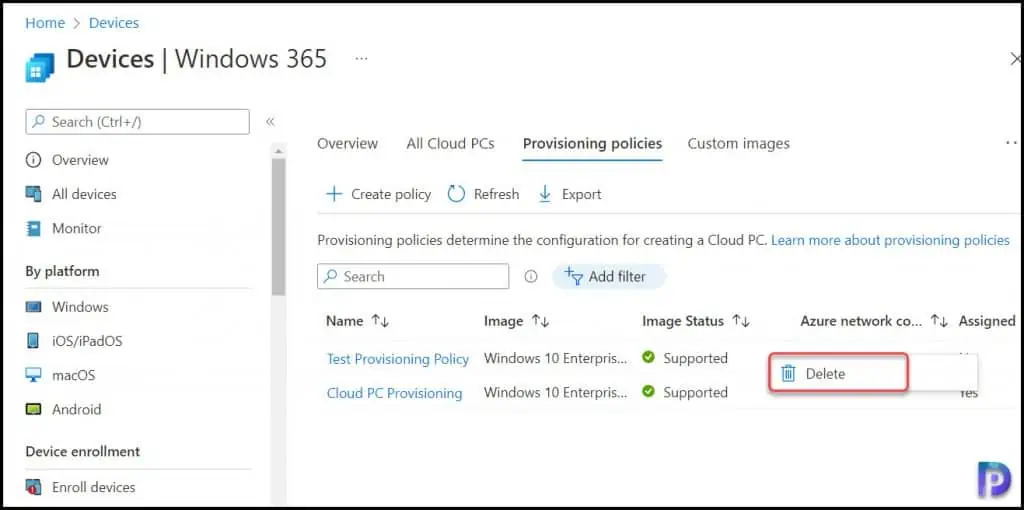
You will be prompted with following message when you attempt to delete provisioning policies:
Are you sure to delete? This will delete the selected provisioning policy. Click Yes to proceed with provisioning policy deletion.
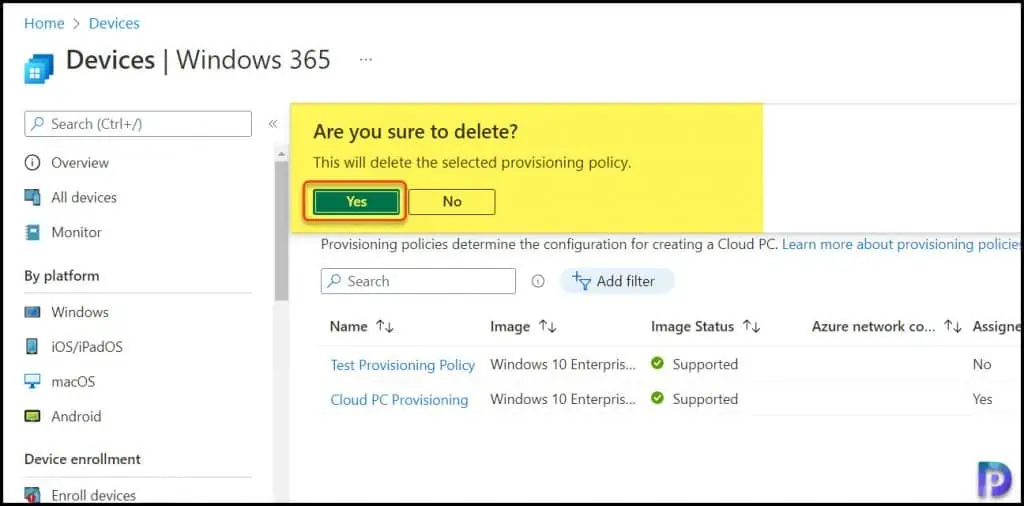
You should see a notification in top-right corner of the console “Successfully deleted Policy“. This confirms we have successfully deleted the Provisioning Policy from Cloud PCs in Windows 365.