Join a Windows 10 Device to Azure AD
In this basic post I will cover the steps to join a Windows 10 device to Azure AD (Active Directory). You can either join a brand-new Windows 10 device to Azure AD or join an already configured Windows 10 device.
When you join your Windows 10 work device to your organization’s network, it registers your device to your organization’s network. Once the device is a part of the network, you get access to your resources using your personal account.
While performing the below steps, ensure you are using a support browser. Else you might see “You can’t get there from here” error message.
Join a Windows 10 Device to Azure AD
To join a Windows 10 computer to Azure AD (Active Directory)
- On your Windows 10 computer, Open Settings, and then select Accounts.
- Select Access work or school, and then select Connect.
- On the Set up a work or school account screen, select Join this device to Azure Active Directory.
On the Let’s get you signed in screen, type your email address. Click Next. In the next page, enter the password and click Sign in.
On the Make sure this is your organization screen, review the information and if it’s correct, click Join.
I can see my Windows 10 device is now connected to Azure AD.
To verify if the machine is joined to Azure active directory, open Settings, and then select Accounts. Select Access work or school, and make sure you see text that says something like, Connected to organization Azure AD.

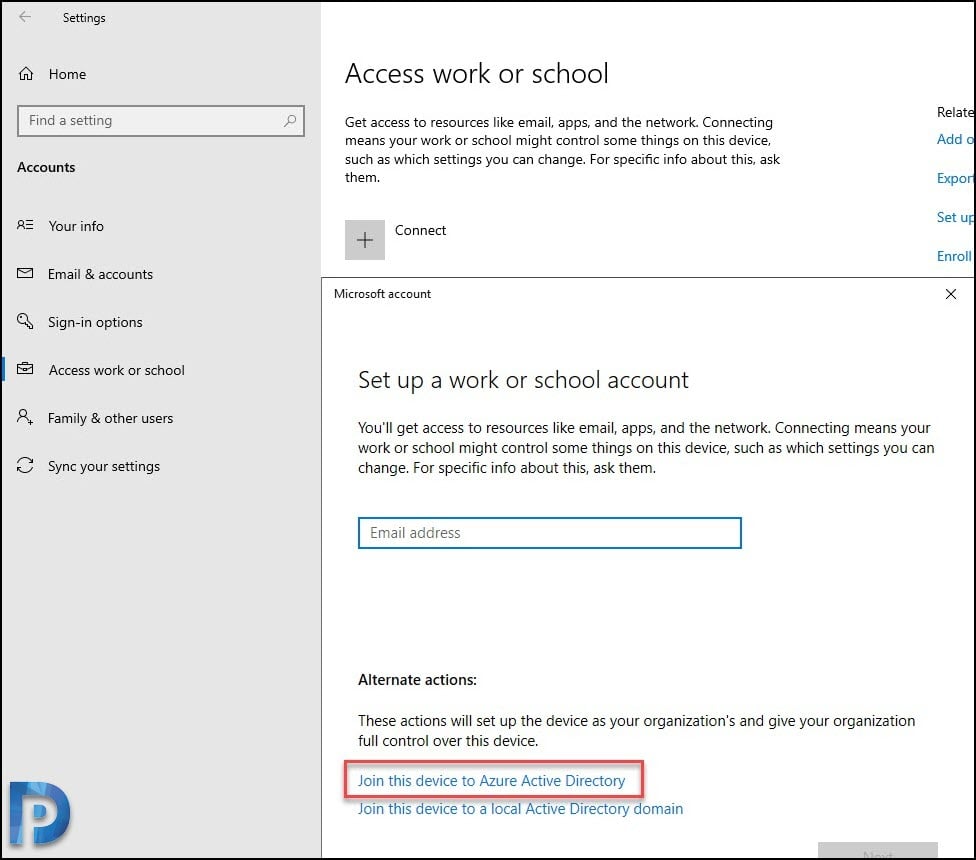
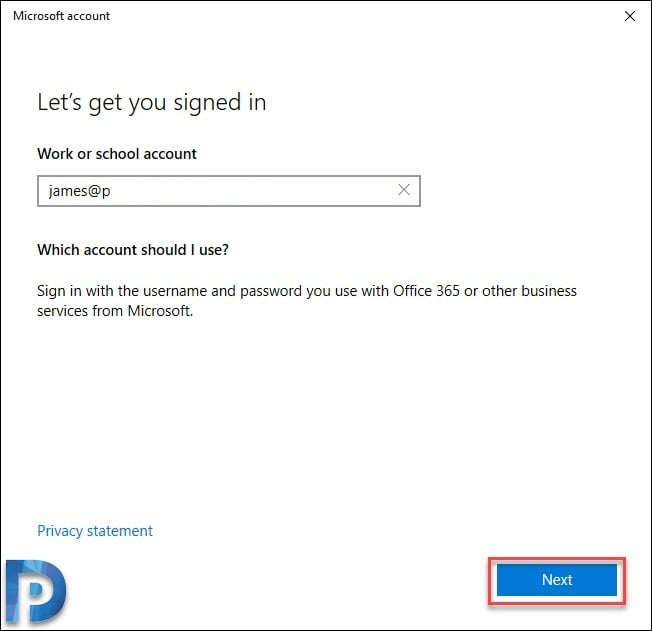
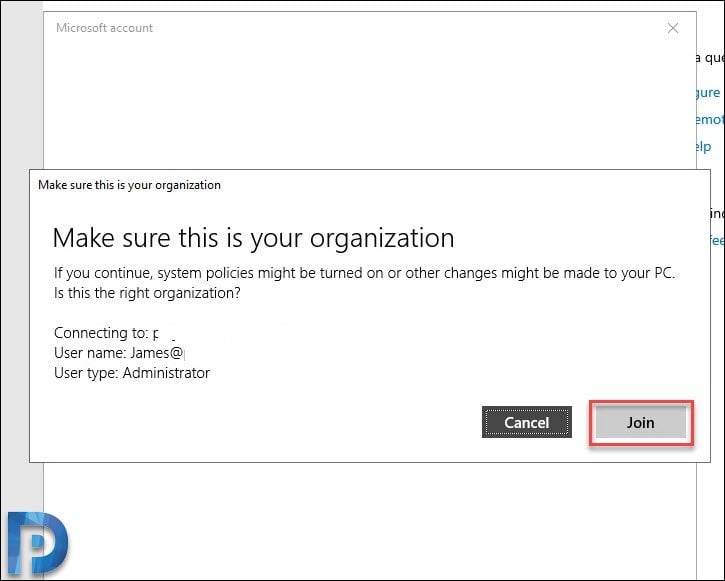
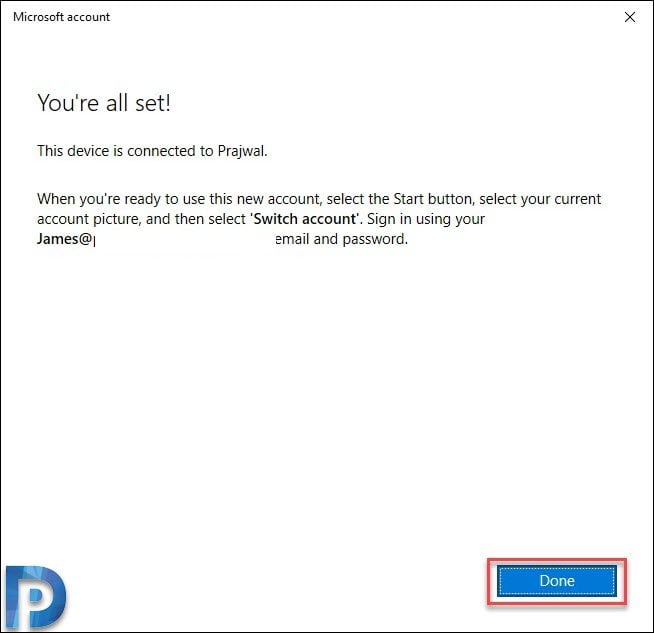

Thank you! This worked.
Thank you for this post. I often have to set up new Windows 10 PCs for new users, but I set them up with a local admin account first, then join them to AAD using a global admin account. Then I let the user log in for the first time with their own AAD account. The reason I do it this way is because I don’t want the user to be a local admin, which seems to be the case if you use the user’s account to join to AAD. Am I correct in this assumption?