Check Windows Release Health in Microsoft 365 Admin Center
Did you know you can check Windows release health in Microsoft 365 admin center? I’ll demonstrate how to access the Microsoft 365 admin center’s Windows release health page.
The Windows release health page in the Microsoft 365 admin center enables you to view the latest information on known issues for Windows monthly and feature updates.
For almost every new release of Windows version and updates, there are known issues. A known issue is an issue that has been identified in a Windows monthly update or feature update that impacts Windows devices.
In March 2021, Microsoft began the rollout of Windows release health to the Microsoft 365 admin center. With this feature, the Windows and Microsoft 365 IT admins can view the Windows Release Health in M365 admin center.
The Windows release health experience on the admin center also offers insights into known issues, workarounds, and resolutions related to Windows updates. The monthly quality and feature updates, the most recent IT features and enhancements, servicing milestones, and lifecycle updates are all easily accessible to M365 admins through integrated, simple access.
Check Windows Release Health in Microsoft 365 Admin Center
In order to view Windows release health in the admin center, you will need an applicable Microsoft 365 or Windows licensing subscription and to have the role of service support admin for your tenant.
To find Windows release health in the Microsoft 365 admin center, visit https://admin.microsoft.com. Log in with your account and scroll down to Health in the navigation menu. Windows release health will be listed underneath the existing Service health menu option.
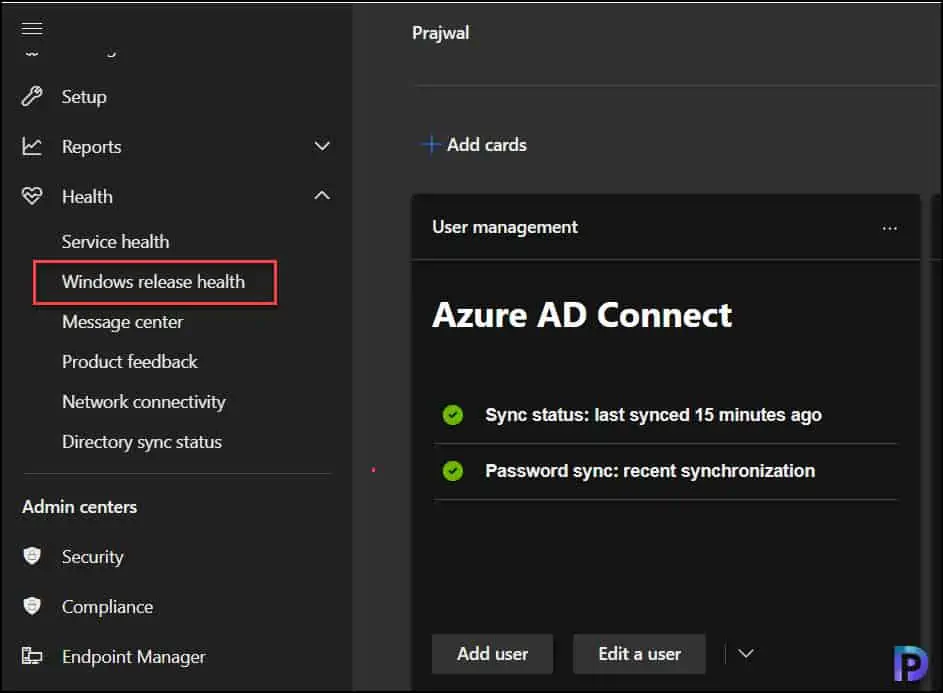
In the Microsoft 365 admin center, the “All Versions” tab (the default view) shows all Windows products with access to their posted known issues. The following list of Windows versions is included under release health.
- Windows 11, version 21H2 (original release)
- Windows Server 2022
- Windows 10, version 21H2
- Windows 10, version 21H1
- Windows 10, version 20H2 and Windows Server, version 20H2
- Windows 10, version 1809 and Windows Server 2019
- Windows 10, version 1607 and Windows Server 2016
- Windows 10, version 1507
- Windows 8.1 and Windows Server 2012 R2
- Windows Server 2012
- Windows 7 and Windows Server 2008 R2 SP1
- Windows Server 2008 SP2
You can select a specific Windows version from the list and view active and recently resolved issues. For a specific Windows version, you can view the history of known issues.
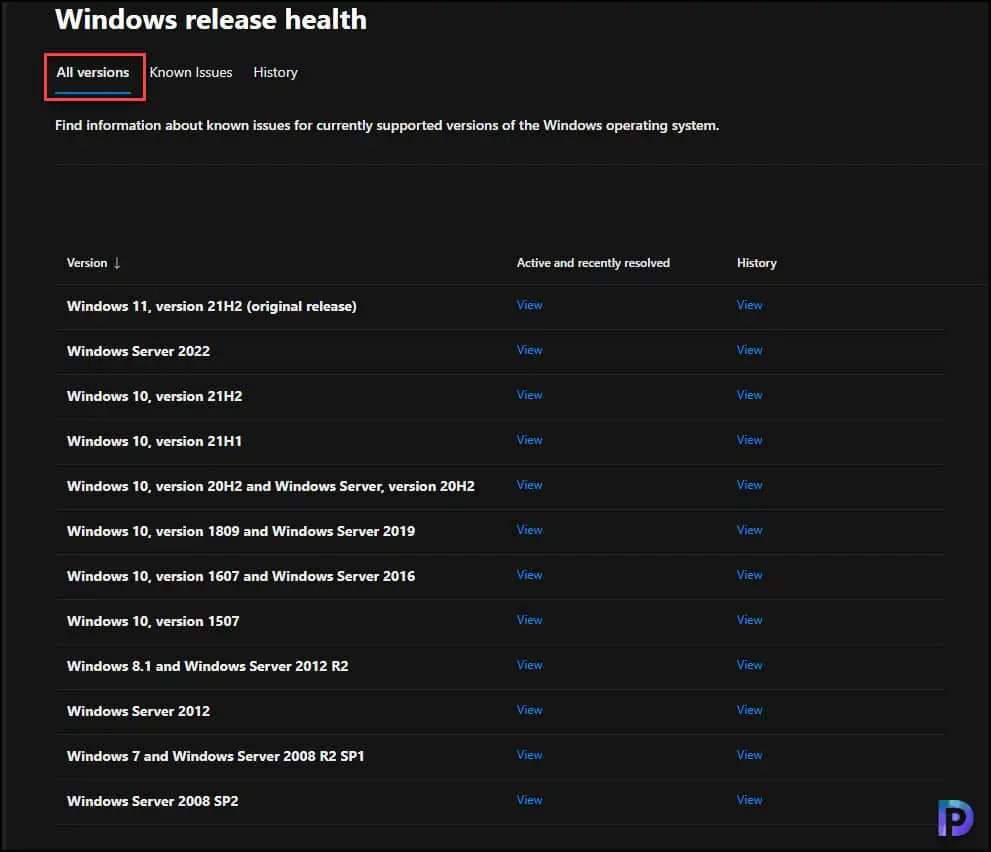
The known issues for a particular version of Windows can be found by selecting the Known Issues tab under the Windows release history. The Active and recently resolved column provides a link to the Known Issues tab filtered to the version selected.
The known issue summary provides the following information:
- Issue Title
- Status
- Originating KB
- Originating Build
- Originating Date
- Resolving KB
- Resolved Date
- Last Updated
Using the Filter option, you can quickly change the Windows version and check the Known issues for that version. The search box is useful to find the known issues using KB number, build number or issue title.
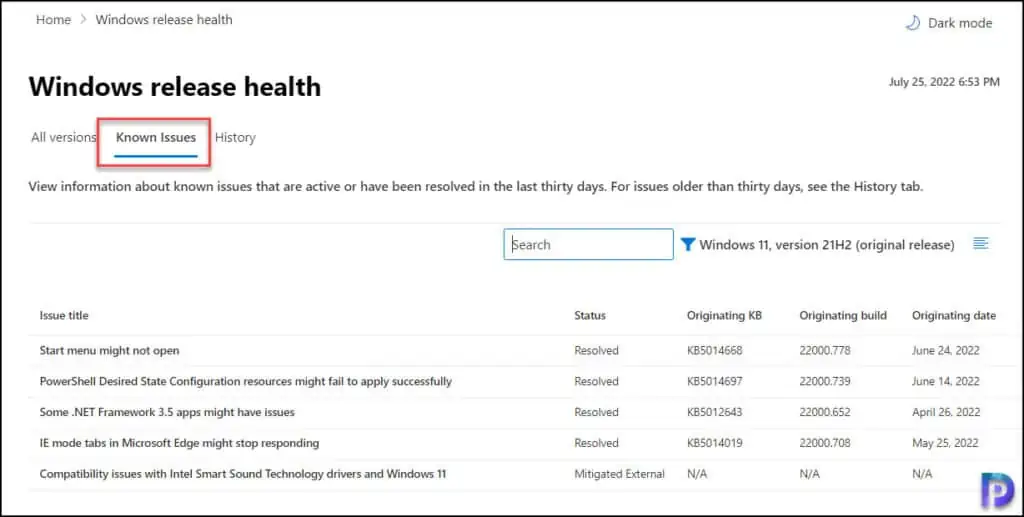
The most useful feature of Windows Release Health in Microsoft 365 admin center is the history of issues that have been resolved. If you are facing a particular issue with your Windows version or applications, you can visit the History tab and check the resolved issues.
By default, the History tab shows the known issues that have been resolved over the past six months. You can select the calendar icon and view the known issue past 3 months.
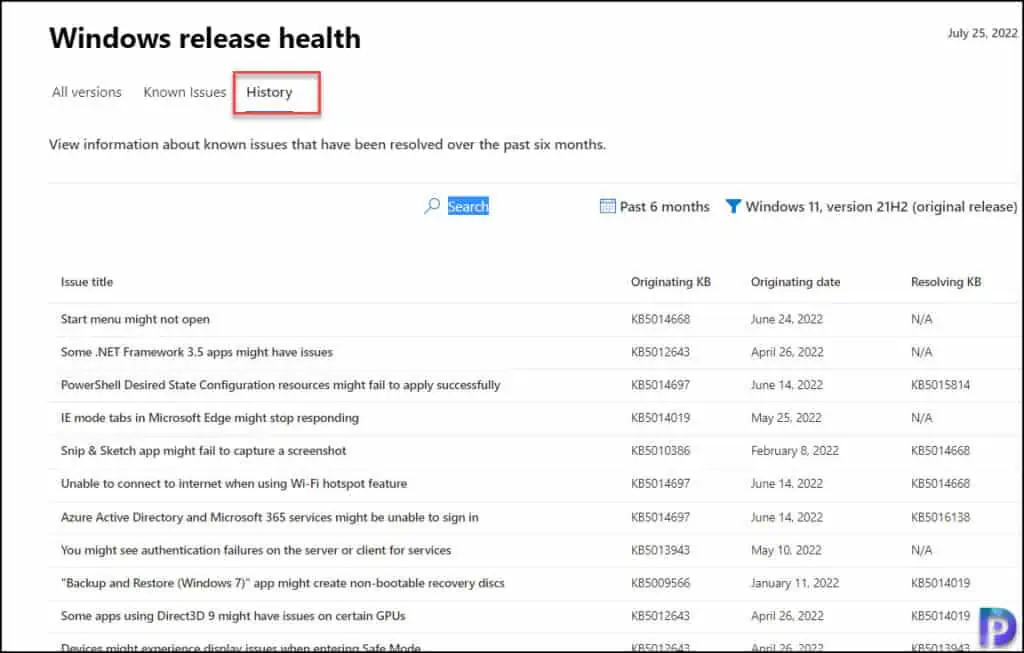
Conclusion
The Windows Release Health in Microsoft 365 Admin Center is specifically designed for IT admins. You will find greater technical detail about known issues, earlier reminders about important milestones like end of service, and more resources to help you plan for and deploy Windows updates.
