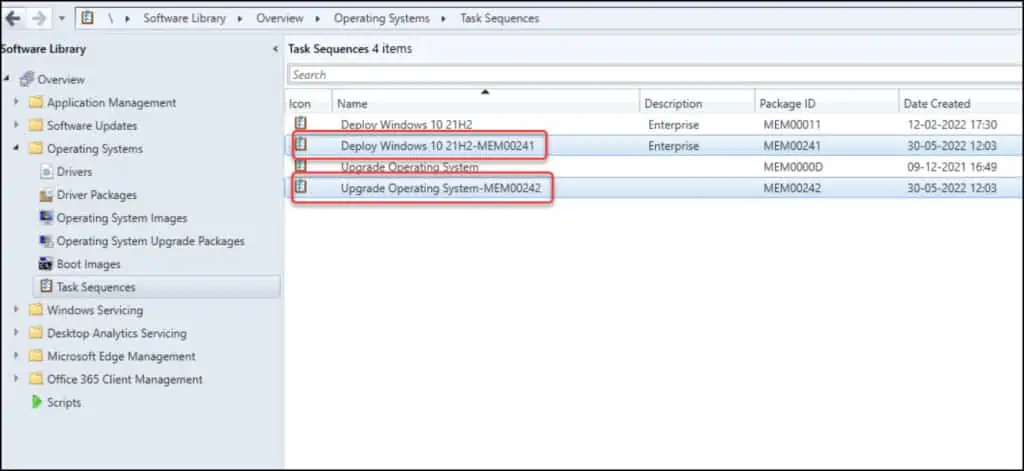How to Duplicate SCCM Task Sequence | Make a Copy of TS
In this post, I will show you how to duplicate SCCM task sequence. In ConfigMgr console, you can make a copy of a task sequence and edit it to make required changes.
The purpose of a duplicate task sequence is to ensure the original task sequence is unaffected with the changes that you make. It makes the life of admins easier while working with task sequences.
Task sequences are used to automatically perform tasks in your Configuration Manager environment. These tasks can be used to deploy an operating system image to a destination computer, build and capture an operating system image from a set of operating system installation files, and capture and restore user state information.
Be it MDT or SCCM, when you create a task sequence for OSD, you define a series of steps that are executed when the TS is run on the client computer.
On most SCCM productions servers, you don’t modify a task sequence directly. The best practice before modifying a task sequence is to duplicate it and then make the changes.
A working task sequence in production is something you don’t want your team members to edit and make any modifications. You also want to keep an eye on who deleted the SCCM task sequence in some cases.
The best way to keep the changes separated between the task sequences is to duplicate SCCM task sequence. This can be done from the Configuration Manager console, and it’s easy.
There is no built-in option in SCCM to backup task sequences but making a copy of a TS is a best option. It creates a copy of original task sequence allowing to edit and make changes freely.
Similar to duplicating the task sequences, you can also duplicate applications in SCCM console. I will be covering about this in a separate blog post.
How to Duplicate SCCM Task Sequence
You can duplicate a task sequence from the SCCM console with following steps:
- Launch the SCCM console.
- Go to Software Library\Overview\Operating Systems\Task Sequences.
- Right-click a task sequence that you want to duplicate and select Copy.
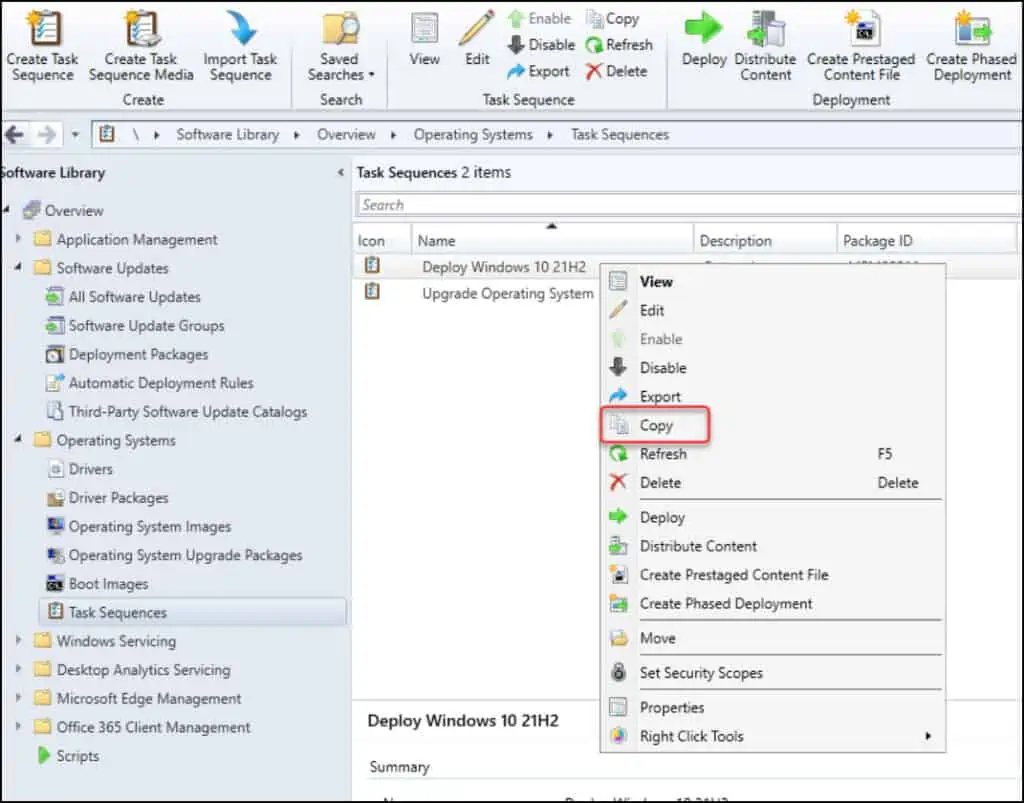
The copy option creates a duplicate task sequence in the SCCM console. You can see the status as “Copying 1 selected task sequences“.
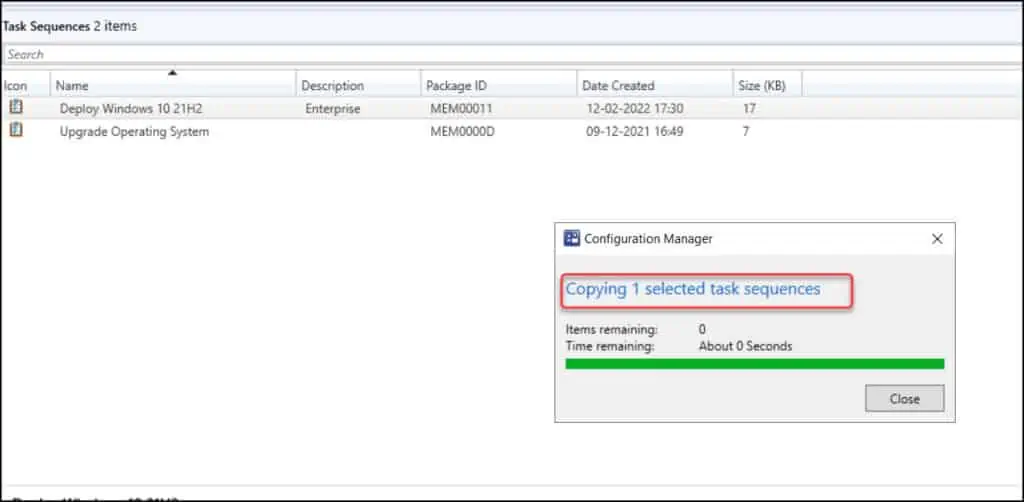
Once the task sequence is duplicated, a confirmation message is displayed on the screen. The copy operation has completed successfully, and the following are new task sequence names.
When you duplicate a task sequence, the newly duplicated task sequence retains the name of the original task sequence and the new package ID is appended to it.
For example, if the TS name is “Deploy Windows 10 21H2“, when you make a copy of this task sequence, the name of duplicated TS will be “Deploy Windows 10 21H2-MEM0023D“.
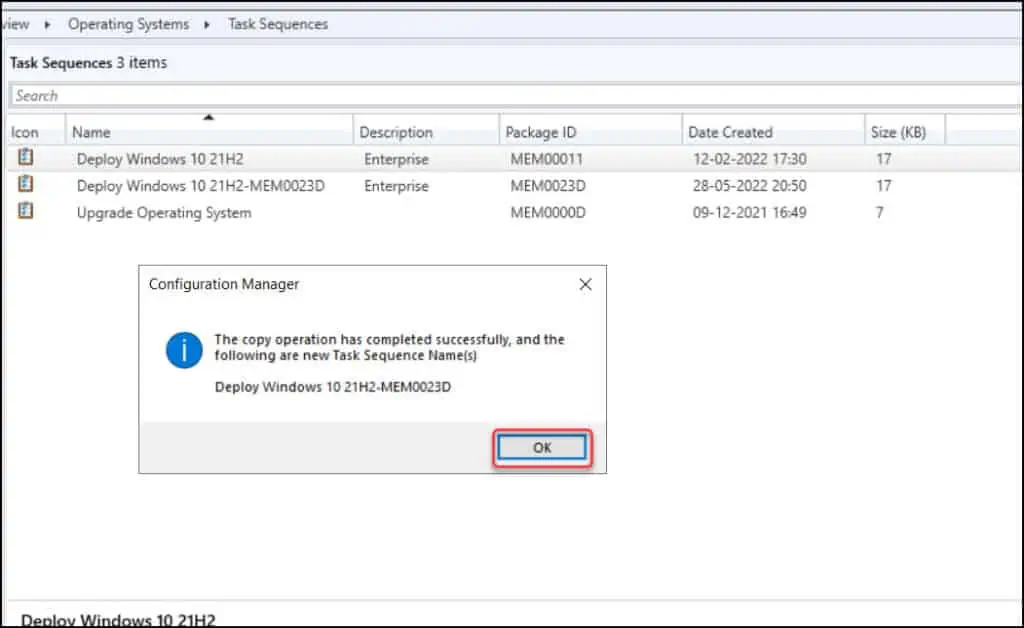
The duplicate task sequence appears along with other task sequences in the console. From here on, you can edit the task sequence, make the changes and test it on computers.
You can also rename the task sequence to avoid confusion. I usually rename it with labels Production and Testing so that anyone who reads it would understand about it easily.
When you duplicate a SCCM task sequence, the new task sequence doesn’t inherit the deployments from its parent. This allows you to deploy this duplicated task sequence to a different device collection.
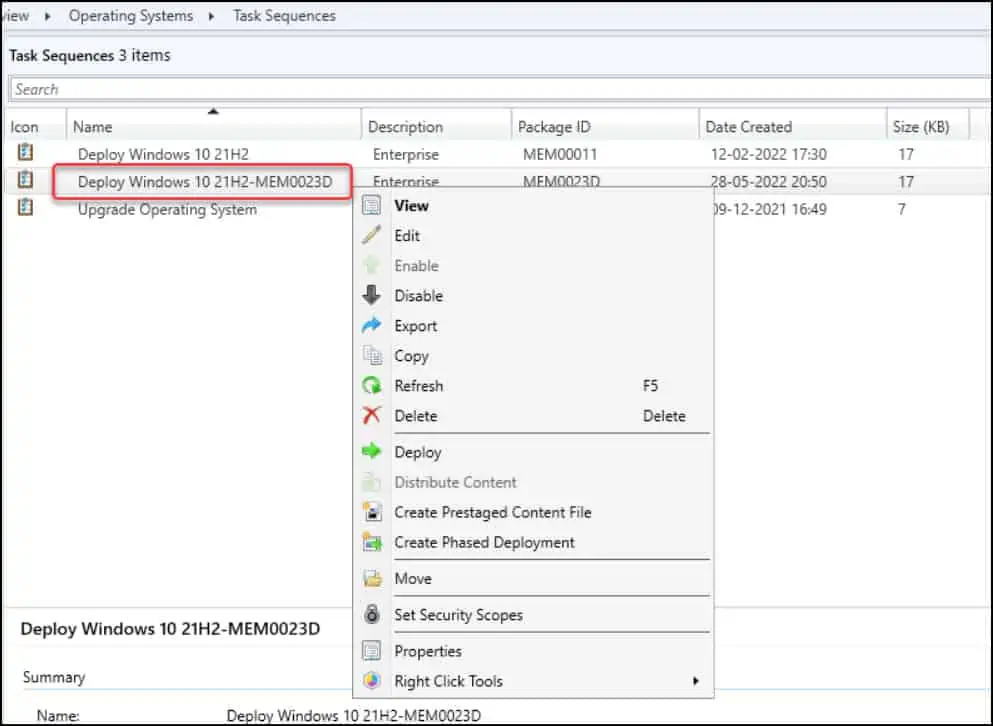
Duplicate Multiple Task Sequences
When you have more than one task sequence, you can duplicate multiple task sequences creating a copy of each TS in the SCCM console.
In the Configuration Manager console, select multiple task sequences by holding the Ctrl key and right-click and select Copy. This will create a duplicate or copy of selected task sequences in the console.
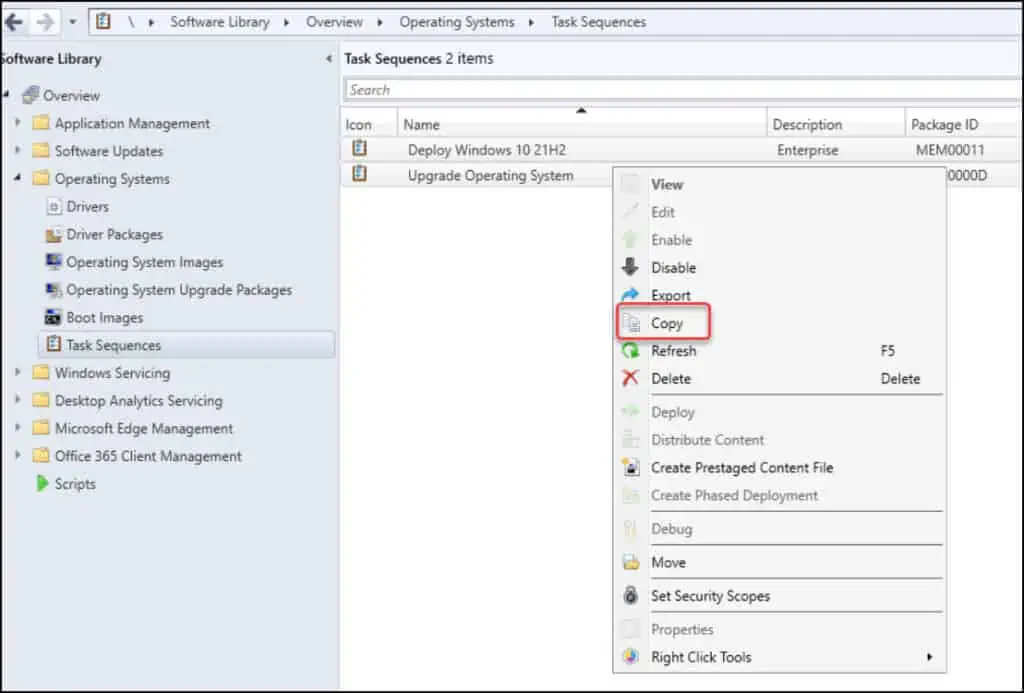
In the ConfigMgr console, you can see the duplicate task sequences appended with unique package ID’s. You can now edit these task sequence and make required changes before deployment.