How To Disable Snagit Notification
In this article, I will show you how to turn off or disable Snagit notification. You can easily turn off the notification in Snagit via the notification settings if you don’t want to see it on launch.
One of the new feature added to the latest Snagit update is the display notification. Every time you launch Snagit tool, the notification pops up.
The Snagit notifications basically provides the information about the new updates from Snagit. For example, the below screenshot shows an example of notification.
Although the notifications are useful, as they inform about the latest product updates. But some users don’t prefer to see the notification every time they launch the Snagit software.
If you don’t want to see the Snagit notification, you can disable these notifications from appearing on program launch.
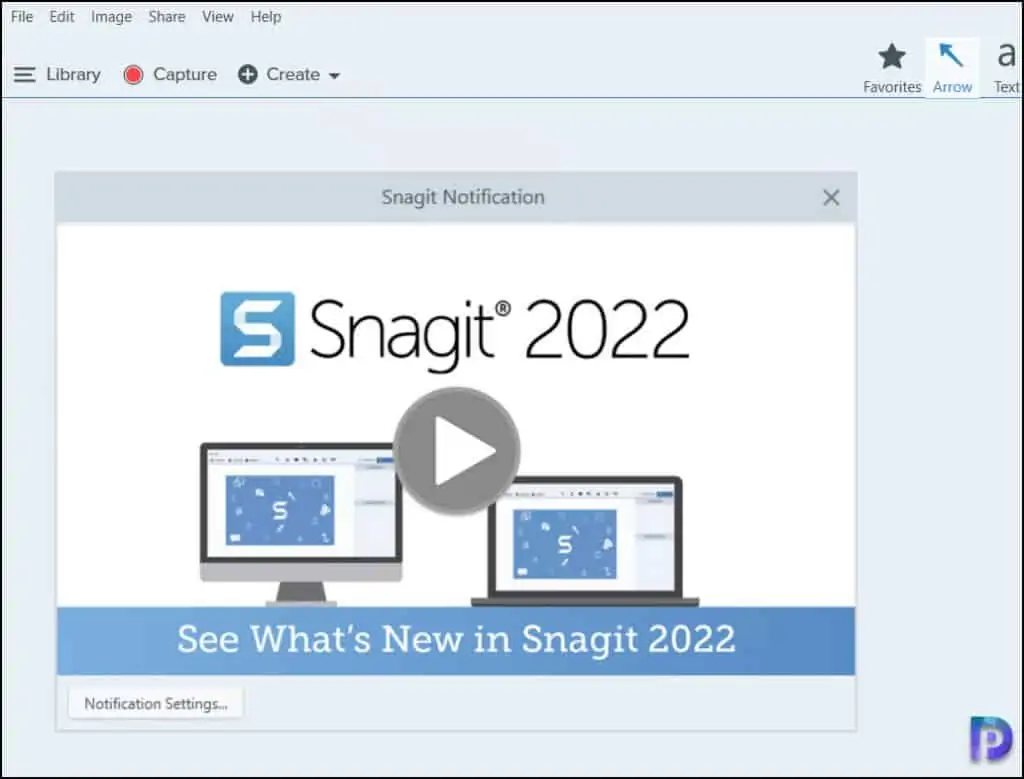
Snagit is a screenshot program that captures video display and audio output. By far, this is one of the best tools that I have used.
Read: How to deploy Snagit using SCCM
Snagit is a screen capture tool is owned by TechSmith company. Like Snagit, Techsmith owns another popular tool called Camtasia, which is a go-to video solution for creating professional-looking software demonstrations, product tutorials, online lessons.
Also Read: How to deploy Camtasia using SCCM
How To Disable Snagit Notification
Let’s see how you can disable Snagit notifications appearing on the startup. You can turn off the notifications in two ways.
Launch the Snagit tool, assuming you see a notification, click the Notification Settings. Under the Notifications, select Don’t show me notifications and click OK. This will permanently disable the notifications.
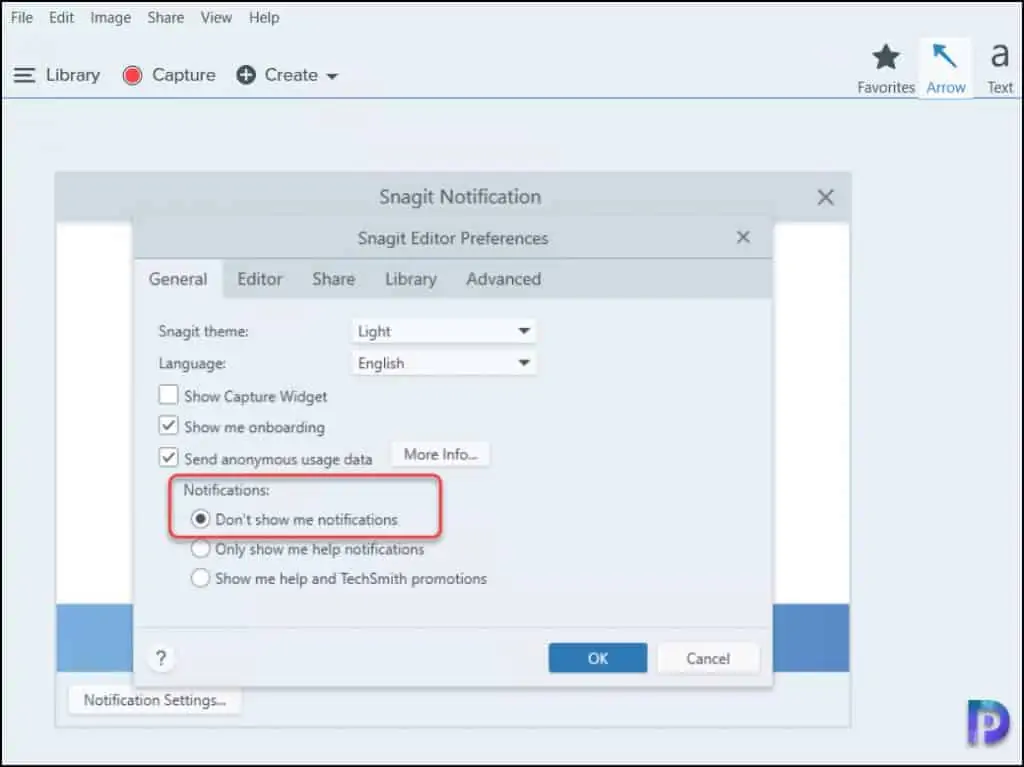
If you don’t see a notification yet and want to block the future notifications from Snagit, you can disable the notifications from within the tool.
Launch the Snagit capture tool and open the Snagit editor. On the Main Menu, select Edit > Editor Preferences. On the Snagit Editor Preferences window > General tab, under Notifications, select Don’t show me notifications and click OK.
