How to Enable Dark Mode for Notepad in Windows 11/10
In this post, we’ll look at the steps to enable dark mode for Notepad in Windows 11 and Windows 10. Microsoft recently rolled out an updated adding the dark mode support for Notepad that can be enabled from settings.
You can activate the dark mode for the Notepad application on your Windows 10/11 computer. The Notepad++ application also supports the dark mode, which is discussed in the section below. The support for dark mode in the Notepad application in Windows 11 is one of the most requested features. Microsoft worked on this function and added a dark mode to the Notepad program.
Tip: The dark mode can be enabled for SCCM console and even Windows Admin Center.
Read: Redesigned Notepad for Windows 11 begins rolling out to Windows Insiders.
If you set the Windows 11 system theme to Dark, by default, Notepad application will adapt to your system theme preferences and appear with dark theme. And if you don’t use the dark mode for Windows 11, you can still enable dark theme for Notepad in Windows 11 by setting the App theme to dark.
In addition to the new look, the Notepad application will get features like rounded corners, and Mica effect to Windows 11 insiders in the dev channel.
Notepad is a text editor, and it can read and write plain texts encoded in ASCII, UTF-8, and UTF-16. It supports both left-to-right and right-to-left based languages.
Read: How to download Windows 11 Insider Preview
Enable Dark Theme for Notepad using Color Options
Let’s go over some simple steps to turn on the dark mode for Notepad in Windows 11. I’ll show you 2 ways to turn on Notepad’s dark mode, and you can choose the one you like best. Windows 11 allows you to pick a color mode where you can set the mode to Light, Dark or Custom. Each mode changes the colors that appear in Windows and even your applications.
On Windows 11, if you go to Personalization > Colors, you can choose your color mode. If you set the Windows 11 color mode to “Dark“, the dark mode will automatically be enabled on Notepad when you launch it.
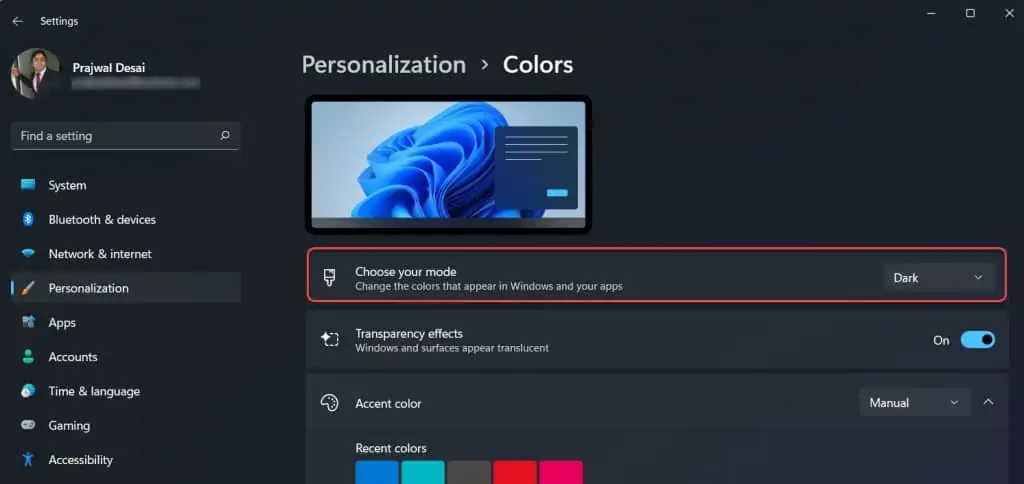
Ensure you are using the latest Notepad app version. Open the Microsoft Store app and check for updates, and launch Notepad to see the changes. The dark mode works with the latest version of Notepad app. You have to manually update the Notepad to the latest version from Microsoft Store.
If you find the Update option for Notepad app, go ahead and update the Notepad application version. If you don’t see the update option for Notepad app, it means you are using the latest version.
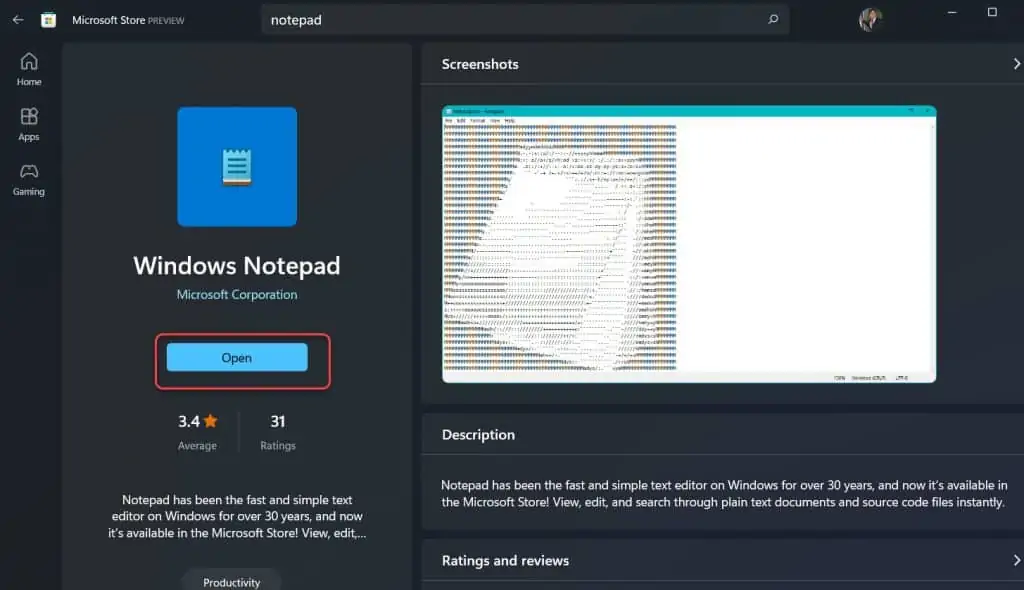
When you launch the updated Notepad application, you see the dark mode is applied automatically. Since you have set the Windows 11 system theme to Dark, the dark mode is applied for Notepad app too.
The Notepad dark mode looks so nice and feels better compared to the light theme. If you are a person who spends a lot of time staring at screens, Dark mode may work to decrease eye strain and dry eye.
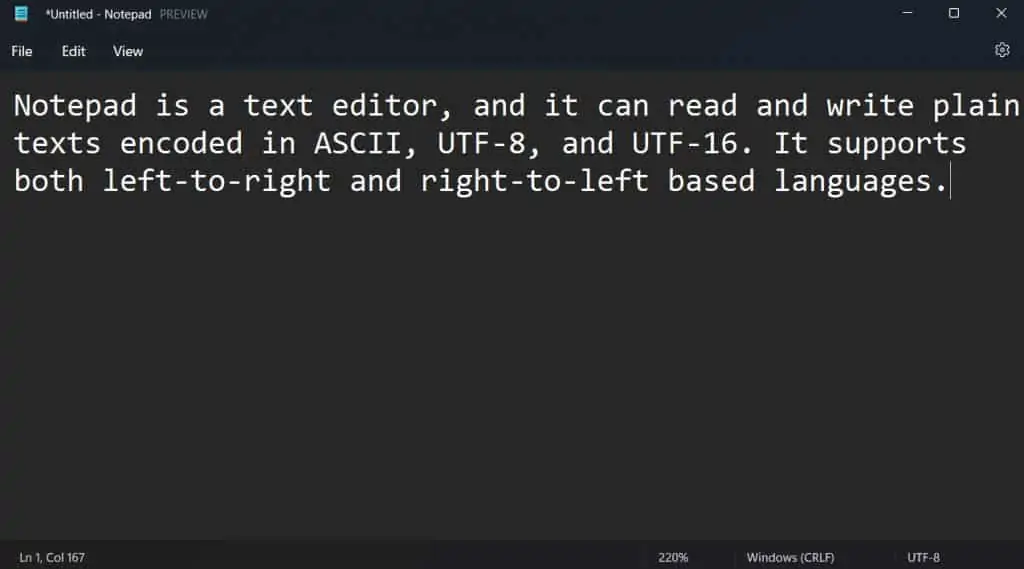
Enable Dark Mode for Notepad via Settings
Suppose you have set the Windows 11 system theme to Light, the Notepad will follow the system preferences. Does it mean you have to always set the Windows 11 color mode to dark? Absolutely not, even if you have set the Windows 11 color mode to Light, you can still enable dark theme for Notepad and other applications. Launch the Notepad application and click the Settings icon.
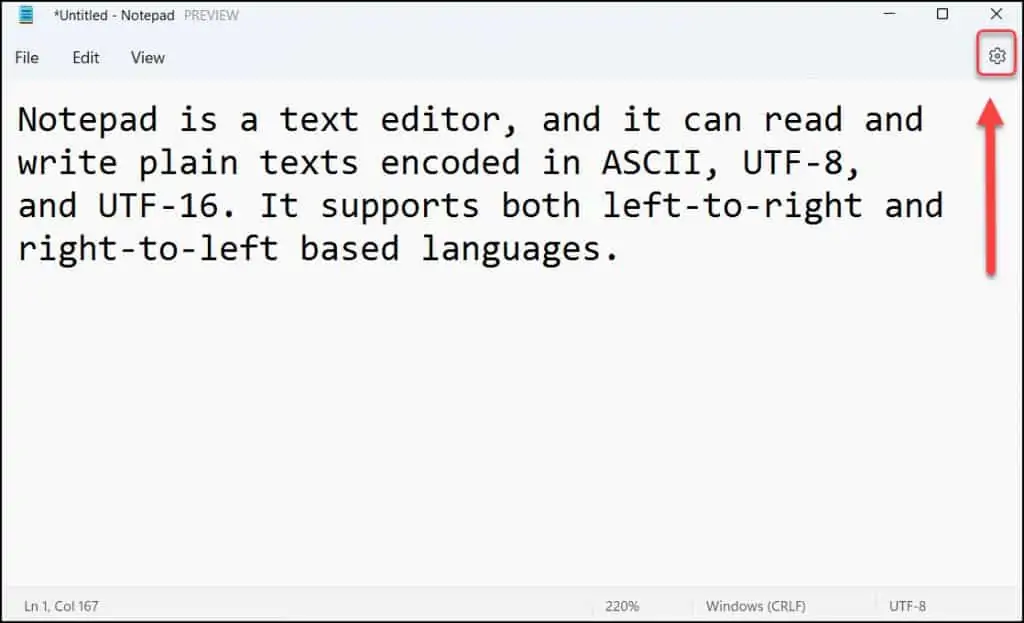
On the Notepad app settings, click the App Theme and select the app theme to display. If you want to enable dark theme for notepad app, select the App Theme option to Dark. This setting immediately enables the dark theme for Notepad.
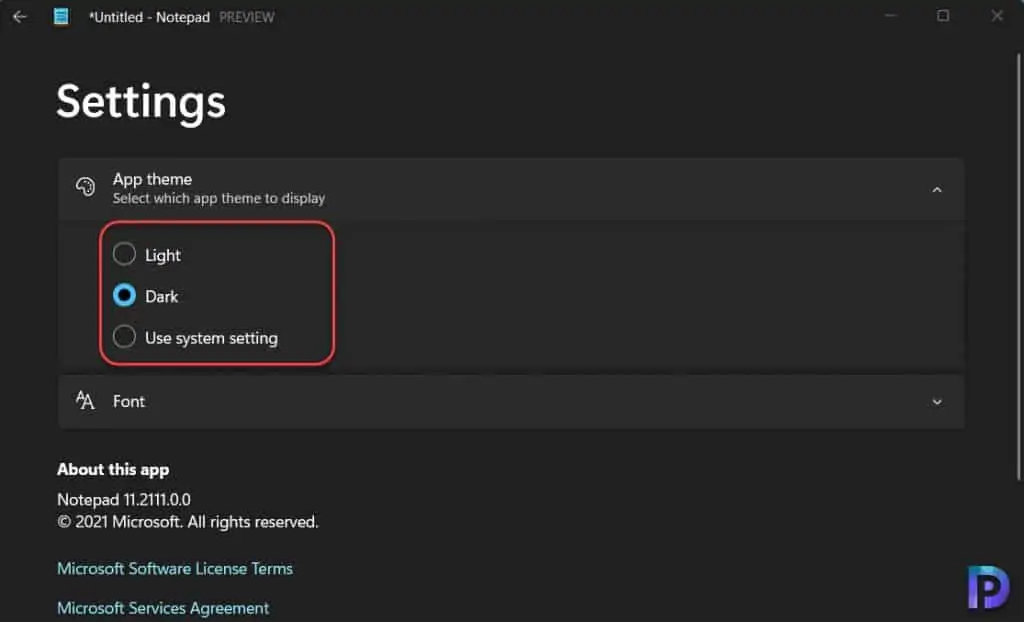
Enable Notepad++ Dark Mode
If you prefer using Notepad++ instead of built-in application in Windows 11, you can enable dark mode for Notepad++ application. Within Dark Mode, Notepad++ supports additional color themes which can be applied from settings.
The dark mode feature for Notepad++ application was first introduced in version 8.0. The dark mode works for Notepad++ works on both Windows 10 and Windows 11 PC.
To activate the dark mode for Notepad++ application, launch the Notepad++ application on your computer. From the Menu, click Settings and select Preferences.
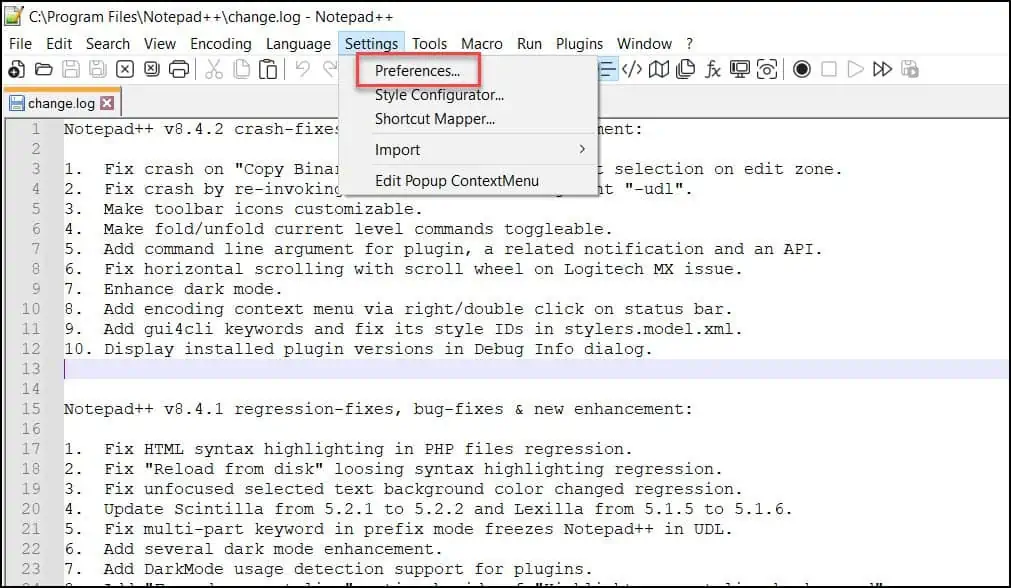
On the Preferences window of Notepad++ application, go to the Dark Mode option and select “Enable Dark Mode“. The dark mode is applied to the Notepad++ application instantly.
Along with dark theme, there are other color theme options available for Notepad++ and can be customized as per your requirements.
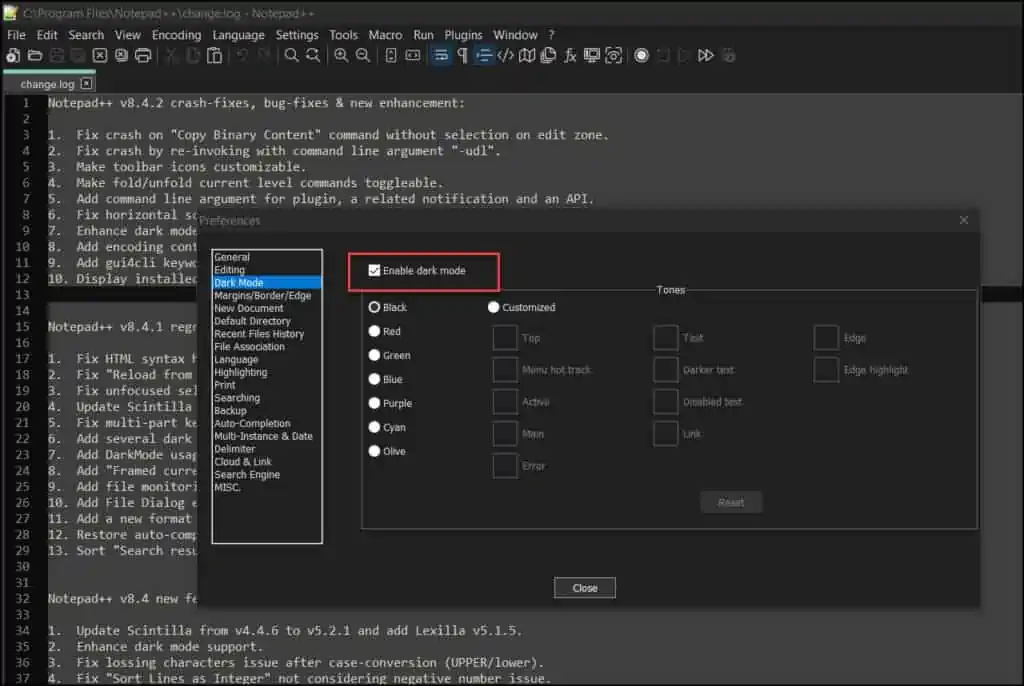

thanks its official now – i simply deinstalled the notepad app from the store and reinstalled it.
working great and saved some money for alternative texteditors.