SCCM 2203 Hotfix KB13953025 Update with Latest Fixes
The SCCM 2203 hotfix KB13953025 comes with latest fixes in version 2203. KB13953025 is the first hotfix released for SCCM 2203 by Microsoft.
KB 13953025 Update is available to administrators who opted in through a PowerShell script to the early update ring deployment for Configuration Manager current branch, version 2203.
Version 2203 of Configuration Manager is globally available for everyone. There is no need to use a PowerShell script to download the version 2203 update.
To install the update KB13953025, go to the Updates and Servicing node of the Configuration Manager console.
About KB 13953025
This KB 13953025 update does not apply to sites that downloaded version 2203 on April 20, 2022, or a later date. Therefore, it will not be listed in the Configuration Manager console for those sites.
Most of all, Configuration Manager 2203 hotfix KB13953025 update applies to first wave installations of version 2203. If you have installed SCCM 2203 by running a PowerShell script before April 20, 2022, you should see the update appear in the Console.
The KB 13953025 update does not require a computer restart but will initiate a site reset after installation. This update does not replace any previously released update.
If KB13953025 hotfix update is stuck in downloading state, you can use the CMUpdate Reset Tool to resolve the download issues.
Issues fixed in KB13953025 Hotfix
There are multiple fixes included with SCCM 2203 Hotfix KB13953025, and they are as follows:
- The number of clients reporting an unhealthy state increases unexpectedly after installing an early update release of Configuration Manager current branch, version 2203.
- Windows Feature Updates do not apply as expected due to a timing condition during shutdown of the SMS Agent Host service (CCMExec.exe).
- Administrators are unable to offboard from the Azure US Government Cloud because the checkbox for Upload to Microsoft Endpoint Manager admin center is disabled.
- The Configuration Manager console terminates unexpectedly if you select the Community Hub node before the Documentation node finishes loading.
- The Browse button on the collection picker for the Windows 10 servicing dashboard does not work. The SMSAdminUI.log contains errors resembling the following: Webview: Win10ServicingHomePageScriptManager: An error occurred processing request type ‘LaunchWizardCollectionPicker’ error is InvalidOperationException : System.InvalidOperationException: The calling thread must be STA, because many UI components require this.
More information about the hotfix KB13953025 can be found here: https://docs.microsoft.com/en-us/mem/configmgr/hotfix/2203/13953025.
Install SCCM 2203 Hotfix KB13953025 Update
You can install the KB13953025 hotfix from the Updates and Servicing node of the ConfigMgr 2203 console with following steps:
- Launch the SCCM console.
- Go to Administration\Overview\Updates and Servicing.
- Right-click Configuration Manager 2203 Hotfix KB13953025 and click Install Update Pack.
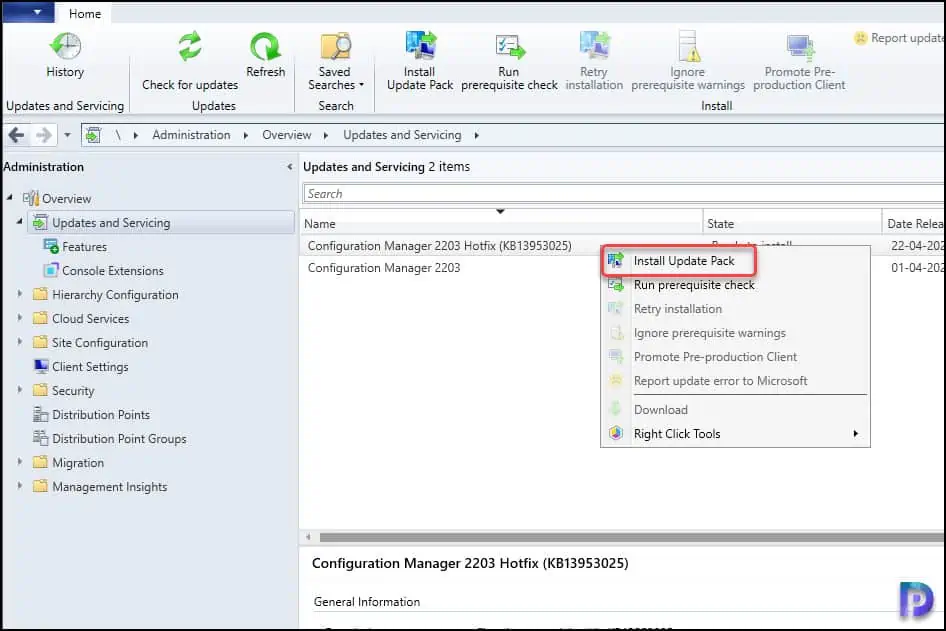
The Configuration Manager 2203 Hotfix (KB13953025) includes the updates for site server, console and clients.
If you are installing the KB13953025 hotfix on the ConfigMgr 2203 server running in production, you must run the prerequisite check first.
Since I am installing the hotfix on my server running in lab, I am going to ignore the prerequisite check warnings and install the update. Click Next.
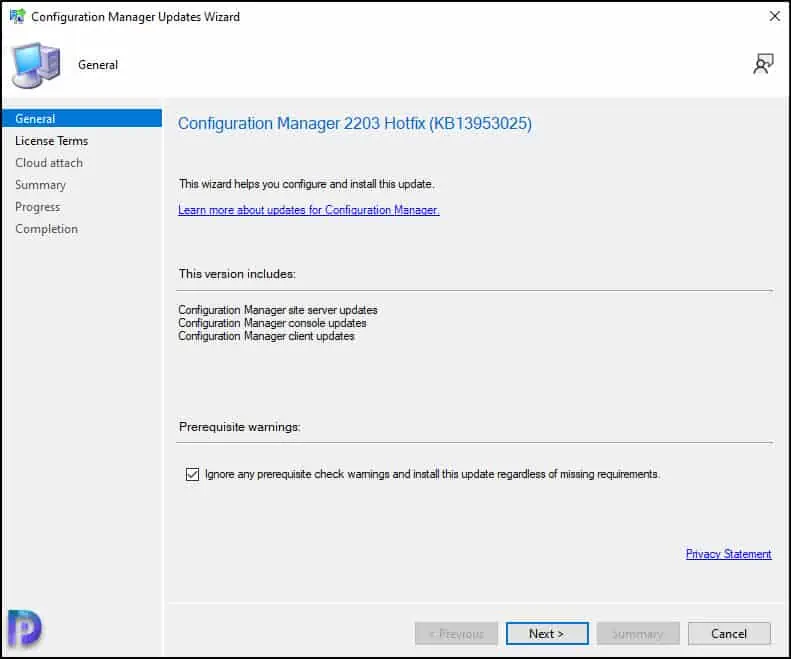
On the License Terms page, review and click I accept these license terms and privacy statement for the hotfix KB13953025. Click Next.
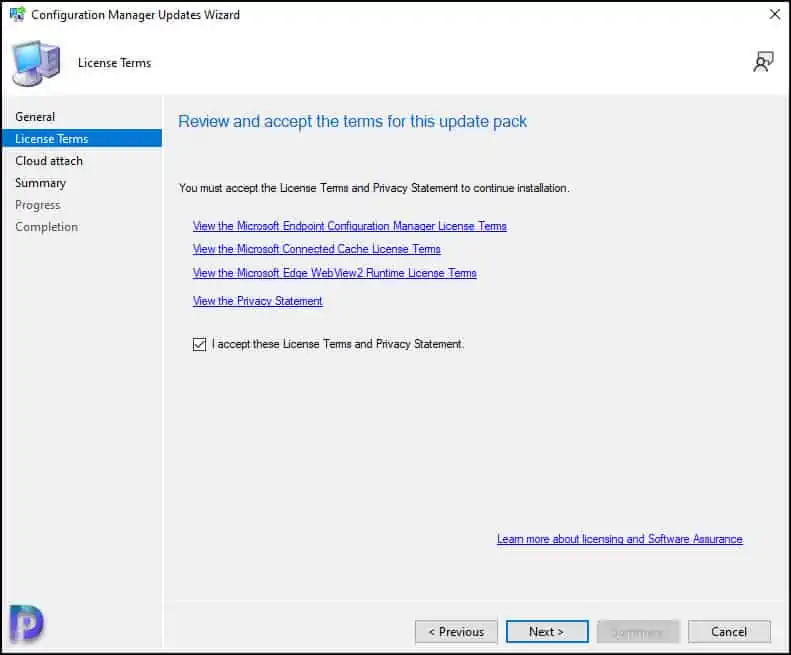
Review the settings on Summary page and on Completion window, click Close. The SCCM 2203 hotfix KB13953025 installation begins now.
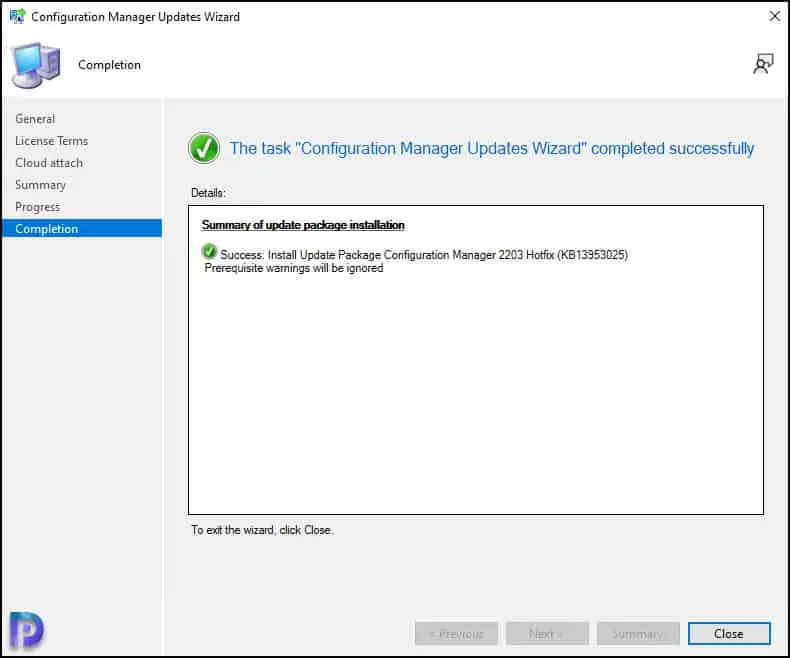
KB13953025 Console Upgrade
The console upgrade window appears at the end of the update installation. It is mandatory to perform the console upgrade on both the SCCM server and clients installed with ConfigMgr console.
A new version of console is available 5.2230.1063.1500. Click OK to close the console and install the new version now. The old version of console 5.2203.1063.1400 will be uninstalled. Click OK to begin the console upgrade.
The console number will be updated to latest. Refer to the following article to find more details about the SCCM build numbers, console version numbers.
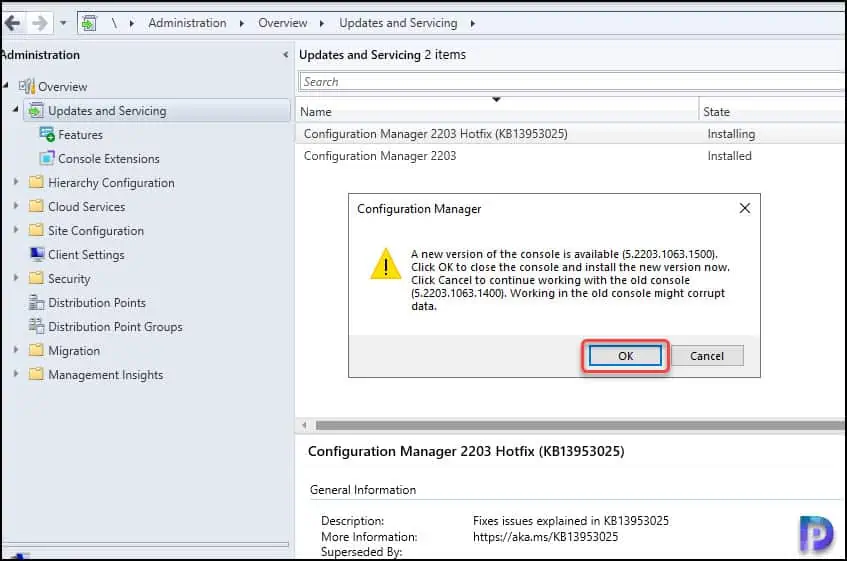
Updating the Secondary Site with Hotfix KB13953025
After you install SCCM 2203 hotfix KB13953025 update on a primary site, pre-existing secondary sites must be manually updated. Read more about secondary site installation in SCCM.
To update a secondary site in the Configuration Manager console, select Administration > Site Configuration> Sites > Recover Secondary Site, and then select the secondary site.
The primary site then reinstalls that secondary site by using the updated files. The new, upgraded, and reinstalled secondary sites under that primary site automatically receive this update.
