Configuration Manager Update 1702 New Features
This post details the Configuration Manager 1702 new features. Most of you know that Update 1702 for System Center Configuration Manager current branch is released.
This 1702 update brings in many new features and improvements. In this post, we will see configuration manager update 1702 awesome features.
I call it awesome features because these are the features most of us were waiting to see. Most of the features come from Technical Preview 1702 for System Center Configuration Manager. If you are running SCCM version 1606 or 1610, it’s time to check for updates in updates and servicing node. The configuration manager update 1702 should be available to install.
Most of all before you install the update 1702, it is important to understand that version 1702 drops support for few products. The products include SQL Server 2008 R2, Windows Server 2008 R2, Windows Server 2008, Windows XP Embedded.
So if you are planning to install update 1702, ensure you are not using any of those operating systems. Having said that, let’s look at what update 1702 brings with it.
New Features in Configuration Manager Update 1702
Let’s look at some cool new features of Configuration Manager update 1702.
Send Feedback directly from the Configuration Manager console
The feedback option is available at the top ribbon of the configuration manager console. The option is also present when you right click any of the item / option. When you hit Feedback, a browser opens and redirects to configmgr user voice feedback site.
Updates and Servicing Node Location changed
When you install SCCM update 1702 and update the console, you will notice that Updates and Servicing node location has been changed. The Updates and Servicing node now appears under Administration > Overview. Previously it was a child node below Cloud Services.
New Tool – Content Library Cleanup Tool
A new tool called content library cleanup tool is introduced with configuration manager update 1702. This tool deletes orphaned content from the distribution point and keeps it tidy. To know more about this tool and how it works, here is a post on exploring Content Library Cleanup Tool.
New Role – Data Warehouse service point
To store and report on long-term historical data for your ConfigMgr deployment, Data warehouse service point is introduced. It is a pre-release feature that is located under Features node.
Stand-alone media start and expiration dates
You can now set optional start and expiration dates when you create standalone media. However, these settings are disabled by default. While the system time is earlier than the start time or later than the expiration time, the standalone media is not started. Therefore, you can choose the media to be valid by specifying start and end dates.
Hardware Inventory and UEFI
Hardware inventory now collects device UEFI information. Under the hardware inventory classes you will find a new hardware inventory class (SMS_Firmware). This setting is enabled by default. When a computer is started in UEFI mode, the UEFI property is set to TRUE.
Device health attestation data managed via Management Points
There is an option to validate device health attestation data via management points. This option is available under Management point component properties > Advanced Options. To configure on-premise device health attestation service URL, click Add button and provide the URL.
Management of Office 365 Client
There is a new option under client agent settings > software updates. This option when enabled allows you to manage Office 365 client agent. From the Office 365 Client Management dashboard, it lets you configure Office 365 installation settings and deploy the files as an application in Configuration Manager. Feature worth trying.
Manage Express installation files for Windows 10 updates
With this update SCCM supports express installation files for Windows 10 updates. The express installation files are smaller and have faster installation times on clients. So basically, you can download only the changes between the current month’s Windows 10 Cumulative Update and the previous month’s update.
Software Update Points and Boundary Groups
With update 1702 clients can find software update points using Boundary Group associations. So, once you add the SUP to a boundary group, the clients looking for a new SUP will first look for the SUP in the associated boundary group.

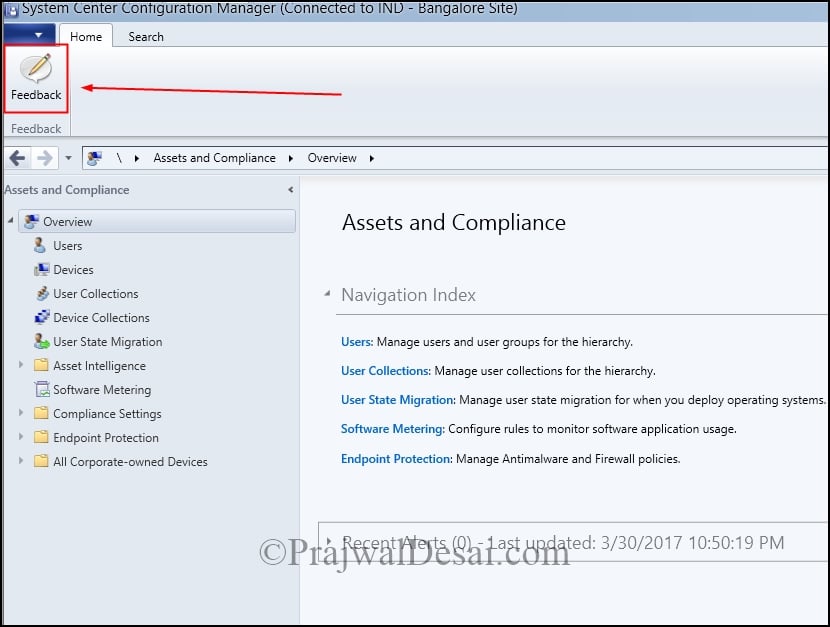
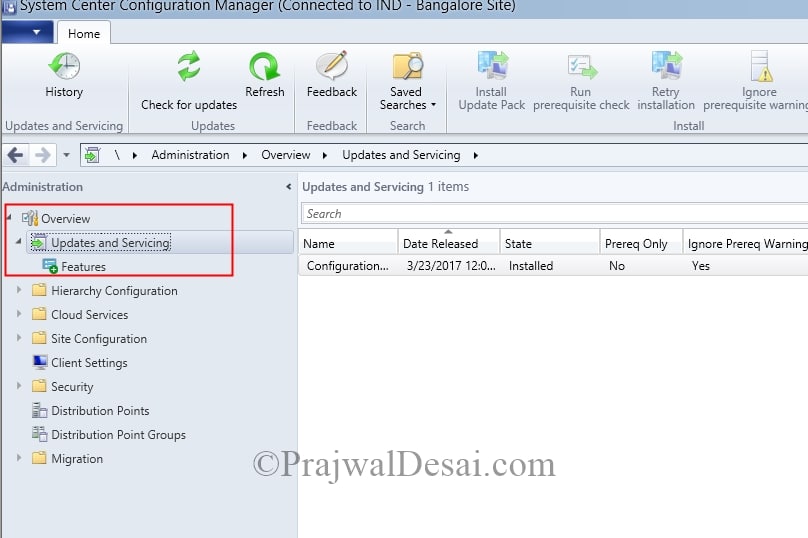
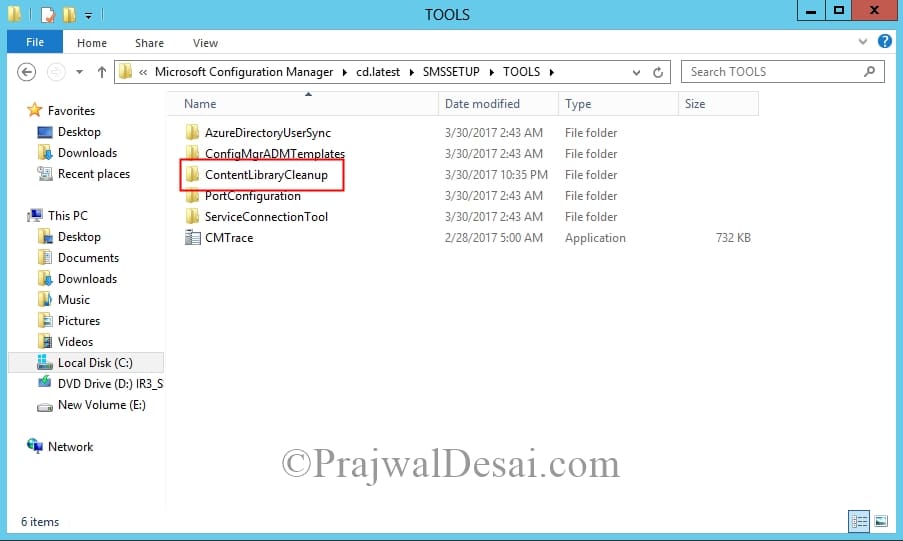

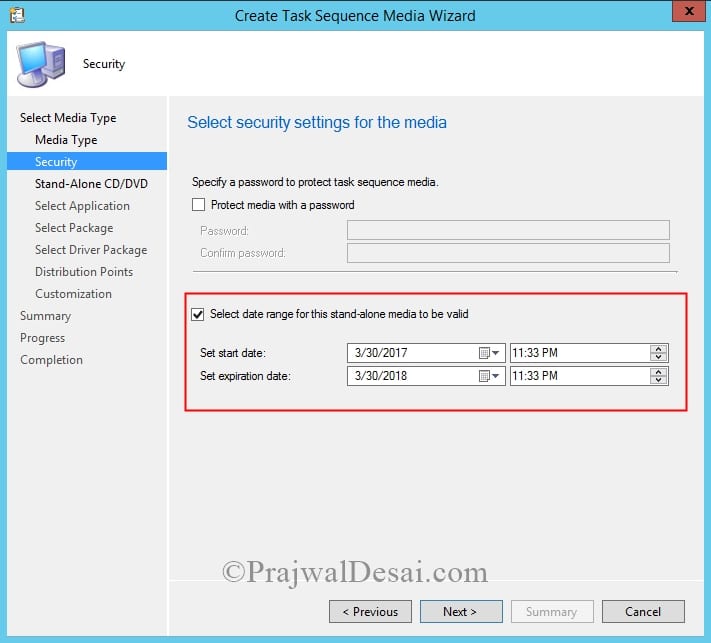
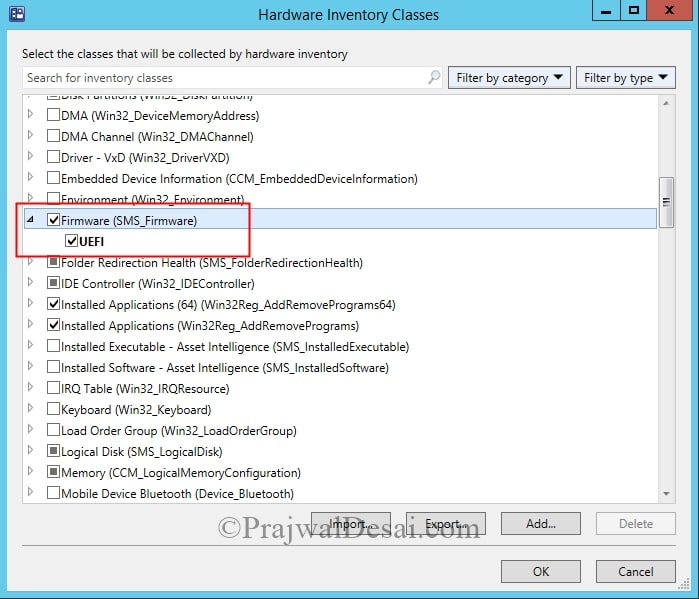
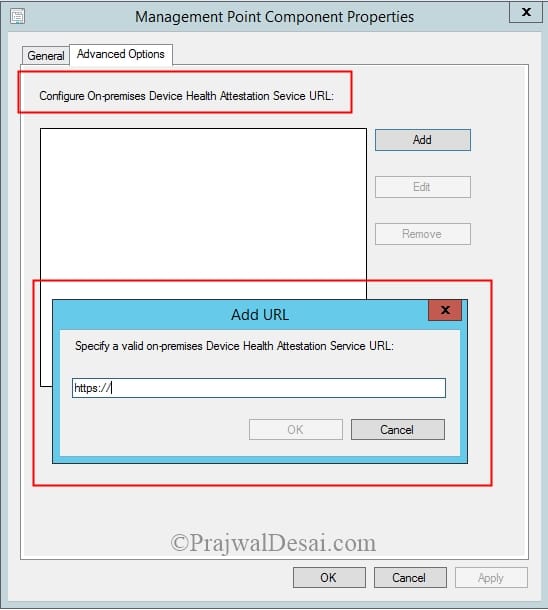
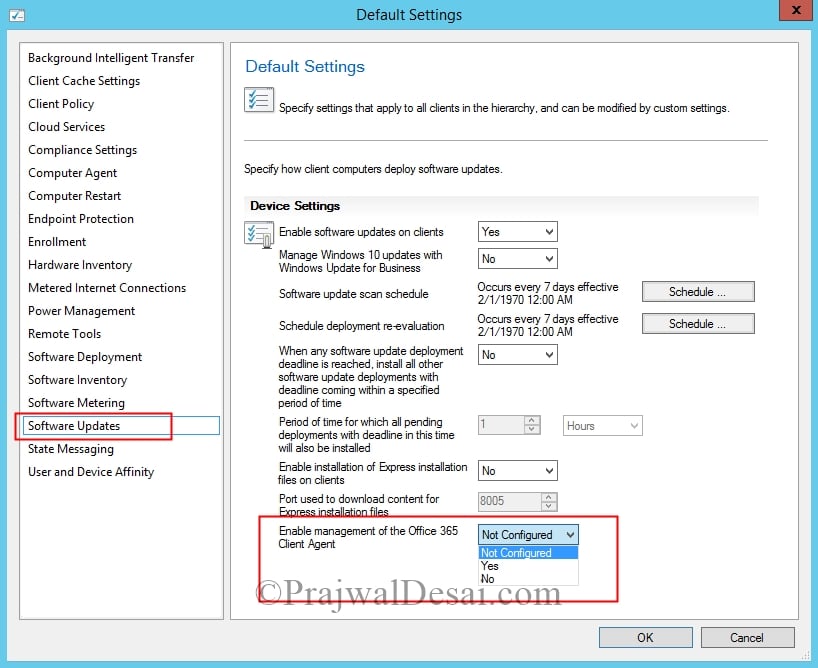

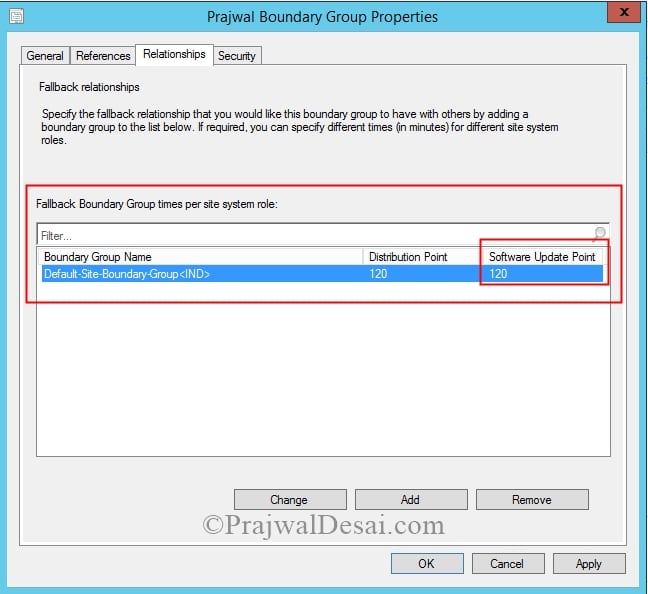
Jeremy, Hope this saves you time:
https://support.office.com/en-us/article/Use-the-Office-Deployment-Tool-to-install-volume-licensed-editions-of-Visio-2016-and-Project-2016-82691bd7-a3d5-47ca-8d8a-0ee43ec2c01f
Effectively change your XML to use ProductID=”VisioProXVolume” or whatever the relevant product is.
Any instructions on the Office 365 client installation Wizard? I have been able to deploy office via this tool, but now im trying to deploy Vizio and Project using volume licensing. This seems to work, but i cant get it to activate automatically using a key? A walk through on this wizard and its capabilities would be awesome! Thanks!
Prajwal
Any info on what the Manage Windows 10 updates
with Windows Updates for Business settings does and how we use it? Do we have to turn off the enable software updates on clients setting above it?