New ConfigMgr 2002 Hotfix KB4567007
Microsoft has released a new ConfigMgr 2002 hotfix KB4567007 that resolves PXE boot failures or task sequence delays after updating to SCCM version 2002.
You can find the update KB4567007 in the Updates and Servicing node of the Configuration Manager console. The package GUID of this update is 0DE8EFB7-EC77-41CE-B56B-2BE37674455F. You can retrieve this from the Configuration Manager console.
The ConfigMgr 2002 KB4567007 update is available for users who installed the early update ring version of 2002. And also for the users who installed globally available builds of version 2002. The update also appears for environments that have installed SCCM 2002 using baseline media.
Important: Users who installed an early update ring version of 2002 must first apply the following update: KB4553501 before installing the KB 4567007 hotfix. You do not have to restart the computer after you apply this update. This update does not replace any previously released updates.
Issues addressed in KB4567007 Update
According to Microsoft, after updating to Microsoft Configuration Manager 2002, operating system deployment task sequences fail during the PXE boot process. This occurs more frequently in environments with a large volume of packages in the task sequence.
In addition, the SMSPXE.log file will show a time difference of 30 seconds or more between the corresponding Operation: Boot Request and Operation: Boot Reply entries. This can be resolved by installing the hotfix KB 4567007.
The SCCM hotfix 4567007 also resolves the Task Sequence Dependencies step of a task sequence dependency step, which may take considerably longer than expected when multiple dependencies are present.
You can read more about hotfix KB4567007 by clicking the following link – https://support.microsoft.com/en-us/help/4567007/pxe-boot-fails-after-updating-to-configuration-manager-current-branch.
Install ConfigMgr 2002 Hotfix KB4567007
Use the following steps to install the hotfix KB4567007 in your Configuration Manager 2002 setup:
- Launch the Configuration Manager console.
- Navigate to Administration > Overview > Updates and Servicing.
- Right-click Configuration Manager 2002 Hotfix (KB4567007) and select Install Update Pack.
This hotfix includes only Configuration Manager site server updates. Also, the hotfix installation should be quick as the other components aren’t updated. Click Next.
Accept the license terms required for the hotfix installation and click Next.
On the Summary page, click Next.
Close the hotfix installation wizard.
Monitor the KB4567007 hotfix installation
On your SCCM 2002 environment, you can monitor the hotfix KB4567007 installation progress by reviewing the cmupdate.log on the site server. When you install the KB4567007 hotfix rollup, any errors you run into are written to the cmupdate.log file.
Monitoring Workspace in the Configuration Manager console, on the other hand, allows you to track the progress of a hotfix installation. Take a look at the list of all the helpful SCCM Log Files related to hotfix updates.
Go to Monitoring > Overview > Updates and Servicing Status. Right-click Configuration Manager 2002 Hotfix KB4567007 update and select Show Status.
Wait until the hotfix installs and the post-installation steps are completed.
Note: Some users may notice that after installing the SCCM 2002 hotfix KB4567007, the post-installation tasks show as Pending, and they are stuck in this state for a long time. This can be resolved by restarting the server, and the tasks now display as completed.
Verify the Hotfix KB4567007 Installation on Primary Site
It is important that the hotfix KB4567007 gets installed on your SCCM 2002 site correctly. You can verify the installation of this hotfix with the following steps.
- Launch the Configuration Manager console.
- Go to Administration\Overview\Updates and Servicing.
- Here we see the state of hotfix KB4567007 update showing as “Installed“.
- This confirms the KB4567007 hotfix installation is successful, and you can begin to use the console for administrative tasks.

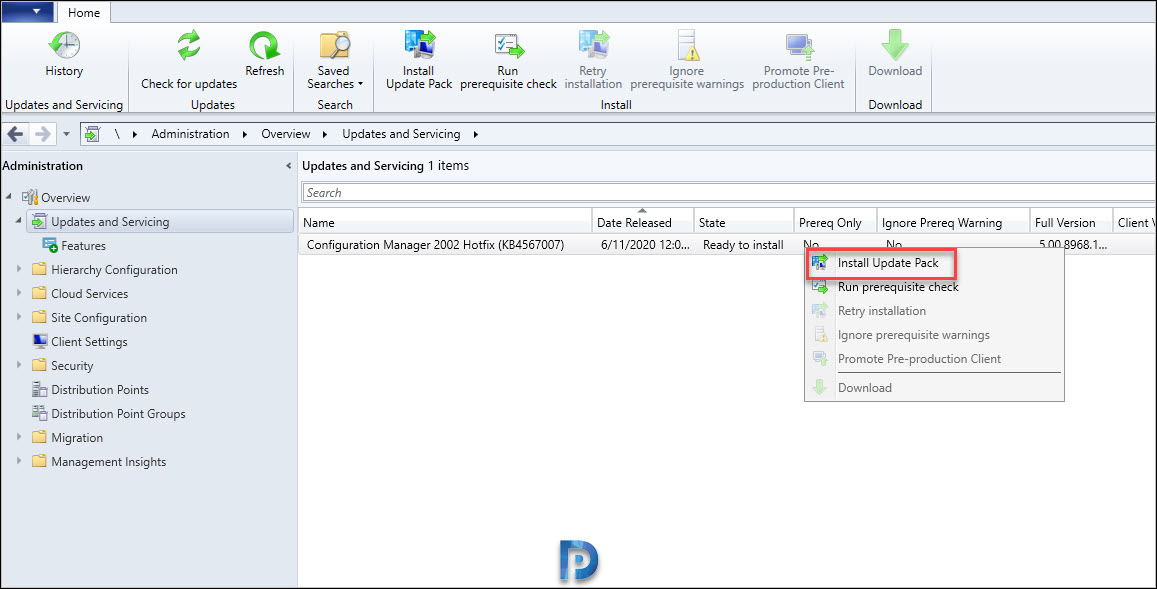
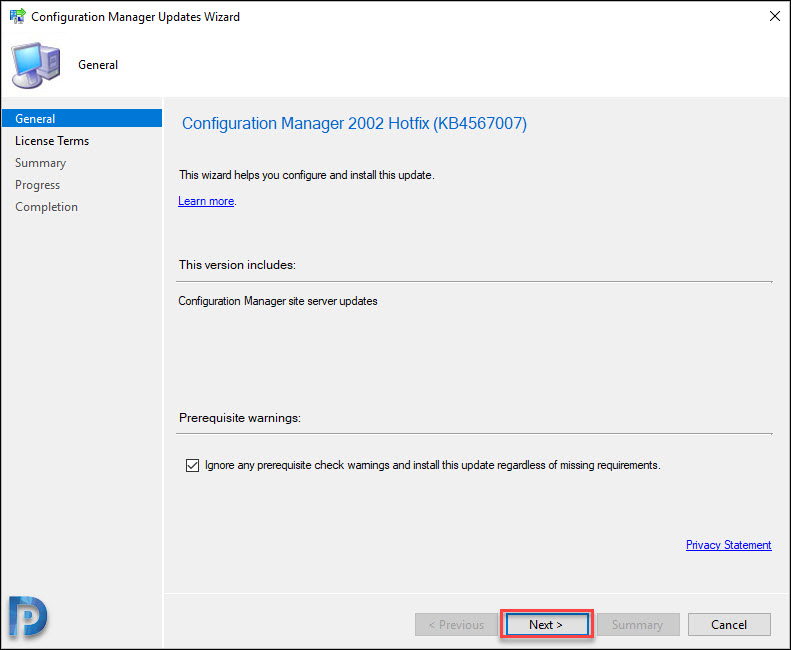
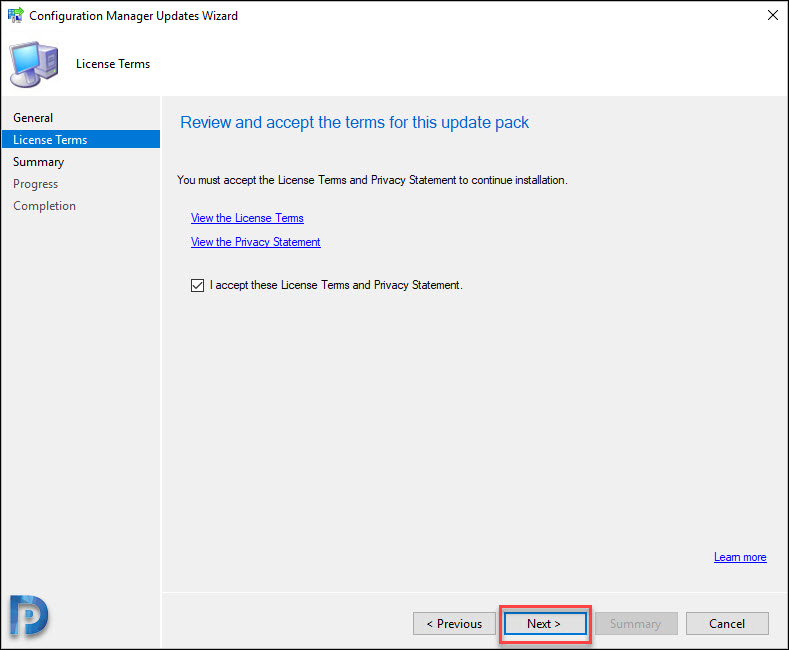
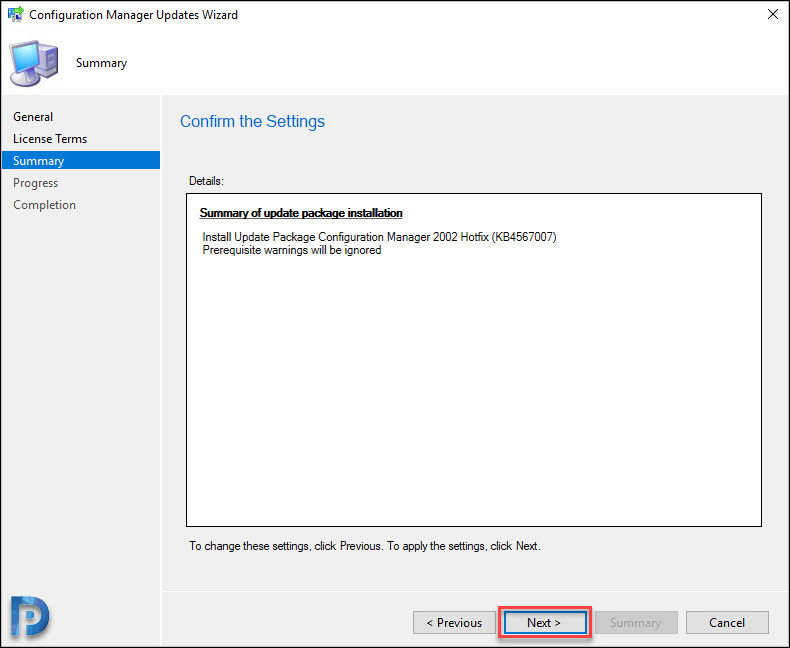
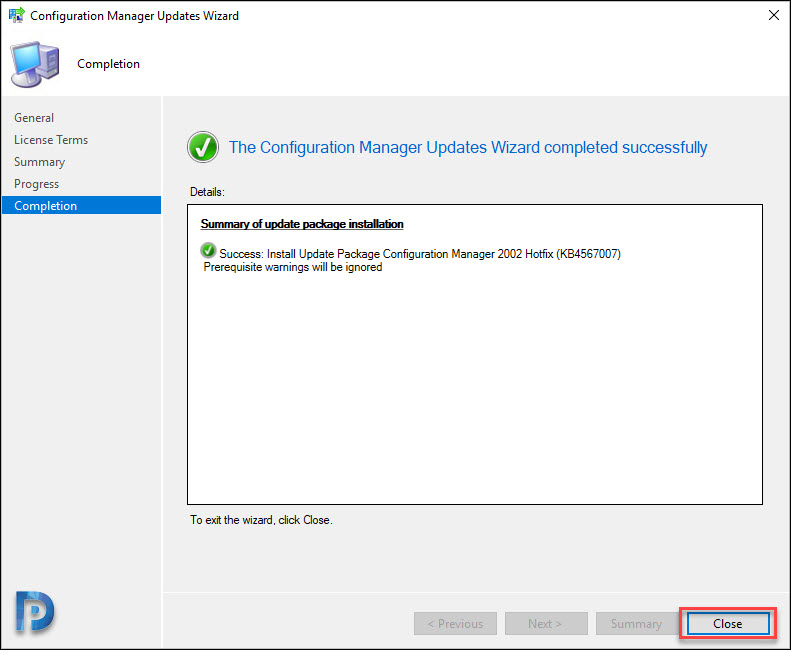
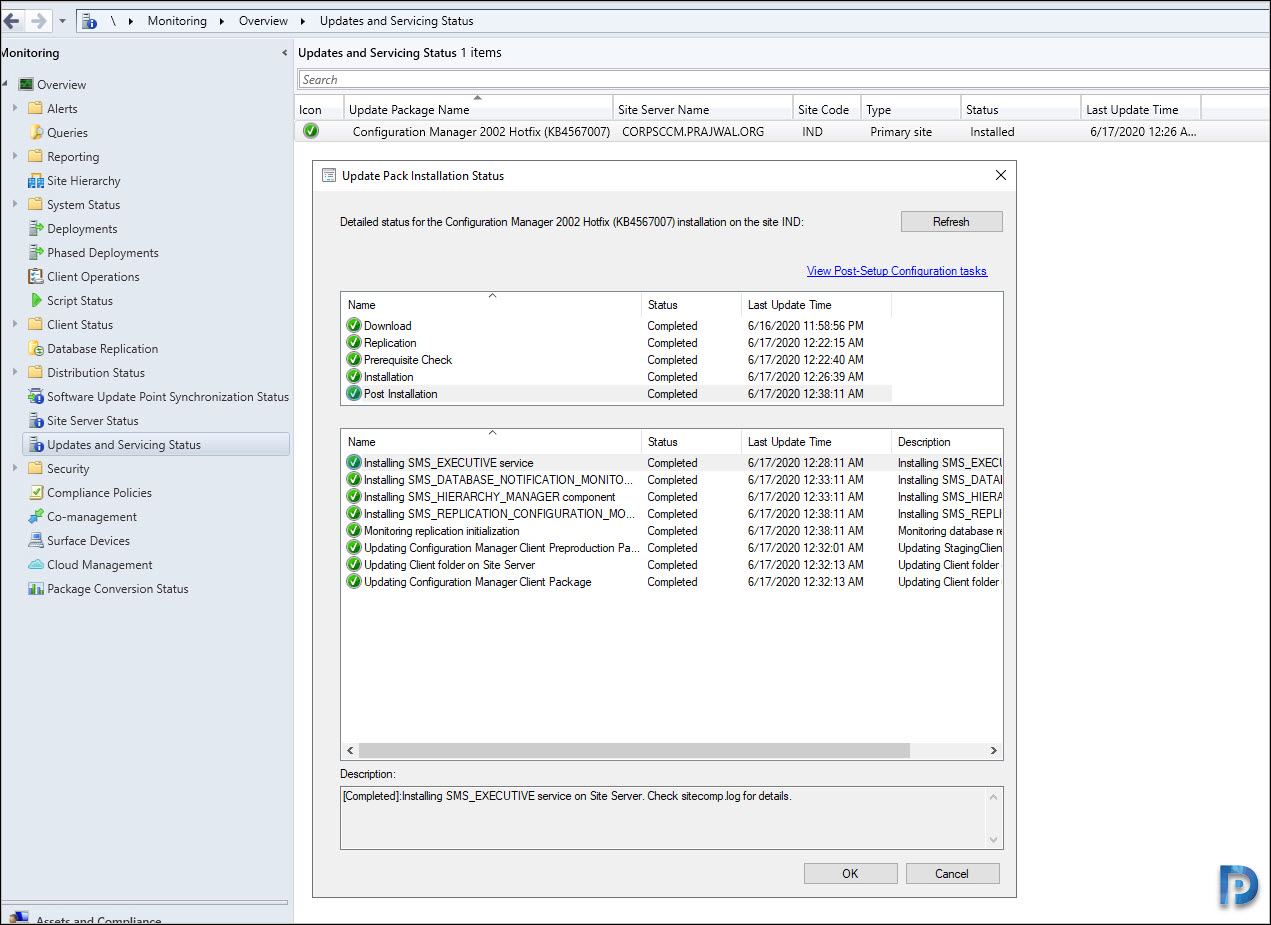
After applying this Hotfix, the Post installation appeared hung for 6 hours before we decided to reboot our site server. After the reboot it appeared to have finished the Post installation tasks. However, the the site version under About Microsoft Endpoint Configuration Manager shows version 5.0.8968.1000. Are you seeing similar issues? I don’t think the Hotfix installed properly.
Same issue here. Post installation got stuck for more than 2 hours, then restarted configuration manager update service . Post installation completed after service restart but the site verison has not changed.
Same issue here. Post installation got stuck for more than 2 hours, then restarted configuration manager update service . Post installation completed after service restart but the site verison has not changed.
The problem only UX. Check the article on link below.
For me after KB4567007 update the behavior was same.
Following the CMupdate.log can be verified when finished the update process. After server restart all steps become green, checked.
Full version has changed to 5.00.8968.1031. Client version remains same.
This is the exact same experience I’m seeing. After rebooting the Full Version column populates with .1031, but About ConfigMgr still shows .1000.