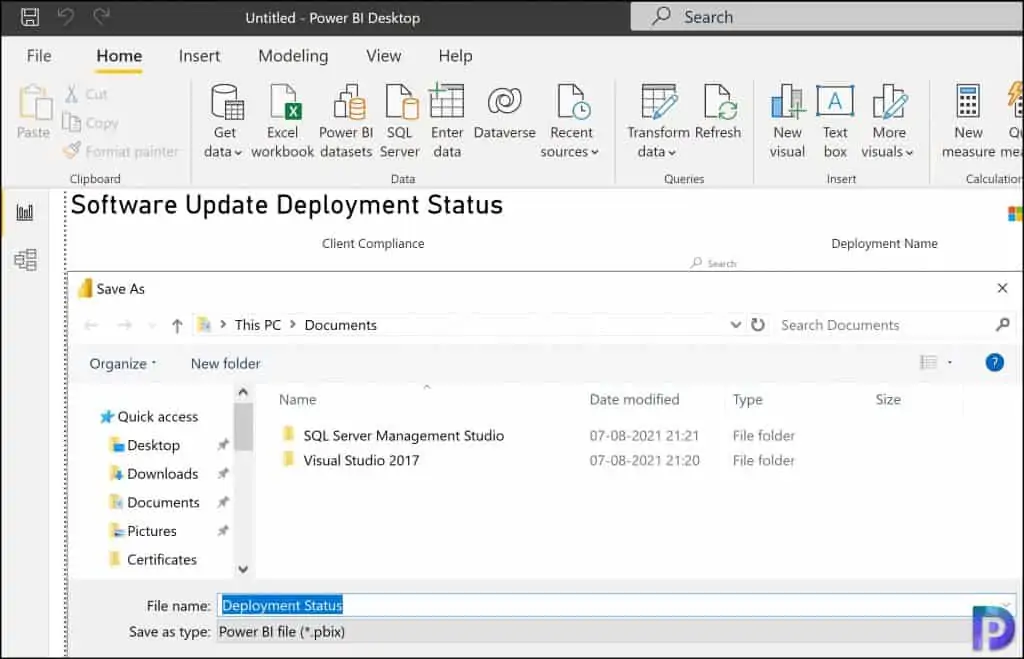Download Power BI Reports from Community Hub Free
Did you know that you can download Power BI reports from Community Hub. Yes, Configuration Manager Community hub now supports contributing and downloading Power BI report template files. This integration allows administrators to easily share and reuse Power BI reports.
You can also contribute and download Power BI report template if you are using current branch versions of Configuration Manager.
Before you download the Power BI reports, ensure you have turned on the ConfigMgr Community Hub feature. Without that, you cannot browse anything within the community hub.
You must also install WebView2 Extension that is required for opening the Community Hub within Configuration Manager console.
Download Power BI Reports from Community Hub
The steps to download Power BI reports from Community Hub are as follows.
- Launch the SCCM console, go to Community > Community hub.
- From All objects, choose a Power BI report template, then select Download.
- Save the Power BI report template and open the report with Power BI Desktop.
- Specify your Configuration Manager database name and database server name when prompted, then select Load.
- Save the final report and close the Power BI Desktop.
In the Community Hub there are just few Power BI reports. More reports could be added in the future. You can choose the report and click download. Use the search box to look for Power BI reports.
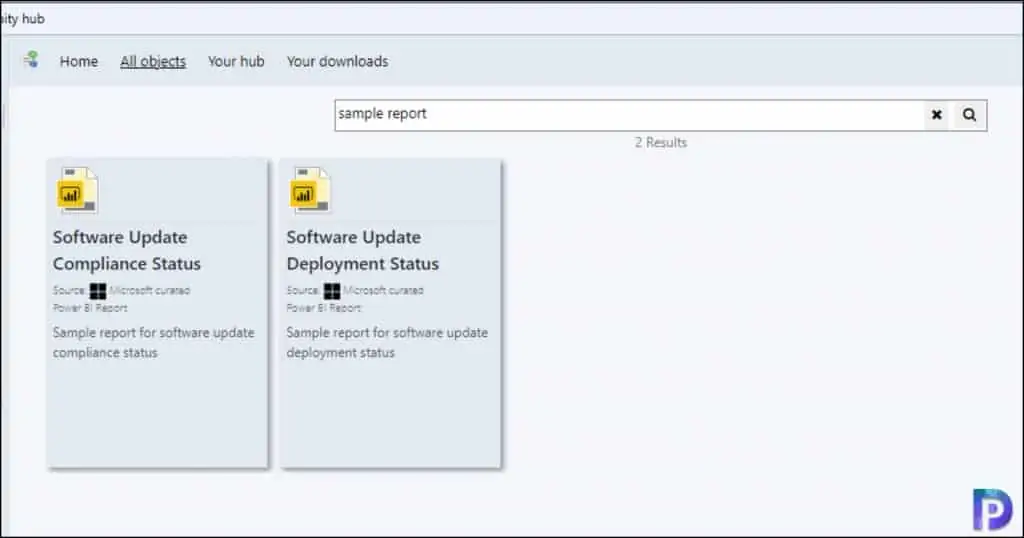
Select a Power BI report template and click Download.
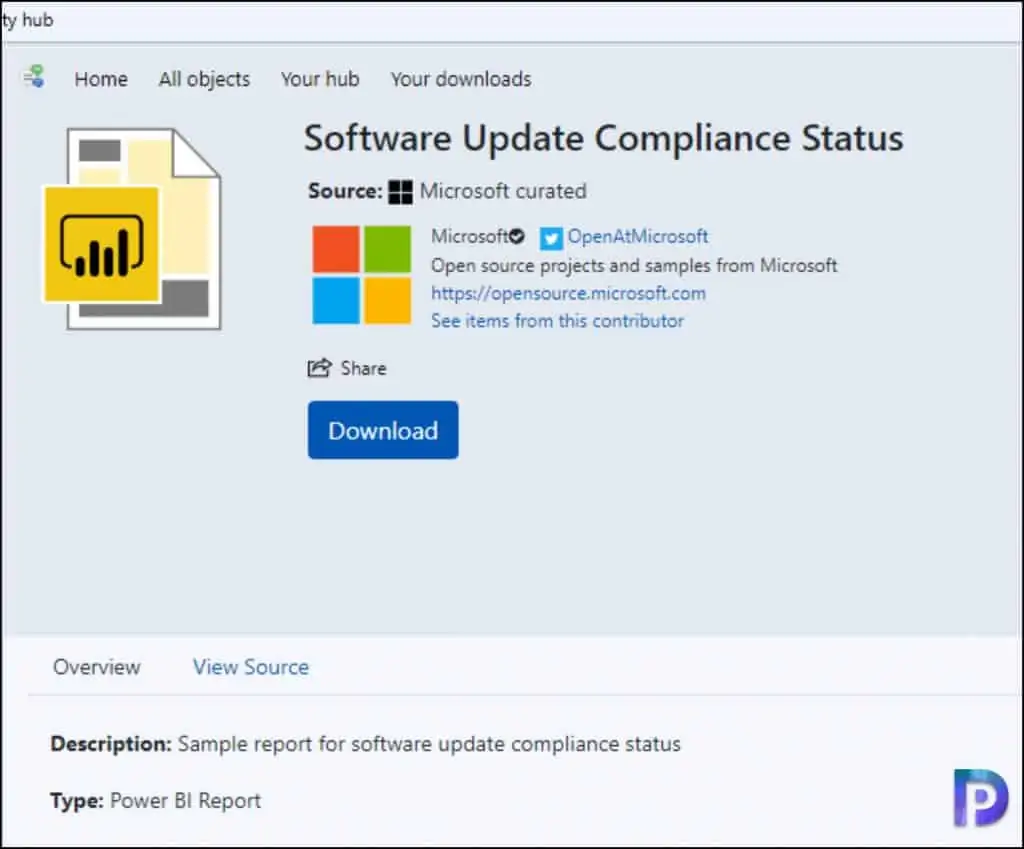
Save the report template.
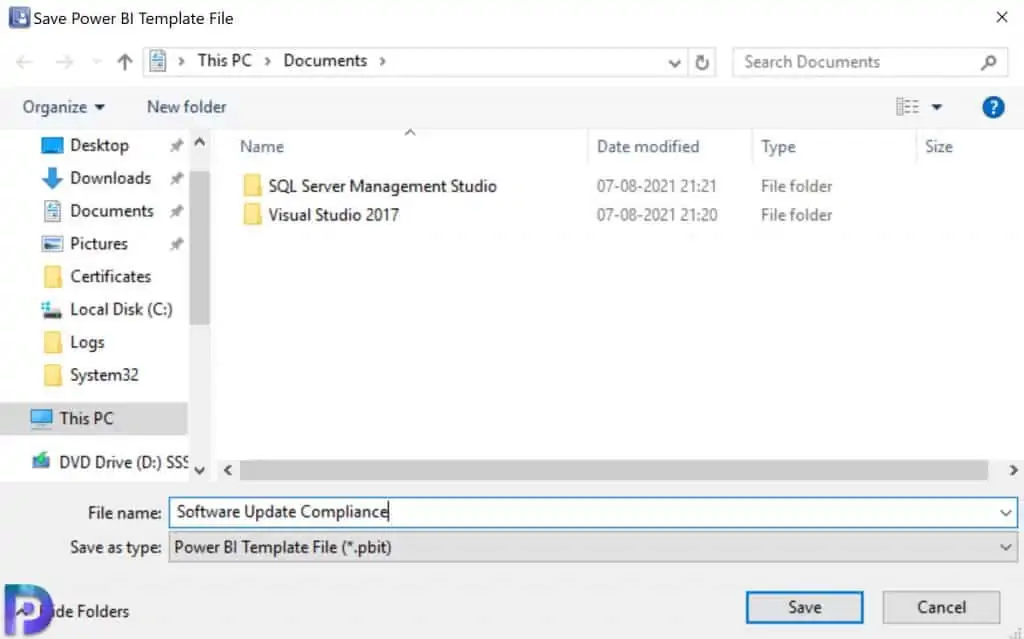
Now you should see Download Success. You have successfully downloaded SCCM Power BI Reports from Community Hub.
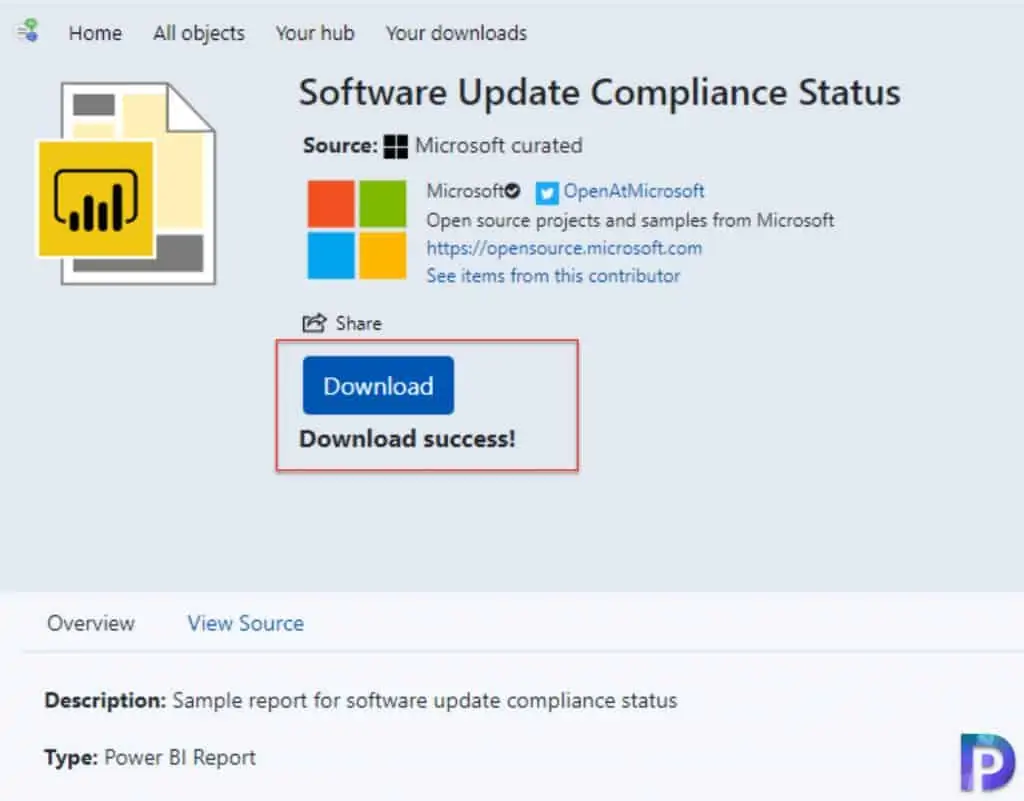
After you download the report, you can open it with Power BI Desktop application. You may see a Potential security risk warning. This file uses multiple data sources. Information is one data source might be shared with other data sources without your knowledge. Only open this file if you trust the sender. Do you want to open this file? Click OK.
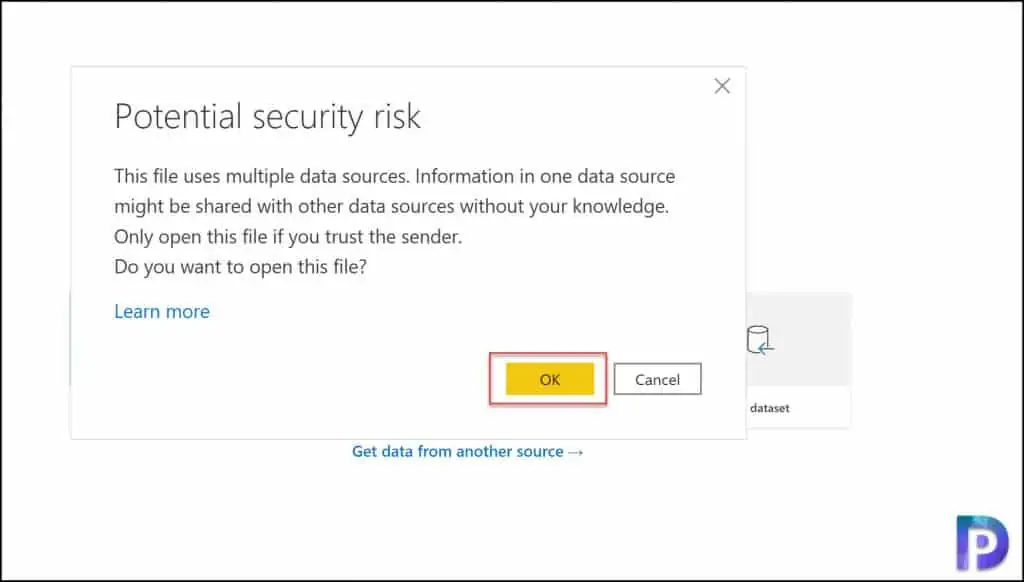
Enter the ConfigMgr Database Server Name and ConfigMgr Database Name and click Load.
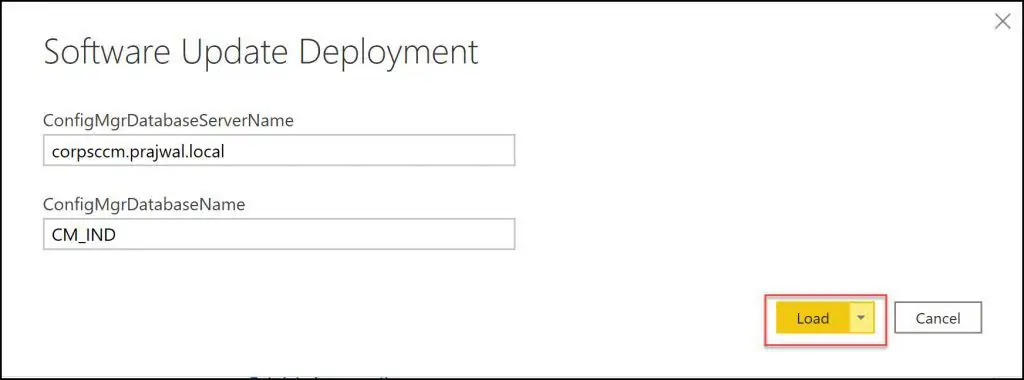
You will be prompted with Native Database Query window several times. Click Run every time you see query window.
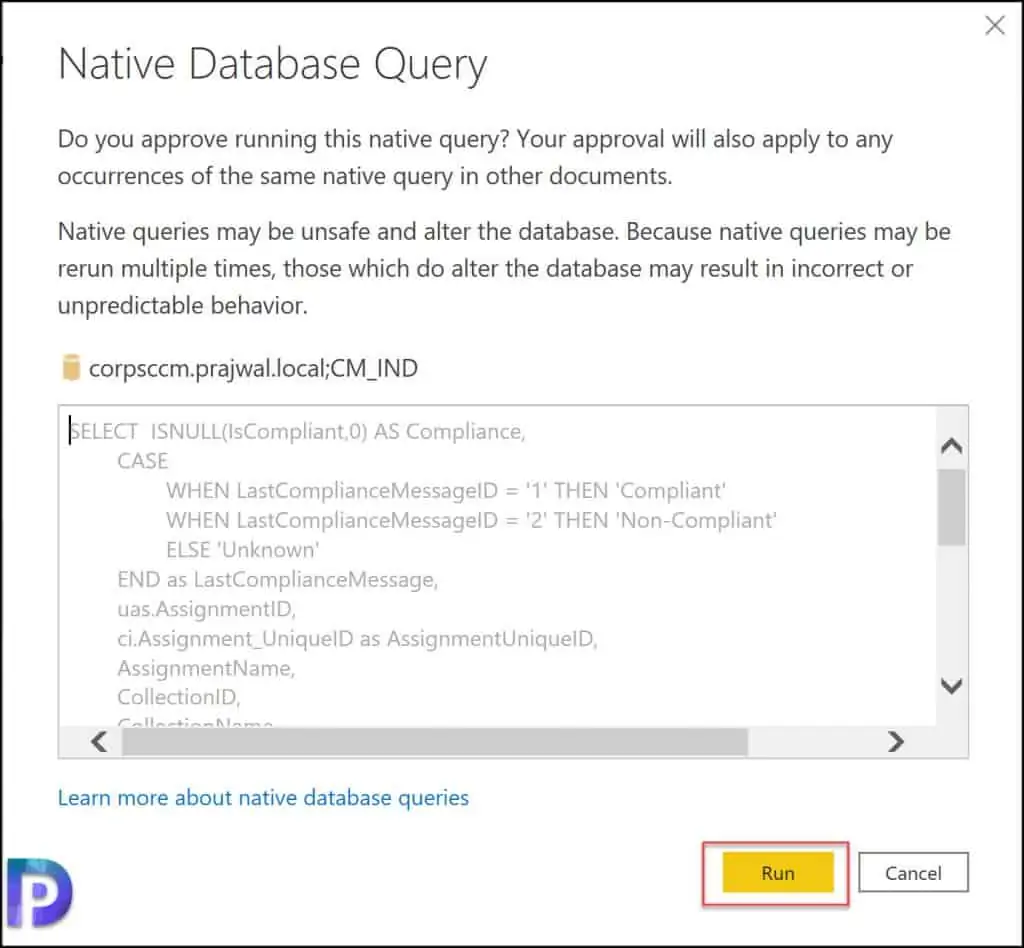
After the report is loaded, you can first save the report. From the Power BI desktop application, click File > Save as and save the report. You can save the report to a folder on the root Configuration Manager reporting folder on the reporting point.