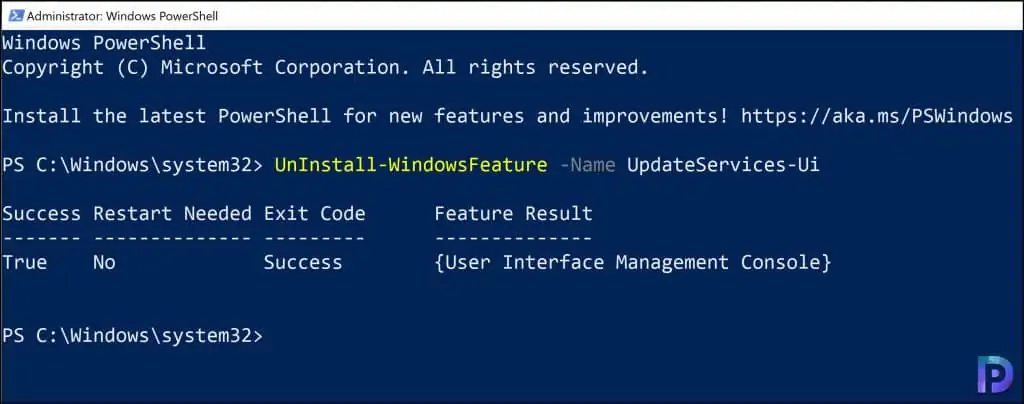2 Best Ways to Uninstall WSUS Admin Console
In this article, I will show you 2 ways to uninstall WSUS admin console. We will learn how to uninstall WSUS console using Server Manager and PowerShell.
When you install WSUS role on Windows Server, the WSUS console is installed along with other components. You can manage the WSUS server by installing the WSUS admin console on different computer, such as Windows Server or Windows 10.
According to Microsoft, Windows Server Update Services (WSUS) enables information technology administrators to deploy the latest Microsoft product updates. You can use WSUS to fully manage the distribution of updates that are released through Microsoft Update to computers on your network.
The reason why you would uninstall the WSUS console is you don’t need it on the Server. You may have selected a different server to install the WSUS console and manage WSUS server.
If you want to uninstall the WSUS admin console from a Server or Windows 10 computer, you can do that with 2 different ways.
- Uninstall WSUS administration console using Server Manager. You can also add WSUS console using Server Manager.
- Use PowerShell to uninstall the WSUS console
The PowerShell method to uninstall the WSUS admin console is easiest. Moreover, it’s quick and easy. The Windows PowerShell cmdlets for WSUS operations add flexibility and agility for the system administrator.
In this post, I have got a Windows Server 2022 that has the WSUS console installed. I will be uninstalling the WSUS admin console from the Sever 2022.
Uninstall WSUS Admin Console using Server Manager
Typically, you delete or remove roles on Windows Server using the Server Manager. For uninstalling WSUS admin console from server, click Start and launch the Server Manager. On the Server Selection window, ensure the server name and IP address is correct and click Next.
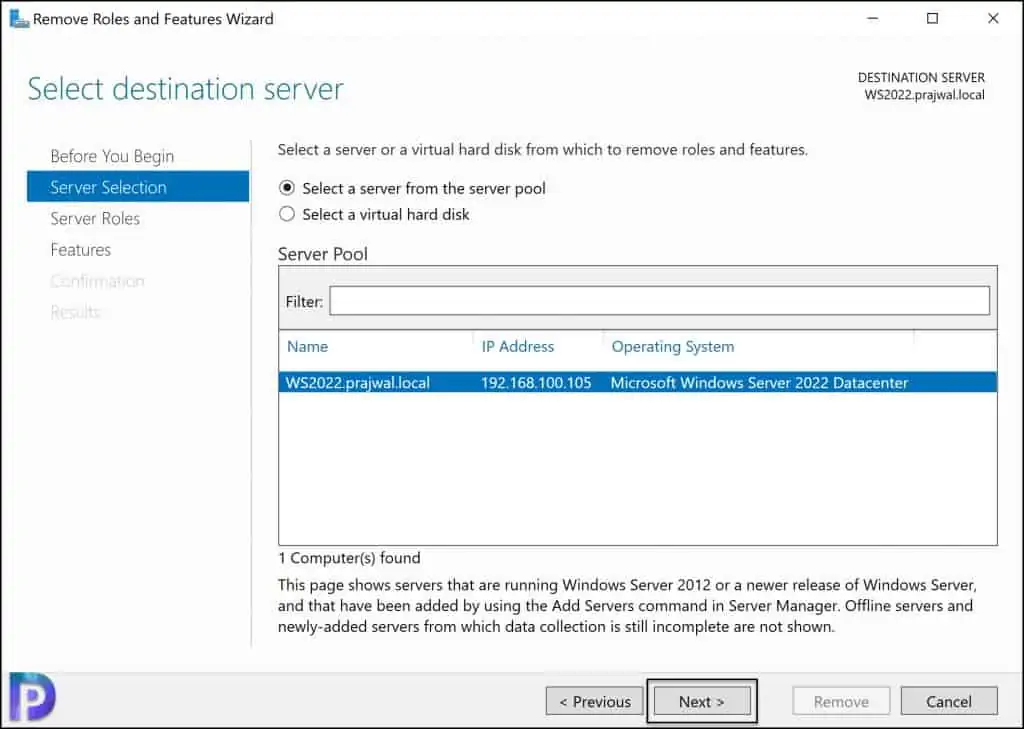
On the Remove Server roles window, you don’t need to select anything. Click Next.
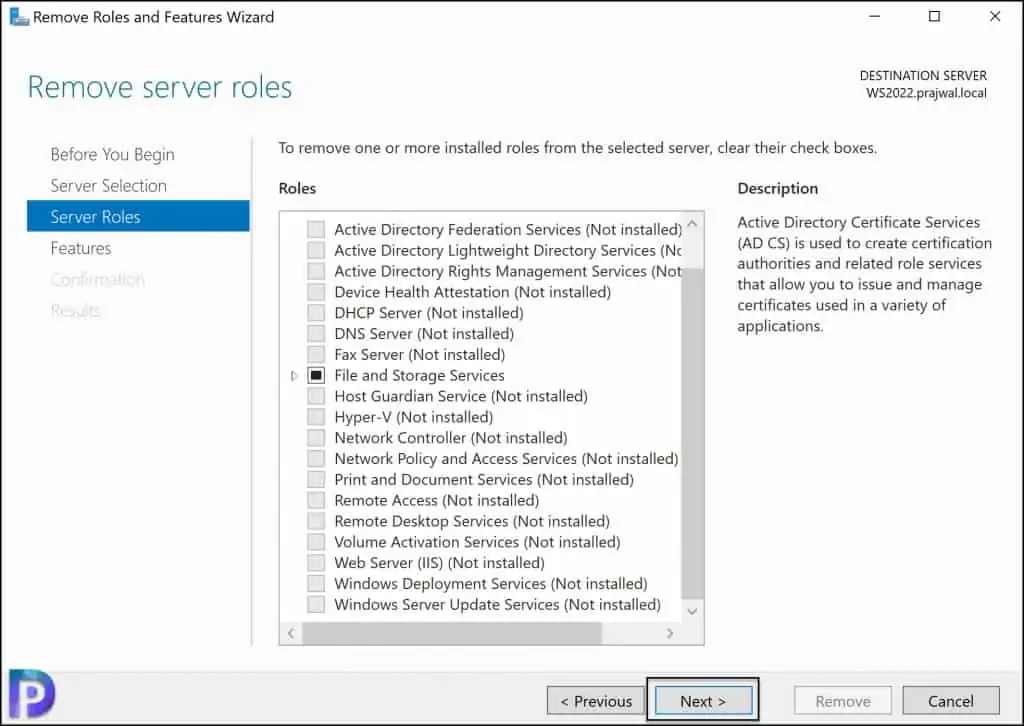
On the Remove features window, uncheck Windows Server Update Services tools. This should also deselect API and PowerShell cmdlets and User Interface Management console. Click Next.
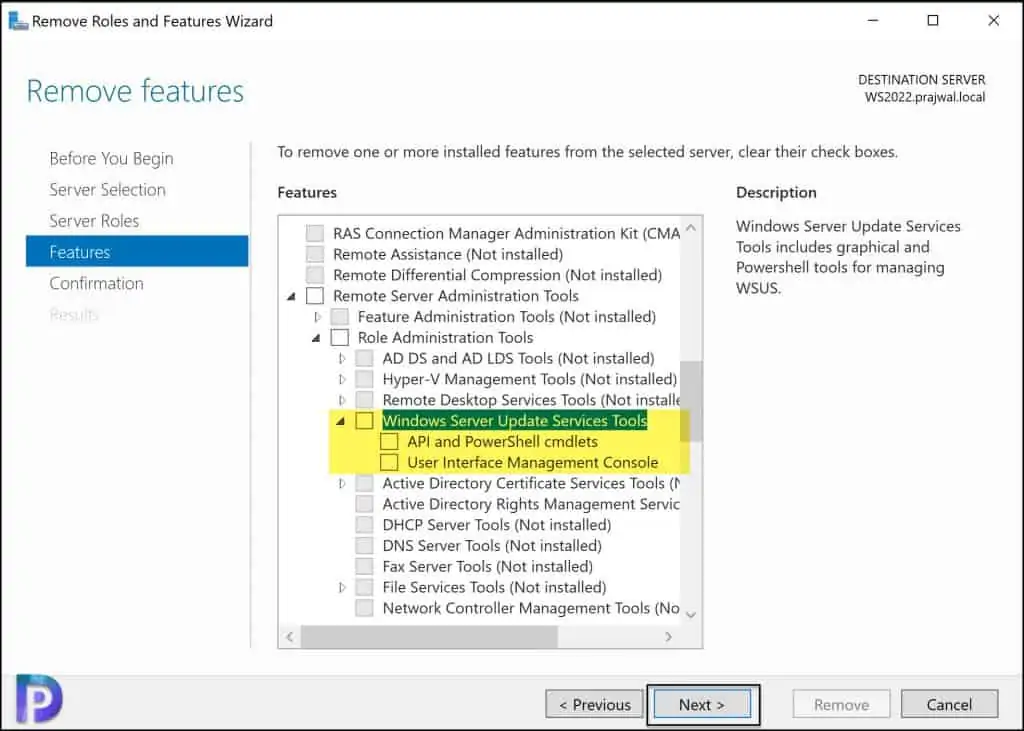
On the Confirm removal selections window, click Next. This begins to uninstall WSUS console from the Windows Server.
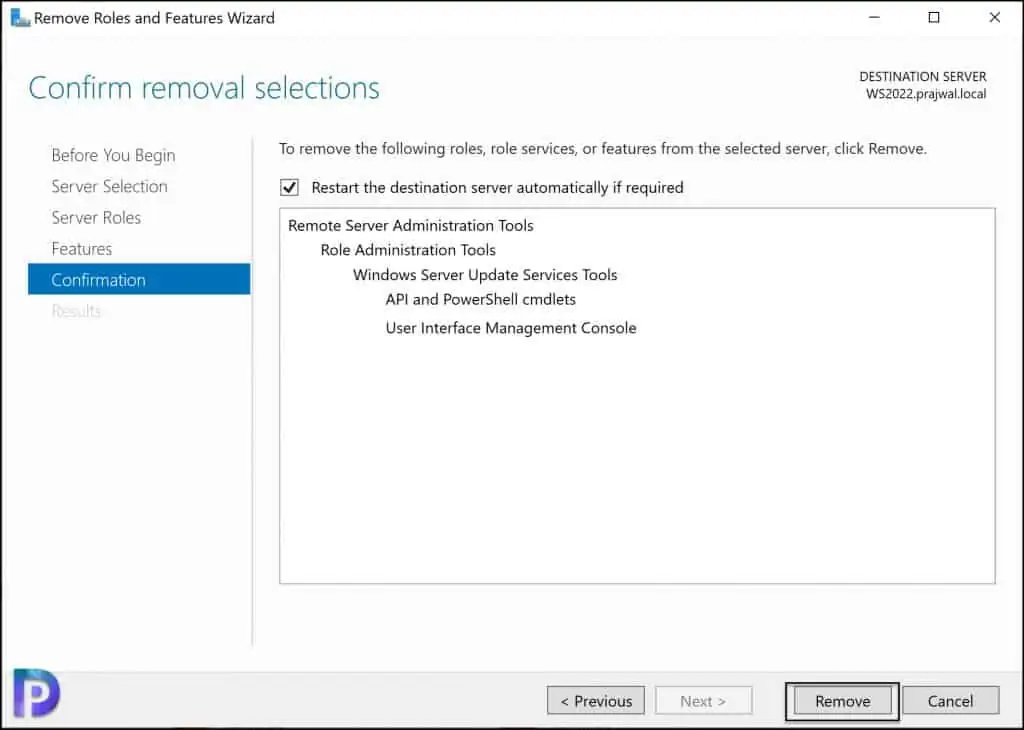
Feature Removal succeeded message confirms that WSUS admin console has been uninstalled from the server. Click Close. You don’t have to restart your server after you uninstall the WSUS console.
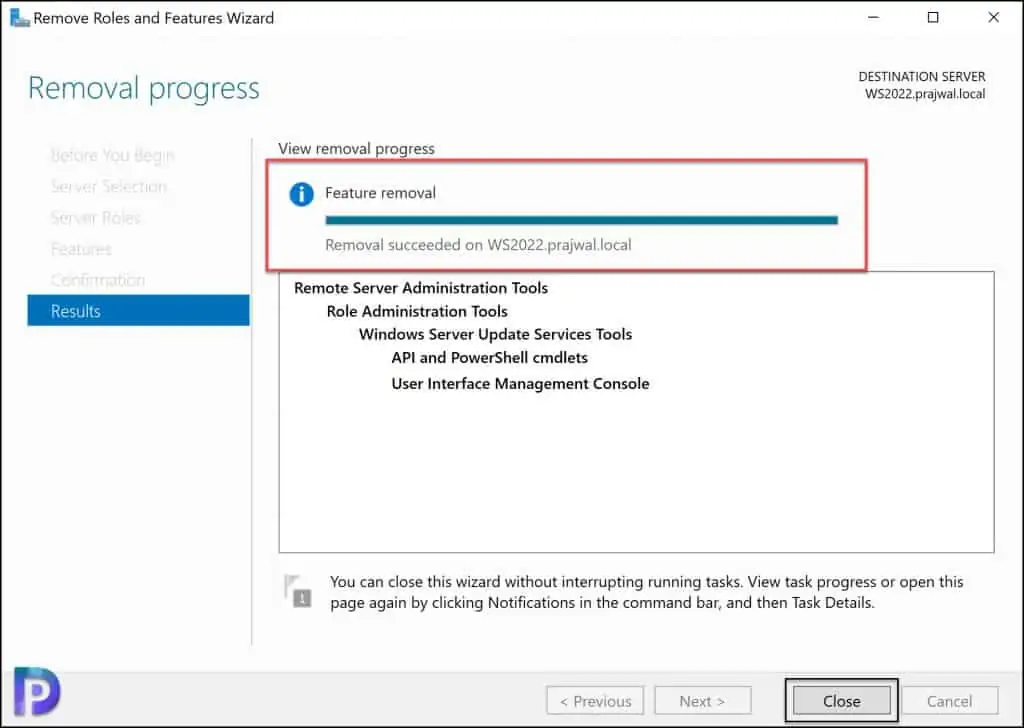
Uninstall WSUS Console using PowerShell
- Launch the PowerShell as Administrator.
- Run the command
UnInstall-WindowsFeature -Name UpdateServices-Uito uninstall the WSUS console. - Exit code success means the WSUS console has been uninstalled successfully.