How to Uninstall Operations Manager SCOM
In this post I will cover the steps to uninstall Operations Manager. You may also refer it as steps to uninstall SCOM. If you are planning to remove operations manager from your setup, you must first consider few things.
Recently I published a post on installing SCOM 1801. The same day I got an email via contact form asking me the procedure to uninstall SCOM. This guy mentioned that his company didn’t wanted SCOM anymore. He was looking to completely remove SCOM from the setup.
If you have the same question, you will find your answers in this post.
If you notice that any of the SCOM components aren’t working well, you may look to repair SCOM features. Here is a guide on how to repair Operations Manager. If you have decided to completely uninstall SCOM, proceed further.
Before you Remove SCOM
When you install operations manager, you install many features that are part of it. This includes
- Management Server
- Reporting server
- Operations console
- Web console
In addition to the above features, you got to consider SCOM agents and Operational database.
So when you decide to remove SCOM, you must keep in mind about these features. Some of them get uninstalled when you remove SCOM. But some of them needs to be managed before you uninstall the SCOM.
Uninstall SCOM Agents
The first thing that you should consider is to uninstall SCOM agents from the computers. This should be done before you uninstall the SCOM. This is because you can use operations manager console to uninstall the agents easily.
If you have read my post on uninstalling SCOM agent from computers, I covered two methods to uninstall agent.
- Uninstall agent using Operations console.
- Uninstall agent using MOMAgent.msi agent setup wizard.
You can use either of the two methods to uninstall SCOM agents. Probably using console to uninstall SCOM agents is easiest method.
How to Uninstall SCOM Operations Manager
To completely uninstall the SCOM or Operations Manager
- Login to SCOM server.
- Close the Operations Manager console.
- Go to Control Panel > Programs and Features.
- Right click System Center 2016 Operations Manager and click Uninstall/Change.
This will bring up Operations Manager Setup wizard. Click Remove a feature.
You must select the SCOM features to remove. In my case all the features are installed on just one server, hence I select all the features. Click Uninstall.
The components are uninstalled in an order. You can open OpsMgrSetupWizard.log file to monitor the component uninstall. Click here to find out the location of SCOM log files.
At the end, you see Management server warning. Since we chose to uninstall Management Server, we must assign agents, gateway servers and other devices to point to different management server. If you are removing SCOM from your setup, you can ignore the warning. Click Close.
Finally you must restart the server to complete the SCOM uninstallation.
When you login back to the server, open the SQL server management studio. Seems like the SCOM databases and report server DB still exists. If you don’t need them, right click the databases and click Delete.
After you delete the databases, you can delete the SCOM service accounts, any SCOM database SPN’s. If you have done that, you should be okay to remove the servers from your infrastructure.

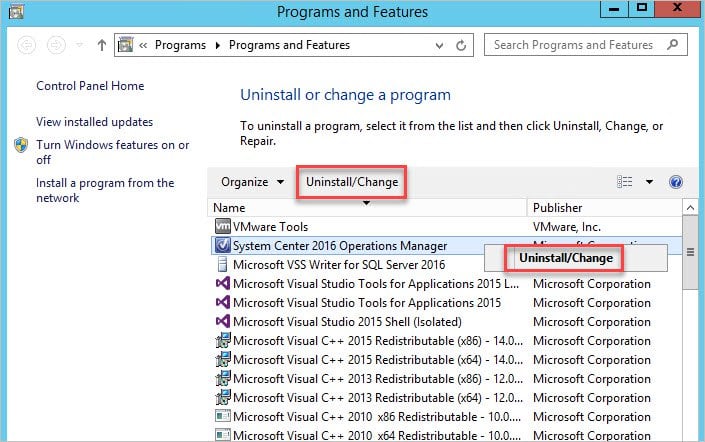

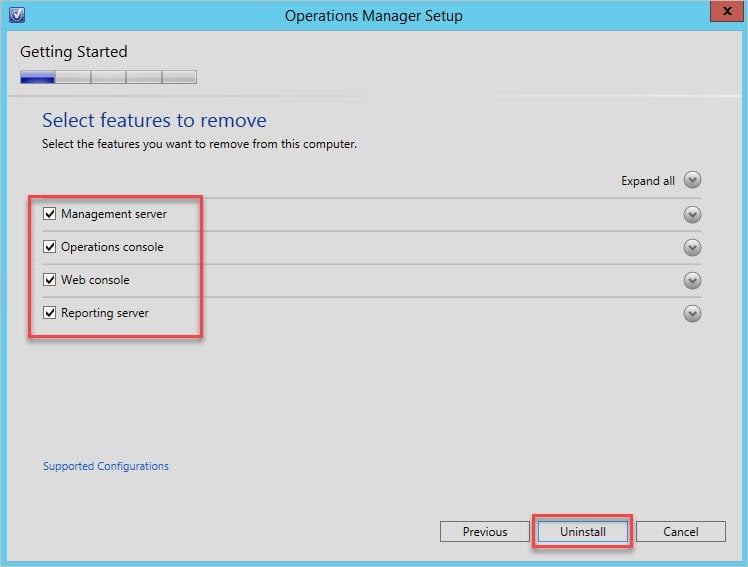
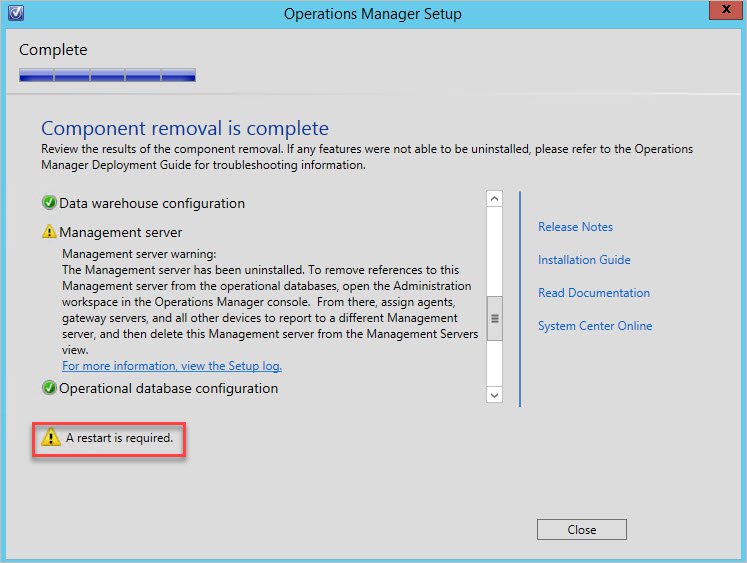

If you’ve set up SCOM so it creates its DB and DW on a SQL server that’s already set up to host the databases for an instance of Report Server, clearly, a user should not be deleting those databases as they never “belonged” to SCOM. If SCOM created those DBs itself, then yeah, it’s perfectly safe to delete them.
Just a warning for your readers who might not know any better. Report Server is a separate product that SCOM leverages.