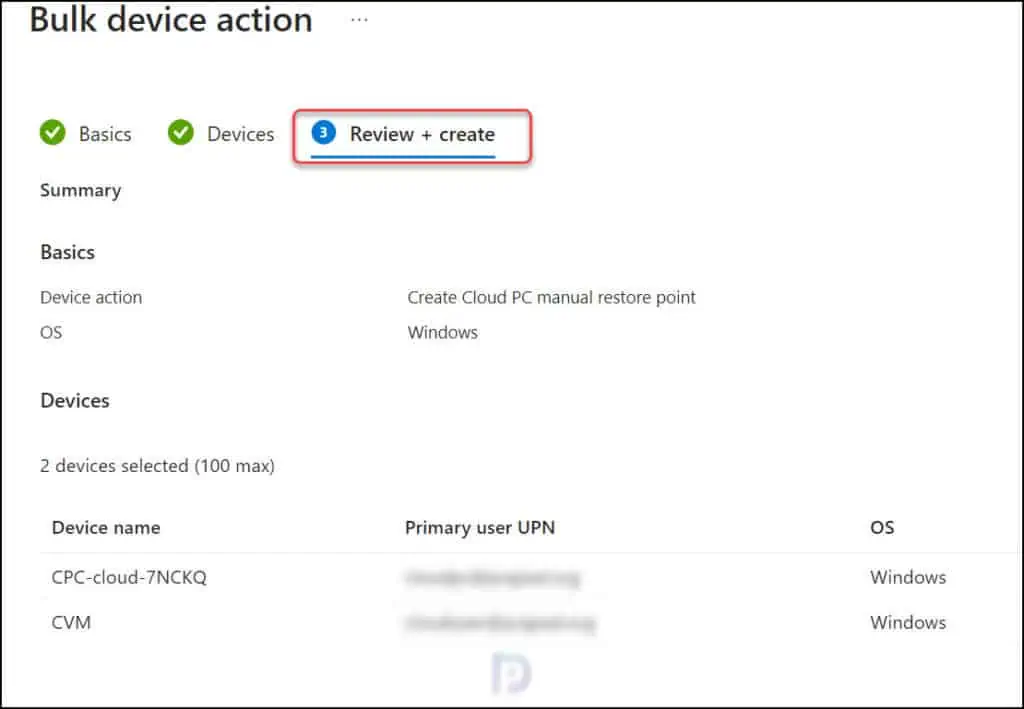Create Manual Restore Points for Cloud PCs in Windows 365
In this article, we’ll go over the steps to create manual restore points for Cloud PCs in Windows 365. Intune Administrators can now create a single manual restore point for Cloud PC, and even create multiple manual Cloud PC restore points in bulk.
Once the restore point for the Cloud PC has been created, you can use it to undo unwanted changes by reverting the Windows 365 Cloud PC to the specified point in time. When you know that Cloud PC has errors, or you want to undo the changes you made to it, the restore option is beneficial.
In Windows 365, you can create on-demand manual restore points for Cloud PCs. Administrators of Intune can also allow users to restore their own Cloud PCs. Point-in-time restore lets an administrator restore a Cloud PC to the exact state it was at an earlier point in time. Microsoft terms the process of restoring a Cloud PC as Point-in-time restore. According to Windows 365 documentation, the Cloud PC restore points can be manually created both singly and in bulk.
Limitations of manual restore points for Windows 365 Cloud PCs
Each Cloud PC can have one manual restore point. If you create another manual restore point for a Cloud PC that already has a manual restore point, the existing restore point will be overwritten by the new restore point. If not overwritten, a manual restore point expires in approximately 28 days. Manual restore points have an expiration date shown when they are created.
If you are just getting started with Cloud PC in Windows 365, use these guides as reference:
- How to Assign Windows 365 License to Cloud PC User
- How to Access Windows 365 Cloud PC Easily
- Quickly Reprovision a Cloud PC in Windows 365
Create Manual Restore Points for Cloud PCs in Windows 365
For those of you who are new to Cloud PCs, the Windows 365 automatically creates restore points at regular intervals for groups of Cloud PCs. The restore points are visible when you select the Cloud PC > Restore Points. The screen below shows all the restore points that are automatically created for Cloud PC in Windows 365.
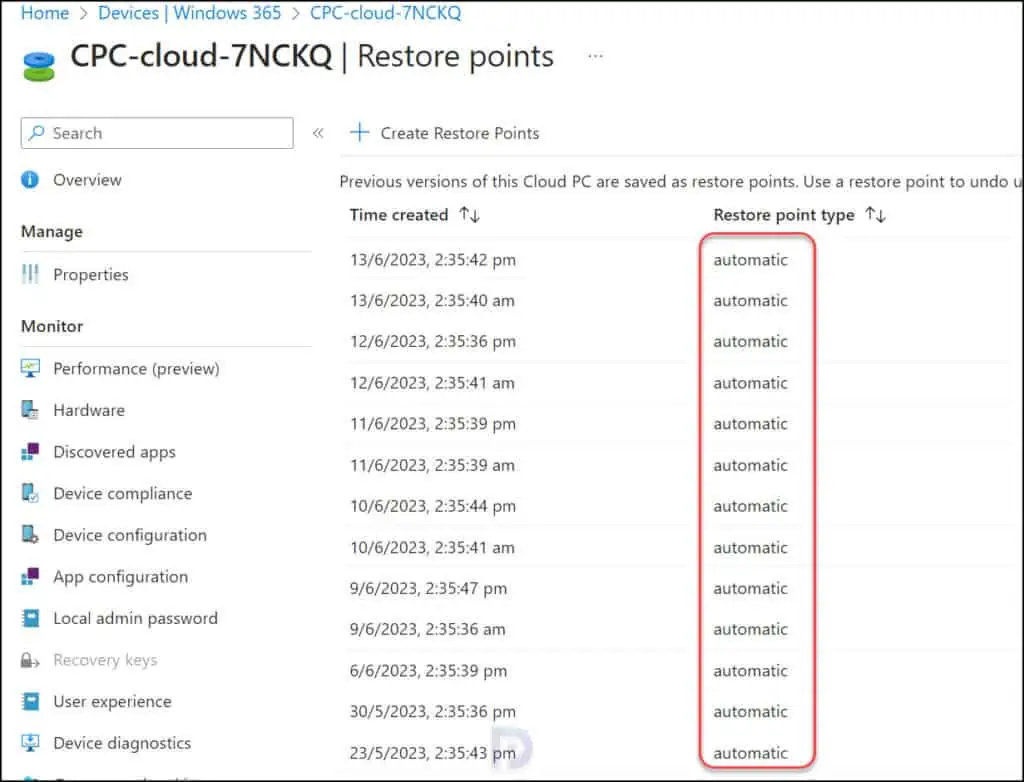
However, you can now create a single manual restore point and multiple manual restore points in bulk for Cloud PCs. Admins can also give users permission to restore their own Cloud PCs.
Broadly, there are two types of restore points that you can manually create for Cloud PCs in Windows 365, and they are described below:
- Create a single manual restore point for Cloud PCs
- Create multiple manual restore points in bulk for Cloud PCs
We’ll show you both the ways to create manual restore points for Cloud PCs manually in Windows 365.
Create a single manual restore point for Cloud PC
Use the following steps to create a single manual restore point for Cloud PC in Windows 365:
- Sign in to the Microsoft Intune admin center.
- Navigate to Devices > All devices > Windows 365 > Cloud PCs.
- From the list of Cloud PCs, select a Cloud PC > Restore points.
- To create a new restore point, click Create Restore Points and select Yes.
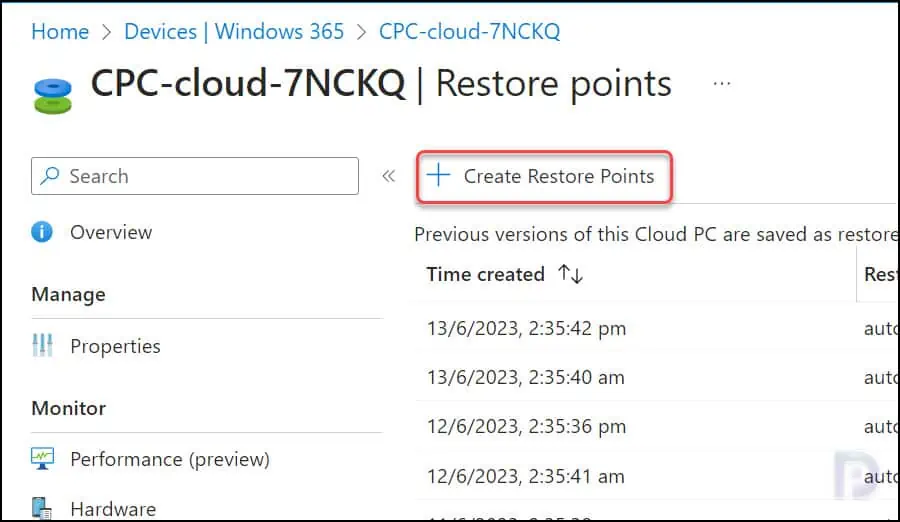
When you attempt to create a manual restore point for the Cloud PC device, you see the following message. “Create a restore point in addition to the ones automatically created for this device. This could take an hour or longer“.
This means it may take up to an hour or more for the new restore point to appear in the list of restore points. If a restore point already exists for this Cloud PC, it will be overwritten by the new restore point.
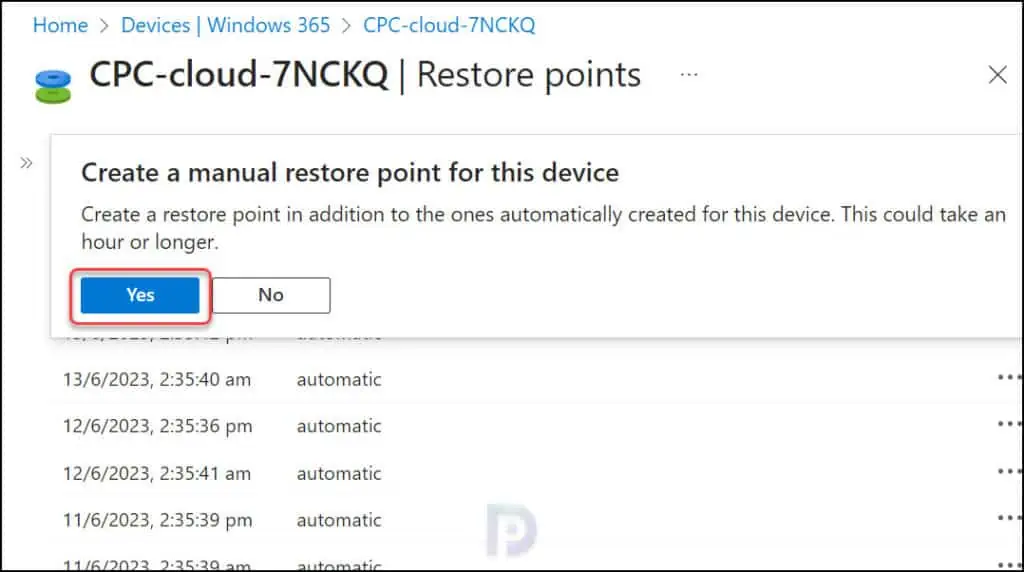
In a few seconds, you’ll see a notification “Manual restore point successfully created” which confirms that you’ve successfully created a manual restore point for your Cloud PC. However, to create a restore point for Cloud PC, it may take up to an hour or more.
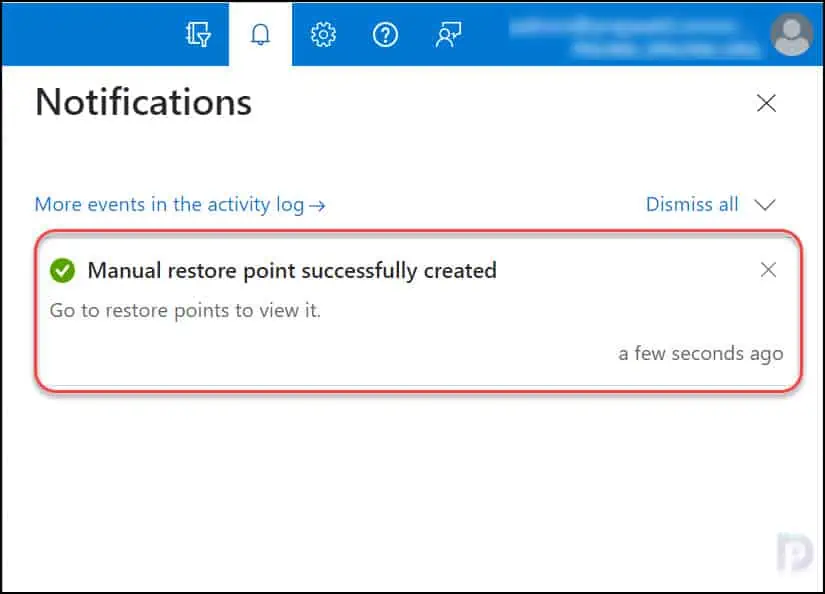
Monitor the progress of Cloud PC Restore Point creation
To monitor the progress of Cloud PC manual restore point creation, you must view the device action status in Intune admin center. After you create manual restore points for Cloud PCs in Windows 365, a new action is initiated known as ‘TakeSnapshot‘ which basically takes a snapshot of your current Cloud PC.
In the screenshot below, we see the restore point is being created for the Cloud PC. The Device action status shows a new action ‘TakeSnapshot‘ and the status of this action is ‘Pending‘.
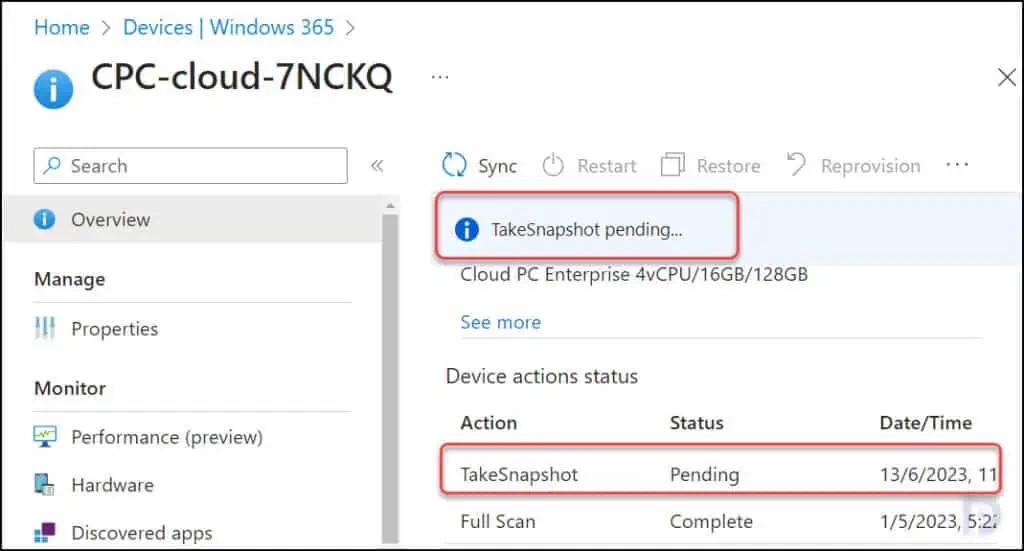
After a few minutes, we see the TakeSnapshot action shows as Completed, and this indicates that a manual restore point has been created successfully for the Cloud PC.
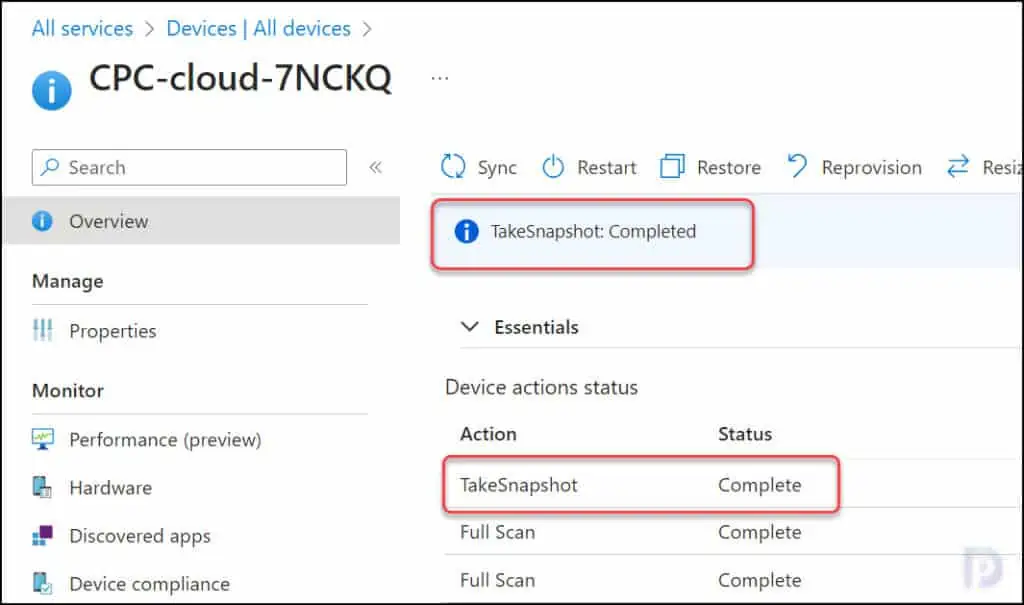
The manual restore point created for Cloud PC appears under Cloud PC > Restore Points. In the picture below, we can see the time and date when the restore point for Cloud PC was created. The Restore point type shows as ‘Manual‘. This lets admins know if the Cloud PC restore point was created automatically or if it was manually created.

Create multiple manual restore points in bulk for Cloud PCs
In Windows 365, you can create multiple manual restore points in bulk for Cloud PCs with following steps:
- Sign in to the Microsoft Intune admin center.
- Navigate to Devices > All devices and select Bulk device actions.
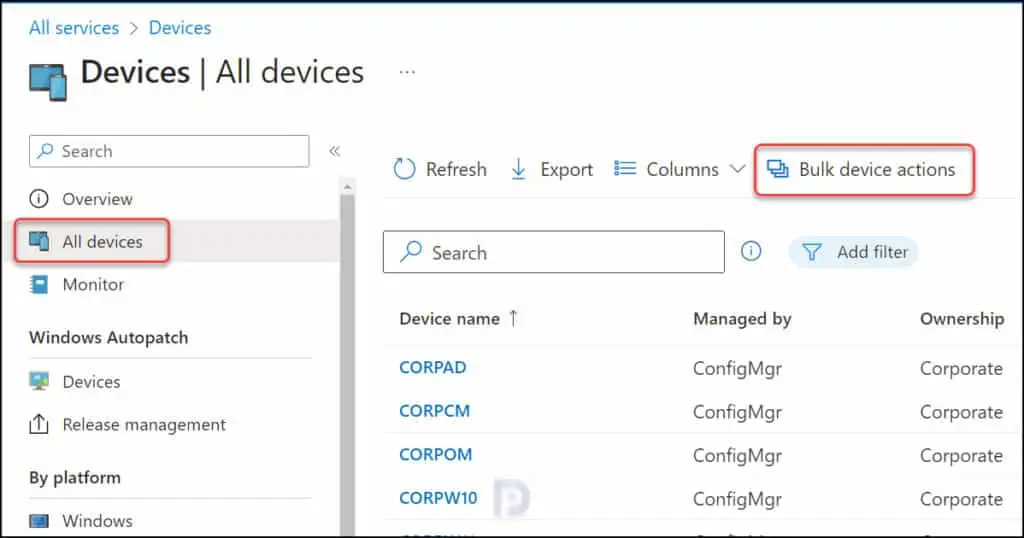
On the Basics tab, choose the following bulk device actions:
- OS: Windows
- Device type: Cloud PCs
- Device action: Create Cloud PC manual restore point
Click Next.
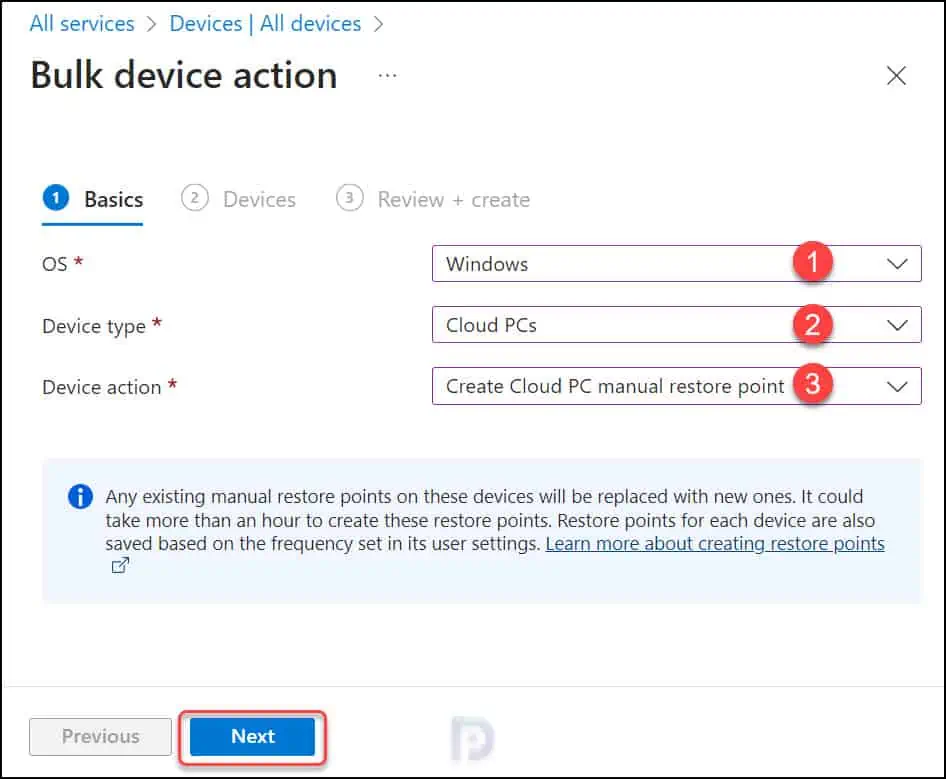
On the Devices page, choose Select devices to include. Select the Cloud PCs that you want to create manual restore points for and click Next.
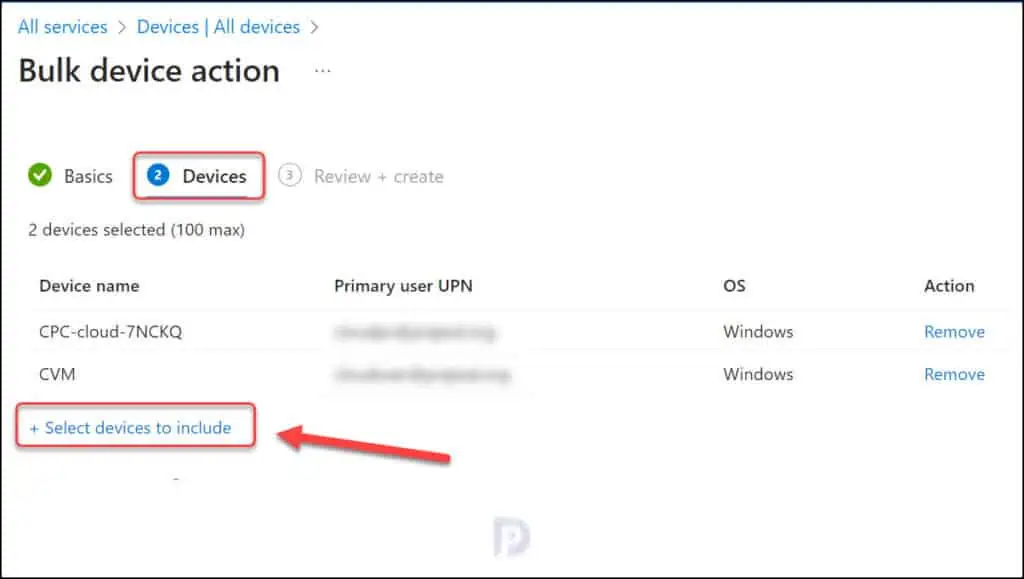
On the Review + create page, confirm your choices and select Create. The new restore points will be created. For the new restore points to show up under the list of restore points, it could take up to an hour or more. The existing restore points will be overwritten if any of the chosen Cloud PCs have any existing restore points.