How to Restore a Deleted Team in Microsoft Teams
To restore a deleted team in Microsoft Teams requires you to perform some additional steps. To delete or achieve a team is easy however to restore a deleted team, you can either use PowerShell commands or Azure portal.
In my previous post, I showed how to archive or delete a team in Microsoft teams. This post as a continuation of my previous post and I will cover the steps to recover deleted team.
Note – When a team is created in Microsoft Teams, it creates an Office 365 group. If you’ve deleted a group, it will be retained for 30 days by default. This 30-day period is considered a “soft-delete” because you can still restore the group. After 30 days, the group and its associated contents are permanently deleted and cannot be restored.
Restore a Deleted Team in Microsoft Teams Using PowerShell
Here are the steps to restore a deleted team in Microsoft Teams using PowerShell.
Launch the PowerShell as admin and install the AzureADPreview module. It is important that you install the latest version of AzureADPreview.
You can uninstall the earlier version of the AzureADPreview module installed by running the below command
Uninstall-Module AzureADPreviewInstall the AzureADPreview module using the below command
Install-Module AzureADPreviewIn the next step, connect to Azure AD by running the below command.
Connect-AzureADIn the next step run the command to display a list of all soft-deleted Office 365 groups that are still within the 30-day retention period.
Get-AzureADMSDeletedGroupMake a note of the ID because we will restore the deleted team using the same ID and not the display name.
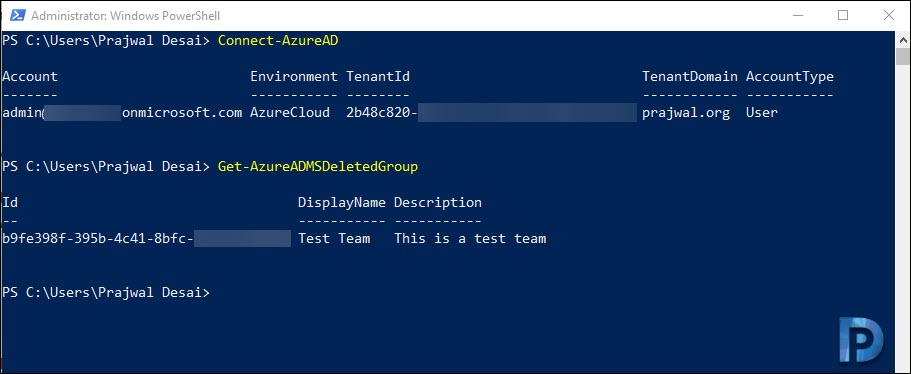 Restore the deleted team using the below command. Remember to replace ID with the one that you copied in the above step.
Restore the deleted team using the below command. Remember to replace ID with the one that you copied in the above step.
Restore-AzureADMSDeletedDirectoryObject -Id [Id]It can take up to 24 hours for the restore process to complete. However I did see the deleted team appear within few minutes in Microsoft Teams.
Restore a Deleted Team via Azure Portal
You can restore a deleted team using Azure Portal.
- First of all login to Azure Portal.
- Search for Groups and once you select Groups, click Deleted Groups.
- You should find the deleted team in the list. Select the team and click Restore Group.
Click Yes when asked for “Do you want to restore deleted groups”.

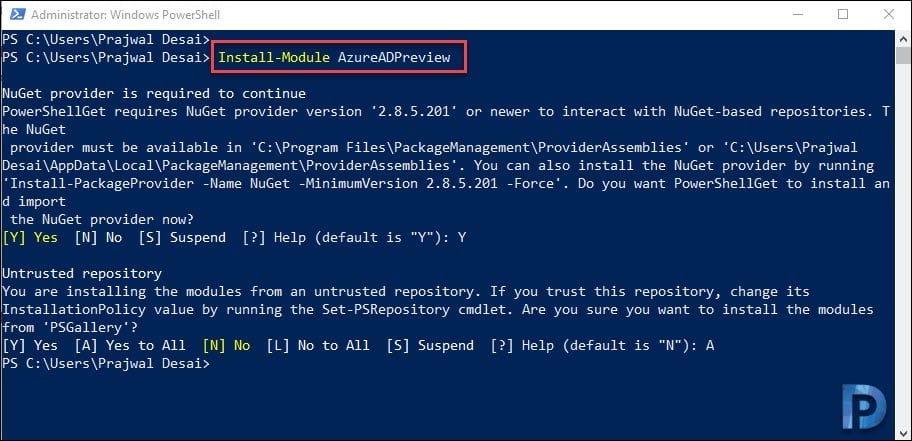
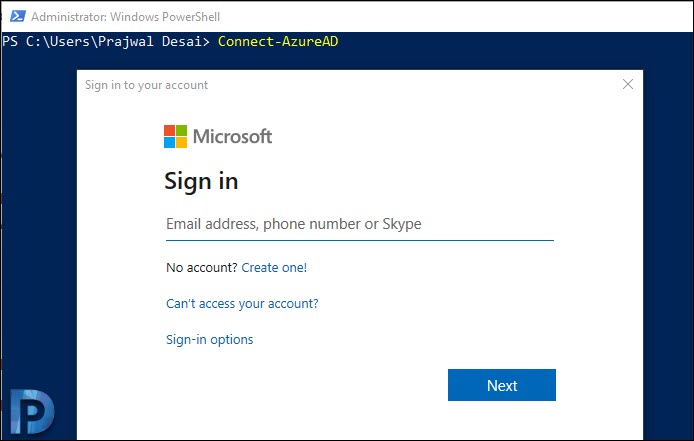

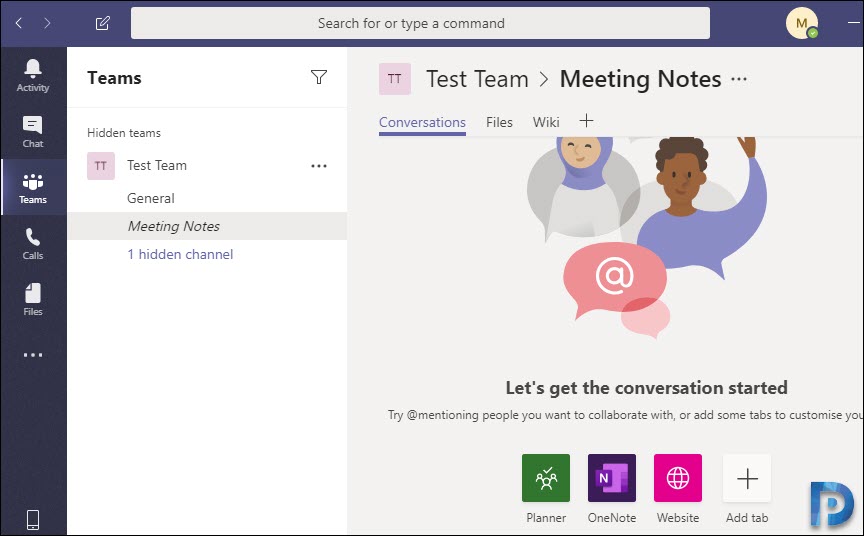
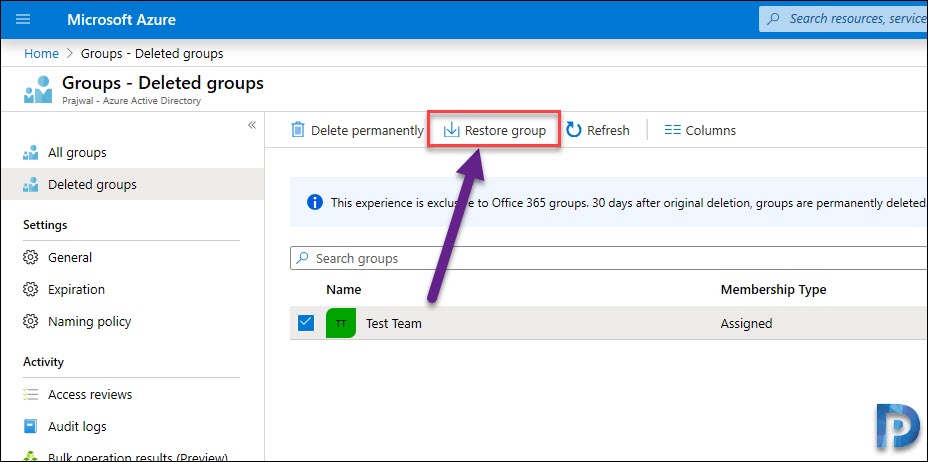

Great tip, works like a charm!
Thanks a lot for your detailed guidance buddy. It worked. I am indebted.
I think I have a very unique issue/question:
I’ve activated the ‘Deployment Team’ in the admin center.
The ‘Deployment Team’ comes with 2 ‘plans’ in Tasks by Planner.
I duplicated a plan, then deleted the original which in turn deleted my duplicate version.
I understand that a deleted ‘plan’ in Tasks is irreversible and cannot be recovered, however…
If the Deployment Team is built-in to the system, and every system comes with it, there surely must be a way that it can be restored, even if that means restoring the entire Team to the default setting that comes with the program in the Admin Center…
Please help! Every Microsoft Team has this planner built in, is it possible to copy or share this plan with other admins/etc?
Any ideas are appreciated 🙂
Thank You So Much! Our team had such valuable and important work on there and I tried contacting microsoft and everything! They couldn’t help but you could! Thank You!
can something similar be done for Shifts?
Thank you so much for such a detailed note on restoring the deleted group.
Please!
why is restore group function not active?
Hi there,
I found the same problem. Have you got it figured out? It could be of great help to me. T_T
The restore option on the website doesn’t work at all
What do you enter the restore command do you see any errors ?. How long have waited before you concluded that it doesn’t work ?.
Had the same issue, had a group deleted 2 days ago and it displays in the “deleted groups” field. However when we select it to restore or permanently delete the buttons remained “grey’d out”. Hope this helps
What can I do if the restore groupg function doesn’t work?
I had to utilize the PowerShell solution, https://docs.microsoft.com/en-us/azure/active-directory/users-groups-roles/groups-restore-deleted