Turn off Windows 10 Microsoft Consumer Experiences
This post shows the steps to disable or turn off windows 10 Microsoft consumer experiences. When you install Windows 10, Microsoft promotes some apps that’s visible in start menu.
These are the popular apps such as Twitter, Instagram and other apps. Most people assume that these are the ads promoted by Microsoft.
Note that they are not the ads rather they are just suggestions. Not everyone likes these promoted third-party apps in their start menu. For example you see “Instagram” app in the below screenshot.
Luckily there is a group policy setting that allows users to turn off Microsoft consumer experiences. However this setting only applies to Windows 10 Enterprise and Windows 10 Education SKUs.
In addition to that you can also turn off consumer experiences using registry as well. We will look at both the methods in this short post.
What Policy Turns off Microsoft Consumer Experiences
Windows 10 comes with lot of new group policy settings. The new policies in Windows 10 are documented here. One among them is the policy setting that disables the consumer experiences.
If you enable this policy setting, users will no longer see personalized recommendations from Microsoft and notifications about their Microsoft account.
If you disable or do not configure this policy setting, users may see suggestions from Microsoft and notifications about their Microsoft account.
Turn off Windows 10 Microsoft Consumer Experiences
To turn off Windows 10 Microsoft consumer experiences.
- Launch the group policy editor.
- Navigate to Computer Configuration > Administrative Templates > Windows Components > Cloud Content.
- Look for the policy setting named Turn off Microsoft consumer experiences.
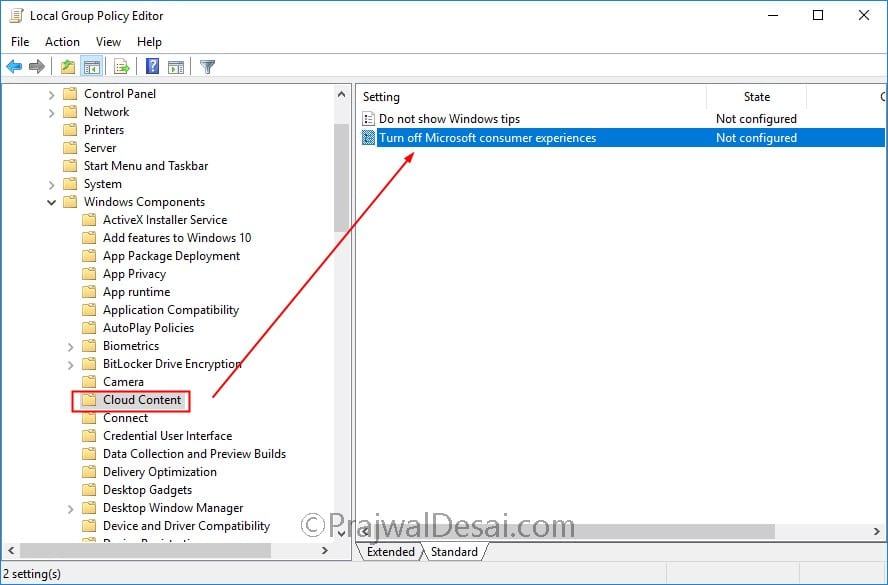 Double click the policy setting and click Enabled.
Double click the policy setting and click Enabled.
Using Registry
As mentioned earlier customer experiences can be turned off using registry as well. Bring up the registry editor on the computer.
Navigate to HKEY_LOCAL_MACHINE\SOFTWARE\Policies\Microsoft\Windows\CloudContent. Double click DisableWindowsConsumerFeatures key and set the value to 1 under data field.
You have now successfully turned off Microsoft consumer experiences feature.

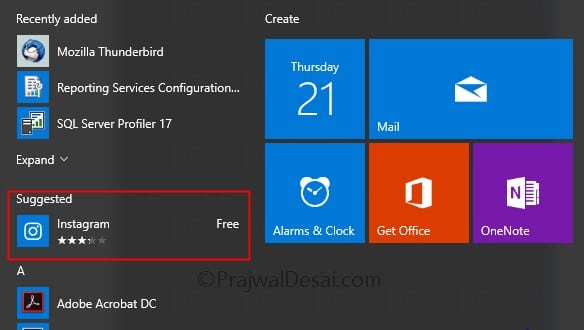
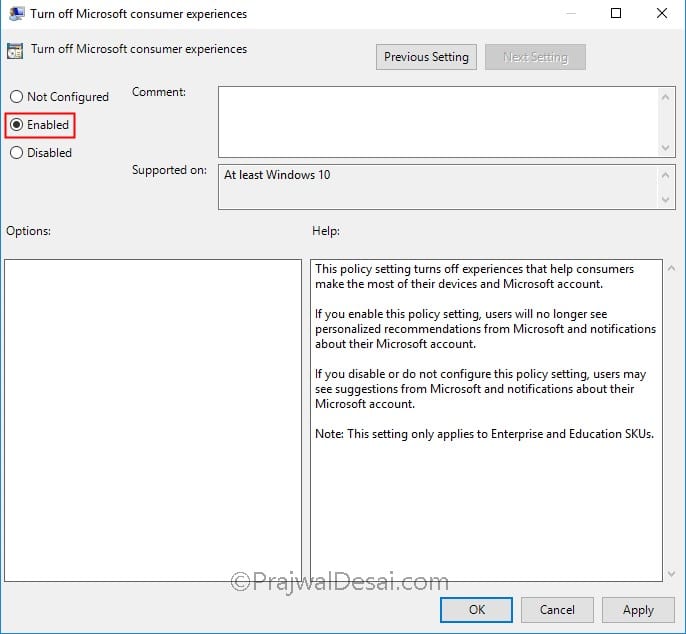
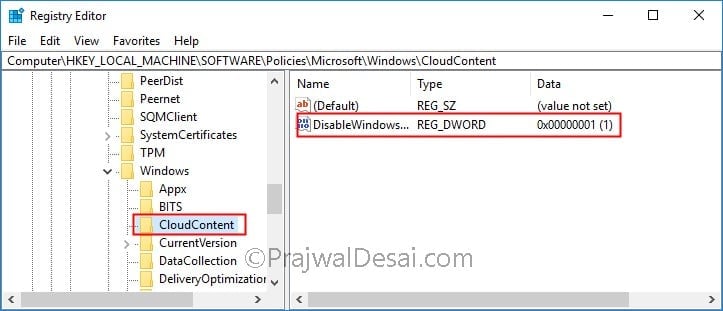
Biggest failure of Windows 10 is that Microsoft decided it would be a perpetual work in progress with twice a year feature updates. That in itself ruined the stability of the operating system. Its why many today still stick with Windows 7 because its a pure OS without all the constant flux of changes. I think many of the features could have been developed and distributed through the Microsoft App Store without including them in a feature update. Personally I think the OS could have been more stable had Microsoft not insisted on so many feature updates.