Deploy Desktop Background Wallpaper using Group Policy
If you are asked to deploy to a specific wallpaper in your organization, then group policy will be one of your choice. Note that there are many other ways to deploy wallpaper. In this post we will see the easiest way to configure desktop wallpaper using group policy.
To brief you about group policy, Group Policy is an infrastructure that allows you to specify managed configurations for users and computers through Group Policy settings and Group Policy Preferences. To configure Group Policy settings that affect only a local computer or user, you can use the Local Group Policy Editor.
You can manage Group Policy settings and Group Policy Preferences in an Active Directory Domain Services environment through the Group Policy Management Console (GPMC). However note that Group Policy management tools also are included in the Remote Server Administration Tools pack to provide a way for you to administer Group Policy settings from your desktop.
Deploy Desktop Background Wallpaper using Group Policy
Open the Group Policy Management Console. In the Group Policy Management Console, right click on the domain and click Create a GPO in this domain and link it here. You can also create a group policy object and later use the option Link an existing GPO.
To link an existing GPO, right-click the domain or OU within the domain, and then click Link an Existing GPO. Provide a name to the GPO, once the GPO is created, right click on the GPO and click Edit. This will open the Group Policy Management Editor.
In Group Policy Management Editor, expand User Configuration, expand Administrative Templates, expand Desktop, and then click Desktop. In the details pane, double-click Desktop Wallpaper.
To enable this setting click Enabled. The wallpaper name should be set to either local path of the image or it can be UNC path. Set the wallpaper style as Fill. This will work best with most screen resolutions. Click Apply and OK.
You need to apply this group policy to the user group. Note that this policy is applicable only to domain users. If you are looking to apply the same policy to computers then you should make use of Loopback processing of Group Policy
On the client machine wait for the policy to get updated. The users may have to log off and login once to see the changed desktop wallpaper. In the below screenshot we see that desktop wallpaper policy settings have been successfully applied.

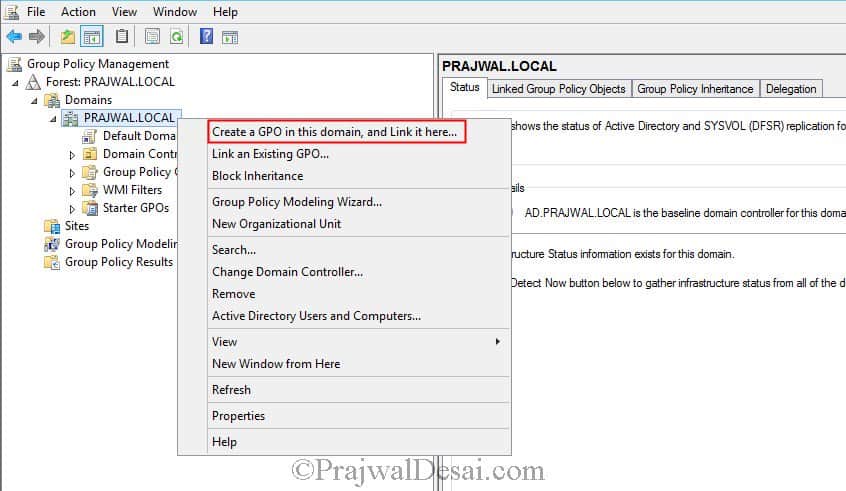
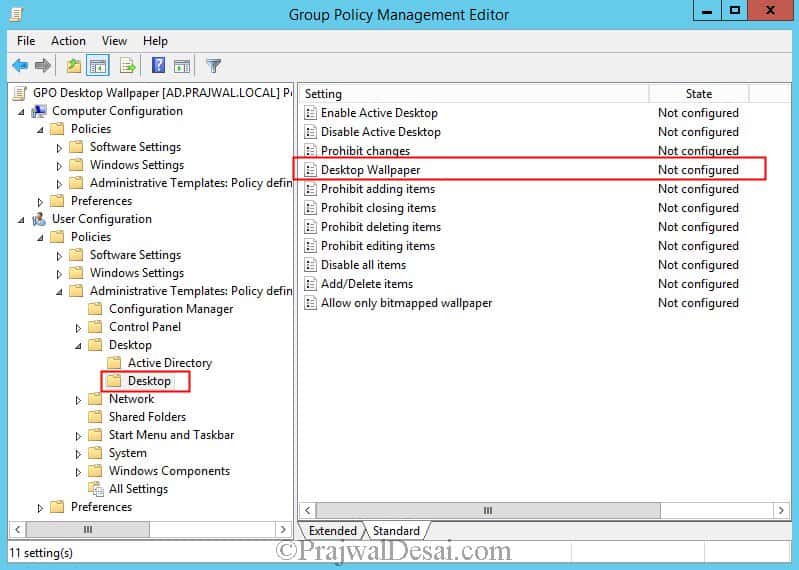
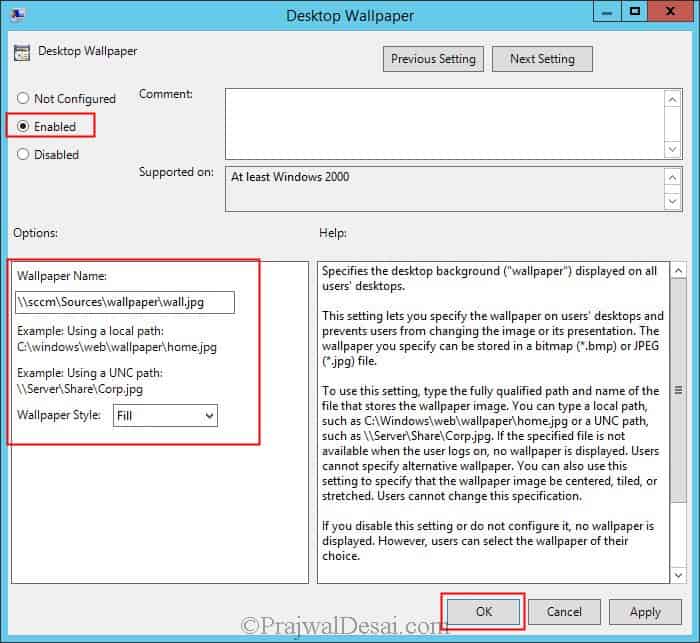
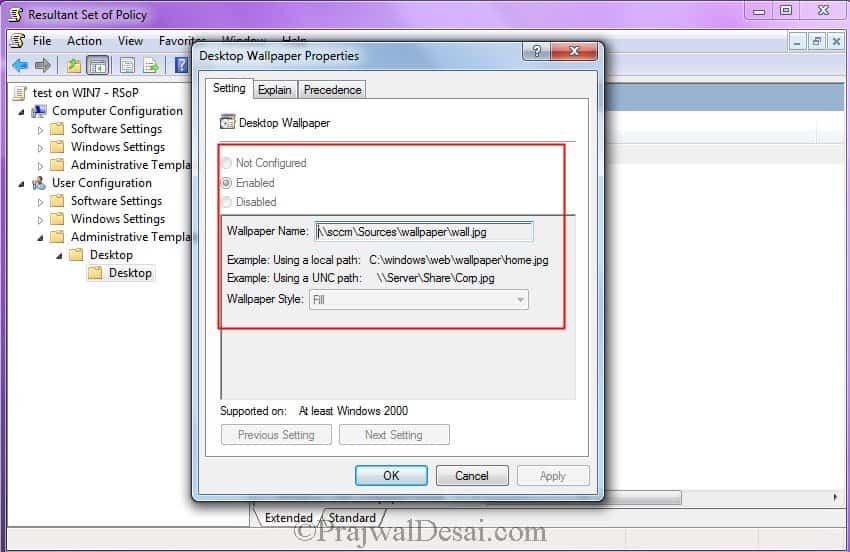
My wallpaper policy is working fine in domain network but goes black when gets disconnected from the domain network and my customer wants common wallpaper should be working in cache even they connect from different network
can we set .mp4 wallpaper from regedit or local group policy editor i mean to say without install any third party software by just edting or removing windows defult .jpg file format wallpaper into .mp4 file format wallpaper is their any process of its ???
I don’t think that file extension is supported for wallpaper.
This site was… how do I say it? Relevant!! Finally I’ve found something that helped me. Kudos!|
Hello Prajwal Desai, please can you help me. I deployed GPO on particular OU ( I call OU test2), in this OU I created GPO name DesktopWallpaper, follow your instruction but not working. I see tahs this GPO is applied to my test2 OU, but desktop wallpaper didn’t applied.
Please can you help me about my problem.
I have different situation, we set wallpaper through GPO using registry hive. It applied and working fine and allow user to change his desktop background. user able to change background but it policy reapplied when reboot machine.
Help me to with setting that this policy run only once after matching any condition.
We already set this policy as ” Apply once and do not reapply”. but not working.
Thanks
Hi,
When I am pushing wallpaper through GPO then
The Users face issues like a black screen in Laptops when connected to the home network no issue in the office network. Please help
Please check if the actual wallpaper path is correct by using this command line -gpresult /h result.html. Once the path is verified in result.html, check whether we can open the wallpaper file successfully. If all works, Please go this registry hive- “HKCU\Control Panel\Desktop” and check if the “Wallpaper” value exists.
What I did in this scenario is, I created a seperate GPO to copy the desktop background to a public folder on the local machine and updated the desktop background GPO to that path, instead of directing them to a network folder that they may or may not have access to at certain times. This way every time they log in, the background file is always available to the users.
Hey Kevin, can I have a SS of the seperate GPO to copy the file to local folder?
Thanks so much, GREAT idea.
Hello sir, I have applied the wallpaper group policy in windows server 2016 some of the client machines showing only a black screen. I have run gpupdate/force command on those client machines but still showing a black screen only. kindly give your advice to resolve this issue.
Hi Prasan,
May be that share drive is not share with all… check and try.
Cheerss!
Sunil Markam
Thank you Prajwal. My school is going to use your work to prank the staff, by changing the background to a very funny image. I am grateful
Hi This information is good i have already applied GPO for wallpaer but issue i am facing that wallpaper applying for only domain users. i have loopback also enabled still same issue. if i need same wallpaper for all users inluding Local users is there any addidional settings, tied all possible ways from my side and then tried to search solution if avialble
If they are not on a domain, you would have to do it in local group policy which doesnt really buy you anything
The problem I see if that each version of Windows has it’s own peculiarities. Still have a couple of XP due to hardware constrinats of attached equipment, Win7 it own and Win10 its own. One uses stretch fine, the other uses either fill or fit, but not all the same. at least to me makes it hard to deploy with a single GPO.
You must first get rid of Windows XP and 7 and migrate to Windows 10.
On Windows 10 PRO 1909, I couldn’t make it work via any SMB share (even SYSVOL / domain ones).
But it did after running a .bat script via GPO that would do a simple
[ robocopy \\SMBSHARE\SUBFOLDERS\wall.jpg c:\wall.jpg ] then giving that path to the GPO instead of a network based one.
Surely, there is a challenge on this. i have done the same and even gone an extra mile to run gpupdate /force , but still in vain
Hi Reagan.
There are many caveats which I had to discover ,unfortunately ,. If it is windows 10, this will work only if it is an enterprise edition ( Pro machines joined to domains don’t work , unless it is earlier version of windows).. Another thing is for some strange reason, it won’t read from some UNC paths but if the image is in SYSVOL path, it changes.
hello, this installation can only be used on certain groups
Wall paper is not getting when system is out of network, again we need to push.
any solution……
in this case you can use software file option copy image to all local system permanenetly c:\users\public\pictures and set path of local drive to set wallpaper it will work even if network is not there and you logged in in cached….i have also pasted question today regarding struggeling to apply same wallpaper for local users too… waiting for suggestion from all experts
Can you plz tell me exact path?
Files option in GPO means can copy or transfer to desitnation, should not be big file less that 1-2 MB
Computer Configuration –>preferences –>windows ssettings –> Files
Action –>Update
Source Location of file where it is
Destination location where you want to copy here it would be –>c:users/public/pictures/pic.jpg will copy on local system and you can use same file to set wallpaper
Hi, am having 3-4 wallpaper, is there any possibility that ,wallpaper should change automatically on next day.1 day one wallpaper.
have any option in GP.
I don’t think that is possible.
When I deploy the policy, the server screen is black and the clients are normal
Help me!!!!!
Hi PrajwalDesai,
I have DC1 and Dc2 I have created the policy on DC1 and it synced sucessfully with DC2. and client machine running with Win10. Policy is not applied for the client machines.
I have applied this policy on the Default domain policy.
Did you check if the Policy is deployed to client machine and is listed under rsop ?.
Hello,
Previously I was able to deploy our wallpaper without issues but now all users get is a black background. The JPG file is located in “%logonserver%\netlogon” to avoid access issues.
i have checked the JPG file and if applied manually, it shows fine.
what could be the cause of the black background?
This is a big issue for us and Windows 10. Weirdly, clicking the Task View icon will bring the wallpaper back.
Hi what should be maximum size of file for Wallpaper which we can deploy using GPO??
I don’t think there is any size limit for wallpaper size. Ideally the size should be less (less than 1 MB).
Hi Mr.Prajwal Desai
I have successfully deployed on windows 7 computers. But with windows 10 computers there are some computers that are not working, even though the image file was copied successfully on that machine.
Please help me fix this, thank you very much.
Regards.
Hi Praiwal Desai,
I have successfully deployed on windows 7 computers. But with windows 10 computers there are some computers that are not working, even though the image file was copied successfully on that machine.
Please help me fix this, thank you very much.
Regards.
Make sure you’re putting the image in a share that you have given share permissions and security permissions to. “Authenticated Users” should have read access to the share you created for shared items.
its a bug on windows 10
Can you elaborate more on this ?.
Hello sir i configured as it is …but it is not reflecting in client computers group policy, kindly guide me…
I’m trying to apply a wallpaper by using GPO but I can’t do it. I have used all this 2 way but nothing to do.
Some one can help me please?
When you say can’t do it, may I know what is the issue here ?. Is the wallpaper not getting applied to the client computers ?.
When I applied the policy , wallpaper changed only on our server but not on client machines.
you may not be using share path. Put the wallpaper file on a shared path and configure GPO to use that shared file location.