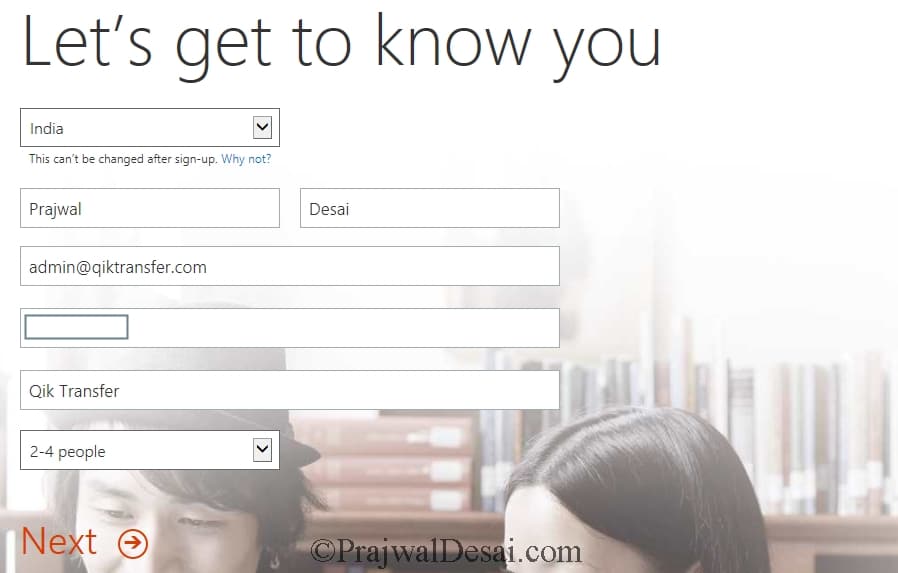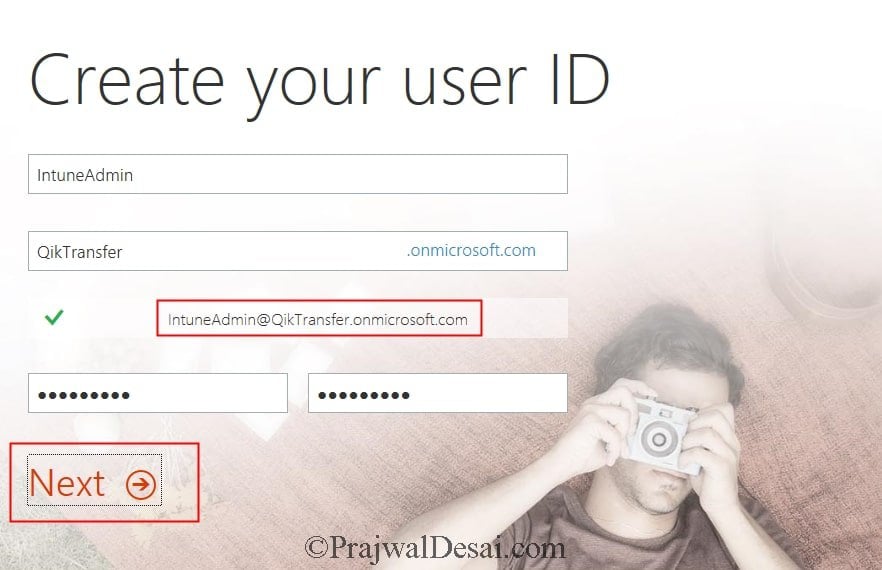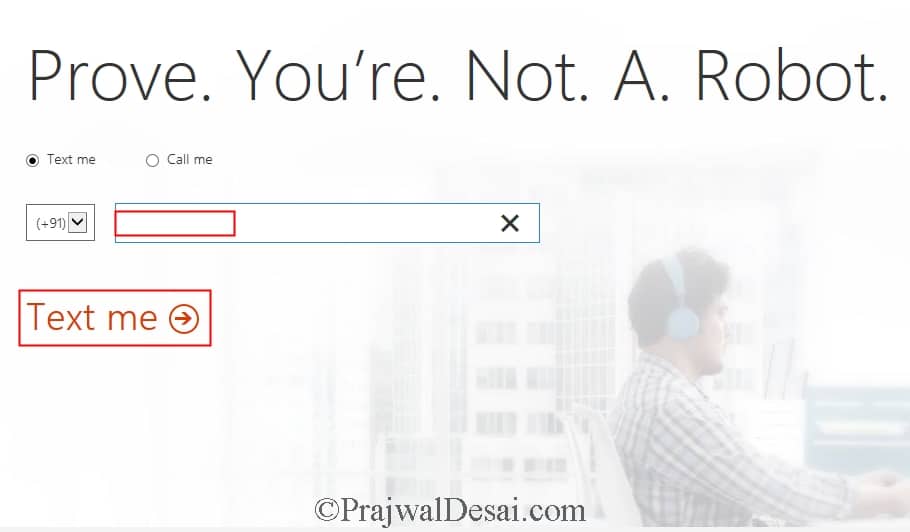How to setup create Microsoft Intune Account
In this post we will see how to setup create Microsoft Intune account. This is one of the posts of Microsoft Intune step by step guide. In the previous post, we saw the Microsoft Intune overview and its features. You can start with a 30 day free trial or start with a paid subscription for Microsoft Intune. Getting started with a paid subscription of Intune shares many of the same steps as starting with a free 30-day trial. In this post we will start with setting up a free Microsoft Intune 30-day trial to manage our mobile devices and computers. The process is very quick and easy. With just a few simple steps in the trial, you can add up to 100 users and devices, set up groups, configure compliance policies, and enroll and manage mobile devices and computers.
Before you either sign up or sign in to Intune, you should check the following :-
a) Check whether your organization already has a Microsoft Online Services work or school account.
b) Check whether you have an Enterprise Agreement or equivalent volume licensing agreement with Microsoft.
How to setup create Microsoft Intune Account
To create Microsoft Intune account, click here. When you open the link in the browser, click on Try Now. This will open the sign up form in another tab. Fill up the form by providing the required details and click Next.
Next, create your user ID. Enter the user name, organization name and password. You login ID will be your name.organization.onmicrosoft.com. You’ll use this ID to log in to the Intune portal to do your admin tasks.
In the next step, provide your mobile number and click Text me to validate your number.
Now that’s your user ID. Save the information shown on the screen. 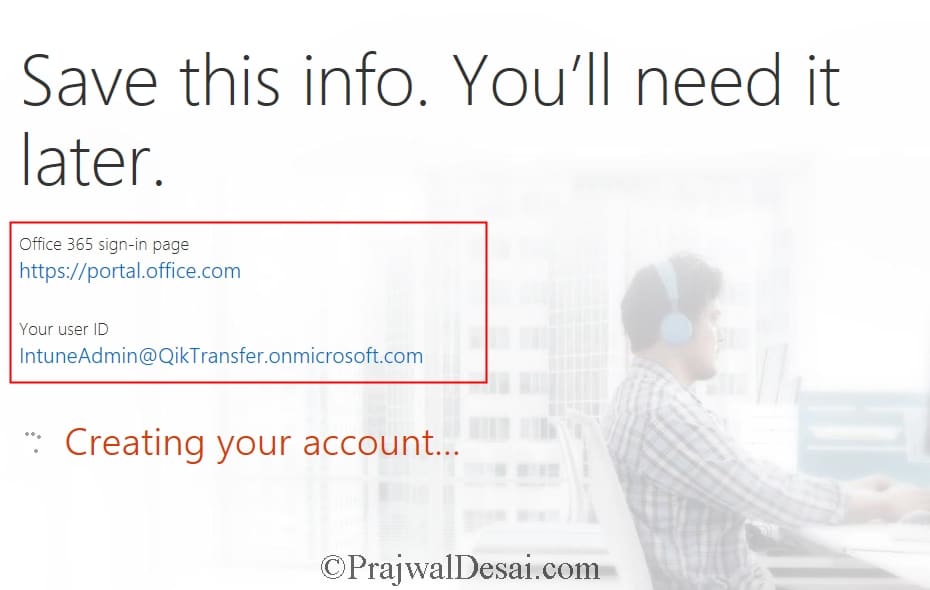
Once the account is created you can login with the user ID and the password. You can now evaluate Intune’s features and capabilities.