Fix DHCP Server Failed with Error Code 20079
If you encounter DHCP Server Failed with error code 20079, there are multiple solutions available. Let’s look at the steps to fix Authorization of DHCP failed with Error 20079. This issue is related to DHCP service running on Windows Server.
I mostly run my ConfigMgr lab on VM’s, and they are present on my PC. At times when I have to travel to my hometown, I copy the VM’s to my laptop and use them.
I copied over my lab VM’s to my laptop. The moment I powered on my Windows Server running DHCP role, I encountered an issue with DHCP service.
Without DHCP service, I cannot test the SCCM operating system deployment. And this is the first time I encountered error code 20079 in my lab setup.
The DHCP error code 20079 could also appear on a Windows Server when you attempt to install a DHCP role or rebuild a domain controller. The error appears during the DHCP post installation configuration wizard.
Fix DHCP Server Failed with Error Code 20079
If you encounter “The Authorization of DHCP failed with Error 20079” error, you can resolve this issue by restarting the DHCP Service on the Windows Server. Go to Services console, right-click DHCP server service and select Restart.
If the DHCP server is not authorized by AD DS, it cannot respond to DHCP requests. When you encounter DHCP server failed with error code 20079, you see the following error on the startup.
Authorizing DHCP server Failed
The authorization of DHCP server failed with Error Code: 20079. The specified servers are
already present in the directory service. If the DHCP server is not authorized by AD DS, it cannot respond to DHCP requests.
Please restart the DHCP server service on the target computer for the security groups to be effective.
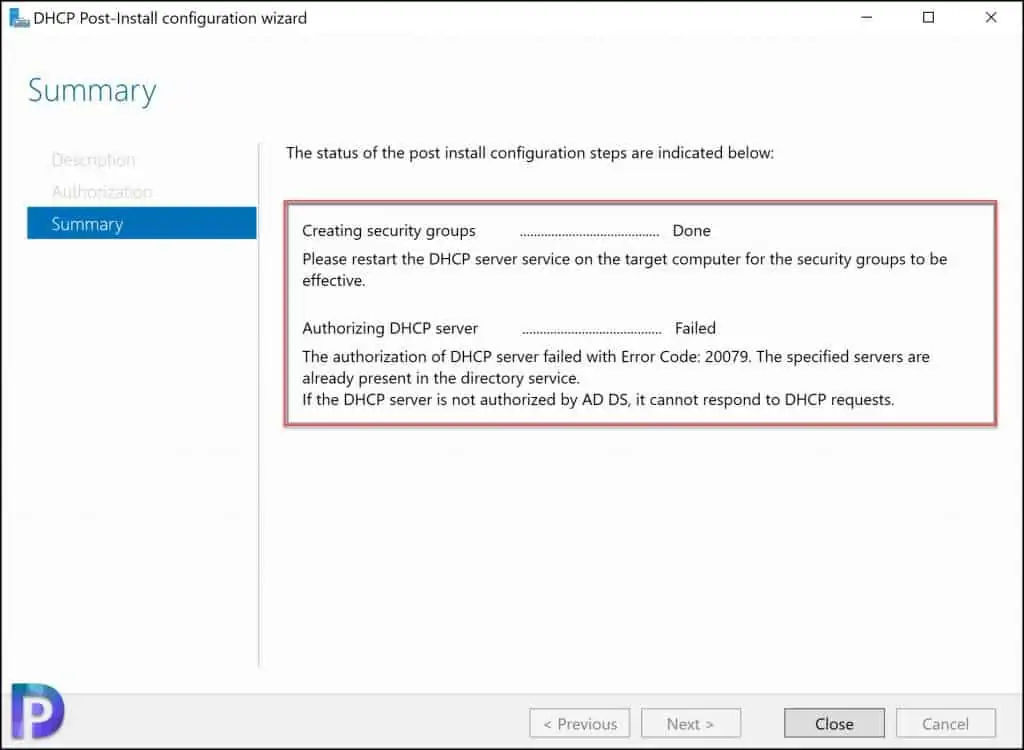
If you closely look at the error details, it actually includes the solutions. There are two ways to resolve this issue :-
- Restart the DHCP Server service. This is the easiest and simplest solution.
- If the above solution doesn’t work, you can uninstall DHCP and install it back.
The Solution #1 works in most of the cases however if that doesn’t work, you can go with Solution #2.
After you restart the DHCP service, take a look at the event viewer, and you should see the clients getting the IP address from the DHCP server.
The DHCP/BINL service on the local machine, belonging to the Windows Administrative domain name, has determined that it is authorized to start. It is servicing clients now.
I hope this steps covered in this post helps you fix DHCP Server failed with error code 20079. If you have any questions or suggestions, let me know in the comments section.
