How to Remove Content from SCCM Distribution Point
In this article, we will show you how to remove content from SCCM distribution point server. There are multiple methods to delete or remove the packages from distribution point, and we will cover all of them in this article.
Removing content from distribution points occurs automatically when an object is deleted in SCCM. The object here refers to a package, application, task sequence content and pretty much everything that is hosted on the DP. However, sometimes you may need to manually remove the content from distribution points.
When you create a new application or package in SCCM, it must be distributed to distribution points. If you don’t distribute the content, the clients within the boundary referencing the DP will fail to download and install the application in software center.
Content distribution needs to happen properly before you initiate any deployments in your setup. For example, the SCCM task sequence will surely fail with an error Failed to Resolve Task Sequence Dependencies 0X80040102 if one of the associated packages is missing on a DP.
Content distribution issues are common in Configuration Manager, but you have to resolve it at any cost because you cannot proceed with deployments.
In most cases, troubleshooting begins by redistributing the missing content to distribution points. If that doesn’t work, then removing the content on the distribution point and redistributing the content definitely works.
In some cases, the content is partially copied over to the distribution point or the package is stuck in a pending state. In such situations, we recommend to first remove content from SCCM distribution point and then redistribute the content again.
How to Remove Content from SCCM Distribution Point
Perform the following steps to cleanly remove content from SCCM distribution point.
- Launch the SCCM console.
- Go to Administration\Overview\Distribution Points.
- Right-click the distribution point server and select Properties.
- Go to the Content tab, select the package that you need to delete and click Remove.
- On the warning box, click OK to remove the package from SCCM distribution point.
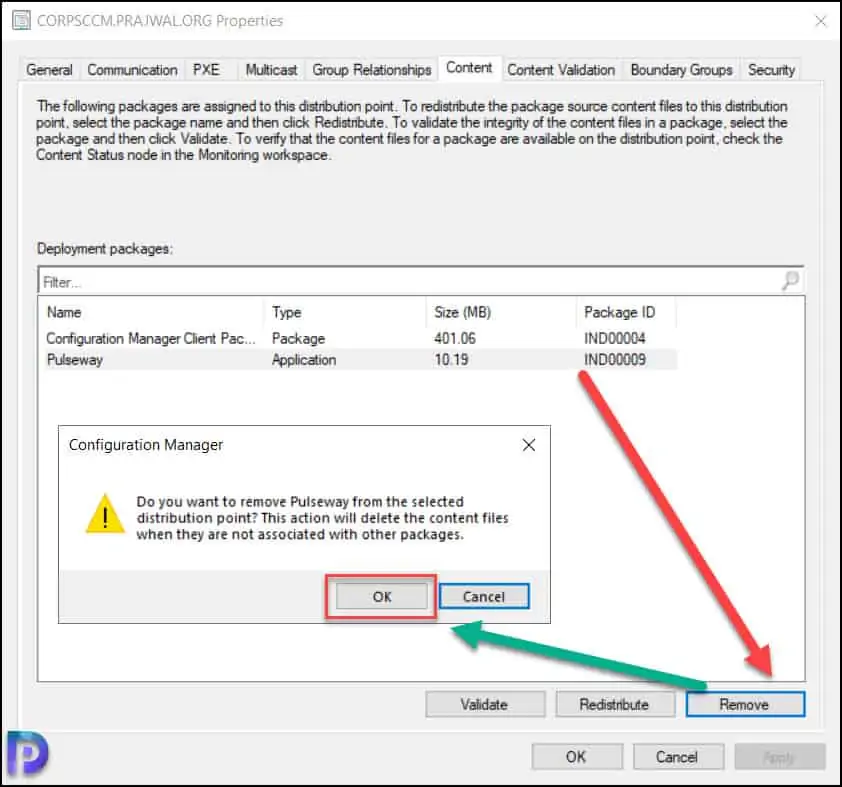
When you remove the selected package from distribution point server, you get a warning which is as follows. Do you want to remove content from the selected distribution point? This action will delete the content files when they are not associated with other packages. Click OK to remove content from SCCM distribution point.
Note that if the content has been deleted from a DP that is offline, the removal process will take place once the distribution point server is online.
As soon as you delete the package from SCCM distribution point server, open the distmgr.log file. The entire process of package deletion is logged in distmgr.log. The line “Successfully removed the package from server” confirms that the content has been cleanly removed from SCCM Distribution Point server.
Start deleting package IND00009 from server Created DP processing thread 5160 for removal of package IND00009 on server Waiting for all DP threads to complete for package IND00009 processing thread Attempting to remove package IND00009 from distribution point Successfully removed the package IND00009 from server
How to Remove Package Content from Content Locations
You can remove package content from distribution points using the following steps.
- Launch the Configuration Manager console.
- Navigate Software Library\Overview\Application Management\Applications.
- Go to Application Properties and select Content Locations tab.
- Now select the SCCM distribution point and click Remove. This removes the package content from the distribution point server.
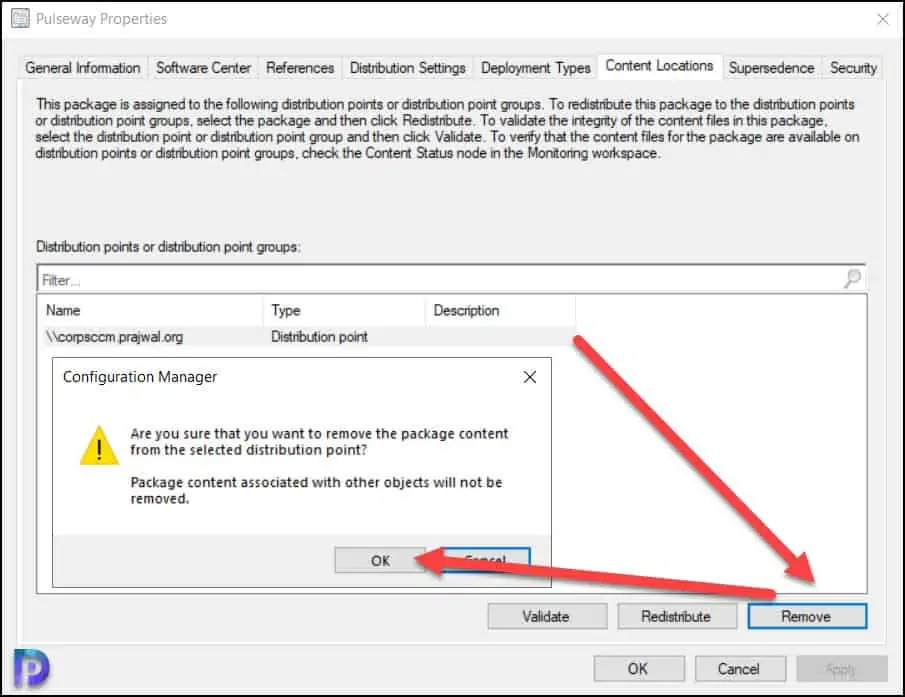
Remove Application Content using Remove-CMContentDistribution
You can remove application content from distribution point using the Remove-CMContentDistribution PowerShell cmdlet. Not just that, you can also remove driver packages, Operating System Image, boot image, task sequence etc. using the Remove-CMContentDistribution cmdlet.
Note: By default, Configuration Manager also removes the content for dependent applications. To disable this behavior, use the DisableContentDependencyDetection parameter.
The easiest PowerShell command that you can use to delete or remove Application content from SCCM distribution point is:
Remove-CMContentDistribution -ApplicationName "appname" -DistributionPointName "DP Server FQDN"
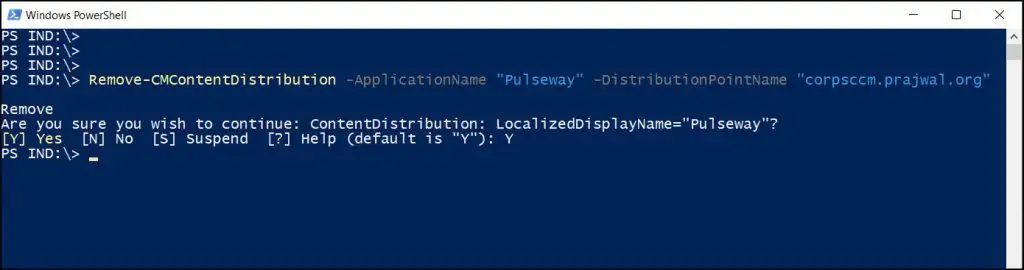
After you run the above PowerShell command, review the distmgr.log file for content removal process.
