SCCM 1606 Step by Step Upgrade Guide
SCCM 1606 Step by Step Upgrade Guide This post is basically a SCCM 1606 step by step upgrade guide. In my previous post we read that an update 1606 for System Center Configuration Manager was available. So basically 1606 for System Center Configuration Manager is an update that is available as an in-console for previously installed sites that run version 1511 or 1602. Yes the minimum SCCM version that you need to have is 1511 or 1602. If you are running SCCM 2012 R2 then you could upgrade to SCCM 1511. If you are looking to upgrade SCCM 1511 to SCCM 1602, click on this link. For more details and to view the full list of new features in this update check out our What’s new in version 1606 of System Center Configuration Manager documentation on TechNet.
How will i get SCCM 1606 Update ?
The new update should be automatically downloaded and you will be notified when it is ready to install from the “Updates and Servicing” node in your Configuration Manager console. If you can’t wait to try these new features, this PowerShell script can be used to ensure that you are in the first wave of customers getting the update. By running this script on your central administration site or standalone primary site, you will see the update available in your console right away. A small note from where to begin the upgrade, if you’re running a multi-tier hierarchy, start at the top-level site in the hierarchy (first CAS and then primary sites). After the top-level site upgrades, you can begin the upgrade of each child site.
Before you install this update it is recommended that you go through the upgrade check list provided on Technet. Also backup your site before you begin the upgrade.
In this post we will see the steps to upgrade SCCM 1602 to SCCM 1606. You can also upgrade to SCCM 1606 if you are running SCCM 1511.
SCCM 1606 Step by Step Upgrade Guide
Launch the ConfigMgr Console. Click on Administration > Overview > Cloud Services > Updates and Servicing. Right click on Updates and Servicing and click Check for Updates. Wait for the update to appear.
To monitor the download process, open the “dmpdownloader.log” from your ConfigMgr install directory.
When you right click on the update node you see two options –
a) Install Update Pack – Choose this option to install the update pack. Run this step once you complete the “Run Prerequisite Check” step.
b) Run prerequisite check – Run this check to make sure your configuration manager has all the prerequisites required before upgrade. If the prerequisite check step is successful, you will see the change in state of Prereq Only from No to Yes. It is highly recommended that you run the prerequisite check before the upgrade.
Right click on the update and click Run prerequisite check.
Open the ConfigMgrPrereq.log located in the C drive to monitor the prerequisite check process. Wait until the process is complete. If the check is successful then you will find a line in the log file which reads “Prerequisite checking is completed“.
Next, right click on the Configuration Manager 1606 update and click Install Update Pack.
The update pack includes some new features, you may leave the features checked or uncheck them and enable it later (you can enable them later by going to Administration > Cloud Services > Updates and Servicing > Features). In the below screenshot I have enabled all the features and clicked Next.
In the below step you have an option to upgrade the Configuration Manager without validating. If you choose this step it will overwrite your ConfigMgr client package with new version from the update. The second option is to validate in pre-production collection. This is basically to test the upgrade on a test collection first and then deploy it to production if everything is good. I am choosing the first option here, click Next.
Accept the license terms and click Next.
Close the wizard.
Once the upgrade is complete, the state is changed to Installed (Refresh the Updates and Servicing node). We have now upgraded our Configuration Manager 1602 version to 1606 version.
After you upgrade to SCCM 1606, launch the Configuration manager console. It will prompt with a box and asks you to click OK to upgrade. Click OK to start the console upgrade process. Additional files will be downloaded for console upgrade. Wait for the upgrade process to complete.
Once the upgrade is complete, open the Configuration Manager Console and click on the upper left corner on the blue arrow and click About Configuration Manager. You can see that the Console has been upgraded to latest version. The console version is 5.0.8412.1003 and site version is 5.0.8412.1000.
With Hierarchy settings, you have the option to configure the settings that controls how clients automatically upgrade.
Automatic Client Upgrade – When you enable the Automatic client upgrade, your client will be upgraded automatically within number of days that you specify. To do this click on Administration > Site Configuration > Sites. Click on the Hierarchy Settings button on the top ribbon. Click Client Upgrade tab and check the box Upgrade all clients in the hierarchy using production client. Select the desired number of days you want your upgrade to be run and click OK. A schedule task will be created on the clients and run within the specified number of days.
Let’s take a look at one of the client agent properties. If the client agent is upgraded successfully, you will notice that Version is 5.00.8412.1006.
Site Properties – Click on Administration > Overview > Site Configuration > Sites. Right click on Server and click Properties. You will notice that the Version is 5.00.8412.1000 and Build number is 8412.

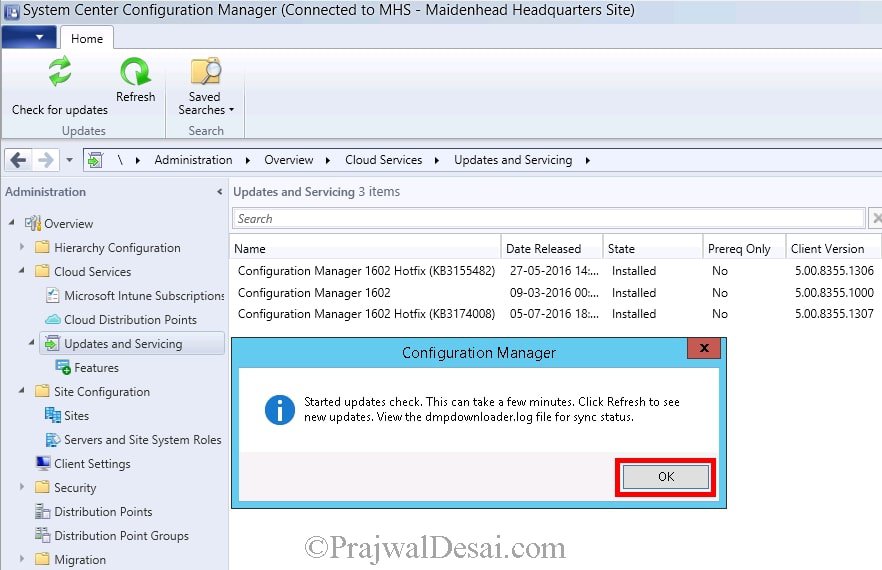
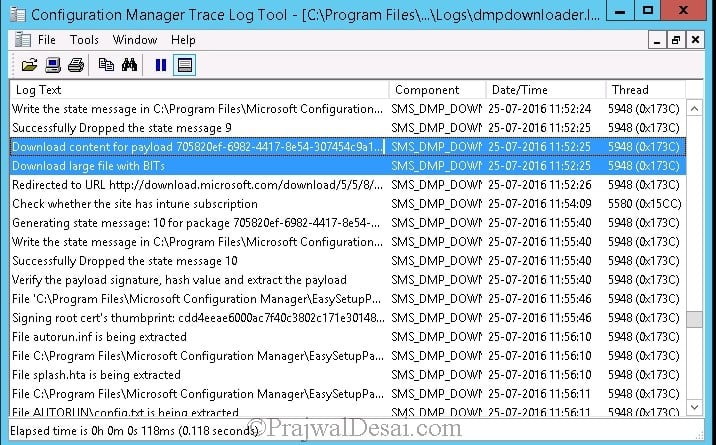
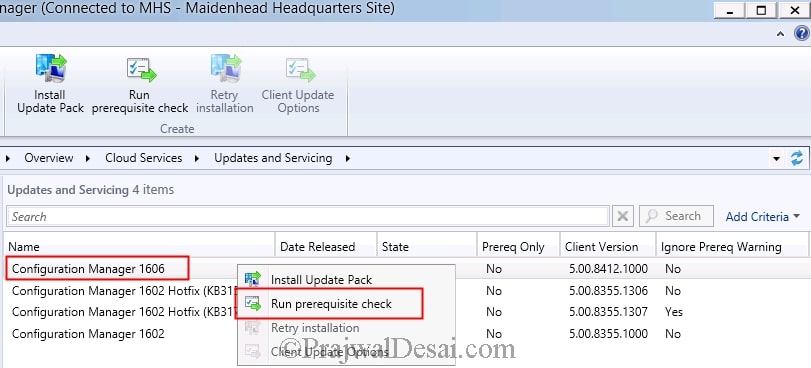
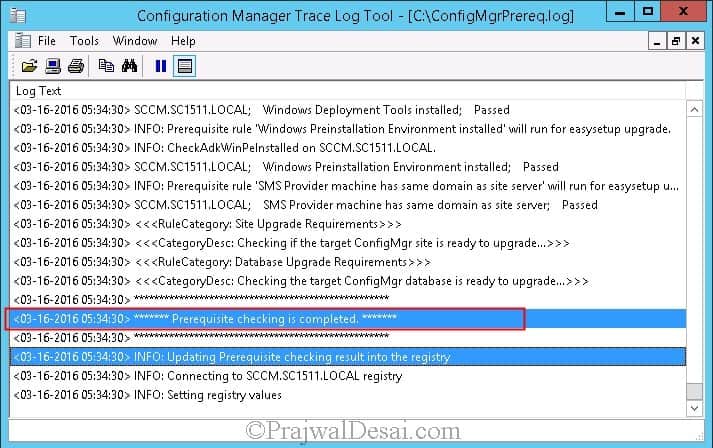

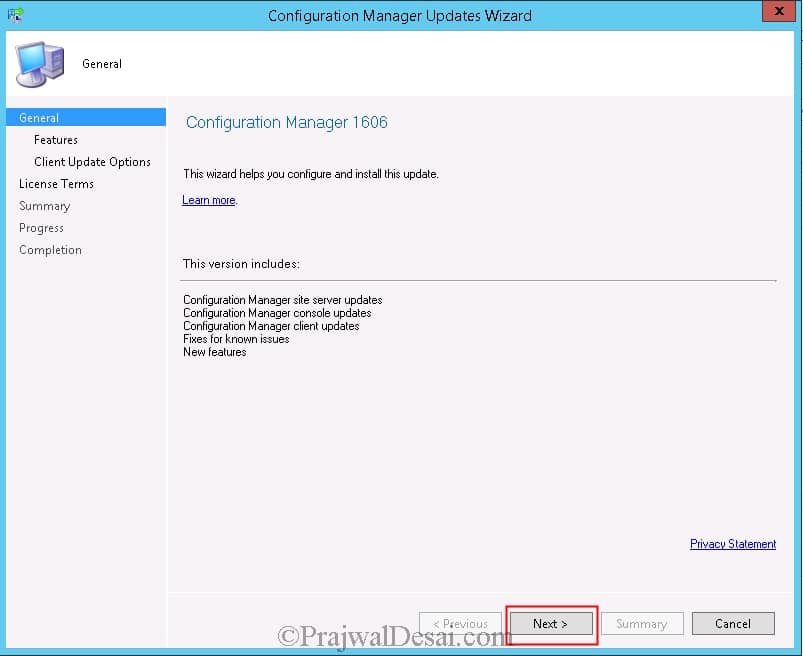
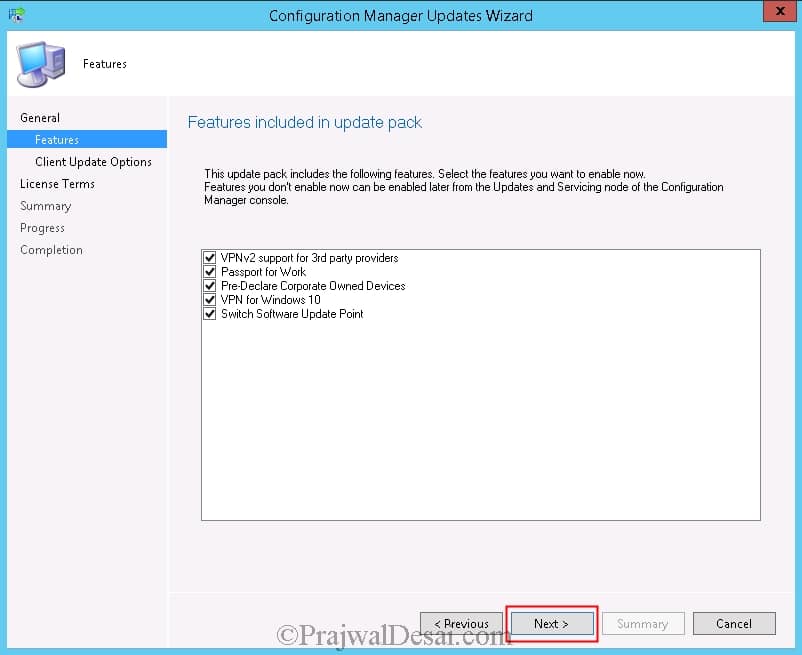
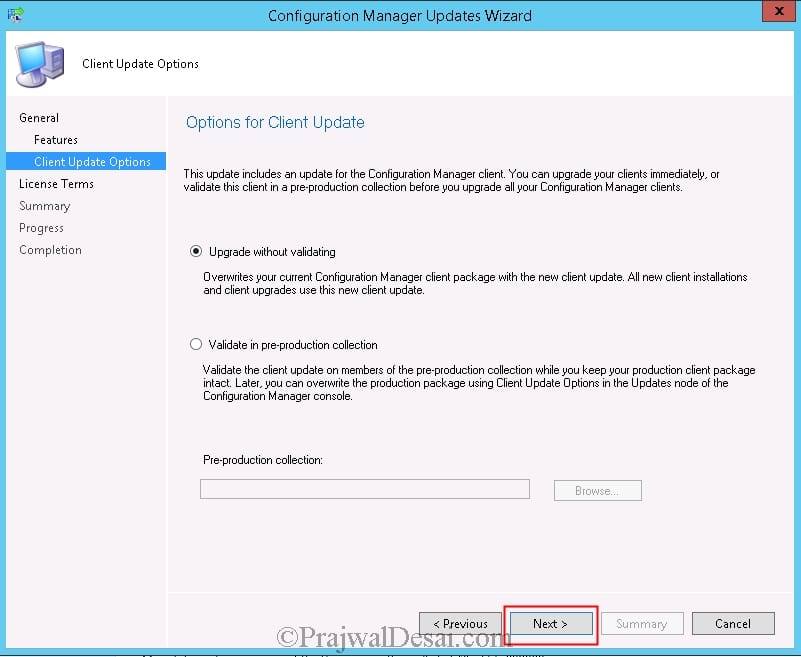

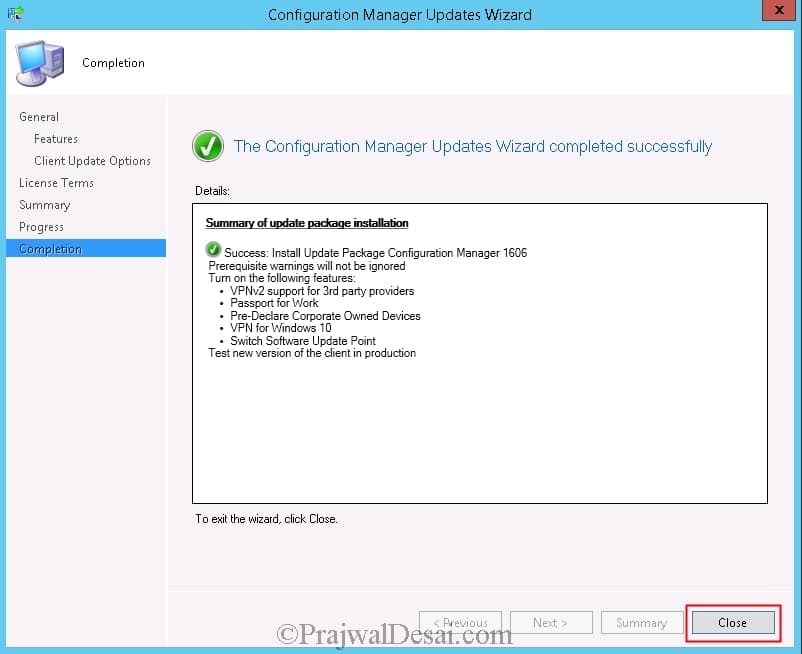
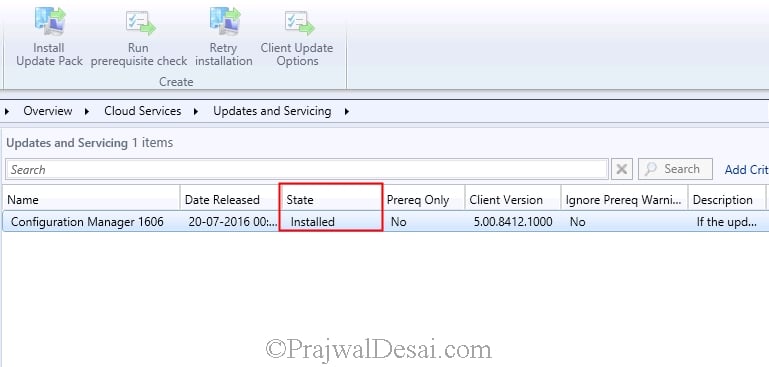
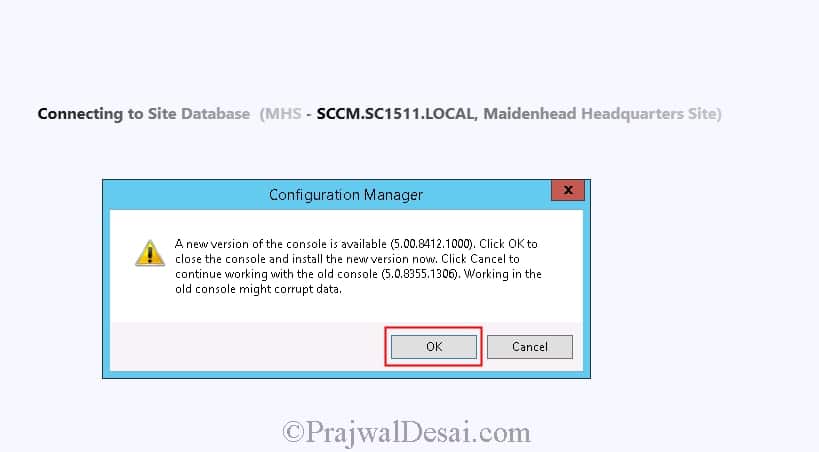
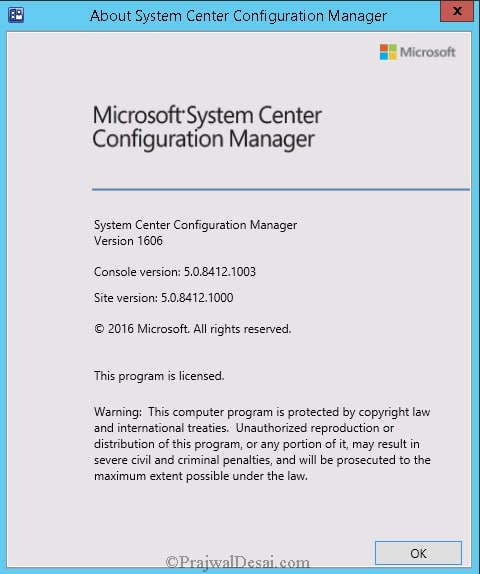
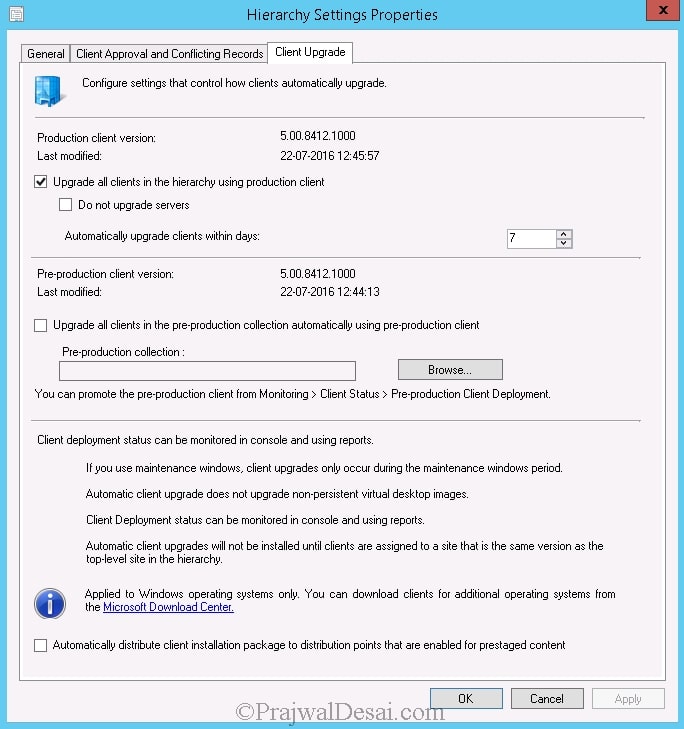

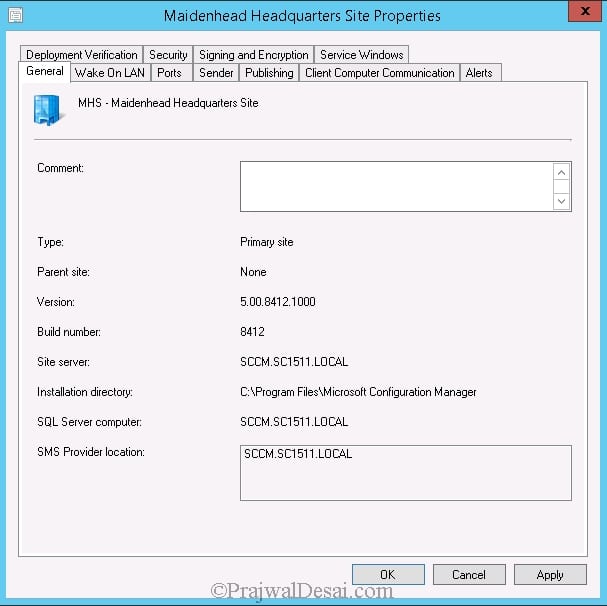
Hi Prajwal,
Nice step by step explanation. I am currently running 1511 and wanting to upgrade, however, I don’t see the Check for updates option in Updates and Servicing. Appreciate your help.
Hello Prajwal – Do you have step by step document for R2Sp1 to CM 1606 upgrade ( direct single shot upgrade ) steps ?
Please share if you have the same.
Yes here is the link – https://www.prajwaldesai.com/upgrade-sccm-2012-r2-to-sccm-1606/
Since Dec 15th, 2016 we can now do an in-place upgrade directly from 2012 R2, instead of first going to 1511. Is there any difference or caveats “gotchas” you have found? Would you still recommend going to 1511 first?
Upgrade to version 1606
On December 15th, 2016, the baseline media for version 1606 was rereleased to add support for additional upgrade scenarios. This new release supports the upgrade of the following to a fully licensed version of System Center Configuration Manager version 1606: 2
An evaluation install of System Center Configuration Manager version 1606
A release candidate install of System Center Configuration Manager
System Center 2012 Configuration Manager with Service Pack 1
System Center 2012 Configuration Manager with Service Pack 2
System Center 2012 R2 Configuration Manager
System Center 2012 R2 Configuration Manager with Service Pack 1
Since SCCM 2012 R2 SP1 supports the in place upgrade to 1606 … would the steps essentially be the same as going to 1511 baseline, with the exception of the end result being 1606?
Do you have step by step guilde for SCCM 2012 R2 SP1 to CB 1606
Currently no, but I will be coming up with that post shortly.
Hi, Prajwal
I need to know what are the perquisites cause i tried to deploy it and keep saying “Perquisites check failed”
thanks
Hi, Prajwal
Thanks for guide! I have one question:
In “Options for Client Update” I chose “Validate in pre-production collection”. Installation is successfully complete. Everything is OK, but now in “Hierarchy Settings Properties” production client version still 5.00.8355.1000 is lower than pre-production client version 5.00.8412.1000. How can I change production client version to 5.00.8412.1000?
Hi Prajwal,
I was trying to run pre req check, but it stuck at replication content. I had 1 CAS and three primary in my dev environment. CAS and two primary server shows content replication succeeded but third primary stays at replicating content from past 24 hrs.
There is no logs generated under ConfigMgrPrereq.log on any of the site.
Can you refresh the Updates and Servicing node and try once ?.
it was long time after 15minut it go installed.
thnx
Glad to hear.. Howz the new version of ConfigMgr ?.
Thanks for the helpful guide, do we need to do anything about the boot disks?? When will the new ADK drop for the Anniversary Update?
Hi I go from 1602 to 1606, use PS script. Update show on servicing, i go on this manual, start prereq check , install, finish instal wizard, but now i have only prereq check passed in update and cannot start install.