SCCM 1602 step by step upgrade guide
This post is a SCCM 1602 step by step upgrade guide. We also saw the new features and improvements in Configuration Manager version 1602 in my last post. This guide will assume that you are running SCCM 1511 version. Because in order to upgrade to version 1602 you must be running ConfigMgr version 1511. If you have installed Configuration Manager 2012 R2 SP1, you must first upgrade to version 1511, and then you’ll be able to use the new in-console servicing upgrade feature to upgrade your hierarchy to 1602. If you are running Configuration Manager version 1511, check the Updates and Servicing node and you should find the update.
If you are running Configuration Manager 2012 R2 SP1 or older than that, here are some links that might help you to upgrade to Configuration Manager 1511.
In-Place Upgrade to ConfigMgr 1511
SCCM 1511 Quick Installation Guide
As per Microsoft, the update 1602 will be rolled out globally in the coming weeks. You need not install as it will downloaded. Once downloaded you can install from the “Updates and Servicing” node in your SCCM console. If you don’t see anything under Updates and Servicing node, don’t worry you can run PowerShell script to get this update. You cannot download this update from any site as the updates are only available from console. However you should note that top-level site in the hierarchy is where the upgrade should start from(it should be CAS first and then primary sites).
SCCM 1602 step by step upgrade guide
I will be running the PowerShell script to get the update quickly. On the primary site server, open the powershell console and run the script by appending with the site server name. The siteservername is your CAS or stand-alone Primary. We can see that the command has completed successfully.
In the console, click on Administration > click on Overview > click on Cloud Services > click Updates and Servicing. When you run the script, the State is changed to “Downloading“. Once the update is downloaded we see that there is Configuration Manager 1602 upgrade available. The state is now changed to Available.
Open the “dmpdownloader.log” from your SCCM install directory to see the download progress. You should see EasySetupPayload sub-directory under your ConfigMgr installation root. In my case I got a warning: Failed to obtain easy setup payload. Retry in the next polling cycle. You can ignore this warning as I got the update downloaded without any issues.
you see two options when you right click on the update node –
a) Install Update Pack – This steps installs the update pack. Once you complete the “Run Prerequisite Check” step you can install update pack.
b) Run prerequisite check – You should run this step before you run the update pack install. If this step is successful, then you would see the change in state of Prereq Only from No to Yes.
Now select the update and right click on the update and click Run prerequisite check. Open the ConfigMgrPrereq.log located in the C drive to monitor the prerequisite check process. If every thing goes well you will find line in the log file which reads “Prerequisite checking is completed“.
In the console, we now see that the State is Prerequisite check passed. We also see that Prereq only is set to Yes.
Right click on the update and click Install Update Pack.
You will now see Configuration Manager Updates wizard. Click Next.
The update pack includes some new features, you may leave the features checked or uncheck them and enable it later. In the below screenshot I have enabled all the features and clicked Next.
Click Upgrade without validating and then click on Next.
Click on I Accept the license terms and click Next.
Finally you close the wizard.
In the background the update is being installed. The state of the update is seen as Installing.
To monitor the update process, open the CMUpdate.log and wait for the process to complete.
In my case the upgrade took around 20 minutes to complete. Once the upgrade is complete, the state is changed to Installed. We have successfully upgraded our Configuration Manager 1511 version to 1602 version.
Post this upgrade, there are some more steps such as updating the console, client version etc. I will be covering this in the next post. Thanks for reading the post.

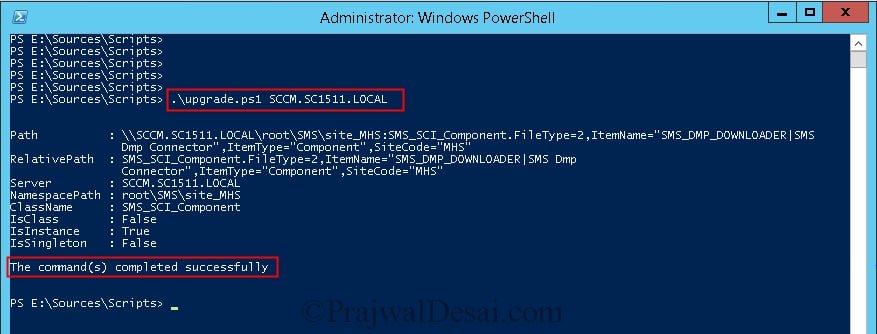
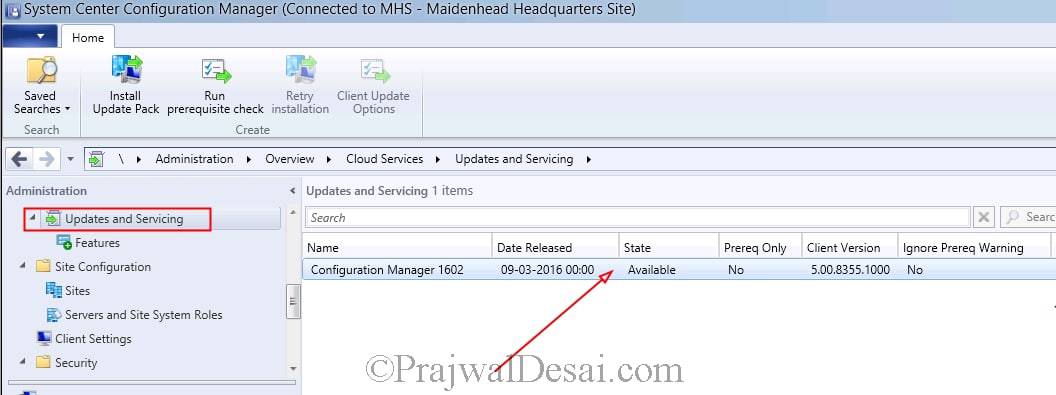
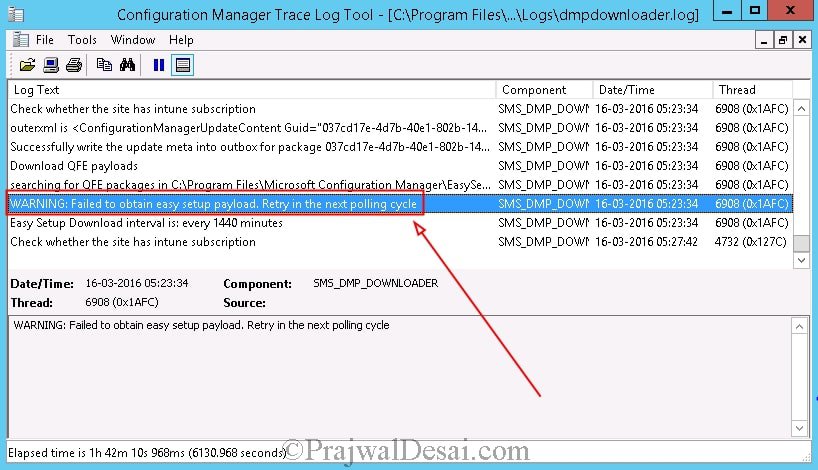
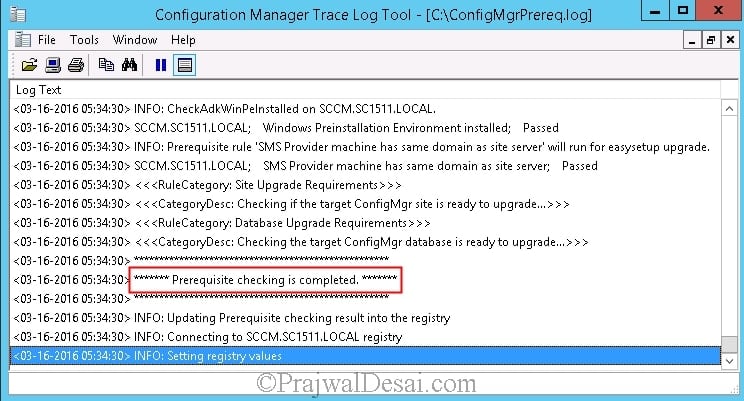

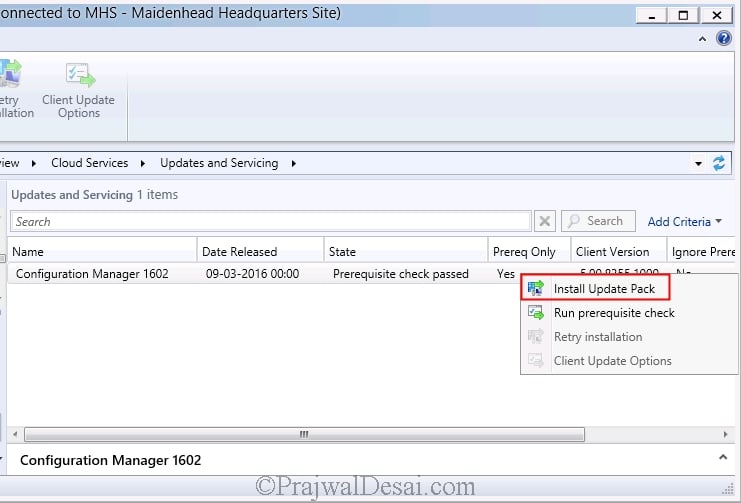
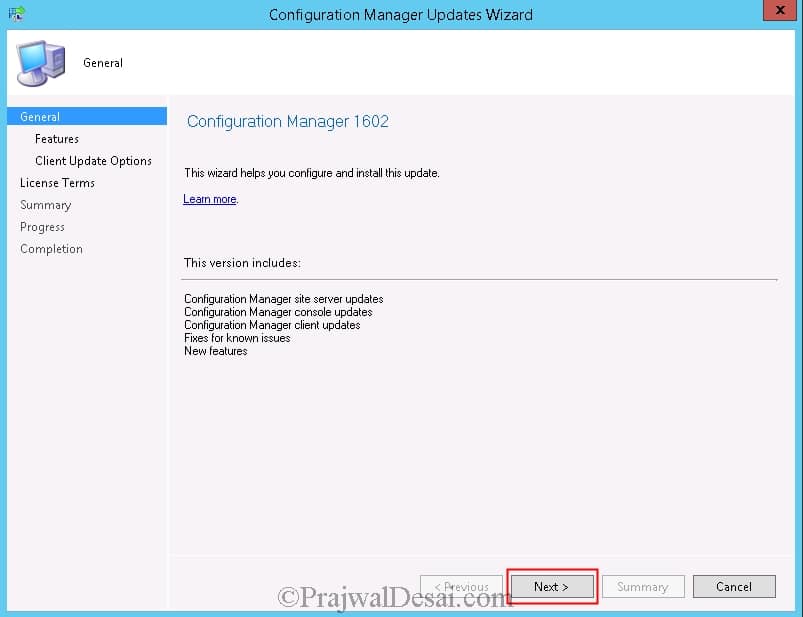
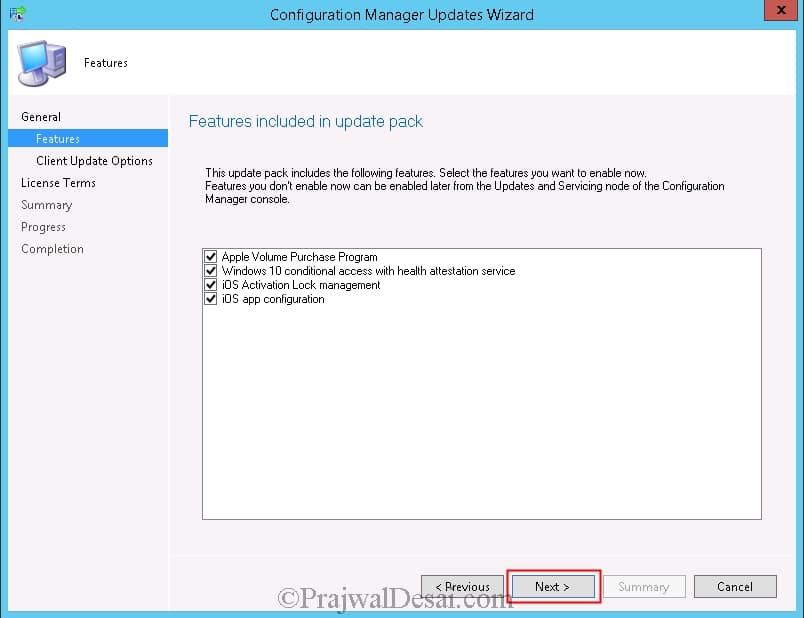


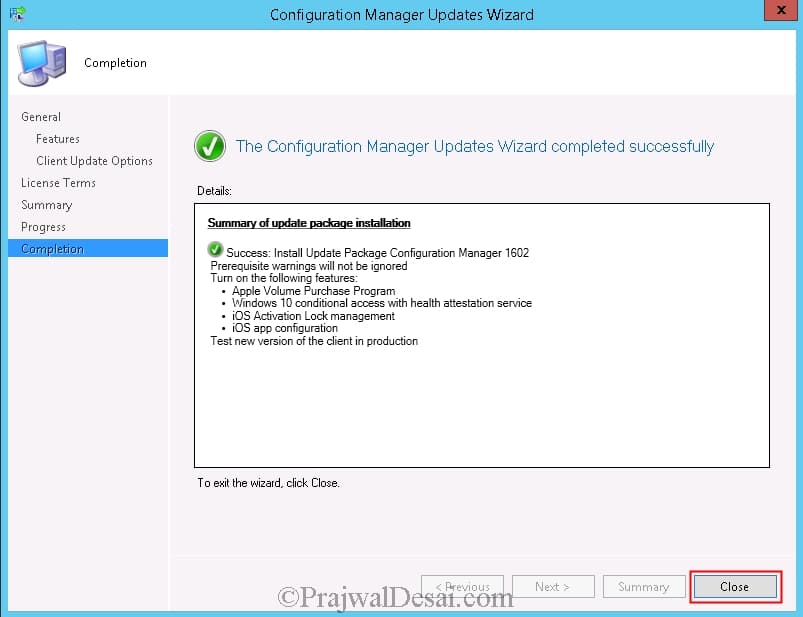
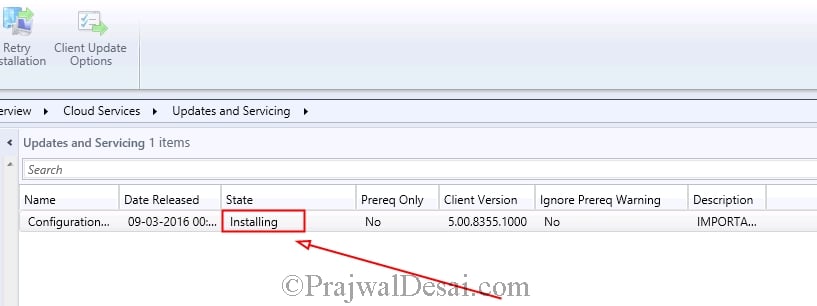
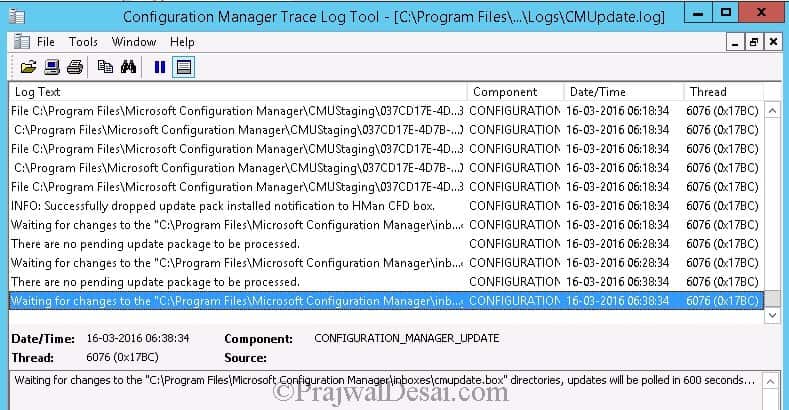

Hi Prajwal
My current version is 1511 and would like to go to 1702. (following the upgrade path).
My question is – Can i go to next versions (1606>1610>1702) immediately one after another or Should i wait for any client upgrade etc?
Hi Prajwal, Thanks so much for your helpful posts!
I was able to install update 1602 without issue. However, ever since, I cannot install updates at all. In Updates and Servicing it will stick on “Checking Prerequisites” for days and never update the ConfigMgrPrereq.log. If I clear it from the DB and try to install it instead I get the same behavoir. It sticks on installing in the console, but never actually does anything on the server itself. I see nothing in the logs to indicate that the process started or that the server is doing anything at all. Any chance you’ve seen this before and/or could point me towards the right logs/services to check? Is there anyway to reset Updates and Services completely?
if your site is upgraded to 1511 (but not all your clients are) can you still do the 1602 upgrade and just move the remaining clients (2012R2 Sp1) directly to version 1602?
Hi Prajwal. We have sccm 1511 installed by following your inplace upgrade guide. It seemed to be fine but now we noticed that there are several points missing in the console.
1. We don’t have the Company Resource Access node and
2. we don’t have that Updates and Servicing Node on our console.
You ran into such a problem before?
Hi, this is a new issue. I have not experienced this issue. I have deployed the SCCM 1511 thrice so far and no such issues were seen.
Prajwal. We have sccm 1511 installed by following your inplace upgrade guide. It seemed to be fine but now we noticed that there are several points missing in the console.
1. We don’t have the Company Resource Access node and
2. we don’t have that Updates and Servicing Node on our console.
You ran into such a problem before?
Prajwal – Getting the following in the CMUpdate.log and can’t seem to get past it. I’ve followed your Step-by-Step on a test environment….
ERROR: Failed to find the INSTALL.MAP file at c:program filesMicrosoft Configuration ManagerCMUStaging609F1263-04E0-4…
CreateDirectoryW failed for C:Program FilesMicrosoft Configuration ManagerCMUStaging609F1263-04E0-49A8-940B-09E0…
CreateFolder failed; 0x800700b7
CContentDefinition::ExpandContentDefinitionItems failed; 0x800700b7
CContentDefinition::Expand failed; 0x800700b7
Failed to expand update package files from content library
Waiting for changes to the “C:Program FilesMicrosoft Configuration Managerinboxescmupdate.box” directories, updates will be polled in 600 seconds…
Is this a permissions issue? It seems to be, but not entirely sure.
Any help would be appreciated.
I should add that the System Center -> Administration -> Cloud Services -> Updates and Servicing -> Config Manager 1602 has been stuck on Installing for about 24 hours now. I did do the prereq check, which everything passed.
Did you ever resolve this? I am have the exact same issue.
Hi Prajwal, i am also facing this issue——– Waiting for changes to the “C:Program FilesMicrosoft Configuration Managerinboxescmupdate.box” directories, updates will be polled in 600 seconds ,,,,,, What should be next course of action.
Apply the script, & Restart the server. After applying the 1511 patch, you need to restart the site server. After restarting it was able to get the download.
Thanks Brenton, I had already updated my environment to 1602 4 months back.
Hi Abhshek, What did you do to solve “Waiting for changes to the “C:Program FilesMicrosoft Configuration Managerinboxescmupdate.box” directories, updates will be polled in 600 seconds ,,,,,,” infinite loop
Waiting for changes to the “C:Program FilesMicrosoft Configuration Managerinboxescmupdate.box” directories, updates will be polled in 600 seconds ,,,,,, What should be next course of action.
Did you manage to resolve this – ours has been stuck on this for 3 days. Thanks
Prajwal – I successfully ran the Microsoft Provided Powershell, but still do not see the 1602 update in the console. The Admin UI content payload downloaded and showing data in the EasySetup folder. However, my dmpdownloader.log is showing (Warning: Failed to obtain easy setup payload. Retry in the next polling cycle.) Right after the REDIST check. Is this expected, did you have the same experience or only have the error after the search for QFE payloads?
Prajwal – I successfully ran the Microsoft Provided Powershell, but still do not see the 1602 update in the console. The Admin UI content payload downloaded and showing data in the EasySetup folder. However, my dmpdownloader.log is showing (Warning: Failed to obtain easy setup payload. Retry in the next polling cycle.) Right after the REDIST check. Is this expected, did you have the same experience or only have the error after the search for QFE payloads?
No luck. Same behavior in the console and same errors the dmpdownloader.log. I have even rebooted the server.
Don’t worry about the errors/warnings. Ignore them for now. Restart the SMS_Executive service and run the powershell script once again.
What should Ido to solve “Waiting for changes to the “C:Program FilesMicrosoft Configuration Managerinboxescmupdate.box” directories, updates will be polled in 600 seconds ,,,,,,” infinite loop
I am seeing a lot of [Passed]:Waiting for service window (scheduled). I have set the maintenance window for 9hrs for the SCCM servers (one time) and still nothing is happening.
Sorry I did not get what your question is. Do you mean to say that you don’t see the update ?.
I am also facing same issue, my SCCM environment is on 1511 and trying upgrade to 1606 but I see CM 1602 status as checking perquisite state(but everything passed in show status) and CM 1606 showing as available and most of the option are disable so how I can make them enable for downloading/install update. I did try to run the MS provided script and reboot the server–>start the SMS executive service and also other option as remove the service connection point->reboot->add service connection point and start the SMS Executive service but no real help in both scenarios. do suggest any other option to try? TIA
You need to check whether or not you have a maintenance window setup. I had the same issue, was trying to get this update on after a run of other issues and turns out I had a maintenance window setup for my primary server that was 1am-4am every Wednesday (hence the update wouldn’t run). So go to Administration -> Site Configuration -> Sites then right-click your site and select Properties – after that go to the Maintenance Windows tabs and just untick any schedule you have listed, then OK. Your site should then start the upgrade after about 10 mins or so… hope that helps!