System Center 2012 R2 Configuration Manager System Requirements
Welcome to System Center 2012 R2 Configuration Manger deployment, I would like to start System Center 2012 R2 Configuration Manager deployment series with a little information about its basics and then we will look into its new features and design considerations. System Center 2012 R2 delivers unified management across on-premises, service provider and Windows Azure environments, in a manner that’s simple and cost-effective, application focused, and enterprise-class. System Center 2012 R2 offers exciting new features and enhancements across infrastructure provisioning, infrastructure monitoring, application performance monitoring, automation & self-service, and IT service management. The Microsoft names it as Cloud OS, System Center enables the Microsoft Cloud OS by delivering unified management across on-premises, service provider, and Windows Azure environments. To know more on System Center 2012 R2 you can click here.
With every deployment series of Configuration Manager I always want to put the information that is short, precise and that can be understood easily. In my upcoming posts I will also try to answer to few of the commonly asked questions in the Technet Forum related to System Center 2012 R2 Configuration Manger and discuss more on the troubleshooting part. We will first begin with the new features introduced in System Center 2012 R2 Configuration Manger, there are lot of new features added but we will see only the important ones here.
What’s New In System Center 2012 R2 Configuration Manager
1) System Center 2012 R2 Configuration Manger now supports deployment of Windows 8.1 and Windows server 2012 R2. There is added support for boot images created by using the Windows Automated Installation Kit (Windows AIK) for Windows 7 SP1 and based on Windows PE 3.1.
2) System Center 2012 R2 Configuration Manger is now integrated with Windows Intune and this is named as Unified Modern Device Management. This means you can use System Center 2012 R2 Configuration Manager together with Windows Intune to manage a broad array of PCs and devices covering Windows, Windows RT, Macs, Windows Phone, Apple iOS and Android.
3) You can now select Resultant Client Settings (RSOP) from the Configuration Manager console to view the effective client settings that will be applied to the selected device. This is another great feature.
4) You can now reassign Configuration Manager clients, including managed mobile devices, to another primary site in the hierarchy. Clients can be reassigned individually or can be multi-selected and reassigned in bulk to a new site.
5) Compliance Settings – New mobile device settings and mobile device setting groups have been added.
6) Profiles – There are new Certificate Profiles, VPN Profiles and Wi-Fi Profiles introduced in System Center 2012 R2 Configuration Manager and the supported devices include those that run iOS, Windows 8.1 and Windows RT 8.1, and Android.
7) Software Updates – There is a new maintenance window dedicated for software updates installation. This lets you configure a general maintenance window and a different maintenance window for software updates. You can now change the deployment package for an existing automatic deployment rule. New software updates are added to the specified deployment package every time an automatic deployment rule is run. A new feature called Software updates preview lets you review the software updates before you create the deployment.
8) Application Management – Web applications in System Center 2012 R2 Configuration Manager are a new deployment type that allows you to deploy a shortcut to a web-based app on users devices.
9) Collections – A new management option allows you to configure maintenance windows to apply to task sequences only, software updates only, or to all deployments.
10) Reporting – Configuration Manager reports are now fully enabled for role-based administration. The data for all reports included with Configuration Manager is filtered based on the permissions of the administrative user who runs the report. Administrative users with specific roles can only view information defined for their roles.
System Center 2012 R2 Configuration Manager Design Considerations
Before we install the System Center 2012 R2 Configuration Manager it would be better to have an idea on System Center 2012 R2 Configuration Manager Site and System Roles and how are we going to install the roles and their limits. In most of the cases planning for hardware and software requirements for Configuration manager takes more time, so it is very important to understand about the site and system role scalability.
1) Central Administration Site – A central administration site can support up to 25 child primary sites. When you install a Central Administration Site and use an Enterprise or Datacenter edition of SQL Server, the hierarchy can support a combined total of up to 400,000 devices. So you must plan for CAS only when an organization has over 1,00,000 clients.
2) Primary Site – Each primary site can support up to 250 secondary sites and up to 1,00,000 clients.
3) Secondary Site – A secondary site supports a maximum of 5,000 clients. For secondary sites SQL Server must be installed on the site server computer and in a location if there are fewer than 500 clients, consider a distribution point instead of a secondary site.
4) Management Point – Each primary site supports up to 10 management points and each primary site management point can support up to 25,000 computer clients. Each secondary site supports a single management point which must be installed on the site server computer.
5) Distribution Point – With System Center 2012 R2 Configuration Manager each primary and secondary site supports up to 250 distribution points and each distribution point supports connections from up to 4,000 clients. Each primary site supports a combined total of up to 5,000 distribution points. This total includes all the distribution points at the primary site and all distribution points that belong to the primary site’s child secondary sites. Each primary and secondary site supports up to 2000 additional distribution points configured as pull-distribution points. For example, a single primary site supports 2250 distribution points when 2000 of those distribution points are configured as pull-distribution points.
6) Software Update Point – A software update point that is installed on the site server can support up to 25,000 clients.
7) Fallback status point – Each fallback status point can support up to 100,000 clients.
Upgrade Paths For Configuration Manager
If you are planning to upgrade your existing Configuration Manager version to Configuration Manager 2012 R2 version then here is the information about it.
1) Upgrading from Configuration Manager 2012 Prerelease Version – If you have installed a prerelease version of System Center 2012 R2 Configuration Manager, uninstall the prerelease version before you install System Center 2012 R2 Configuration Manager. We recommend that you also uninstall and reinstall the operating system after you uninstall earlier versions of System Center 2012 R2 Configuration Manager and before you install the release version of System Center 2012 R2 Configuration Manager.
2) Upgrading from Configuration Manager 2012 (without service pack or with SP1) – If you have a release version of System Center 2012 Configuration Manager SP1, you can upgrade this to System Center 2012 R2 Configuration Manager. You do not have to be on the latest cumulative update to upgrade from System Center 2012 Configuration Manager SP1. If you are on System Center 2012 Configuration Manager with no service pack and want to upgrade to System Center 2012 R2 Configuration Manager, you must first upgrade to System Center 2012 Configuration Manager SP1 before you can upgrade to System Center 2012 R2 Configuration Manager.
3) Upgrading from Configuration Manager 2007 -System Center 2012 R2 Configuration Manager does not support an in-place upgrade from Configuration Manager 2007, but does support a side-by-side installation of both products in the same environment.In such scenarios you can use System Center 2012 R2 Configuration Manager to create migration jobs that migrate objects and content from Configuration Manager 2007 to System Center 2012 R2 Configuration Manager.
System Center 2012 R2 Configuration Manager System Requirements
Now we will look at the system requirements for deploying System Center 2012 R2 Configuration Manager. If you have installed a prerelease version of System Center 2012 R2 Configuration Manager then uninstall the prerelease version before you install System Center 2012 R2 Configuration Manager. Microsoft recommends that you also uninstall and reinstall the operating system after you uninstall earlier versions of System Center 2012 R2 Configuration Manager and before you install the release version of System Center 2012 R2 Configuration Manager. This is to avoid errors that may occur due to change in versions of Configuration Manager. Here we will be looking at the system requirements for fresh install of System Center 2012 R2 Configuration Manager, there will be a separate post on upgrading System Center 2012 Configuration Manager SP1 to System Center 2012 R2 Configuration Manager.
Hardware Requirements For Site Systems :-
Please make sure you have the required hardware before installing System Center 2012 R2 Configuration Manager.
Processor – AMD Opteron, AMD Athlon 64, Intel Xeon with Intel EM64T support, Intel Pentium IV with EM64T support. The minimum processor speed expected is 1.4 GHz.
RAM – A minimum of 2 GB RAM is required.
Disk Space – A minimum of 50 GB hard disk space is a must.
Operating System Support
The following table shows the operating systems that can support System Center 2012 Configuration Manager site servers, the database server, and the SMS Provider site system role.
SQL Server Support
Before you install the SQL server please go through this chart once, most of the times if the correct service pack or cumulative update is not installed then there are chances that you might encounter installation errors. Configuration Manager requires a 64-bit version of SQL Server to host the site database and site database must use the following collation SQL_Latin1_General_CP1_CI_AS. Microsoft recommends to reserve a minimum of 8GB of memory in the buffer pool used by an instance of SQL Server for the central administration site and primary site and a minimum of 4GB for the secondary site. We will discuss more on this while installing the SQL server for System Center 2012 R2 Configuration Manager.
Operating System Support Configuration Manager 2012 R2 Client Installation
The System Center 2012 R2 Configuration Manager clients can be installed on following Operating Systems :-
1) Windows XP Professional SP3 (x86), Windows XP Professional for 64-bit Systems (SP2).
2) Windows XP Tablet PC (SP3) (x86).
3) Windows Vista Business Edition (SP2), Enterprise Edition (SP2),Ultimate Edition (SP2) – (x86 and x64).
4) Windows 7 Professional (with no service pack, or with SP1), Enterprise Editions (with no service pack, or with SP1),Ultimate Editions (with no service pack, or with SP1) – (x86 and x64).
5) Windows 8, 8.1 Pro and Enterprise – (x86 and x64).
6) Windows Server 2003, Windows Server 2003 R2 SP2 Standard Edition (SP2), Enterprise Edition (SP2), Datacenter Edition1 (SP2) – (x86 and x64).
7) Windows Storage Server 2003 R2 SP2 – (x86 and x64).
8) Windows Server 2008 Standard Edition (SP2), Enterprise Edition (SP2), Datacenter Edition (SP2) – (x86 and x64).
9) Windows Storage Server 2008 R2 Workgroup, Standard, Enterprise – (x64).
10) Windows Server 2008 R2 Standard Edition (with no service pack, or with SP1), Enterprise Edition (with no service pack, or with SP1),Datacenter Edition (with no service pack, or with SP1) – (x64)
11) Windows Server 2008 (SP2) Server Core,Windows Server 2008 R2 Server Core(no service pack, or with SP1),Windows Server 2012 R2 Server Core,Windows Server 2012 R2 Server Core – (x64).
12) Windows Server 2012 Standard and Datacenter, Windows Server 2012 R2 Standard and Datacenter – (x64).
13) Red Hat Enterprise Linux – Version 4 x86,Version 4 x64,Version 5 x86,Version 5 x64,Version 6 x86,Version 6 x64.
14) CentOS – Version 5 x86,Version 5 x64,Version 6 x86,Version 6 x64.
15) Mac OS X 10.6 (Snow Leopard), Mac OS X 10.7 (Lion), Mac OS X 10.8 (Mountain Lion).
Active Directory Domains Support
Following are the Windows Active directory domain functional level that are supported by System Center 2012 R2 Configuration Manager. Please note that Configuration Manager does not support the change of domain membership, domain name, or computer name of a Configuration Manager site system after the site system is installed.
Windows 2000, Windows Server 2003, Windows Server 2008, Windows Server 2008 R2, Windows Server 2012, Windows Server 2012 R2.
Operating System Support For Installing System Center 2012 R2 Configuration Manager Console
Here is the list of operating systems that are supported to run the Configuration Manager console, each of the operating system must have minimum version of Microsoft .NET Framework installed on them.
1) Windows XP Professional (SP3), Windows Vista Business Edition (SP2), Enterprise Edition (SP2), Ultimate Edition (SP2) – (x86 and x64) with minimum .NET Framework 4.
2) Windows 7 Professional, Enterprise, Ultimate – (with no service pack, or with SP1) – (x86 and x64) with minimum .NET Framework 4.
3) Windows 8, 8.1 Pro and Enterprise – (x86 and x64) with minimum .NET Framework 4.5
4) Windows Server 2008 Standard Edition (SP2),Enterprise Edition (SP2),Datacenter Edition (SP2) – (x86 and x64) with minimum .NET Framework 4.
5) Windows Server 2008 R2 Standard Edition, Enterprise Edition, Datacenter Edition (with no service pack, or with SP1) – (x64) with minimum .NET Framework 4.
6) Windows Server 2012, 2012 R2 (Standard Edition and Datacenter Edition) – (x64) with minimum .NET Framework 4.5.

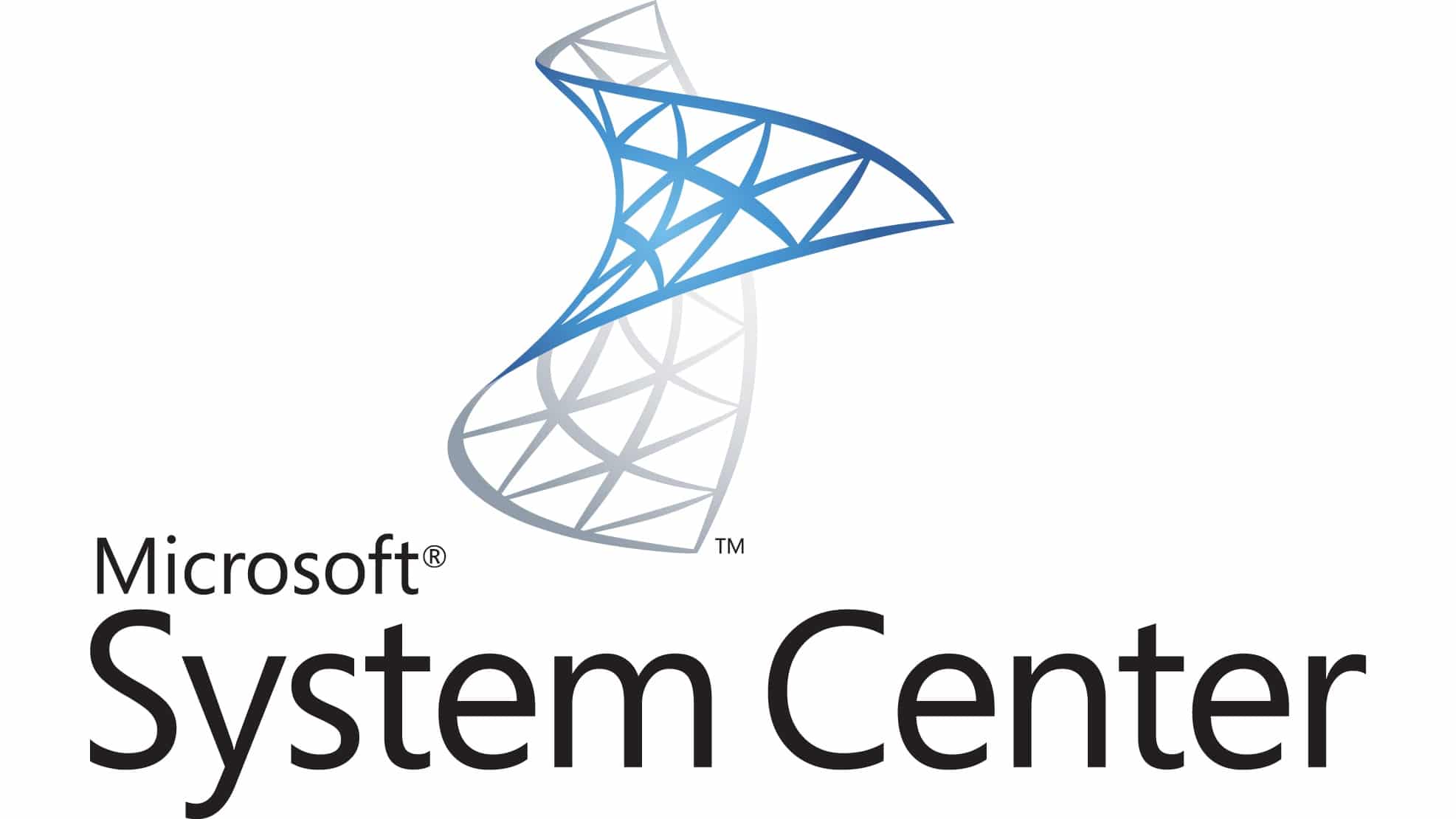
I agree with you
Configmgr clients
Can we install the console on Server 2016 ?
.net framework 4.0 is visible in registry but not in add remove programs. Due to which sccm client installation is getting failed. Is there any step to solve this issue
Are you sure that SCCM client installation is failing just because of that ?.
Very helpful. Prajwal you are the best
Thank you
Hi Prajwal,
Please clarify each primary site supports up to how many distribution points? Is it 250 DP’s or 5000 DP’s
Also each DP supports how many clients?
I have never seen a man like this so generous in information sharing.
Good mate!
Really good and helpful.
Thank you
Dear Prajwal Sir,
How i can download all the PDF File.
You can download them at sccm 2012 r2 step by step guide post.
Thanks bro such awsm post
hello sir,
Greetings for the day
subject:Regarding a issue while installing configuration manager R2
I have installed SQL server 2012 ,while installing it is showing to upgrade SQL server…..can you please tell some solution to rectify it sir
Have you verified if the SQL version is compatible with the version of SCCM that you are installing ?.
Hello … I am new to an organization and unfortunately I have found myself responsible for an SCCM 2012 environment without any documentation whatsoever. Furthermore, I am new to SCCM. I strongly believe that the issues I am seeing on the SCCM server is due to years of no maintenance, mismanagement and it being improperly set up. Granted I am new to SCCM and perhaps I shouldn’t say that but thing appear to be a mess. I was wondering however, what would be the impact to the workstations? What steps do I need to take to update the Configuration Manager on the workstations?
You need to take a look at the configured settings and correct them if they are configured incorrectly. I am not sure what impact does it have on workstations as I am not sure what the settings are.
I have SCCM 2012 but it is not working . now i want to download any specific link from where i can download easily
the links might have been removed. Go with SCCM 2012 R2 Sp1- https://www.microsoft.com/en-in/evalcenter/evaluate-system-center-2012-r2-configuration-manager-and-endpoint-protection
Thank you Prajwal … looks like I have some time to spend in research ahead of me on CBTnuggets. If I rebuild the environment what is the impact on the clients? Minor? Just update them and go?
I have SCCM 2012 5.0.7711.0 RTM, and want to get to SCCM 2012 R2. Advice is to upgrade to SP1 first, but I cannot find SP1 anywhere on the Volume licensing site. Alternatively, I would like to install 2012 R2 on a new server, and simply migrate, is this possible ? I have a simple one server setup at present..
This is regard to the Microsoft patches pushing to clients , we can push it for Linux versions also thru sccm.
Can you tell me, how can I install SQL Server Configuration Manager 2012 only other services are working fine.
Sorry I did not understand your question. What do you mean by “only other services are working fine”.
Hi Prajwal,
Can you give some picture how high availability is assured for SCCM Infrastructure…. For ex… if we have single CAS and three to four primary site and 6 to 8 secondary site and distribution point and management point is the setup…. SO, if CAS fails what will happen, if one of our primary or secondary site fails what will happen… Please clarify…
GUESS you have some idea regards to SCOM, where if any management server goes down in SCOM… All SCOM agents will move automatically to another Management server which is in high availiabilty….
And
Kindly let me know whether any default system roles need to be configured for installing CAS,Primary & secondary site…. Kindly clarify…
Question- Is SCCM 2012 console can be Installed on Window XP..??
2nd- What i find SMS-EXECUTIVE service has been on Automatic Status …..Is this stopped or on sleeping Mode…???
Hi Rohan,
The SCCM 2012 console can be installed on windows XP. Check the attachment which shows the info about SCCM 2012 console requirements.
SMS-EXECUTIVE service startup type should be Automatic and the status should be Started. If the status is blank then you need to start this service.
Thanks for the info….But what i find SMS-Executive service turned to Automatic with in a 3-4 days….may i know the reason behind.
@Rohan – You should make sure the SMS_executive service is running always on CM server. If the service is being stopped, then check the event logs and see why the service is getting stopped.
HI, first of all thanks for your good and easy understanding posts.
ill be happy if you could post Videos as well as…
Because most of the guys may understand more easily watching videos instead of learning.
Thanks & Regards
Ur’s technical brother,
Mateen
Hi Mateen, I had posted some videos in the youtube when I deployed SCCM 2012. Later, due to lack of time I had stopped making the video tuts. My youtube channel is still alive – https://www.youtube.com/user/PrajwalDesai/videos
Hi Mateen, lets discuss this in ticket, you can create a ticket here :- https://www.prajwaldesai.com/support
Let me know once you create the ticket.
created the ticket
Prajwal Desai. Thanks for the sccm posts 🙂
Raghu
Thank you Raghu. 🙂
thank you Prajwal,
its really superb information site about sccm.
merci !
Raendy
Its really superb man.. pls give me your contact no. for any doubt i will call u…
Thank you Mr. Prajwal
Hey thank you Karthi.. You can contact me via contact form.
what OS can i use to set up a branch or remote distribution point in sccm2012 ?
If Windows 2008 server R2 will be a suitable OS what edition can i use 2008 R2 standard edition or enterprise edition?
please could you send me steps to setup this branch distribution point .
because i try to setup distribution point using windows7 and i failed
thank you
you can setup remote DP on a windows 7 machine, may i know what was the error ?
It’s possible to install SQL 2012 and SCCM 2012 on different server to work together ?
Yes you can do that..however if installed on single server it works good.
Thats a Great Post Prajwal! Thank you for the post!!!
Hello
Great Post man i like it thank you 🙂
I’ve been following your this blog and even SCCM Microsoft Support from India (the one that I talked to recently, you’re the best!).
thank you Reza Prawirasatya 🙂
this is very nice post.it will help tome for installation sccm2012 r2
That’s really helpful. Thanks 🙂
Thank you Muzammil..
I really appreciate your post, it has been most helpful
Very nice post, It is very much helpful for me to get SCCM 2012 R2 done on our new cloud datacenter
Awesome post Prajwal.. Where can I find the post on prerequisites for SCCM 2012 R2 ?
Thanks Dinesh.. Yes that will be my next post..
Dear Sir
i have facing the problem i have configure server 2012R2 create the domain in between some time Client system release from domain
error trust relationship between domain fail
all client system Release from domain server
how ill resolve the issue sir please help me