How To Configure A Disclaimer In Exchange 2010
Today most of the mails that arrive from corporate companies have an disclaimer at the end of the email message. Disclaimers are statements that are added to e-mail messages that enter or leave a Microsoft Exchange Server 2010 organization. The reasons for adding such a disclaimer include confidentiality, copyright, contract formation and viruses. To apply disclaimer to an email message a transport rule must be created. It’s possible to apply multiple disclaimers to a single e-mail message. If a message matches more than one transport rule, and a disclaimer action is configured on each transport rule, the transport rule applies each disclaimer action to the message.
In this post we will see how to configure a disclaimer in exchange 2010. To Configure a disclaimer in Exchange 2010, Launch the Exchange Management Console. Click Organization Configuration, Click on Hub Transport, Click on Transport Rules, Right click and Select New Transport Rule.
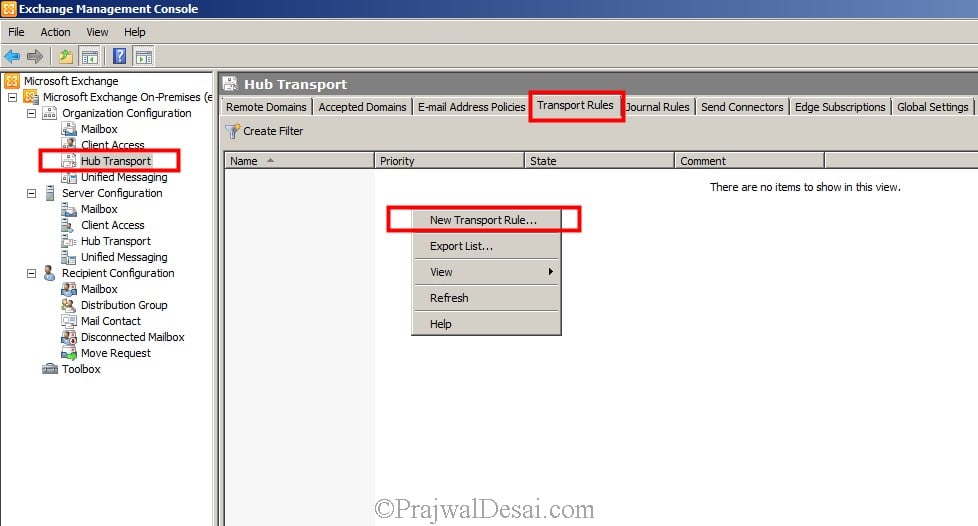 Provide a name for the Transport rule and click Next. If you want to enable the rule later then uncheck Enable Rule.
Provide a name for the Transport rule and click Next. If you want to enable the rule later then uncheck Enable Rule. 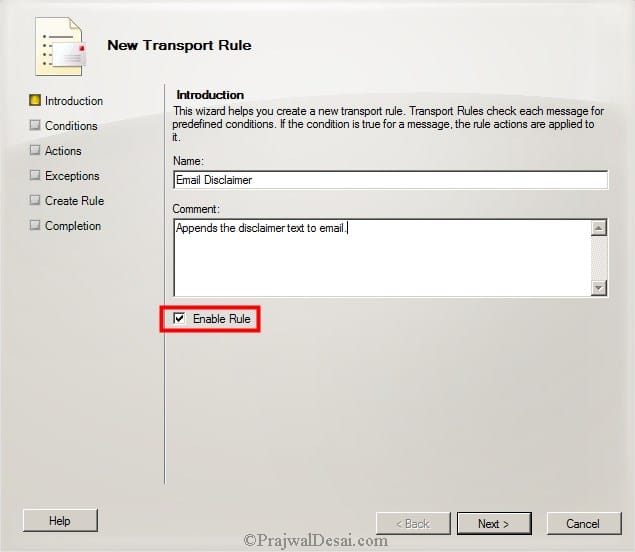 Select the appropriate condition, in this case we will choose “Sent to users that are inside or outside the organization, or partners”. This means the condition that we have selected applies for emails that are sent to users within organization, outside the organization or partners. Click Next.
Select the appropriate condition, in this case we will choose “Sent to users that are inside or outside the organization, or partners”. This means the condition that we have selected applies for emails that are sent to users within organization, outside the organization or partners. Click Next. 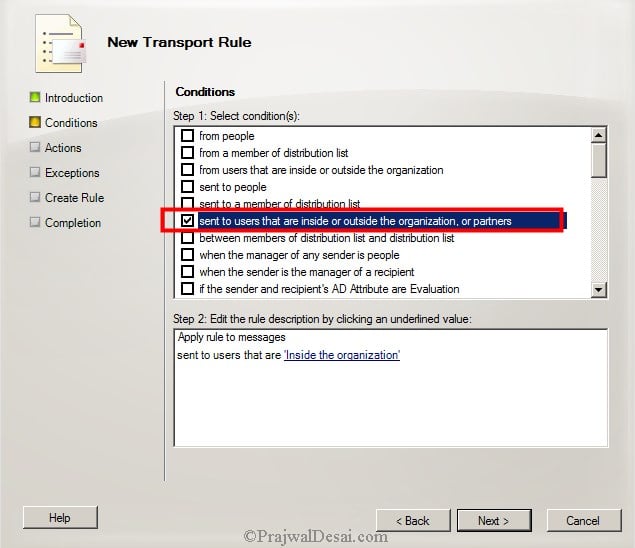 Select the scope as Inside the organization. Click Next.
Select the scope as Inside the organization. Click Next.  Now what if you want to append the disclaimer to the mails that are sent to people within organization, to other organization and partners ?. If you want the disclaimer to apply to all e-mail messages that enter and leave the Exchange 2010 organization, don’t configure any conditions or exceptions.
Now what if you want to append the disclaimer to the mails that are sent to people within organization, to other organization and partners ?. If you want the disclaimer to apply to all e-mail messages that enter and leave the Exchange 2010 organization, don’t configure any conditions or exceptions. 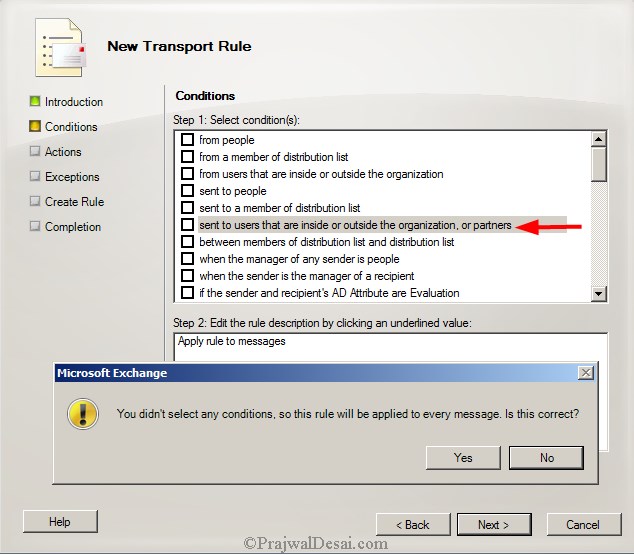 Select the Action as Append disclaimer text and fallback to action if unable to apply. In the Step 2 – click on disclaimer text.
Select the Action as Append disclaimer text and fallback to action if unable to apply. In the Step 2 – click on disclaimer text. 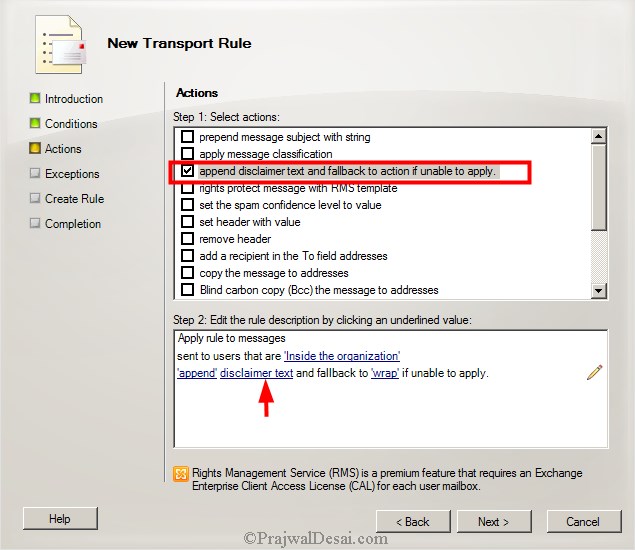 In the Specify disclaimer text, paste the Email Disclaimer text and click OK.
In the Specify disclaimer text, paste the Email Disclaimer text and click OK. 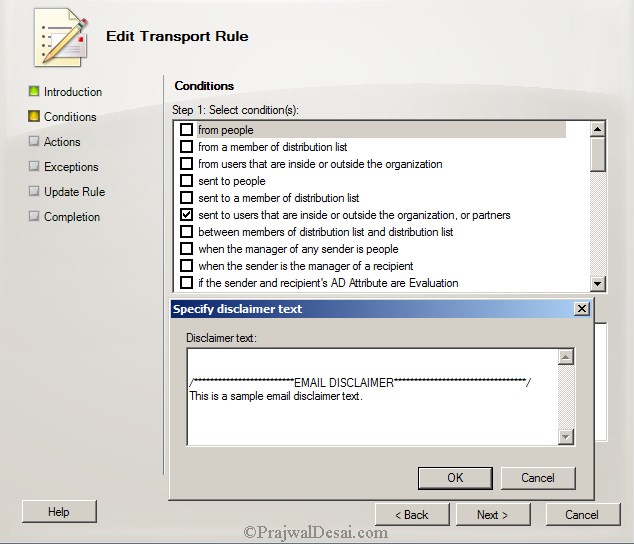 You can now see the disclaimer text. Click on Next.
You can now see the disclaimer text. Click on Next. 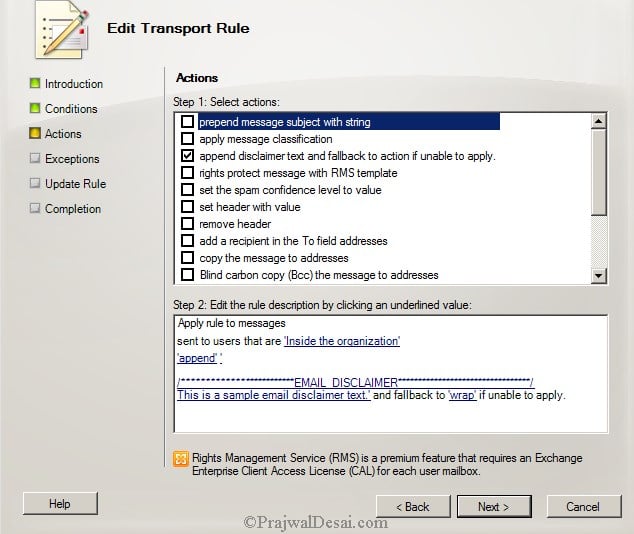 We will not configure any of the exceptions, so click on Next.
We will not configure any of the exceptions, so click on Next. 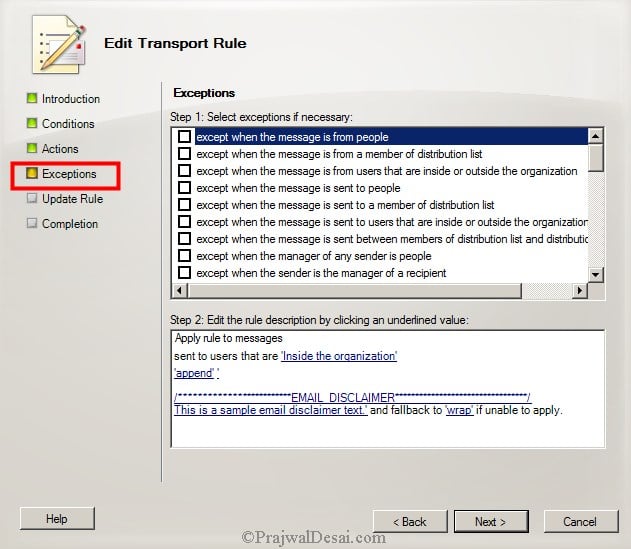 The transport rule has been created. Click on Finish.
The transport rule has been created. Click on Finish. 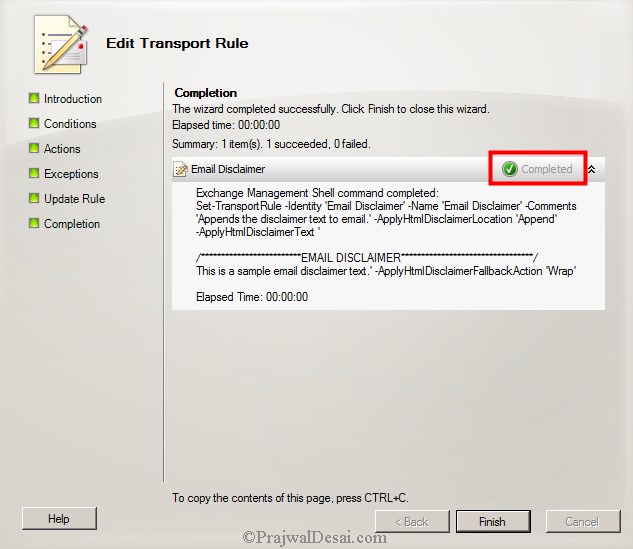 Try sending an email from one of the users and see if the email disclaimer is appended at the end of the email message.
Try sending an email from one of the users and see if the email disclaimer is appended at the end of the email message. 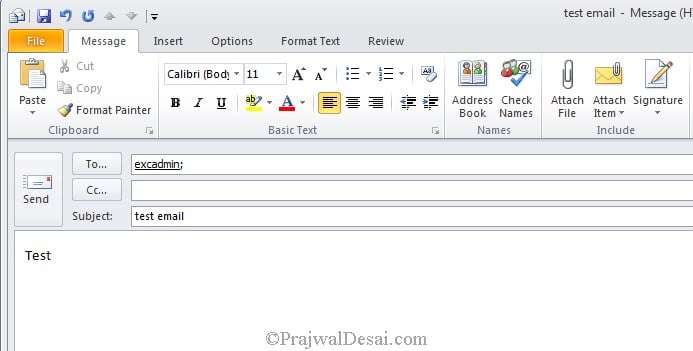 Alright, we see a disclaimer text at the end of email that we had configured in the transport rule.
Alright, we see a disclaimer text at the end of email that we had configured in the transport rule.  If you want make some modifications to the rule, right click on the transport rule and click Edit Rule. To remove the rule, right click on the transport rule and click Remove.
If you want make some modifications to the rule, right click on the transport rule and click Edit Rule. To remove the rule, right click on the transport rule and click Remove. 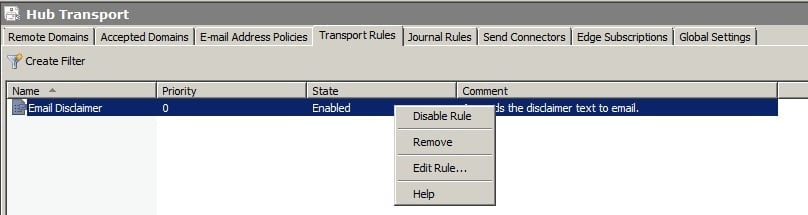
Configure Disclaimer by using Exchange Management Shell
To configure disclaimer by using exchange management shell use the below command. This command creates a transport rule to apply a disclaimer to all messages sent outside the organization and the disclaimer is appended to messages. New-TransportRule -Name ExternalDisclaimer -Enabled $true -SentToScope ‘NotInOrganization’ -ApplyHtmlDisclaimerLocation ‘Append’ -ApplyHtmlDisclaimerText “<h3>Disclaimer Title</h3><p>This is the disclaimer text.</p>” -ApplyHtmlDisclaimerFallbackAction Wrap 
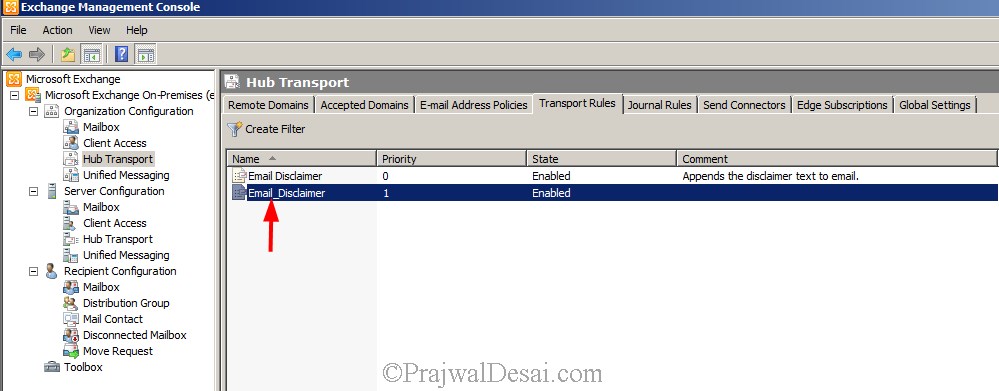

how can i add disclaimer on header of the email body?
Without exception configured, the disclaimer will keep adding on as you reply / communicate back-n-forth..
If you receive and reply 10 messages, you will see 20 disclaimers in the bottom of the email
: )
Yes the disclaimer appends each time when you send an email. To avoid that edit the transport rule that you have created for email disclaimer, add an exception “except when the subject field or message body matches text patterns”. In the text box add the first few words or lines of disclaimer text. With this change email disclaimer text is not appended if it already exists in a email.