How to Deploy Microsoft Visual Studio 2015 Using SCCM
In this post we will look at the steps to deploy Microsoft Visual Studio 2015 using SCCM. Almost all the versions of visual studio are popular. Visual studio allows developers to create great apps for devices, desktop apps, for web and in the cloud.
Since this post is all about deploying visual studio using configuration manager, I won’t be covering much on visual studio functionalities. We will rather see more about it’s prerequisites and deployment part. We will see the steps to package and deploy it using SCCM to client computers. More info on Visual Studio 2015 is available here.
Visual Studio 2015 System Requirements – Before you plan to deploy visual studio 2015 in your setup, go through the system requirements listed here.
Deployment Info – I have tested the deployment of visual studio using SCCM in my lab setup. I have tested install and uninstall of both enterprise and professional versions of visual studio 2015. Note that when deployed to Windows 7 machine, a restart is required to start the app. This is not the case when you deploy it to Windows 10. I have also noticed that when you uninstall Visual Studio, it uninstalls silverlight as well.
Download Info – You can download visual studio from either MSDN or download web installer from visual studio downloads page. Microsoft also allows creating an offline installation of visual studio and the same is documented here. Once you download the files, copy it to the Source folder on SCCM server. In this post we will use visual studio 2015 pro version for deployment.
Note – AdminDeployment.xml file should be modified to deploy VS 2015 in unattended mode. First of all use the /CreateAdminFile command line parameter to create the xml file. While this is not covered in this post, more information can be found here.
Deploy Microsoft Visual Studio 2015 Using SCCM
Follow the below steps to deploy Microsoft Visual Studio 2015 using SCCM. Launch the SCCM console and click Software Library > Overview > Application Management. Right click Applications and click Create Application. In the next step choose Manually specify the application information. Click Next.
 In the next step specify information about the visual studio app. Click Next. On the Application Catalog page, specify an icon and click Next.
In the next step specify information about the visual studio app. Click Next. On the Application Catalog page, specify an icon and click Next.
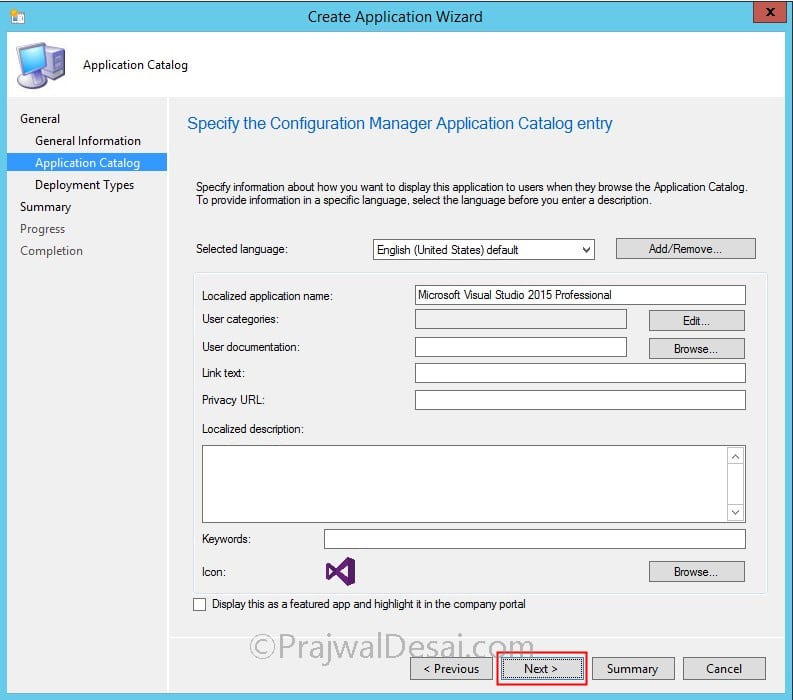 Click on Add button to add a deployment type. Select Manually specify the deployment information. Click Next.
Click on Add button to add a deployment type. Select Manually specify the deployment information. Click Next.
Specify the content location, installation program and uninstall program command.
Visual Studio Install Command (Without Admin File) :-
"vs_professional.exe" /quiet /norestart /ProductKey XXXXX-XXXXX-XXXXX-XXXXX-XXXXX /log "C:\Windows\temp\VS_Install.log"
Visual Studio Install Command (With Admin File) :-
"vs_professional.exe" /adminfile "\\pathtoadminfile\adminfile.xml" /quiet /norestart /ProductKey XXXXX-XXXXX-XXXXX-XXXXX-XXXXX /log "C:\Windows\temp\VS_Install.log"
Visual Studio Uninstall Command :-
"vs_professional.exe" /uninstall /force /quiet /norestart /log "C:\Windows\Temp\VS_Uninstall.log"
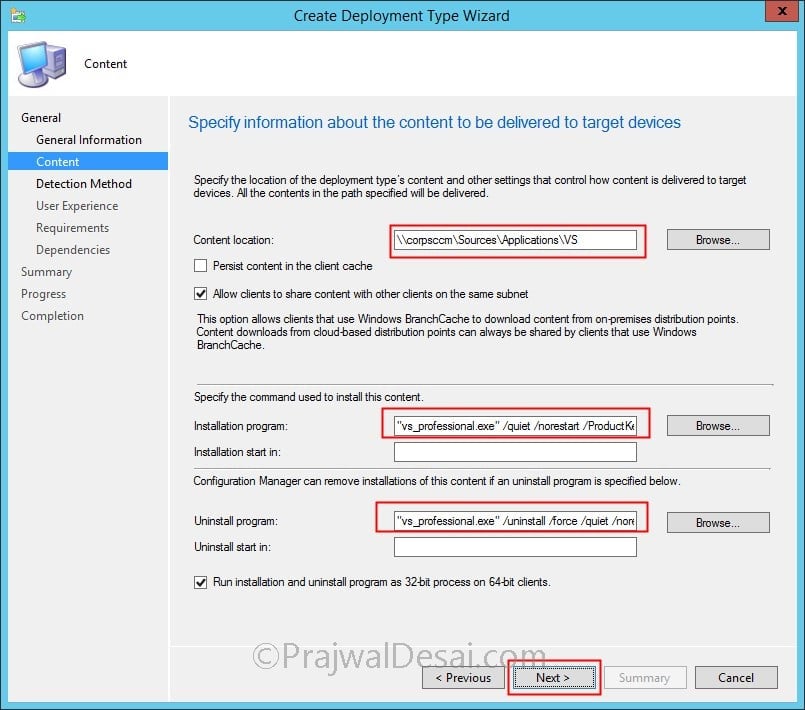 Let’s add a detection rule. Choose the Setting Type as File system. Provide the path and file name as follows.
Let’s add a detection rule. Choose the Setting Type as File system. Provide the path and file name as follows.
Path – %ProgramFiles(x86)%\Microsoft Visual Studio 14.0\Common7\IDE\
File Name – devenv.exe
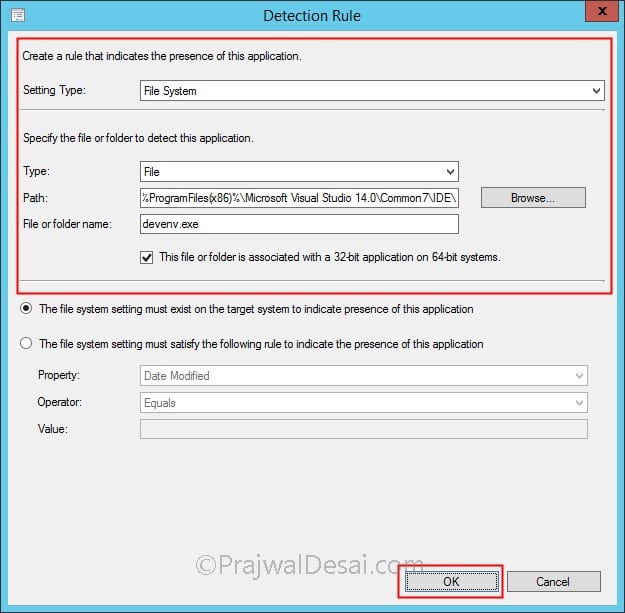 User Experience – Choose installation behavior as Install for system, logon requirement to whether or not a user is logged on. Installation program visibility to hidden. Click Next and complete the remaining steps and finally close the wizard.
User Experience – Choose installation behavior as Install for system, logon requirement to whether or not a user is logged on. Installation program visibility to hidden. Click Next and complete the remaining steps and finally close the wizard.
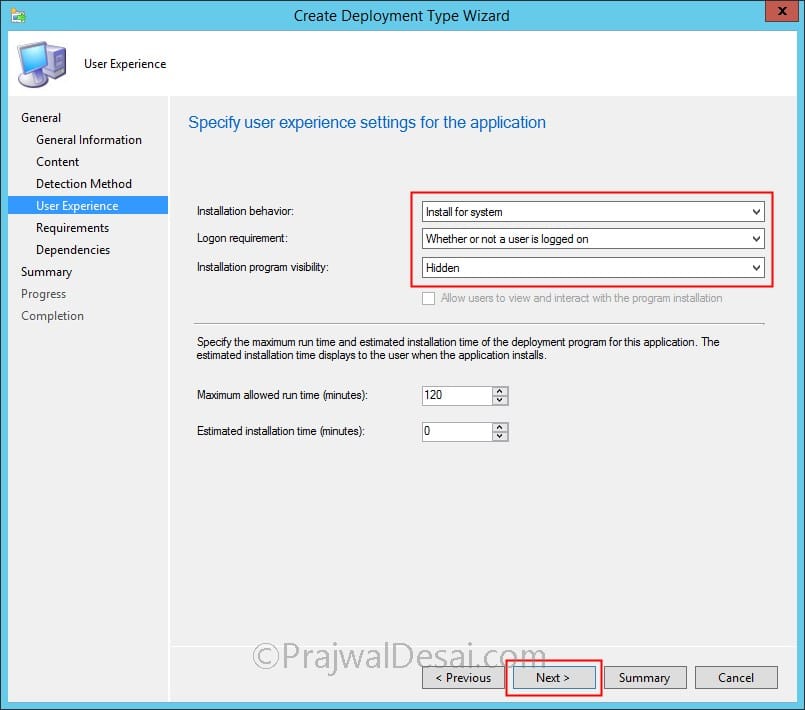 Distribute the visual studio 2015 app to distribution points. Deploy the app to the desired device collection. Login to one of the client computer and launch the software center. Under the list of Applications, select the Microsoft Visual Studio 2015 Professional app and click Install.
Distribute the visual studio 2015 app to distribution points. Deploy the app to the desired device collection. Login to one of the client computer and launch the software center. Under the list of Applications, select the Microsoft Visual Studio 2015 Professional app and click Install.
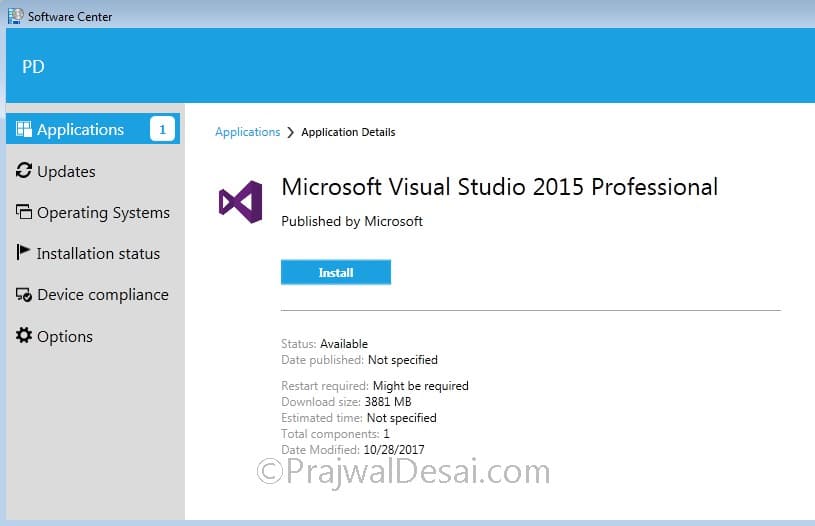 Using CMtrace tool open the VS_Install.log to monitor the installation progress. In my lab setup, the total installation time was almost 35 minutes. Congratulations you have successfully deployed VS 215 using SCCM. If you have got question, post it comments section or in community forums.
Using CMtrace tool open the VS_Install.log to monitor the installation progress. In my lab setup, the total installation time was almost 35 minutes. Congratulations you have successfully deployed VS 215 using SCCM. If you have got question, post it comments section or in community forums.


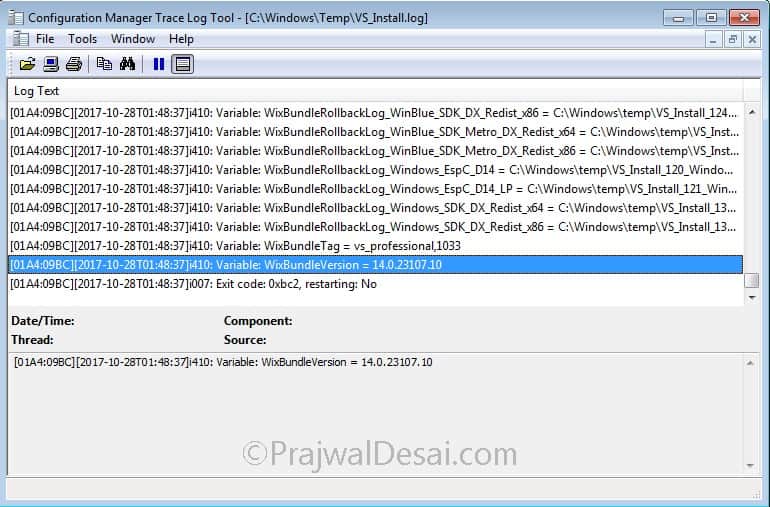
Do you know if this process can be adapted to work for VS 2017 Pro as an Offline installation?
I haven’t tested that but i guess it would work fine.
Hi Prajwal, I am getting an error 0x654(1620). Please let me know if you can help. Thanks