How to reset Windows 7 Administrator Password
In this post we will see how to reset Windows 7 administrator password. As an example I have got a computer installed with Windows 7 professional with SP1 operating system.
This machine is a not a part of any domain and is a part of workgroup. There are lot of tools that are available online that will help you to recover or reset the Windows 7 password.
In this post I will show a simple technique to reset administrator password of Windows 7 without using any tools. We know that Windows comes with a built-in utility called Utilman.
Utilman, an executable file that allow users to configure the accessibility options like Magnifier, High contrast theme, Narrator and On Screen Keyboard before they log onto the system.
Utilman file resides in the System32 folder which is located inside windows folder. If you swap the Utilman file with command prompt, you have access to the command prompt running SYSTEM privileges.
I will be summarizing the steps that we will be performing in this post.
- Boot the OS into recovery mode.
- Choose the startup repair option.
- Make a backup of Utilman and save it with a new name. Delete the Utilman file.
- Make a copy of command prompt and rename it as Utilman.
- In the next boot, click the Ease of Access icon, the command prompt is launched.
- Use the net user command to reset the administrator password.
How to reset Windows 7 Administrator Password
Windows 7 offers some interesting tools designed to help you fix certain system problems. To begin with, we need to get to the screen which shows the repair options.
To do so, reset the windows 7 computer. Upon boot, it shows Launch Startup Repair (recommended) and Start Windows Normally options. Choose the first option and hit enter.
The startup repair tries to fix certain system problems that might prevent Windows 7 from booting successfully.
This utility is designed to fix only certain problems such as missing or damaged system files used to load the operating system. Wait for few minutes while the start repair tries to fix the issues.
Finally you see a windows which says Startup Repair cannot repair this computer automatically. Click on View problem details. In the message box click on the last link ending with txt extension.
This will open a privacy info in a notepad. Click on File and click Open.
Locate the Utilman file which is found in the System32 folder inside Windows folder. Right click on the file and click Copy.
Click on Paste now. You will see a new file called Utilman – Copy. You can rename it to your choice. I will keep it as it is.
We now have the backup copy of the Utilman file. So go ahead and delete the Utilman file. Next, copy the cmd file.
Use the paste option and now you will see a new file cmd – Copy. Right click on the cmd – Copy and click Rename.
Rename the cmd – copy file to Utilman.
Close the dialog box, close the file, and close the Startup repair box and Click finish. The system will shutdown. Next, boot the system and on the logon screen, click on Ease of Access icon. This will now launch the command prompt (if you remember we replaced the utilman file with that of command prompt).
Use the net user administrator * command to initiate the password reset for administrator account. Type the password twice and you will see the password has been changed successfully. Close the command prompt and enter the new password and login to the computer.
Final steps – Delete the Utilman file and rename Utilman – Copy file to Utilman. With this you have restored back the original file. That’s all folks !!!

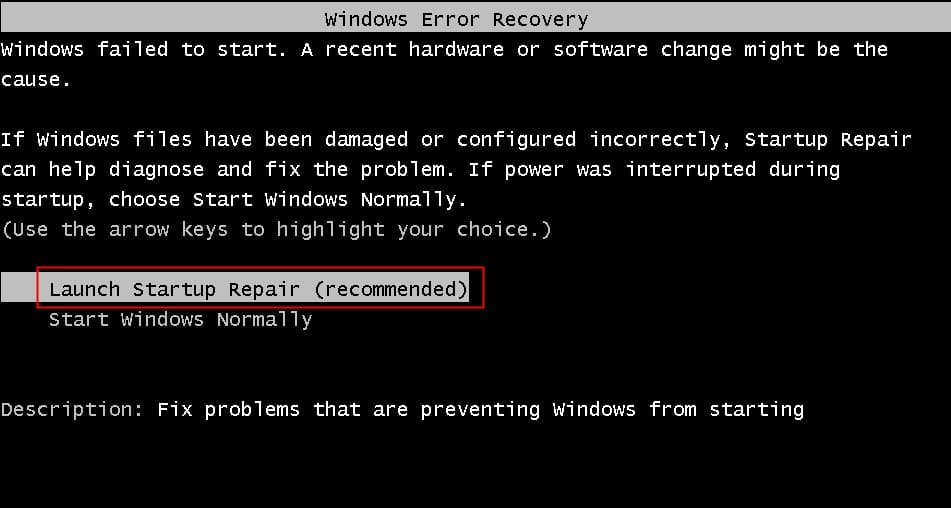
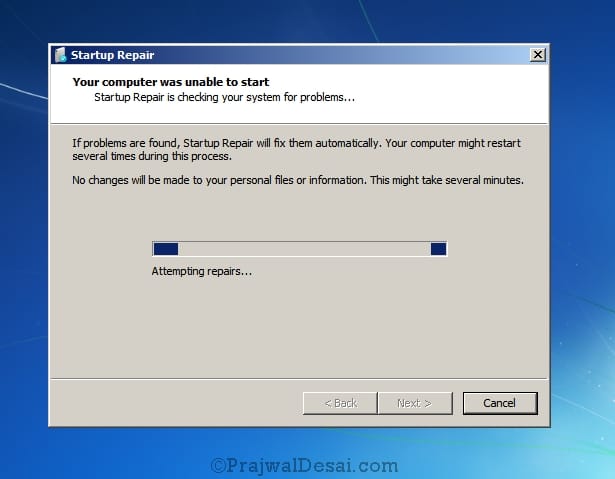
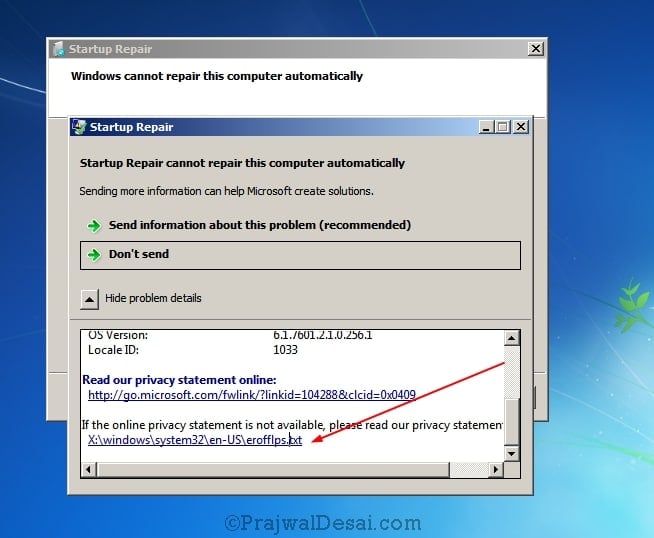
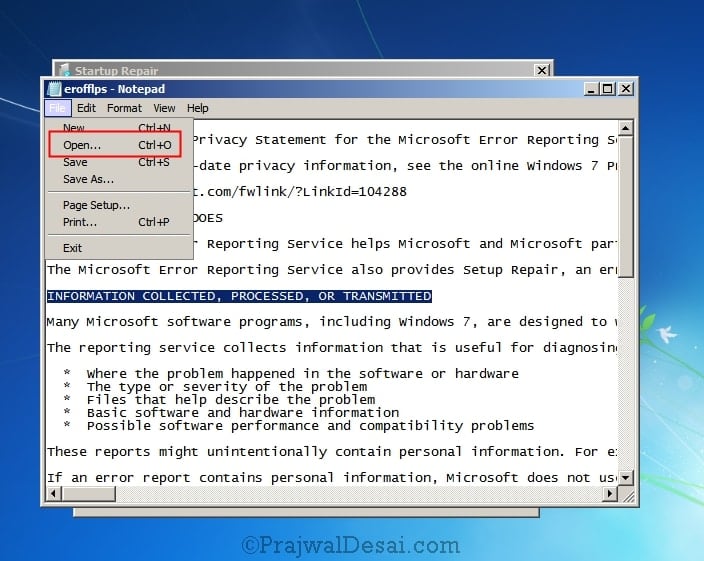
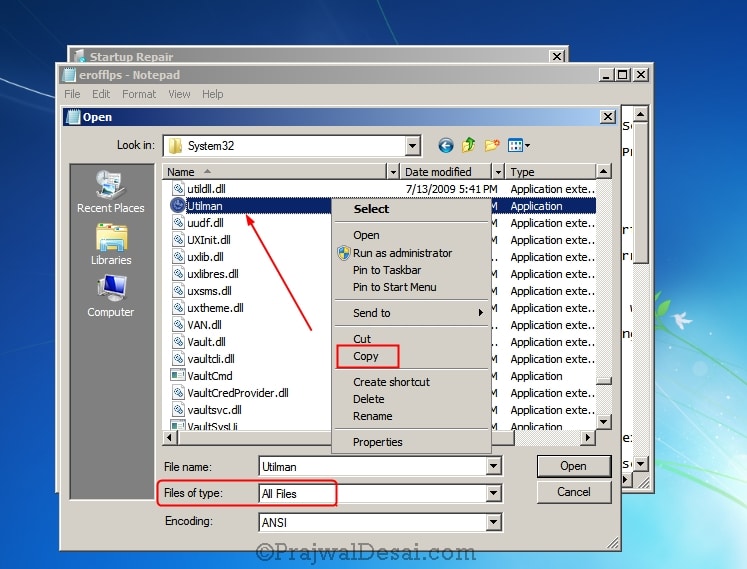
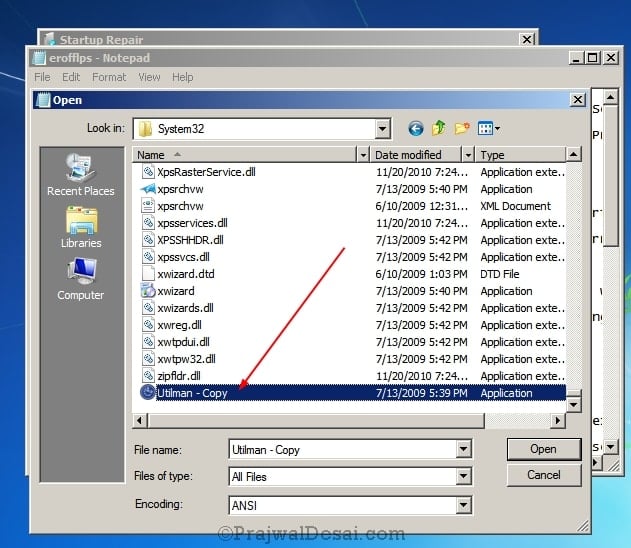
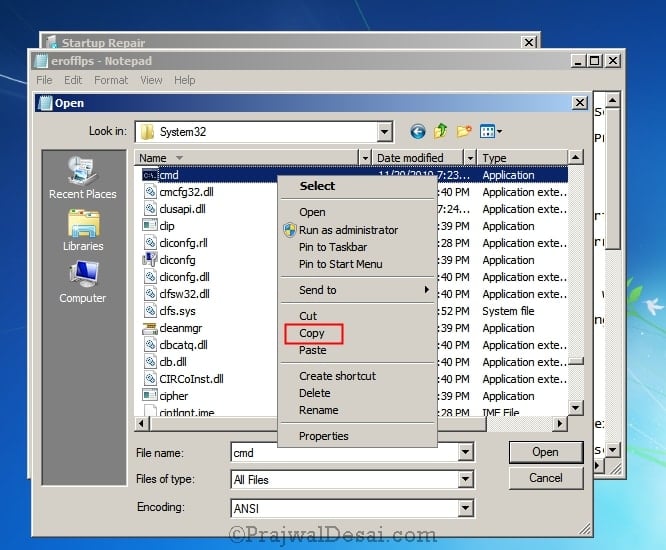

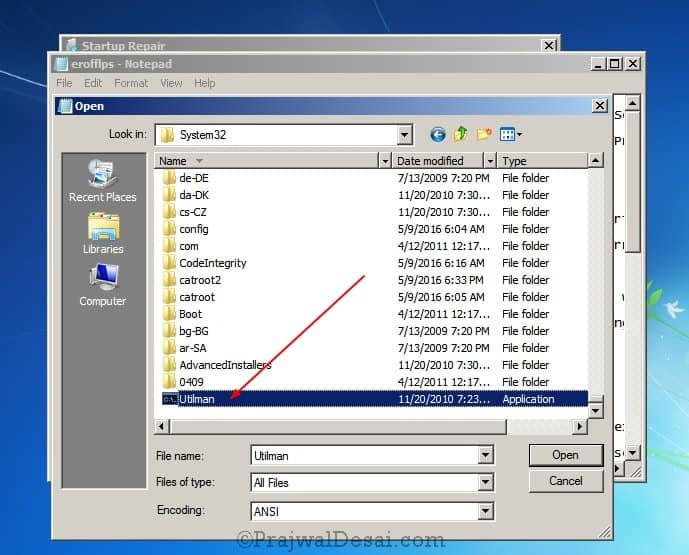
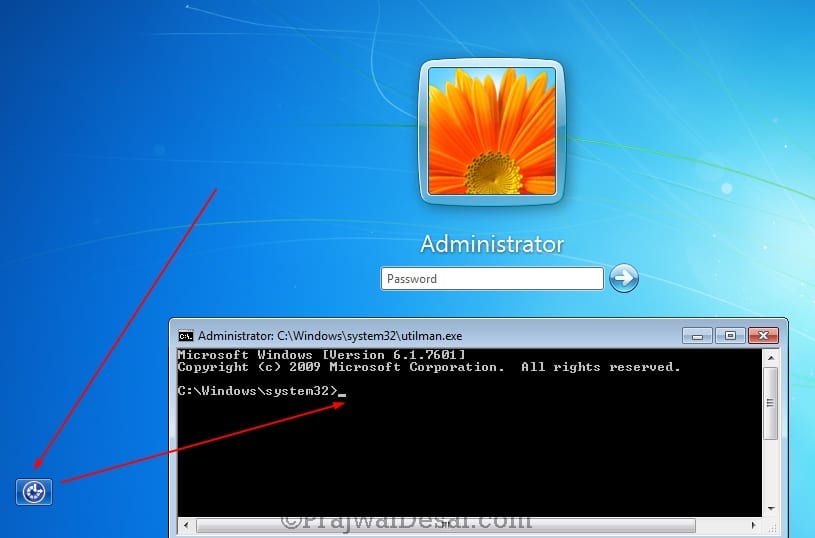
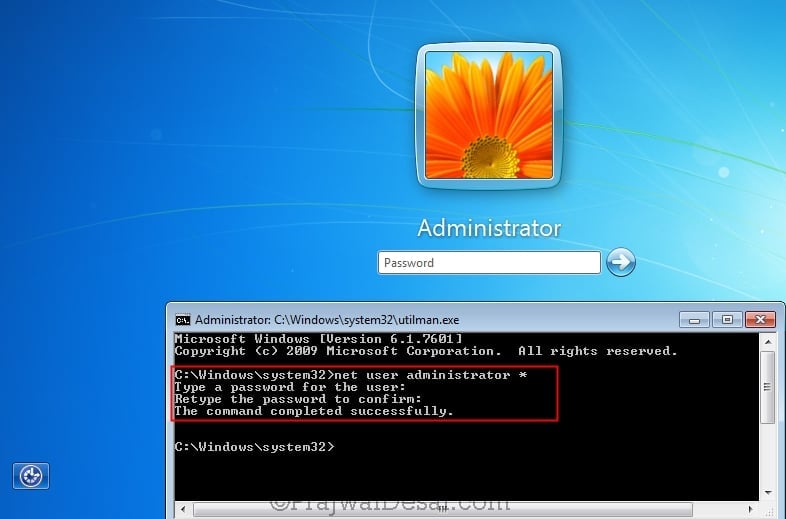
hello i have a elitebook 7 840, with windows 7, this was a old business laptopt. but i dont have any admin password and bios… what i can do to install windows 11? 🙁
Step 1: Boot into Recovery mode (no info as to HOW)
Step 2: Can’t do anything until step 1 is figured out
Ugh
Power on your pc and then as soon as windows logo pops, force shutdown your pc using power button. This time when you boot up ur pc, it should have 2 options now
->startup repair
->start wondows normally
Choose the first one.
is this apply for window 10?????
so i done the domain and and workgroup attwmlt via my pc settings and i kind of removed my account. please assist in retrieving it and accessing it again on Windows 10 and this was my error The security database on the server does not have a computer account for this workstation trust relationship
I got as far as System32, but utilman or sethc applications were nowhere to be found.
Thank you for this. It worked great. As Awdhesh Kumar said, the files are now in control of “trusteduser.” I had to look up how to get ownership back. Please add that to this great tutorial.
I have followed all these steps all the way to the last one where it says command completed successfully but it still says incorrect password.Its a windows 7 professional
NB: instead of using file “ultiman” i used “sethc”. Could that be the problem?
Thanks.
I have followed these steps but when I try to log in it says “Your account has been disabled. Please see your system administrator.” How can I enable the account?
not able to change utilman to cmd after password recovery
what you do becoz change occurred while in repair mode , as result special user “trusteduser” is created . what you now do is first take owner ship of that file and then change see what happens
The Utilman trick worked like a charm! We can also use the freeware NTPasswd to reset lost windows 7 password:
I have used NTPasswd for years.