How To Fix ConfigMgr Client Install Error 0000052e
One of the common issues reported in SCCM forum is client agent installation errors. And you know that a client installation may fail on remote computer with different errors.
One such common error that is commonly reported is ConfigMgr client install error 0000052e. Let’s understand what exactly error code 0000052e means and how to fix this error permanently.
Troubleshooting client agent installation issues is not easy, thanks to SCCM log files that can give you lot of hints on why the agent fails to install.
Whenever a SCCM client agent installation fails on a Windows computer, it fails with an error code. The error code is logged in a log file that is either located on the SCCM server (ccm.log) file or on the client computer.
For example, if the client agent installation fails with error 0x800706ba, it could be due one of these reasons.
There are different methods with which you can deploy or install the SCCM client agents to your endpoints.
Among all the client agent deployment methods, most admins prefer to use the client push installation method for deploying ConfigMgr agents.
When you decide to use the client push installation method to deploy the agents, you must also ensure the prerequisites are in-place.
For example, a client push installation method requires the client push account to be configured. Otherwise, the client deployment fails with error “Failed to connect to admin$ using machine account (5)“. No remote client installation account found.
How To Fix ConfigMgr Client Install Error 0000052e
The ConfigMgr client install error 0000052e appears in the ccm.log during the client push installation. You can fix the error 0x0000052e by specifying a correct client push installation account password in SCCM console.
The error 0x0000052e translates to The username or password is incorrect. If you have specified the client push installation account password incorrectly, you encounter error 1326 (0x0000052e).
Using SCCM support center tool, you can perform an error lookup of error code 0000052e. The error code 0x0000052e is in hexadecimal format and if you convert it to decimal, the value will be 1326.
The error lookup tool in support center log file viewer translates the error code 0000052e to error 1326 (0x0000052e). The message clearly shows that the username or password is incorrect.
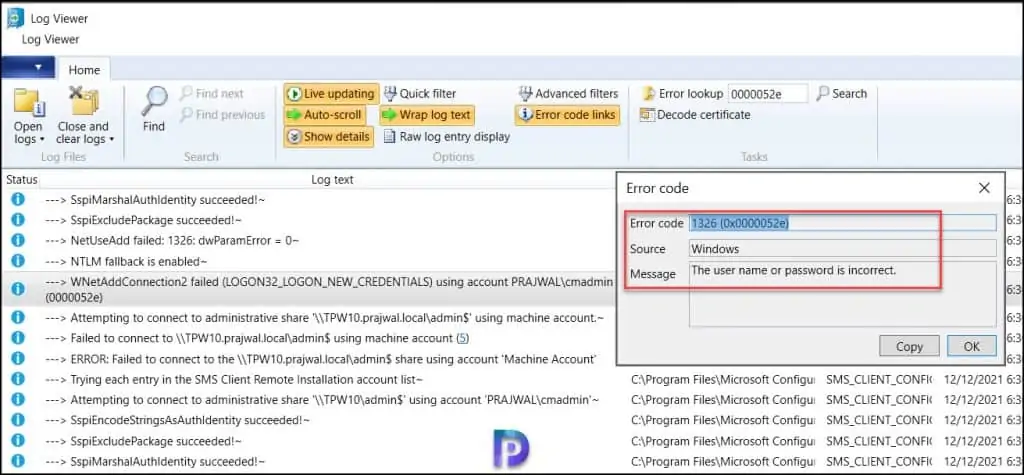
The below screenshot shows the error 0x0000052e appearing in ccm.log during the client push installation. Note that that client agent doesn’t install on remote computer and the installation is terminated.
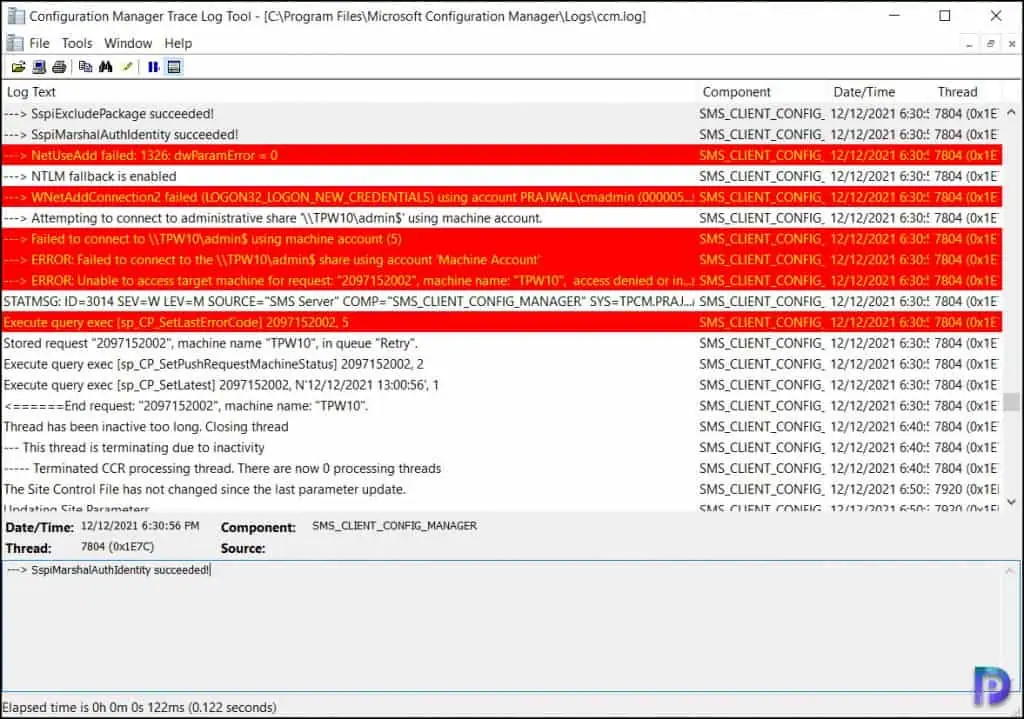
Begin Processing request: "2097152002", machine name: "TPW10" SMS_CLIENT_CONFIG_MANAGER Execute query exec [sp_IsMPAvailable] N'TPB' SMS_CLIENT_CONFIG_MANAGER Trying each entry in the SMS Client Remote Installation account list SMS_CLIENT_CONFIG_MANAGER Attempting to connect to administrative share '\\TPW10.prajwal.local\admin$' using account 'PRAJWAL\cmadmin' SspiEncodeStringsAsAuthIdentity succeeded! SMS_CLIENT_CONFIG_MANAGER SspiExcludePackage succeeded! SMS_CLIENT_CONFIG_MANAGER SspiMarshalAuthIdentity succeeded! SMS_CLIENT_CONFIG_MANAGER NetUseAdd failed: 1326: dwParamError = 0 SMS_CLIENT_CONFIG_MANAGER NTLM fallback is enabled SMS_CLIENT_CONFIG_MANAGER WNetAddConnection2 failed (LOGON32_LOGON_NEW_CREDENTIALS) using account PRAJWAL\cmadmin (0000052e) Attempting to connect to administrative share '\\TPW10.prajwal.local\admin$' using machine account. Failed to connect to \\TPW10.prajwal.local\admin$ using machine account (5) ERROR: Failed to connect to the \\TPW10.prajwal.local\admin$ share using account 'Machine Account' Trying each entry in the SMS Client Remote Installation account list Attempting to connect to administrative share '\\TPW10\admin$' using account 'PRAJWAL\cmadmin' SspiEncodeStringsAsAuthIdentity succeeded! SspiExcludePackage succeeded! SspiMarshalAuthIdentity succeeded!
To resolve the SCCM client install error 0x0000052e, you need to define a correct password for client push installation account.
Launch the ConfigMgr console and go to Administration\Overview\Site Configuration\Sites. Select the site and in the top ribbon, click Client Installation Settings and select Client Push Installation.
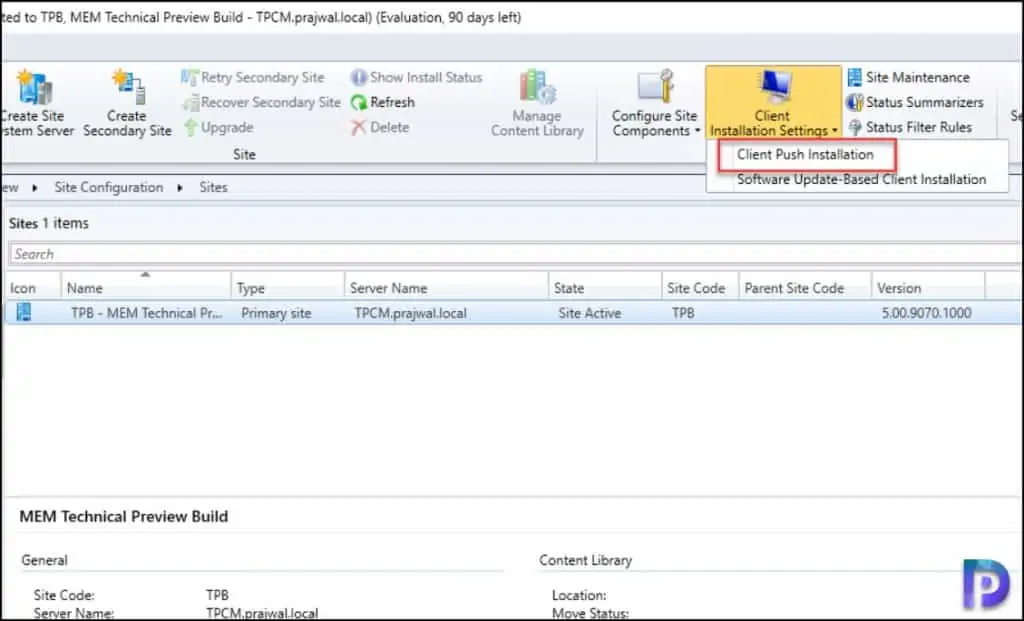
On the client push installation properties, select Accounts tab. Under the client push installation account, select the account that has incorrect password specified and delete it.
You can add the same account for client push by clicking the yellow star icon. Ensure you specify the correct domain username and password.
To save the new client push install account, click Apply and OK.
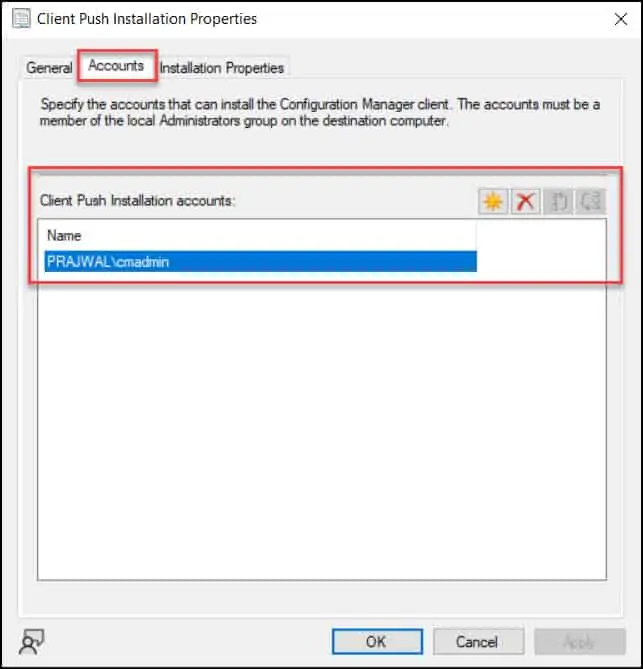
After you have defined the correct client push installation account, the ConfigMgr client agent installation should be successful on client computers.
