How to deploy VLC media player using SCCM
In this post we will see how to deploy VLC media player using SCCM. VLC media player is a free and open source cross-platform multimedia player and framework. VLC media player plays most multimedia files as well as DVDs, Audio CDs, VCDs, and various streaming protocols. This player is compatible with almost all the operating systems. It also allows customization using some cool skins. Using SCCM we will deploy VLC media player silently.
How to deploy VLC media player using SCCM
To deploy VLC media player using SCCM, launch the SCCM console. Navigate to Software Library > Overview > Application Management > Applications. Right click Applications and click Create Application.
Specify information about the application and click Next.
You could choose a fancy icon that is displayed in software center. Click Next.
Let’s add a deployment type by clicking Add. In the next step select Manually specify the deployment type information and click Next.
Provide the path to the folder where the VLC setup file is present.
Specify Installation program as – vlc-2.2.6-win32 /L=1033 /S
Specify Uninstall program as – %ProgramFiles(x86)%\VideoLAN\VLC\uninstall.exe /S
Click Next.
Specify the detection rule settings as shown in the below screenshot.
Choose the setting type as File System.
Type – File
Path – %ProgramFiles(x86)%\VideoLAN\VLC\
File or folder name – vlc executable file.
Click OK.
In the User Experience settings, configure the following
Installation behavior – Install for system if resource is device; otherwise install for user.
Logon requirement – Whether or not a user is logged on.
Installation program visibility – Hidden.
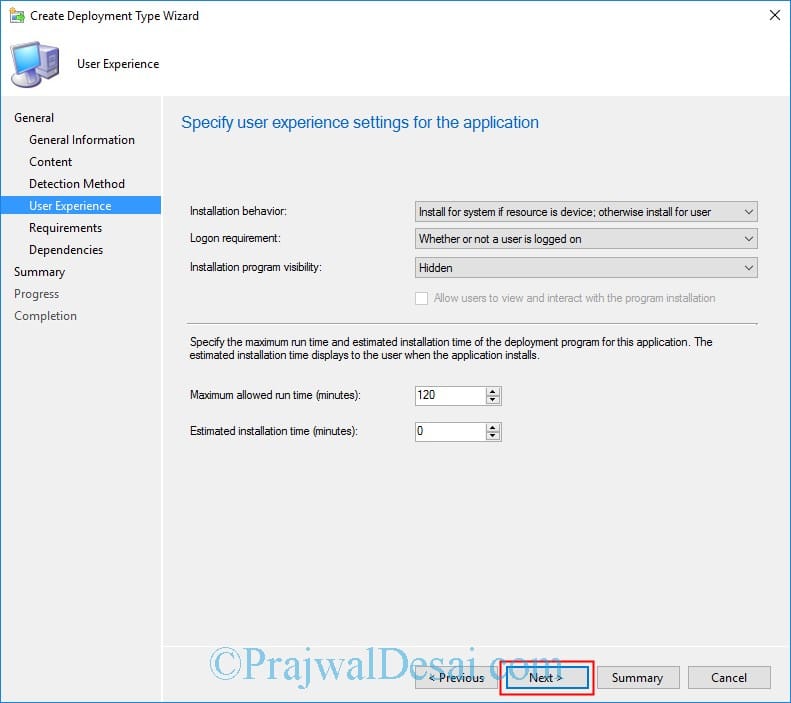 Click Next for rest of the steps (unless you want to configure requirements, dependencies etc).
Click Next for rest of the steps (unless you want to configure requirements, dependencies etc).
Click Close.
 The next step is to distribute the content to distribution point(s). Once the content is available, deploy the application to the collection.
The next step is to distribute the content to distribution point(s). Once the content is available, deploy the application to the collection.
Finally on the client computer launch the Software Center. Under the applications, choose the VLC app and click Install.
The installation is quick. Open AppEnforce.log and look for installation progress.
Testing the app uninstall and it works fine. Cheers 🙂

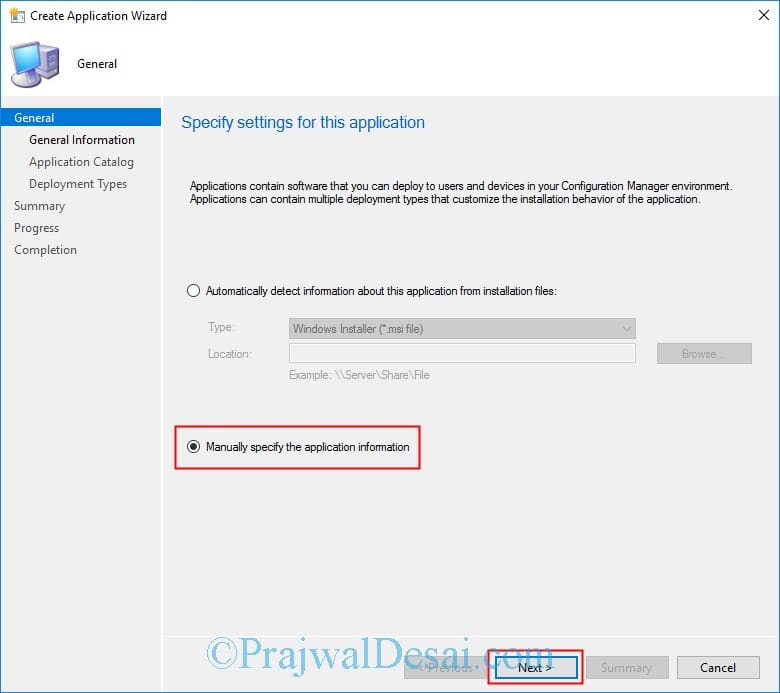
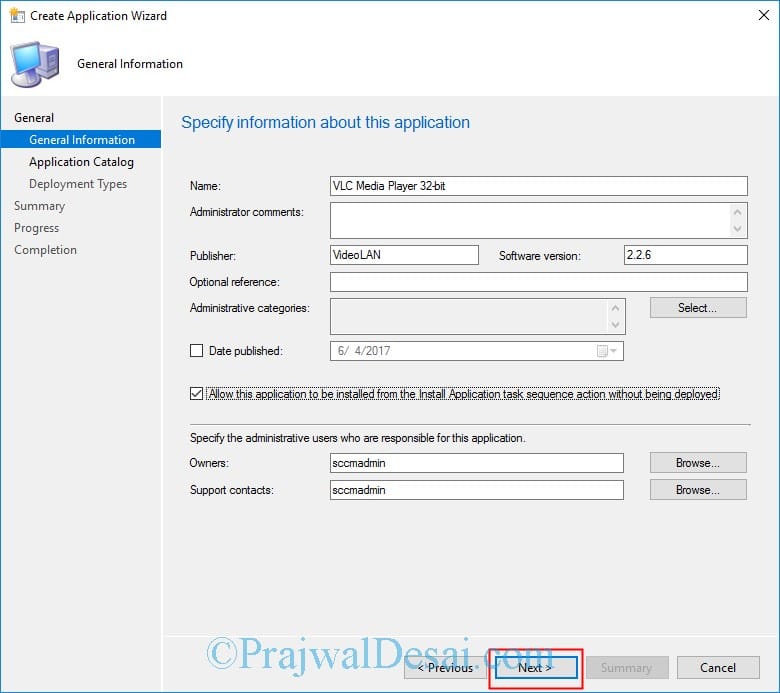
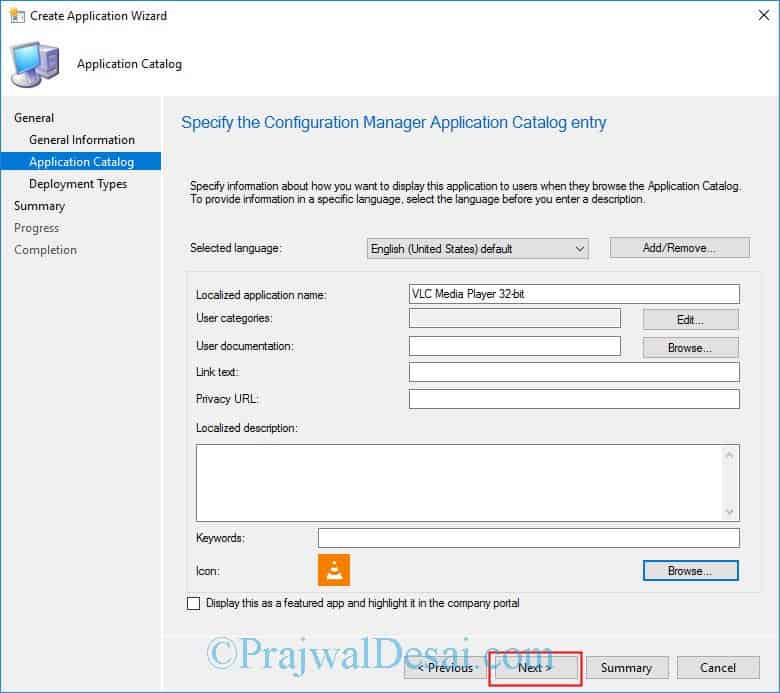
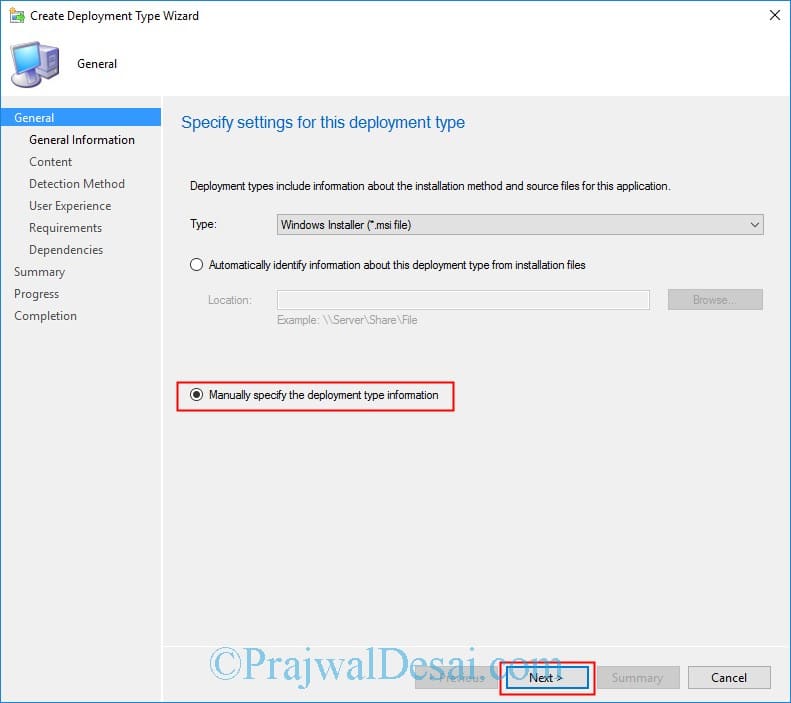
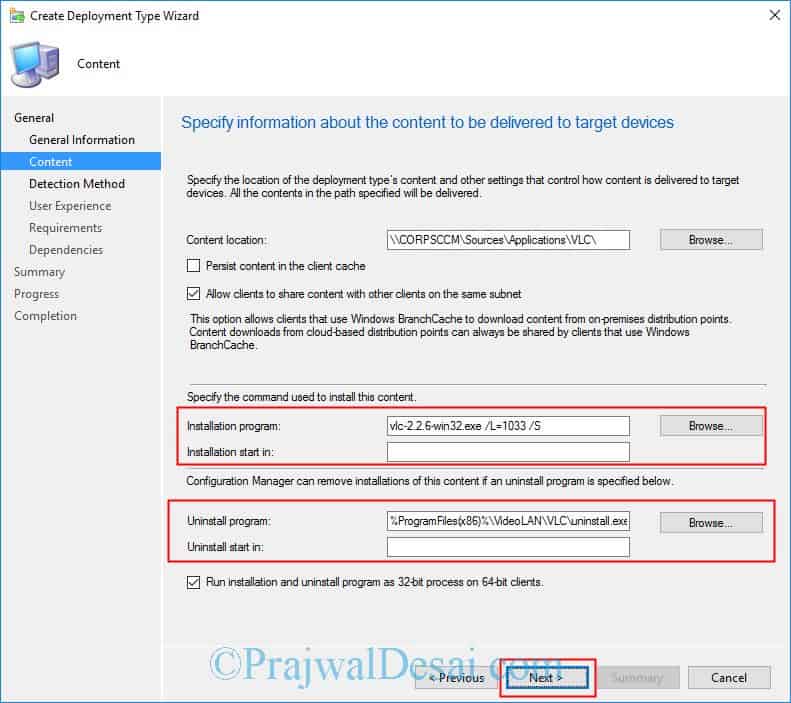
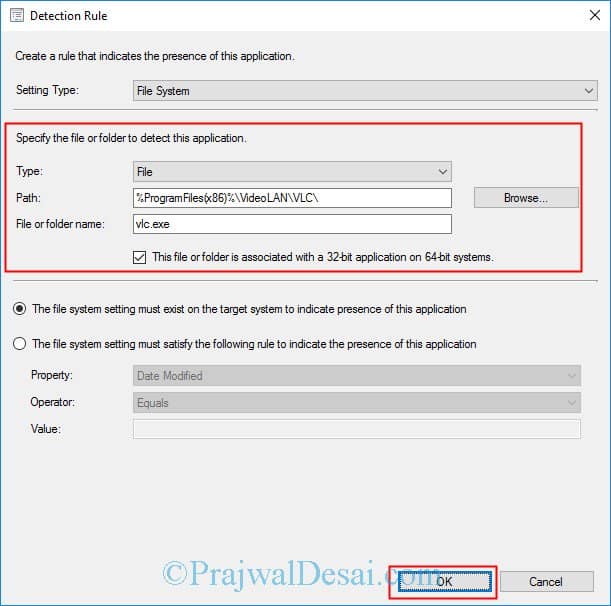
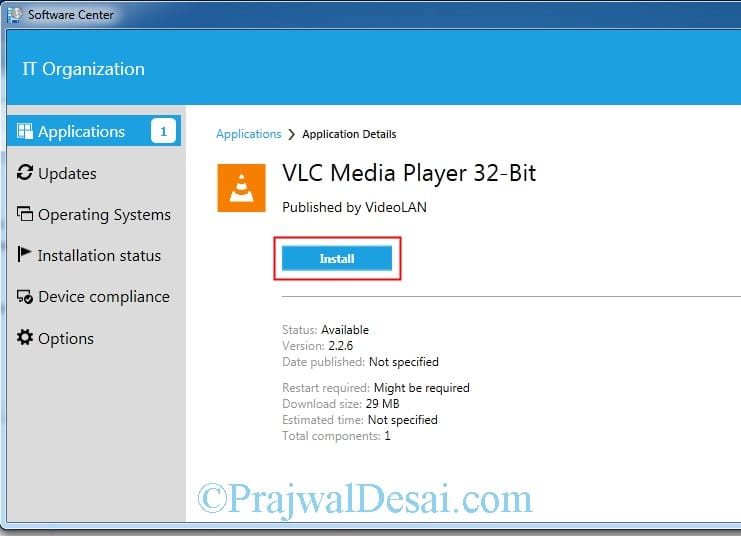
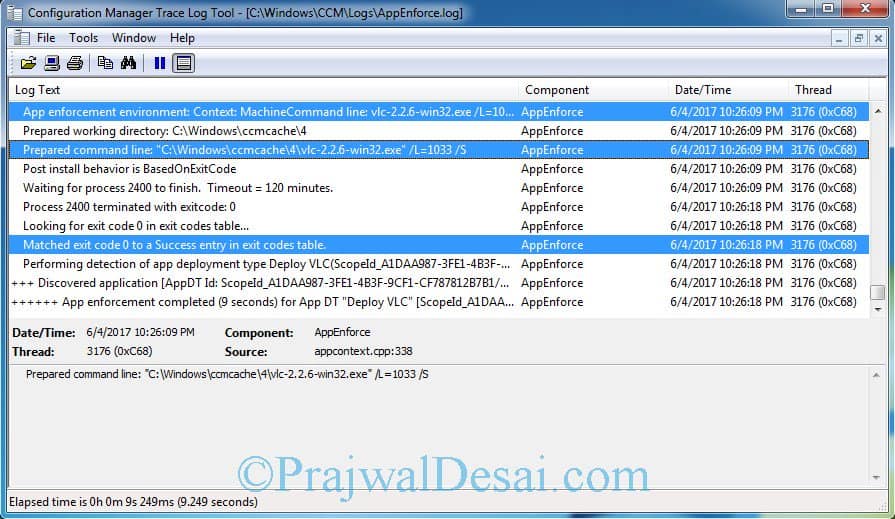

Hi Prajawal, I am new to this. My organisation wants me to push the update for VLC media player later version through intune. I will be grateful if you can guide me through this.
The current version is 3.0.8 and we want to update it to the latest one in all the PCs.
Kind regards,
Shivani
i came across your post and i am having an issue uninstalling VLC using the software center. under more information on the issue “The software could not be found on any servers at this time.”
any thoughts?
Have you distributed the software to distribution point ?.
Is there any way to stop the installation forcing an icon on the desktop?
This is the same way as I have installed my VLC and even if you delete the desktop icon, the next sccm audit puts it back
I think that can be done with some customization.
Thank you very much sir!
Thanks Pablo.
I had to use quotation marks for Installation Program, such as “vlc-2.2.6-win32.exe” /L=1033 /S
*you also forgot the EXE above, as you had vlc-2.2.6-win32 /L=1033 /S
Thank you for the post, as it helped a great deal…as all your SCCM posts have helped me.
Instead of adding the .exe extension, I specified vlc executable name.
I get an error that says – The software could not be found on any servers at this time.
I got the same issue…
While it’s on the DP and on the software center I cannot install it
Check your boundary group and ensure the content is distributed to DP. If that’s already done, post the questions in my community forums.
Also interesting for 2.2.6:
Adding –no-qt-privacy-ask –no-qt-updates-notif to the the VLC .lnk file and you won’t get the notification on startup
Thanks Nico
This doesn’t work for me. I still get the annoying pop-up.
Thank you for the post. Is there a way to disable auto updates for VLC before deployment?
Why do you want to do that ?. VLC releases security fixes often, so i don’t think you must disable auto update option.
because non admins don’t have the rights to install or update an executable, so it’s a waste of time for them.
thanks for shareing this @prajwal
Thank you