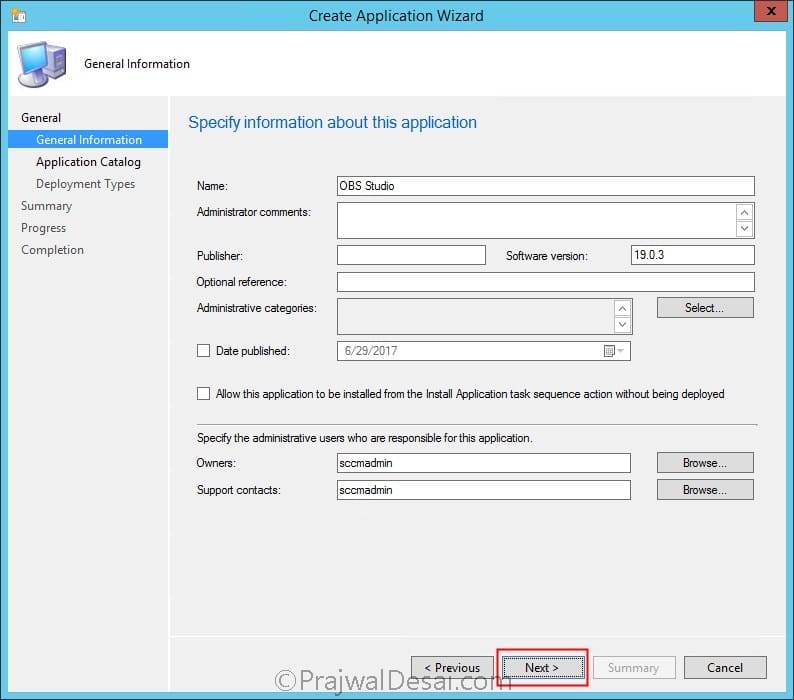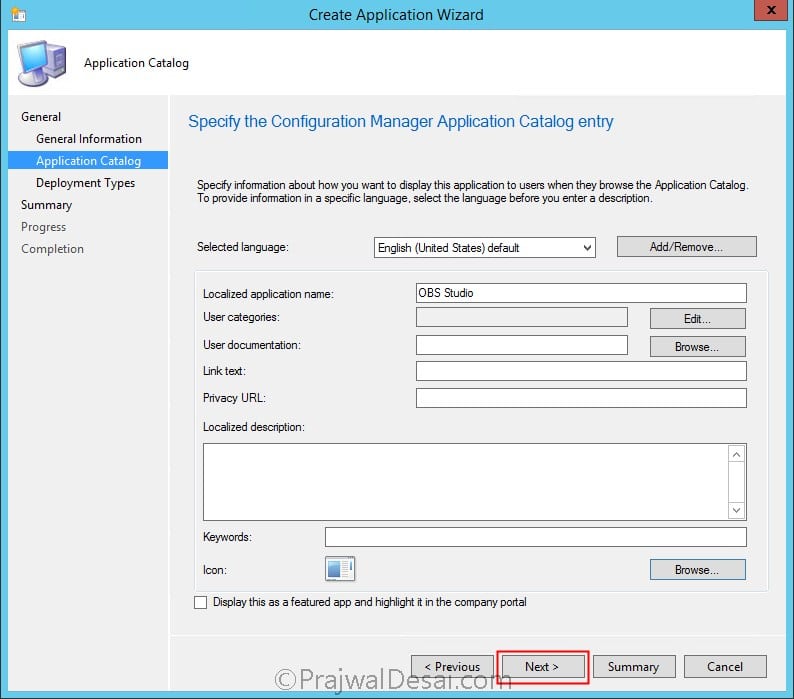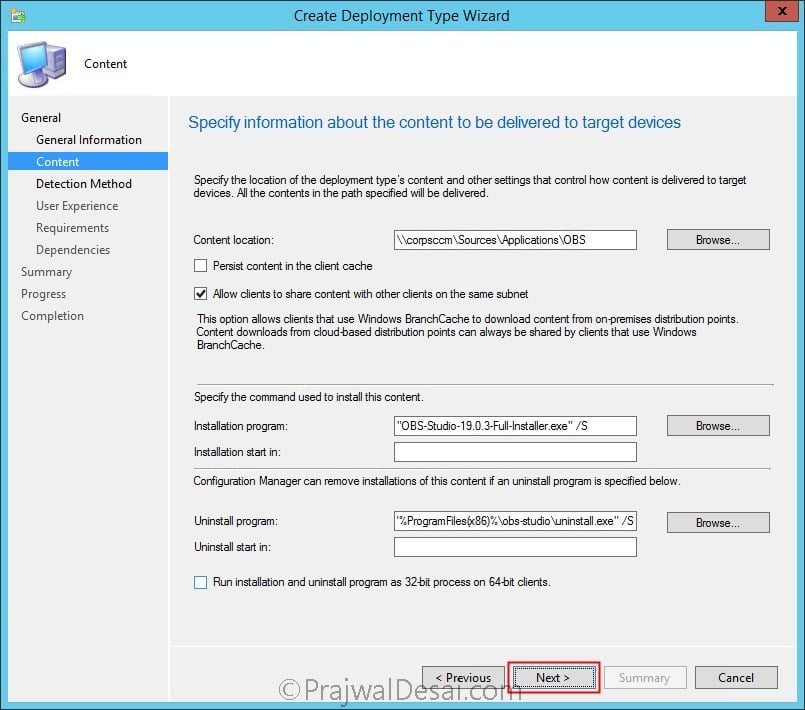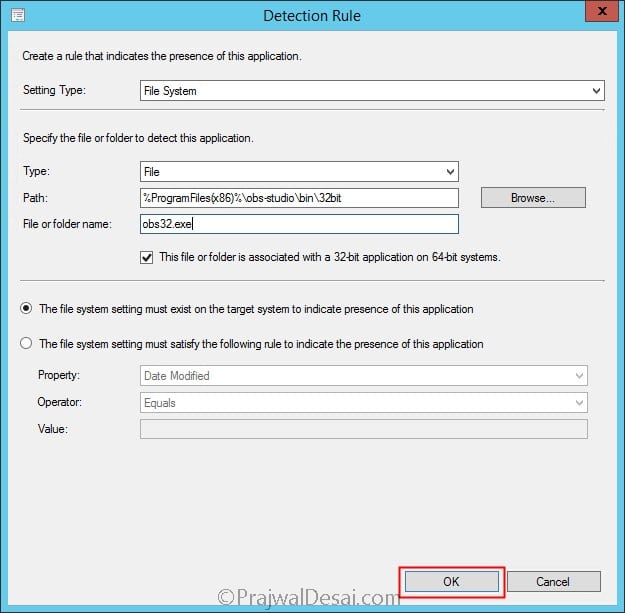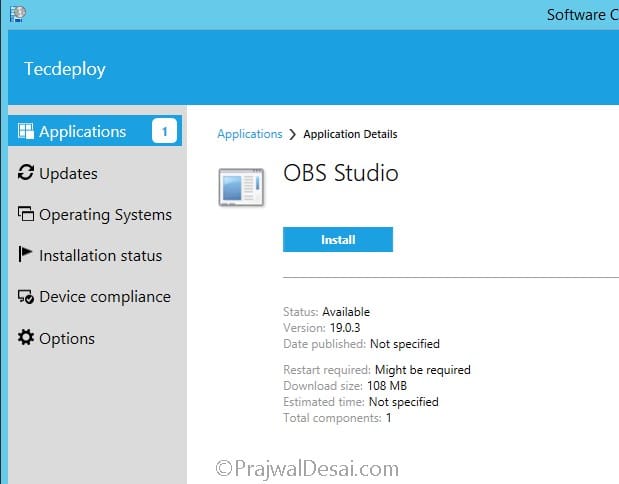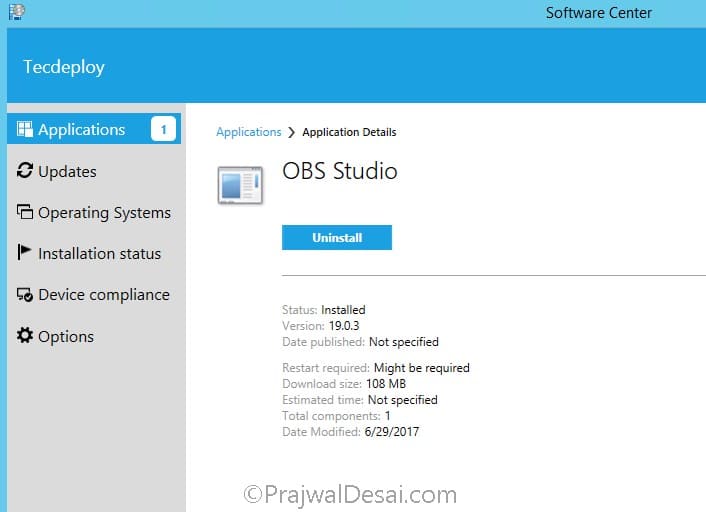How to deploy OBS Studio using SCCM
This is a short post on how to deploy OBS Studio using SCCM. OBS stands for open broadcaster software. OBS studio is a free and open source software for video recording and live streaming. There are many other paid softwares for the same purpose, however this software is open source. The Windows release of OBS Studio supports Windows 7, 8, 8.1 and 10. In addition the downloads are available for Mac and Linux. To download the latest version of OBS studio for windows click here. To download the OBS studio plugins, click here.
How to deploy OBS Studio using SCCM
To deploy OBS studio using SCCM, let’s look at the steps to package it first. Launch the configmgr console. Right click Applications and click Create Application. On the create application wizard, choose Manually specify the application information. Click Next. Specify the information about this application and click Next.
You may specify some more information here. This information will be visible to users when they browse the app catalog. Click Next.
Specify the folder path to content. Provide the following commands to install and uninstall the OBS app.
Installation program – “OBS executable” /S
Uninstall program – “%ProgramFiles(X86)%\obs-studio\uninstall” /S
Click Next.
Add a detection rule to detect the presence of this application. Choose setting type as File System. Type as File, path as %ProgramFiles(x86)%\obs-studio\bin\32bit. File or folder name as obs32 executable. Click OK.
Configure the remaining steps in the wizard and finally on the completion page click Close.
Distribute the OBS software to the distribution points. Once it’s distributed deploy the application to desired collection. Launch the software center on the client machine, select the OBS studio app and click Install.
To uninstall the app, select the OBS studio app again and click Uninstall. For troubleshooting purpose, open the appenforce.log file using cmtrace tool.