Deploy Foxit PDF Editor using ConfigMgr
In this post we will look at the steps to deploy Foxit PDF editor using ConfigMgr (SCCM). We will download the latest version of Foxit PDF editor, package it in ConfigMgr and deploy it to our Windows 10 clients.
There are different softwares available online that can open .pdf files. Adobe Reader is one such popular software that most of the people have used. Either because it came pre-installed with your new laptop or you were recommended by someone.
Today there are several alternatives to Adobe Acrobat reader that can open PDF files and you can even edit and secure them with a password. One among such popular softwares is the Foxit PDF reader software.
Foxit PDF software is not a new product and it’s been there since many years now. I remember deploying the Foxit PDF software using SCCM when it was released but that was long back. Now you have several products that Foxit company offers.
If you have been a long term user of Foxit softwares, you will also notice that Foxit has changed their product names and the new product names are as follows.
- Formerly Foxit PhantomPDF Business is now called as Foxit PDF Editor Pro.
- Foxit PhantomPDF Standard, Foxit PhantomPDF Online, Foxit PhantomPDF Mac, Foxit PDF Reader Mobile is now known as Foxit PDF Editor.
- Foxit Reader, Foxit PDF Reader Mobile is now Foxit PDF Reader.
Table of Contents
Download Foxit PDF Editor Installer
In this post I will download the latest version of Foxit PDF editor and will deploy it using ConfigMgr to Windows 10 computers. Foxit PDF editor and Foxit PDF editor pro comes with more features when compared to Foxit PDF reader.
The editor version requires a license and you can buy it if you like the software. Foxit allows you to try out their products like Foxit PDF editor and Foxit PDF editor Pro for 14 days. You can download a 14 day free trial of Foxit PDF Editor from downloads page.
When you visit the Foxit downloads page, select either Foxit PDF Editor or Foxit PDF Editor Pro and click Free Trial Download. On the pop up form enter few details such as name, email address, contact number and download the installer.
One good thing about the Foxit PDF installers is you get a choice to download .msi installer or .exe installer. If you are installing the software on your laptop then download the executable and if you want to deploy it to multiple computers download MSI installer.

I have download the Foxit PDF Editor pro and the installer size is 723 MB. Copy the software to a folder on your site server or in a folder where you place all the softwares for packaging. You can also download an icon for Foxit PDF editor so that we display both application and icon to users in software center.
Create Foxit PDF Editor Application in ConfigMgr
We will now create a new application for Foxit PDF editor in ConfigMgr. Launch the Configuration Manager console and go to Software Library > Overview > Application Management. Right click Applications and click Create Application. On the General window, specify the location of the Foxit PDF .msi installer. Click Next.

If you view the imported information, you will find the product code that is retrieved from the Foxit MSI installer. Click Next.

On the General Information page, specify additional details for the application. Click Next.

Review the settings on Summary page and on the Completion window, click Close.

To specify the Foxit PDF icon, right click the Foxit PDF editor application and click Properties. Select the Software Center tab and specify the icon by clicking Browse button. Click Apply and OK.

We have successfully created the Foxit PDF editor application in ConfigMgr and now we will deploy it our device collection.
Deploy Foxit PDF Editor using ConfigMgr
Use the below steps to deploy Foxit PDF Editor using ConfigMgr.
- Launch the ConfigMgr console.
- Go to Software Library\Overview\Application Management\Applications.
- Right click Foxit PDF Editor application and click Deploy.
On the General window, click Browse and specify the ConfigMgr device collection to which you want to deploy Foxit PDF Editor application. Click Next.

Specify the content destination which are your distribution points. The content has to be distributed to DP’s before you deploy the application to endpoints. Click the Add button and select your distribution points. Click Next.

Select the application deployment settings. Set Actions to Install and Purpose as Available. Click Next.

You can choose to specify the schedule for this deployment. Click Next.

On the Completion window, click Close.

On the client computer, launch the Software Center and select Applications. On the right hand side, select Foxit PDF reader and click Install.
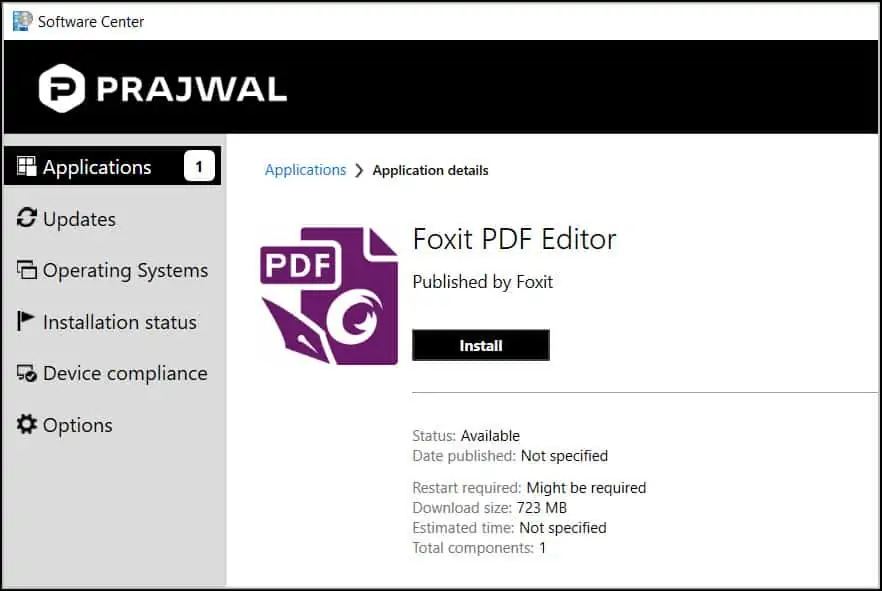
The Foxit PDF editor application installed successfully. The uninstallation method also works fine. I hope this post helps you to deploy Foxit PDF editor using ConfigMgr.

Deploy Foxit PDF Editor Using SCCM Video Tutorial
I have published a video tutorial on how to deploy Foxit PDF editor using SCCM. Hope that helps.
