Fix CcmSetup failed with error code 0x80041010 in SCCM
This article covers multiple solutions to fix CcmSetup failed with error code 0x80041010 in SCCM. The ccmsetup.log file on the client computer contains a record of the error 0x80041010.
During the Configuration Manager client agent installation, you may encounter several errors. You can identify the cause of your client agent’s installation failure by reviewing the error code found in the SCCM log file.
Examining the ccmsetup.log file revealed the error code 0x80041010 when attempting to install the ConfigMgr client on a remote Windows computer. It should be noted that the error 0x80041010 only occurs on a few computers; it is not a widespread problem.
The SCCM client error code 0x80041010 appears when you attempt to install the agent using the client push method or even manual client installation. We will look at the steps to troubleshoot this issue and find an appropriate solution.
Check out some useful guides related to some common client agent errors:
- SCCM Client Agent Install Error 0x80200010
- Fix SCCM Client Agent Installation Error code 80041002
- Fix ConfigMgr Client Install Error 0000052e
- CcmSetup failed with error code 0x80080005
- SCCM Client Installation Error 00000005
- Fix CcmSetup failed with Error Code 0x80200014 in SCCM
Fix CcmSetup failed with error code 0x80041010
During the SCCM client agent installation on a Windows device, the CcmSetup failed with error code 0x80041010 appears. The error code 0x80041010 in SCCM translates to an unknown error and there are multiple solutions associated with this error.
First, let’s take a look at the error CcmSetup failed with error code 0x80041010. This error is logged in the ccmsetup.log file on the client computer.
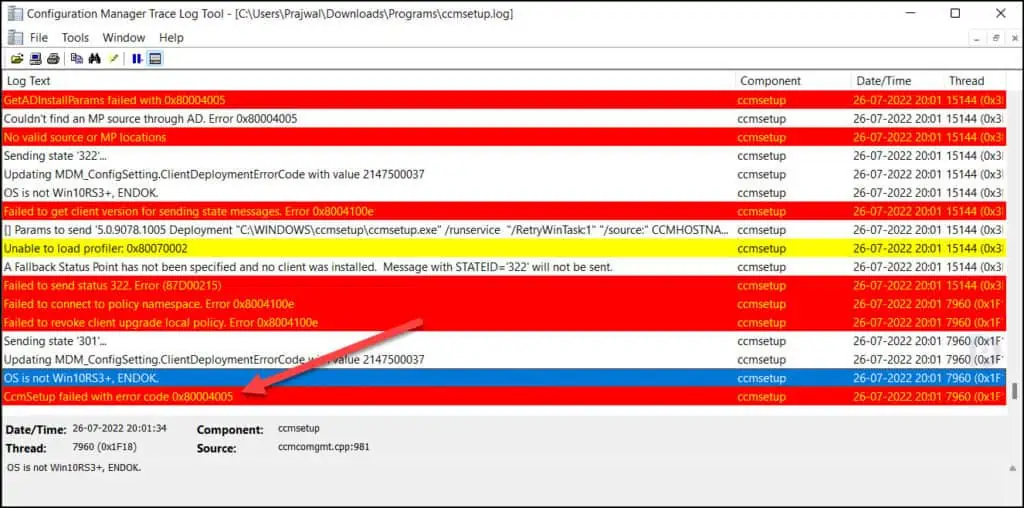
Along with the other errors, there is another error which is OS is not Win10RS3+, ENDOK. While installing the SCCM client, there are few parameters that are checked and one among them is supported Windows OS. Definitely, in my case this seemed to be inapplicable because the client machine was running Windows 10 21H2.
No MP or source location has been explicitly specified. Trying to discover a valid content location… ccmsetup Looking for MPs from AD Unexpected row count (0) retrieved from AD GetADInstallParams failed with 0x80004005 Couldn't find an MP source through AD. Error 0x80004005 No valid source or MP locations ccmsetup Sending state '322'… ccmsetup Updating MDM_ConfigSetting.ClientDeploymentErrorCode with value 2147500037 OS is not Win10RS3+, ENDOK. ccmsetup Failed to get client version for sending state messages. Error 0x8004100e ccmsetup [] Params to send '5.0.9078.1005 Deployment "C:\WINDOWS\ccmsetup\ccmsetup.exe" /runservice "/RetryWinTask:1" "/source:" CCMHOSTNAME="ZADC1PCMPRI01.ZUTARI.COM" CLIENT="Client" INSTALL\CCMSETUP.EXE="Install\ccmsetup.exe" SCCM="SCCM" SMSCACHESIZE="15360" SMSSITECODE="ZUT"' ccmsetup Unable to load profiler: 0x80070002 ccmsetup A Fallback Status Point has not been specified and no client was installed. Message with STATEID='322' will not be sent. Failed to send status 322. Error (87D00215) Failed to connect to policy namespace. Failed to revoke client upgrade local policy. Error 0x8004100e ccmsetup Sending state '301'… ccmsetup Updating MDM_ConfigSetting.ClientDeploymentErrorCode with value 2147500037 ccmsetup OS is not Win10RS3+, ENDOK. CcmSetup failed with error code 0x80004005 ccmsetup
If you encounter a similar error code during client install, you can translate SCCM error codes to error messages using error lookup tools. ConfigMgr provides these tools for free, and you can find more details about the error when you decode it.
Now I will be listing few solutions to fix CcmSetup failed with error code 0x80041010. If something else worked for you, please let me know in the comments section below.
Solution 1: Repair WMI
The first thing you should try when SCCM agent installation fails with the error code 0x80041010 is to repair WMI on the client. If the WMI is broken or corrupt, the client agent installation fails, and you see error code 0x80041010 in ccmsetup.log.
The below script can be used to fix WMI issues and repair WMI on the Windows computer. Copy the VB script and paste it in a text file. Save this file as RepairWMI.bat.
Net Stop winmgmt C: CD %SystemRoot%\System32\wbem RD /S /Q repository regsvr32 /s %SystemRoot%\system32\scecli.dll regsvr32 /s %SystemRoot%\system32\userenv.dll for /f %%s in (‘dir /b /s *.dll’) do regsvr32 /s %%s scrcons.exe /regserver unsecapp.exe /regserver winmgmt.exe /regserver wmiadap.exe /regserver wmiapsrv.exe /regserver wmiprvse.exe /regserver mofcomp cimwin32.mof mofcomp cimwin32.mfl mofcomp rsop.mof mofcomp rsop.mfl for /f %%s in (‘dir /b *.mof’) do mofcomp %%s for /f %%s in (‘dir /b *.mfl’) do mofcomp %%s
To run this script, launch the command prompt as administrator and run the below batch file. Type ‘Y‘ to continue stopping the required services and proceed with script execution.
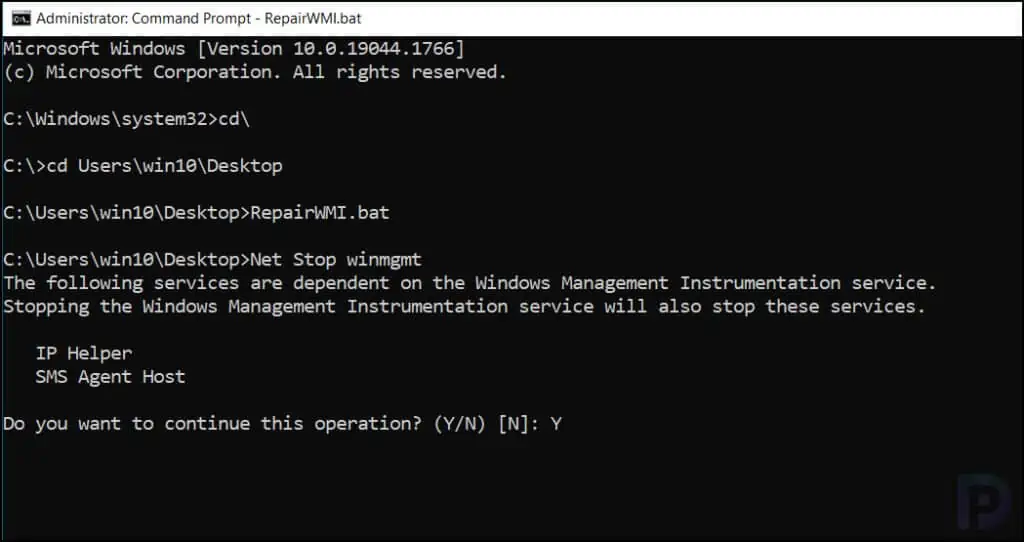
The following services are dependent on the Windows Management Instrumentation service. Stopping the Windows Management Instrumentation service will also stop these services.The following services are dependent on the Windows Management Instrumentation service. Stopping the Windows Management Instrumentation service will also stop these services. IP Helper SMS Agent Host Do you want to continue this operation? (Y/N) [N]: Y The IP Helper service is stopping. The IP Helper service was stopped successfully. The SMS Agent Host service is stopping.. The SMS Agent Host service was stopped successfully. The Windows Management Instrumentation service is stopping. The Windows Management Instrumentation service was stopped successfully.
After the above script runs, it repairs the WMI on the client computer. Restart the computer once and now install the SCCM client agent and that should resolve the error code 0x80041010.
Solution 2: DNS Issues
At times, when you have DNS issues on the client computer, the client agent installation may fail with error code 0x80041010. From the ccmsetup.log, we see two errors: No MP or source location has been explicitly specified and No valid source or MP locations.
This may not mean that Management Point server is down. You have to run the nslookup command on the client computer and check if that resolves SCCM Management Point Server correctly. Furthermore, run the gpupdate command on the client computer and check if the computer policy and user policy updates successfully or not.

Thanks for the script, it helped me.
Hey Mate, this is ever troubling issue for us. and finally I got a solution for it. Thanks a lot
Solución 1: reparar WMI muchas gracias me funciono.
Thanks, I was just fighting a computer with this issue and the WMI reset did work!