Install SCCM Current Branch version 1706 Update Rollup
In this post we will see how to install SCCM current branch version 1706 update rollup. This is the first rollup released for SCCM current branch version 1706. There are many major issues addressed in this rollup. While the fixes are already documented here, we will not specify all of them here. You should be running at least SCCM 1706 to apply this update. First of all after you install this rollup on primary site, secondary sites won’t be upgraded automatically. Hence you must initiate update installation on secondary site manually. Like almost every other update, this update is available for installation in the Updates and Servicing node of the Configuration Manager console. Click on the links to get updated SCCM build numbers and SCCM technical preview build numbers.
Furthermore with SCCM current branch version 1706, you could make use of update reset tool. Due to lot of issues faced by customers in the past related to updates, this tool helps a lot. Therefore use the tool to fix issues when in-console updates have problems downloading or replicating. You can find this tool in \cd.latest\SMSSETUP\TOOLS folder of the site server.
Some of the important issues fixed in 1706 Update Rollup KB4042949 :-
- Post upgrade to SCCM CB version 1706, site administrators with no access to All Systems collection cannot import new computers.
- Clients may not enter provisioning mode during an OSD upgrade task sequence.
- Agents cannot download peer cache content in Configuration Manager version 1706.
- Fixed the issue where prerelease features cannot be enabled in the SCCM console in some environments
- Issues fixed related to SMSexec terminating when distribution manager encounters errors while processing compressed package source.
- Fixed replication issues reported post Configuration Manager version 1706 upgrade.
Install SCCM Current Branch version 1706 Update Rollup
To install SCCM current branch version 1706 update rollup, launch the SCCM console. Click Administration > Overview > Updates and Servicing. On the top ribbon click check for updates. Go grab a cup of coffee and refresh the console. Right click Configuration manager 1706 hotfix rollup KB4042949 and click Install update pack.
This opens up a wizard to install this rollup. Ignore the prerequisite check warning by checking the box and click Next.
Click Upgrade without validating and click Next.
Yes, check the box and accept the license terms. Click Next and finally click close to complete the wizard.
So let’s monitor the update installation process now. Click Monitoring > Overview > Updates and Servicing Status. Right click Configuration Manager 1706 hotfix rollup KB4042949 and click Show Status. Monitor the detailed status of update installation here. You could also monitor installation progress by opening CMUpdate.log file located under SCCM Installation Directory\Logs folder.
In the console, under Updates and Servicing, the update status now shows Installed. Seems like this rollup installed very quickly on my lab VM.
Refresh the console or close console and launch it. You will now see a message box for console update. Update existing console from 5.00.8540.1600 to 5.00.8540.1611. To proceed with update click OK.
Check the version by clicking About Configuration Manager. The console version is 5.00.8540.1611 and Site version is 5.0.8540.1000.
Configuration Manager Client Agent Upgrade
Ensure the distribution points contain latest copies of client package. I mean Configuration Manager Client package and Client piloting package. If not updated, you could update them manually. You can find the package under Software Library > Overview > Application Management > Packages.
Click Administration > Overview > Site Configuration > Sites. On the top ribbon click Hierarchy Settings and click Client Upgrade tab. Check the box Upgrade all clients in the hierarchy using production client. Choose the number days within which you want the client agents to upgrade. Click OK. The client version post upgrade shows 5.00.8540.1611.

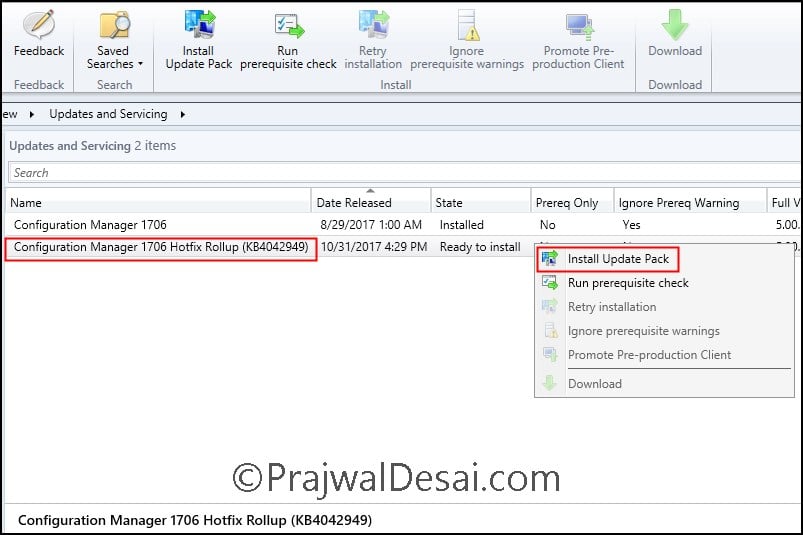

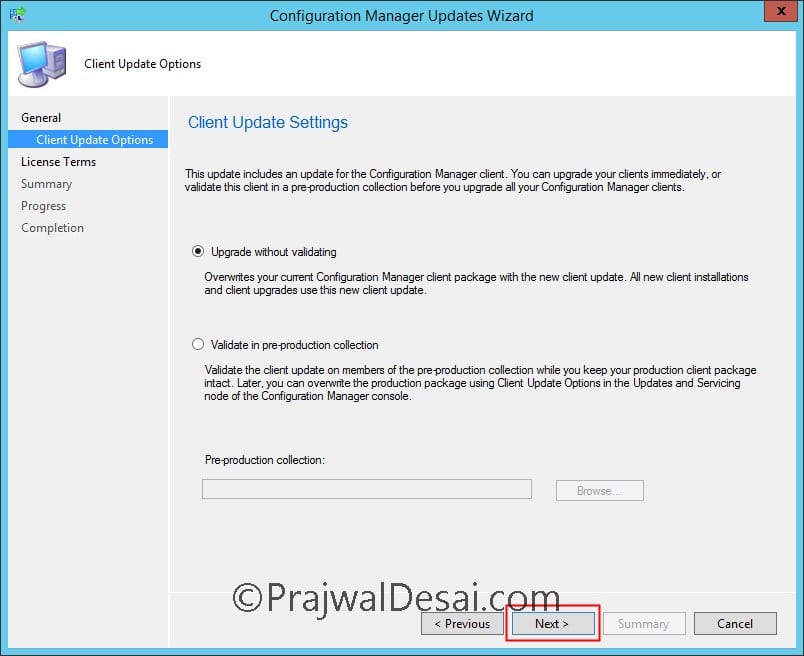
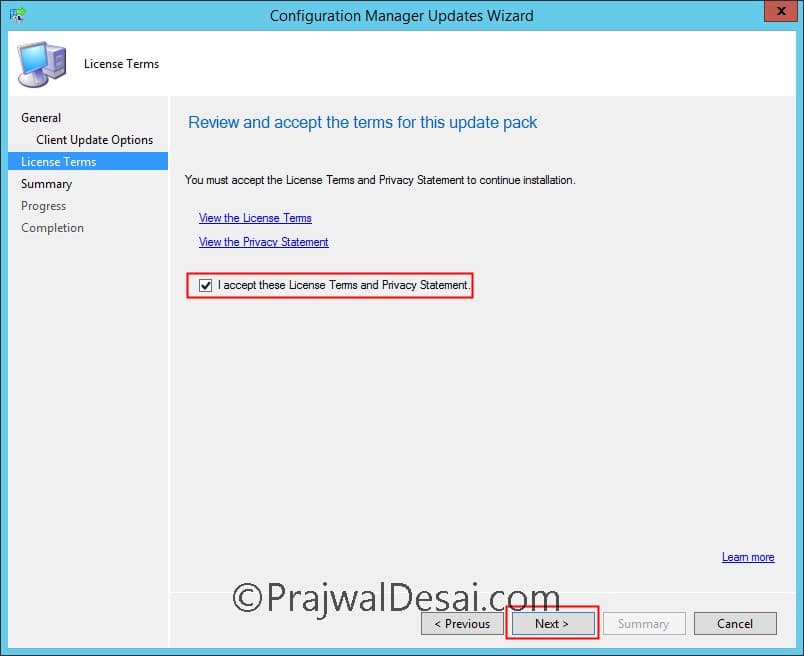

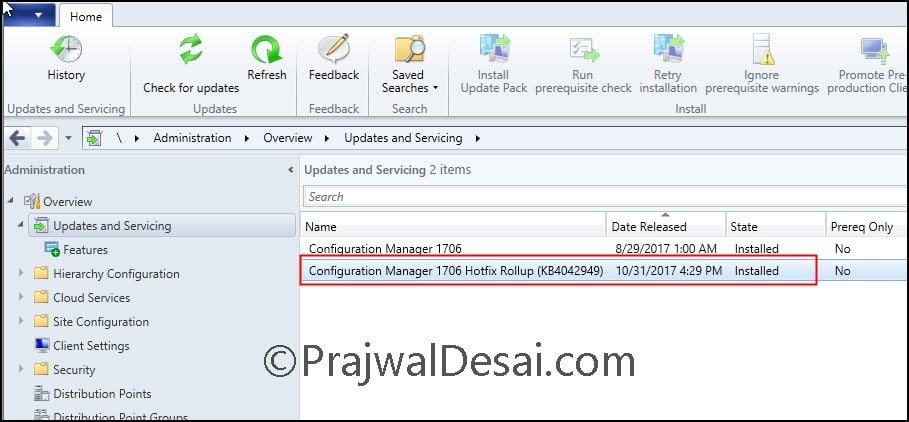
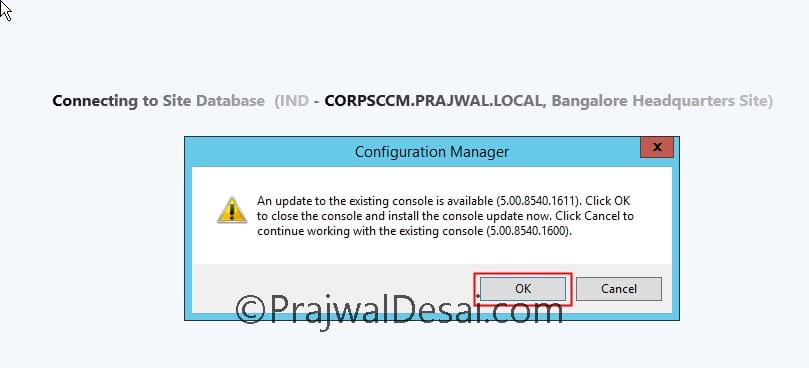
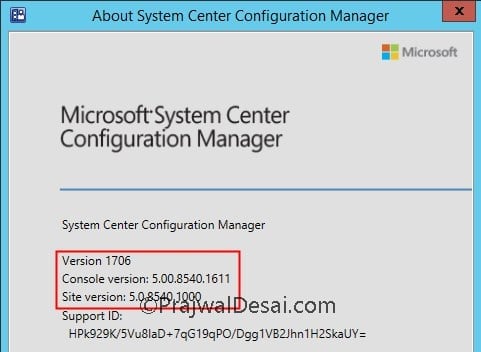

after install 1706 hotfix. at Client Upgrade ribbon. my Production Client Version still 5.00.8498.1008, and Pre-production client version is 5.00.8540.1611.
not matter how many times i click promote pre-production client. it will change for a little while and then switch back to 5.00.8498.1008