Waiting for Orchestration – SCCM Application Deployment
Recently a user contacted me and reported a weird issue. The user mentioned that they wanted to deploy Office 365 using SCCM. They created a package and when attempted to deploy as required, the application wasn’t deployed. However under deployment status the application deployment showed waiting for orchestration. I had never come across status message which said waiting for orchestration.
The actual resolution to this issue is mentioned in technet forums. The solution is very simple and lies in the client agent settings. Most of all I wanted to simulate this in my lab setup. That was pretty easy and here is how you fix waiting for orchestration.
So what is the solution to Waiting for Orchestration ? – As per Microsoft, the solution lies in client agent settings. In computer agent, there is a setting called Additional software manages the deployment of applications and software updates. If you have SCCM 2012 R2 SP1, the setting is Agent extensions manage the deployment of applications and software updates. As per Microsoft, you enable the setting only if the one of below conditions apply.
- You use a vendor solution that requires this setting to be enabled.
- You use the SCCM 2012 software development kit (SDK) to manage client agent notifications and the installation of applications and software updates.
Therefore when you enable (set to Yes) the above setting, software updates and required applications will not install on clients. While this setting is enabled, the users can install apps from the Application Catalog. They can also install packages and programs.
Waiting for Orchestration – SCCM Application Deployment Status
So if you see application deployment status showing as waiting for orchestration, this post will help you. In my lab setup, i changed a setting under Client Settings > Default Client Settings > Computer Agent. There is a setting called “Additional software manages the deployment of applications and software updates”. I enabled this setting by clicking Yes.
In the next step, I deployed Office 365 ProPlus to a device collection as required. In my testing the application deployment never took place. Under Monitoring > Deployments, the application deployment status showed In Progress. Furthermore i could now see “Waiting For Orchestration”.
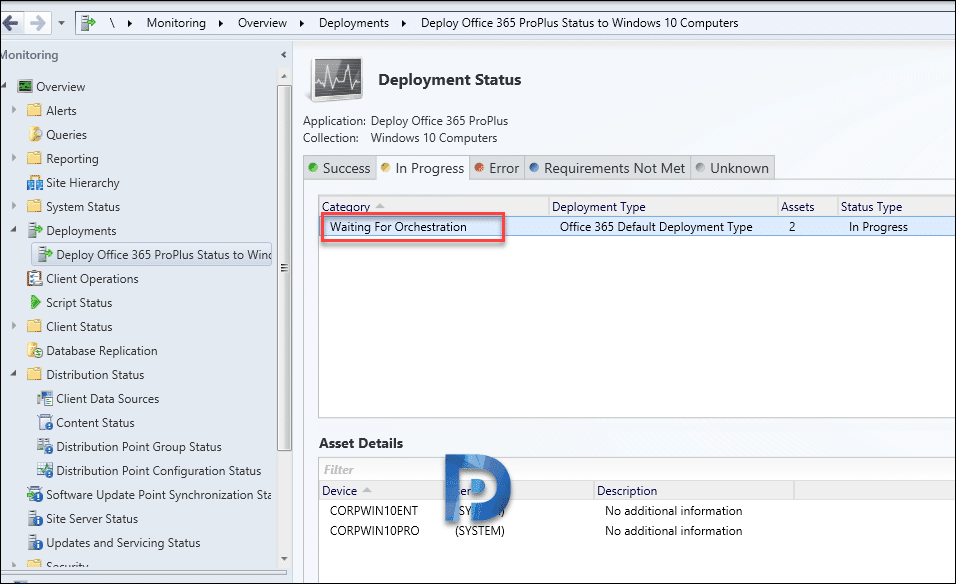 Changed the setting Additional software manages the deployment of applications and software updates to No. The deployment worked fine.
Changed the setting Additional software manages the deployment of applications and software updates to No. The deployment worked fine.

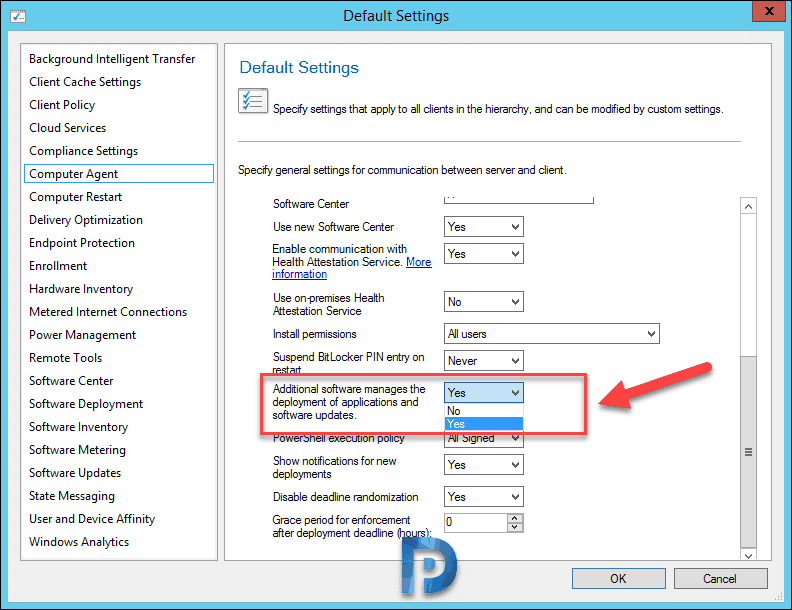
Thank you sir! This site has been a huge help in my learning of System Center and I appreciate it very much