SCCM 1606 Upgrade SQL Server 2014 to SQL Server 2016
SCCM 1606 Upgrade SQL Server 2014 SQL Server 2016 – In this post we will see the steps to upgrade SQL server 2014 to SQL Server 2016. This post is related to SCCM as we will be performing an inplace upgrade of SQL Server 2014 to 2016 installed for SCCM. Before upgrading the SQL server in production environment, it is advised that you test the upgrade on a test environment. You can download SQL Server 2016 from the Evaluation Center.
SCCM 1606 Upgrade SQL Server 2014 SQL Server 2016
With the release of SQL server 2016, the upgrade paths from previous versions are available here. You can upgrade from SQL Server 2008, SQL Server 2008 R2, SQL Server 2012, and SQL Server 2014 to SQL server 2016. Before you upgrade take a look at those upgrade paths. Check if your SQL server version can be upgraded to SQL server 2016.
My Test Setup – In my test setup, I am running Configuration Manager version 1606. I have upgraded Configuration Manager 1511 to 1606. The site database is hosted on SQL server 2014 enterprise edition. So in my case the supported upgrade path is upgrade to SQL server 2016 enterprise edition.
Just remember that I have performed the upgrade in my test environment. Therefore I advise you to do the same first. If you find SCCM 2016 and SQL 2016 stable then upgrade it in production environment.
Before you upgrade :
- Ensure your SQL server version is eligible for upgrade to SQL server 2016.
- The operating system should be compatible on which you are performing an SQL upgrade. So to verify you can check hardware and software requirements for Installing SQL Server 2016.
- Note that SQL Server 2016 is only available for 64-bit platforms. Hence cross-version instances of SQL Server 2016 are not supported.
- Before you upgrade enable Windows Authentication for SQL Server Agent. In addition the SQL Server Agent service account should be a member of the SQL Server sysadmin group.
- If you are running evaluation edition of SQL server then upgrade to SQL 2016 is not possible.
Begin SQL server 2016 Installation
Mount the SQL server 2016 iso file and run the setup as administrator. On the SQL server installation center, click on Installation. Next click on Upgrade from a previous version of SQL server. 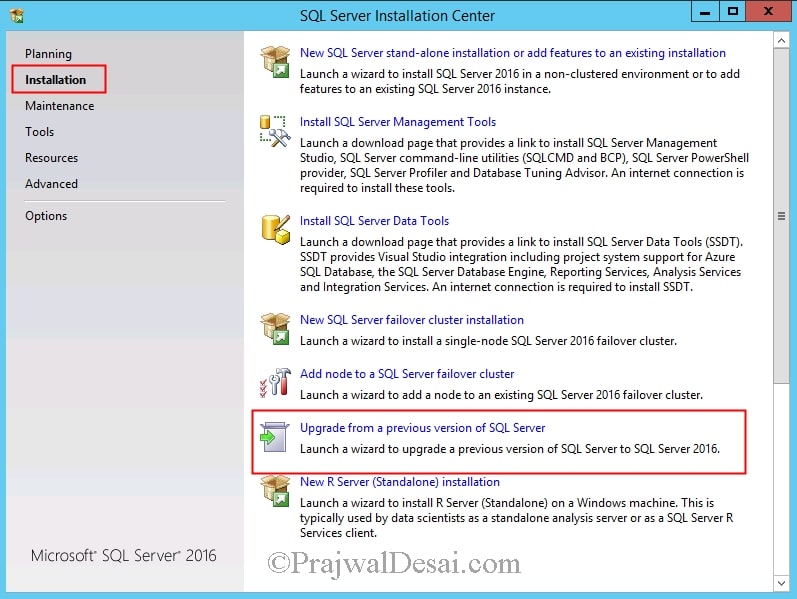 Click I accept the license terms and click Next.
Click I accept the license terms and click Next.
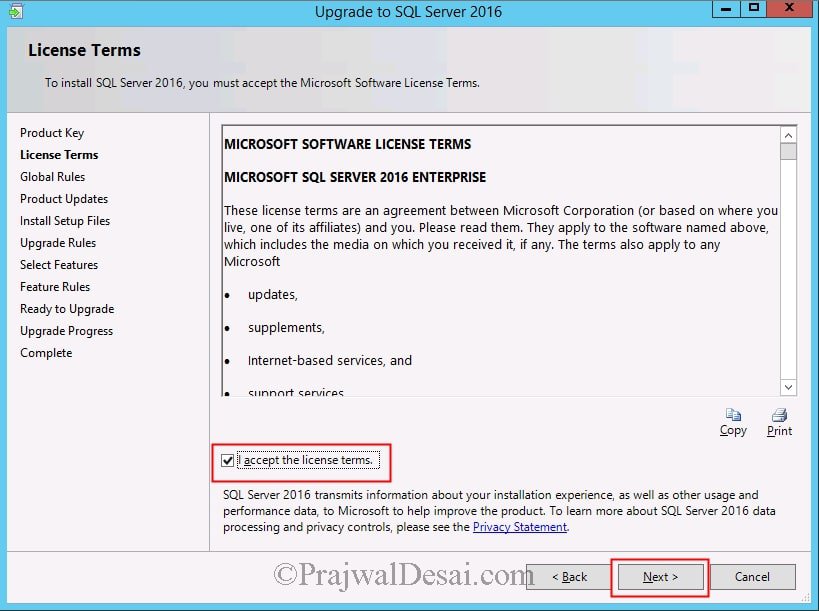 Click on Next. On the upgrade rules dialog you should see all the rules as passed. Click Next.
Click on Next. On the upgrade rules dialog you should see all the rules as passed. Click Next.
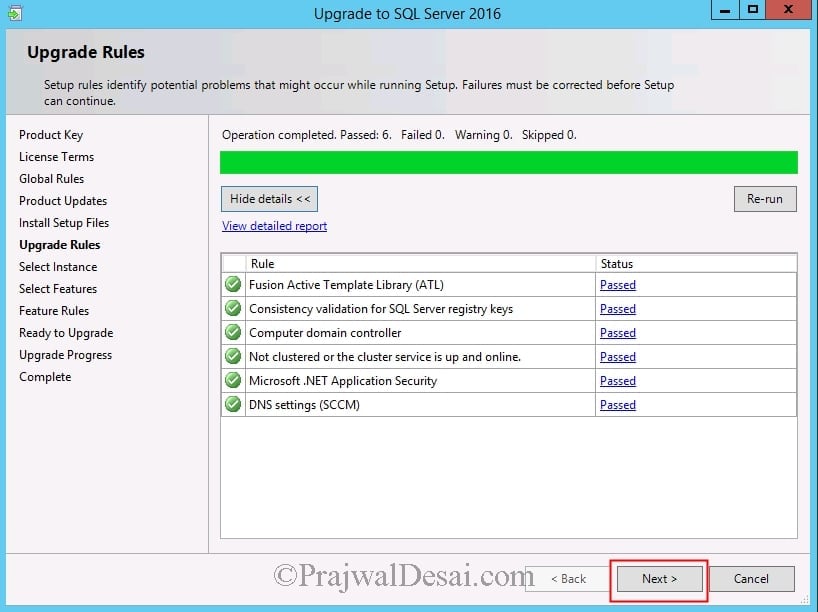 Select the instance of SQL server. Click Next.
Select the instance of SQL server. Click Next.
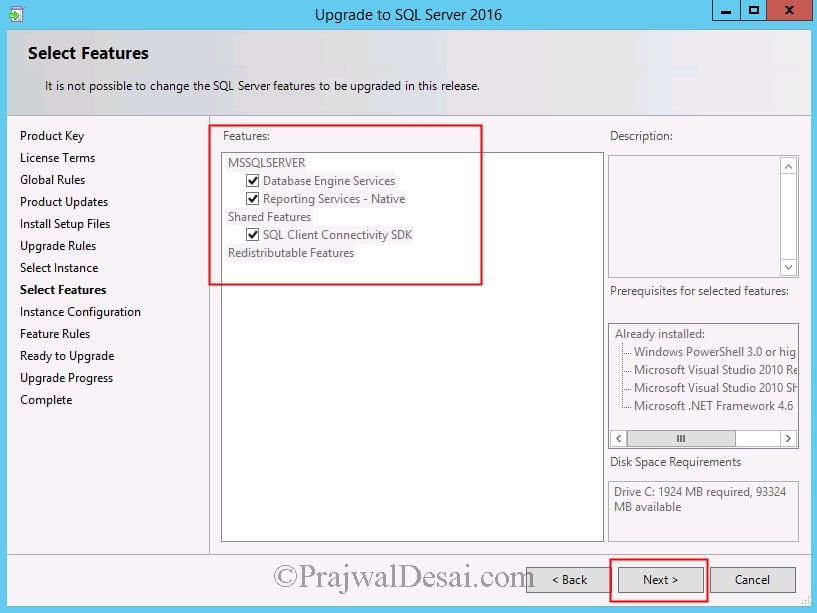 On the instance configuration dialog, click Next.
On the instance configuration dialog, click Next.
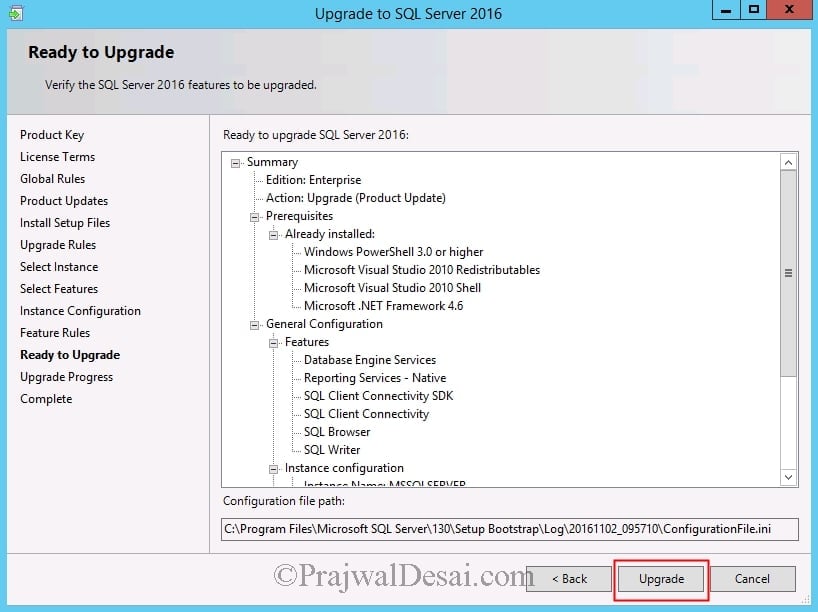 If the upgrade is successful you see a dialog box which shows computer restart required. The summary log file location is shown at the bottom of dialog. Click OK. Close the installation wizard and reboot the server.
If the upgrade is successful you see a dialog box which shows computer restart required. The summary log file location is shown at the bottom of dialog. Click OK. Close the installation wizard and reboot the server.
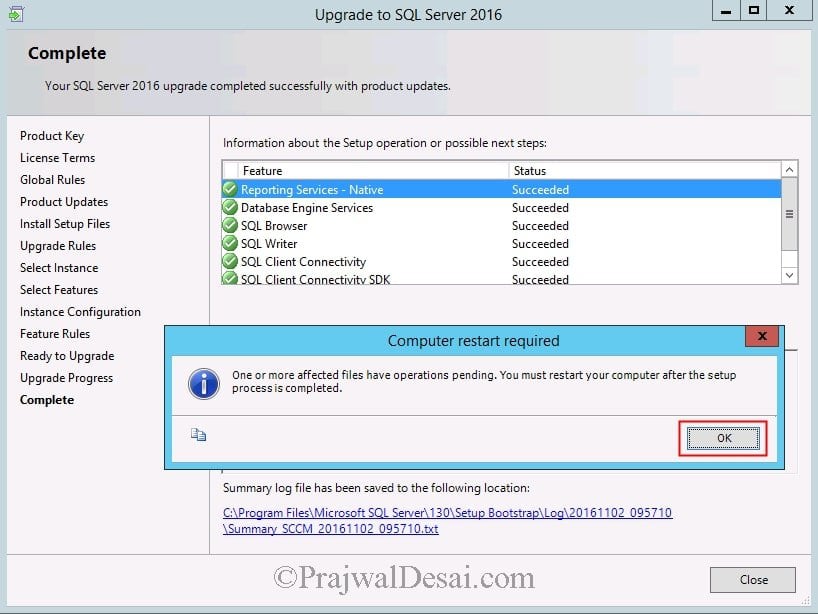 My Observations – After upgrading to SQL server 2016, I have not observed any issues. In conclusion the SCCM 2016 is working fine. The performance of SQL server 2016 is really good. I will update this post in case i find any issues.
My Observations – After upgrading to SQL server 2016, I have not observed any issues. In conclusion the SCCM 2016 is working fine. The performance of SQL server 2016 is really good. I will update this post in case i find any issues.

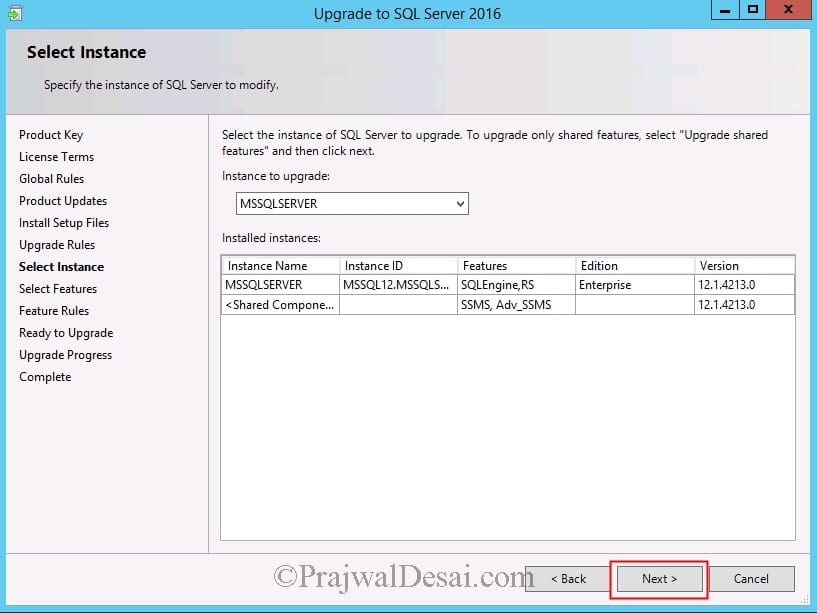
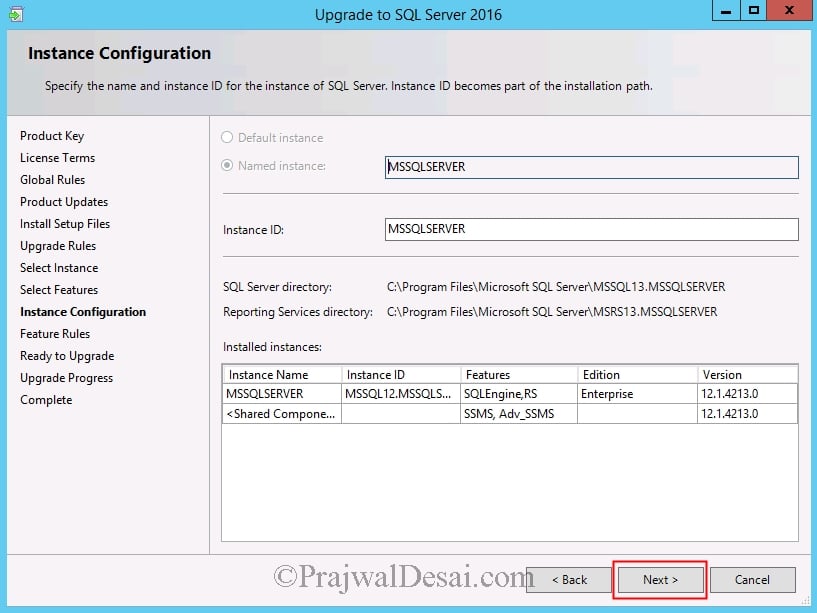
I get an extra option asking if I want to rebuild the database or not but not sure if I do or not?
Hi,
I have SCCM 1806 and SQL 2014 and WS 2012 R2 server. Could I upgrade to SQL 2017 directly? And after upgrade the SQL 2014 to SQL 2017, I can upgrade WS 2012 R2 to WS 2019. Is that possible? Do you have any guides?
I guess yes. I don’t have the guides with me at the moment.
Hi Prajwal,
what will do with SQL express edition i have CM 2012 Sp1 console and site version 5.00.8239.1000 with signle site running in Production Environment almost 1100 workstation please guide thanks very much in advance!
what will be steps in if you have more than one Site server, I.e first cas then Primary and then secondary ?
Yes it does support. https://technet.microsoft.com/en-us/library/gg682077.aspx#BKMK_SupConfigSQLDBconfig
Hi PrajwalDesai, I have SCCM 2012 r2 SP1 infrastructure with SQL server 2008 r2 sp1. I am planning to process a SQL server upgrade in the first week followed by SCCM server upgrade in the next week. Please let me know does sccm 2012 r2 supports SQL server 2016.
Thanks for your help!