How to join Microsoft Edge Insider Program on Windows 10/11
This article walks you through the steps to join Microsoft Edge insider program on Windows 10/11. You can opt-in for the insider program by downloading and installing preview builds of Microsoft Edge.
By signing up for the Microsoft Edge insider program, you can try out the new features in Microsoft Edge before they’re released to the general public. You gain access to early versions of new features and updates, engage with the Microsoft Edge team to report bugs, provide early feedback, and discuss ideas. Your suggestions will help our product teams at Microsoft improve Microsoft Edge for users around the world.
Microsoft has an Insider preview program available for a lot of its applications, such as Microsoft Office, OneDrive, etc. You can even join the Windows Insider Program on Windows 11 to get early access to new features. In this article, I will share how to join the insider preview program for Microsoft Edge.
About Microsoft Edge Insider Channels
Microsoft offers three Edge insider channels which are Beta, Dev, and Canary. They all can be installed on the same device, and installing them does not uninstall the released version of Microsoft Edge you’re using now.
- Beta Channel: The beta channel for Microsoft Edge insider is the most stable channel. You’ll get a most stable Microsoft Edge preview experience. In this channel, your edge browser gets an update every 4 weeks. The improvements that were added in Dev and Canary channels are incorporated into Beta channel.
- Dev Channel: The dev builds of Microsoft Edge Insider gets the updates every week. Before the release, they are tested by the Microsoft Edge team. In addition to that, they are generally more stable than Canary.
- Canary Channel: With Canary builds, updates are released almost every night to keep you up to date on the progress. I would say these are the most unstable builds among all. You may choose this channel, but be ready to get Edge updates very often.
How to join Microsoft Edge Insider Program
To join the preview program of Microsoft Edge on Windows PC, follow these steps:
Step 1: On your Windows 10/11 PC, launch the Microsoft Edge browser and browse to the following path: edge://settings/help. Once you are on About Microsoft Edge tab, you’ll find the Microsoft Edge Insider section. Click on the Learn More button.

Step 2: When you click on the Learn More button, a new tab opens, and launches the Microsoft Edge Insider download page. Here you’ll find the Microsoft Edge Insider Channels for windows and other operating systems.
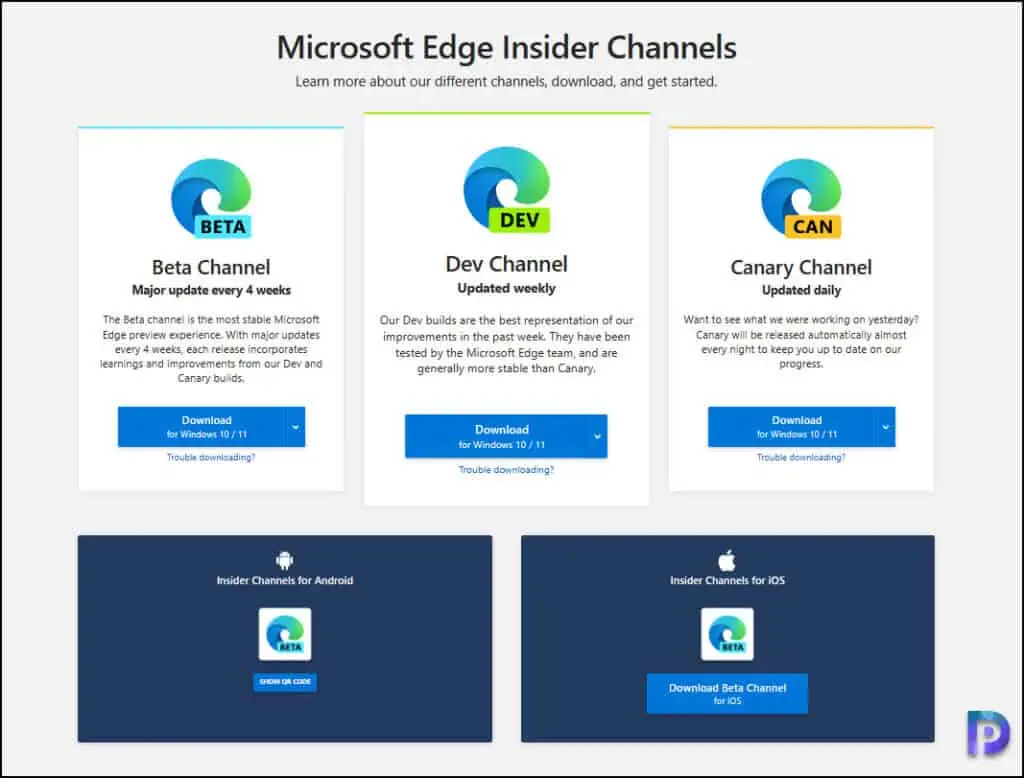
Select the desired Edge insider and click on the Download button. In case you want to download the Edge insider for other operating systems, click the arrow next to the download button and select your OS. In this example, I am going to download the Microsoft Edge Insider Dev build for my Windows 11.

Step 3: Run the MicrosoftEdgeSetupDev installer on your computer. The installer downloads the files required to setup Microsoft Edge dev. Make sure your computer is connected to internet during this process.

The Microsoft Edge dev installs on your computer. You don’t have to restart your computer, the installation finishes and takes you through the Edge experience wizard.

To verify if you have joined the Microsoft Edge Insider program, launch the Microsoft Edge dev browser. Click on Settings and select Help and Feedback > About Microsoft Edge. Under About, we see the installed version of Edge is Microsoft Edge Dev. The same icon appears on the desktop that will help you distinguish between stable edge and Edge Dev build.
Once the Microsoft Edge insider is installed, it will use the Microsoft account to sign you up with the program. That’s how you join the edge insider preview program on your PC.

