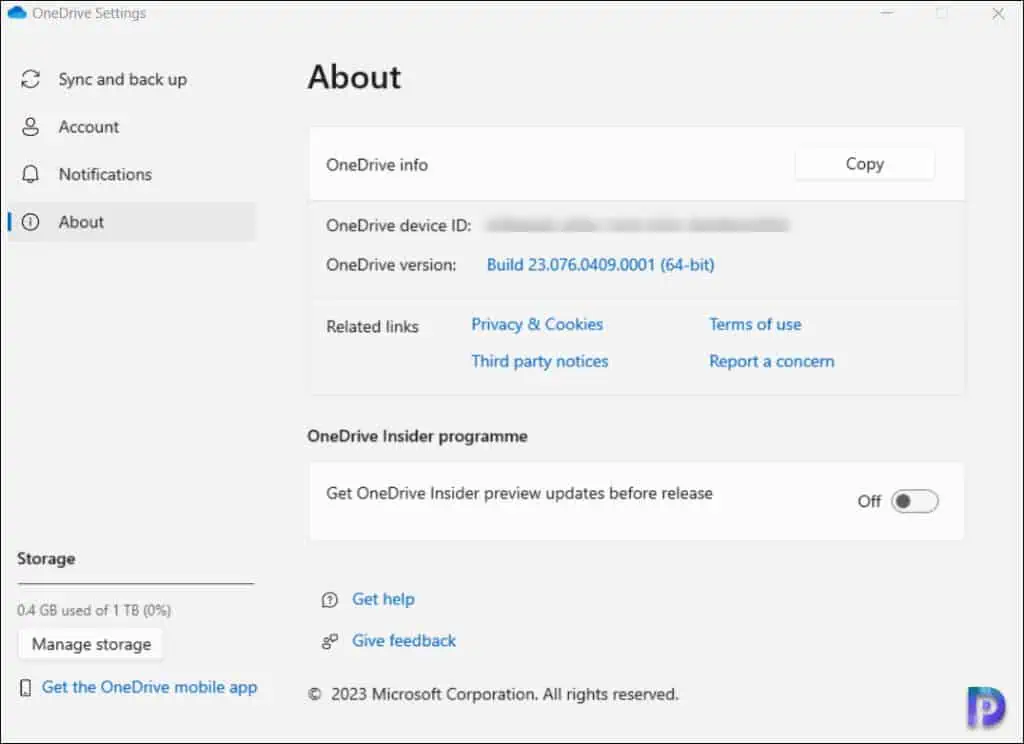How to join OneDrive Insider Preview Program on Windows 11/10
This article walks you through the steps to join OneDrive insider preview program on Windows 10/11. You can get Insider previews of OneDrive by enrolling in the insider preview program for free.
When you sign up for the OneDrive Insider Preview Program, you gain access to early versions of new features and updates, giving you a unique chance to comment on our most recent developments. Your suggestions will help our product teams at Microsoft improve Microsoft OneDrive for users around the world.
Microsoft has an Insider preview program available for a lot of its applications, such as Microsoft Office, Microsoft Edge etc. You can even join the Windows Insider Program on Windows 11 to get early access to new features. In this article, I will share how to join OneDrive Insider Program. I will also show how to opt-out of OneDrive Insider preview program updates.
How to join OneDrive Insider Preview Program
To join the preview program of OneDrive on Windows PC, follow these steps:
Step 1: On your Windows 10/11 PC, right-click on the OneDrive cloud icon, and select Settings from the menu.

Step 2: Switch to the About tab. On the About page, under OneDrive insider Programme, turn the slider on for the option “Get OneDrive Insider preview updates before release“. When you do this, the next time OneDrive looks for an update, it will download a preview version. You will now get the insider preview updates for OneDrive client.

Note: Microsoft has made it a lot easier to enroll for OneDrive Insider program, especially when you are testing the Windows Insider. If you have already joined the Windows Insider Program on Windows 10/11, you’ll notice that the option “Get OneDrive Insider preview updates before release” is already turned on and greyed out.
How to Leave OneDrive Insider Program
The OneDrive Insider programme is intended for enthusiasts who enjoy testing out the newest features, but it isn’t for everyone. The steps listed below will allow you to opt-out of OneDrive Insider preview program updates:
- On your Windows 10/11 PC, right-click on the OneDrive cloud icon, and select Settings from the menu.
- Switch to the About tab and turn off the option “Get OneDrive Insider preview updates before release“.
- Uninstall the OneDrive program (insider preview version) on your computer.
- Reboot the computer, and redownload the regular version of OneDrive and install it.
After you complete the steps, OneDrive will gracefully opt-out of the program and eventually return to the stable version.