Enable TeamViewer Connector within Microsoft Intune
This post shows the steps to Enable TeamViewer Connector within Microsoft Intune. Few months ago Microsoft announced it will use TeamViewer as remote assistance solution. So in other words TeamViewer replaces Windows Remote Assistance functionality in Intune. The TeamViewer service allows Intune managed PC users to get remote assistance help from their IT admins. With the users spread across the globe, one of the major task of IT team is to support end users and fix the issues.
Teamviewer integration with Intune gives a great advantage for IT team in providing remote support. Once you integrate TeamViewer with Intune it enables IT professionals to remotely connect to, view and control an end-user’s computer. The connections are fully encrypted. The users can request remote assistance from Intune center installed on their PC’s. To create Intune account follow this post.
Prerequisites
- You must have a TeamViewer account created. However you can get started with a trial account from TeamViewer.
- You can manage windows PC’s installed with Intune client. The OS installed on these PC’s should be supported by Intune.
Enable TeamViewer Connector within Microsoft Intune
To enable Teamviewer connector within Microsoft Intune, follow the below steps. Login to Intune Dashboard. In Intune administration console, click on Admin. In the Admin workspace, click on TeamViewer. On the TeamViewer page, under TeamViewer Connector, choose Enable.
In the Enable TeamViewer dialog box, click Accept checkbox. If you wish to purchase TeamViewer license, click Purchase a TeamViewer license.Click Enable.
In the next step login with your Teamviewer account. On “Request for permission” page click on Allow.
Wait for few seconds and you will see message “successfully registered your TeamViewer account with Microsoft account“. Click Close.
In the Intune console, verify that the TeamViewer Connector now shows as Enabled.

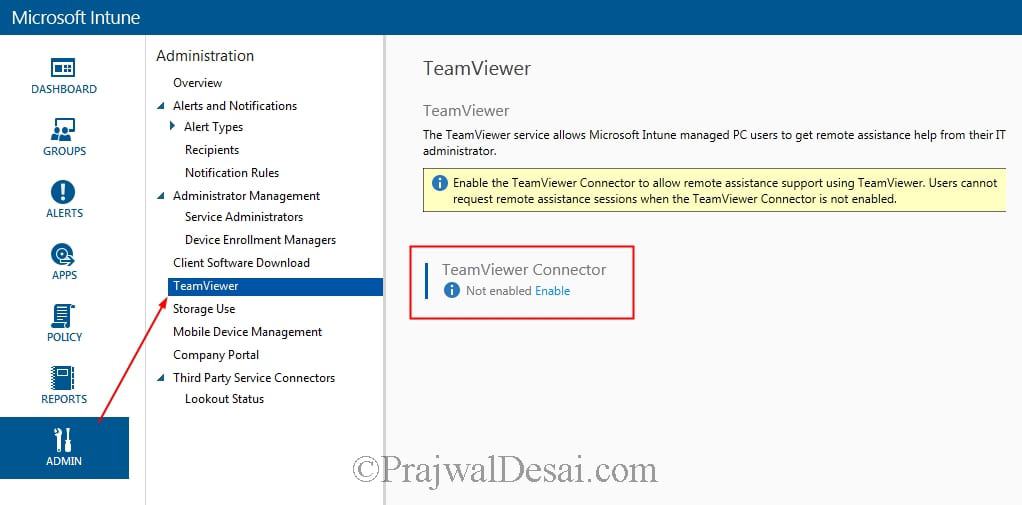
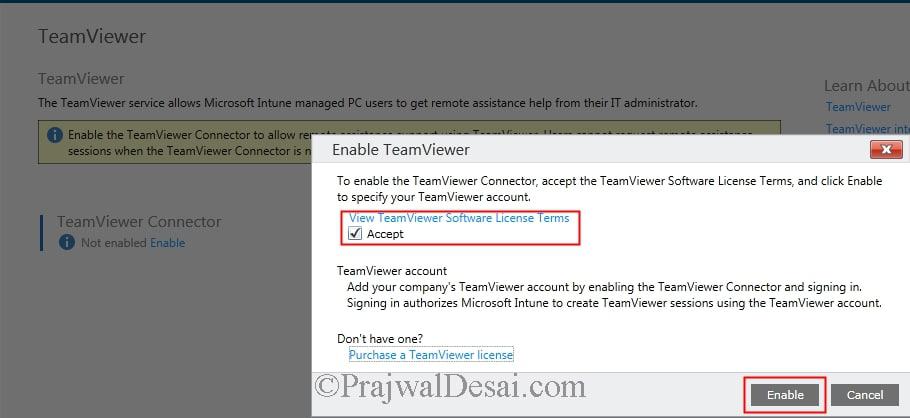



Hello Prajwal, I tried this with the new Intune on Azure. I get an “access denied, you are not authorized to display this page” message after entering the Teamviewer credentials and allowing the permissions. Did they change anything about this? Do I have to assign rights to the user before connecting to Teamviewer? Thanks and best regards, Markus