How to Add iOS Store Apps to Microsoft Intune
This guide shows how to add iOS store apps to Microsoft Intune. After adding the apps, you can deploy iOS store apps using Microsoft Intune to your iOS devices or iPadOS devices.
The iOS store apps are apps that Intune installs on your users’ devices. When added to Intune, iOS store apps can also be downloaded and installed on iPadOS devices. You must enroll iOS/iPadOS devices in Intune before you can install apps from the iOS store. Refer to this guide on how to Enroll iOS iPadOS devices in Microsoft Intune.
When you deploy the iOS store apps to iOS/iPadOS devices, the apps are automatically updated. You can assign apps by using this method only if they are free of charge in the App Store. If you want to assign paid apps by using Intune, consider using the iOS/iPadOS volume-purchase program.
In this article, I will show you an how to add Firefox app from iOS store and deploy it to iOS/iPadOS devices using Intune. You can use the same procedure to add other supported apps from iOS Store to Microsoft Intune.
How to Add iOS Store Apps to Microsoft Intune
Let’s look at the steps to add iOS store apps to Microsoft Intune.
- Sign in to Microsoft Endpoint Manager.
- Go to Apps > iOS/iPadOS Apps.
- To add a new iOS/iPadOS App, click the +Add button.

On Select app type, you must select an app type. The options include:
- iOS Store App
- Web Link
- Built-in App
- Line of business app

Choose iOS Store app as app type and click Select to continue to next step.
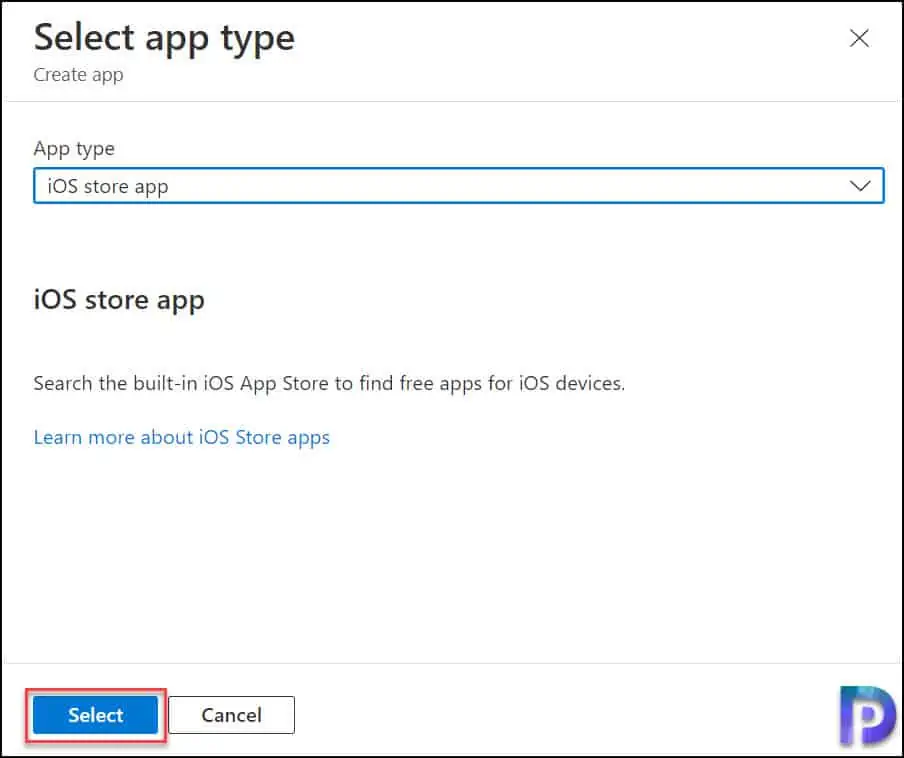
On the App information tab, next to select app, click Search the App Store.

The App store has got many apps that you can add and assign to iOS/iPadOS devices via Intune. You can select any app that you want to deploy using Microsoft Intune.
In this example, we will add Firefox browser iOS app in Intune. In the search box, type Firefox and select Firefox browser iOS store app.

In the App information page, add the details about the application.
- Name: Enter the name of the app as it is to be displayed in the company portal.
- Description: Provide a description for the app. This description is displayed to users in the Intune company portal.
- Publisher: Enter the name of the publisher of the app.
- Appstore URL: Type the App Store URL of the app that you want to create.
- Minimum operating system: In the list, select the earliest operating system version on which the app can be installed. If you assign the app to a device with an earlier operating system, it will not be installed.
- Applicable device type: In the list, select the devices that are used by the app.
- Category: Optionally, select one or more of the built-in app categories, or a category that you created. Doing so makes it easier for users to find the app when they browse the company portal.
- Show this as a featured app in the Company Portal: Select this option to display the app suite prominently on the main page of the company portal when users browse for apps.
- Information URL: Optionally, enter the URL of a website that contains information about this app. The URL is displayed to users in the company portal.
- Privacy URL: Optionally, enter the URL of a website that contains privacy information for this app. The URL is displayed to users in the company portal.
- Developer: Optionally, enter the name of the app developer.
- Owner: Optionally, enter a name for the owner of this app. This field is visible only to administrators and is not visible to your users.
- Notes: Optionally, enter any notes that you want to associate with this app. This field is only visible to an administrator and will not be visible to end users.
- Logo: You can upload an icon that will be associated with the app. The Firefox application logo is automatically added. This icon is displayed with the app when users browse the company portal on iPadOS/iOS devices.
Click Next to continue to the next screen.

On the Assignments tab, select the group assignments for the app. You can assign the app as required or available for enrolled devices. Read on to find out the differences between the two.
After you add iOS Store Apps to Microsoft Intune, during the app assignments, you get two options:
- Required: Apps that are required by the admin and that are installed on the device with minimal user involvement, depending on the platform.
- Available for Enrolled Devices: Apps that are provided in the Company Portal app list and that a user may optionally choose to install.
Choose the desired option and click Next.

On the Review + create page, review the values and settings you entered for the Firefox iOS Store app. To create the iOS app, click Create.

A notification appears in the top-right corner of the screen indicating the Firefox application has been created. In the Intune console, you can find the newly created Firefox app under the iOS/iPadOS apps.

Monitor iOS Store Apps Deployment in Microsoft Intune
You must wait for the Intune policy to apply to the targeted groups, and once the devices check-in with the Intune service, they will receive your profile settings. You can also force sync Intune policies on your Windows and iOS devices. Once the policy applies to the devices, the Firefox application is installed on the iOS/iPadOS devices.

On your iOS/iPadOS devices, a notification appears prompting you to install the new Firefox app. Click Install to continue with the app installation.
Back to Endpoint Manager admin center, click Device Install Status after choosing the Firefox iOS application. On the right pane, you can see the iOS/iPadOS devices that have the Firefox app installed.
The process for adding iOS Store apps to Microsoft Intune is now complete. You can try adding more such apps from the iOS Store app and assigning them to your iOS/iPadOS devices.


HI Prajwal,
Nice article, But I have a question
iOS/iPadOS has iOS store Apps and Built in iOS apps. How do you update the version of the Apps once you had deployed it through InTune ? Is it Automatic or Manually choose latest version and deploy ?
Is this the same case for windows Apps ? (LoB/Win32/MSOB/ MS365 Apps)
Is this the same case for fully managed Android apps ? (google play / store) ? Or we can enable config profile –General -system update and under application App Auto updates (work profile) ?
Is this same case for MacOS & Apps ?
Pls send me a reply on my email if you can.
Ranjith